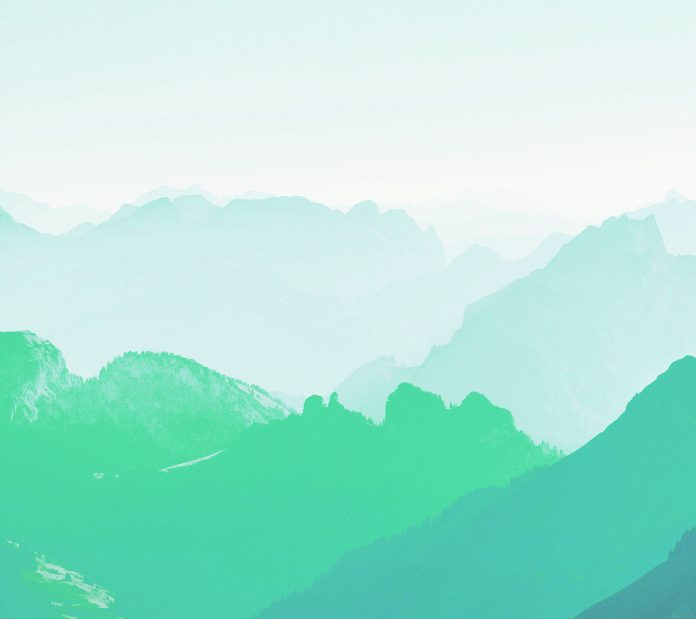This article discusses how to put a transparent PNG image with another image. This is a very common operation on images. It has a lot of different applications. For example, adding a watermark or logo on an image. To do this, we are using the PIL module in Python. In which we use some inbuilt methods and combine the images in such a way that it looks to be pasted.
- Open Function – It is used to open an image.
- Convert Function – It returns a converted copy of a given image. It converts the image to its true color with a transparency mask.
- Paste Function – It is used to paste an image on another image.
Syntax: PIL.Image.Image.paste(image_1, image_2, box=None, mask=None)
OR
image_object.paste(image_2, box=None, mask=None)Parameters:
- image_1/image_object : It is the image on which other image is to be pasted.
- image_2: Source image or pixel value (integer or tuple).
- box: An optional 4-tuple giving the region to paste into. If a 2-tuple is used instead, it’s treated as the upper left corner. If omitted or None, the source is pasted into the upper left corner.
- mask: a mask that will be used to paste the image. If you pass an image with transparency, then the alpha channel is used as the mask.
Approach:
- Open the front and background image using Image.open() function.
- Convert both the image to RGBA.
- Calculate the position where you want to paste the image.
- Use the paste function to merge the two images.
- Save the image.
Input Data:
To input the data, we are using two images:
- Front Image: A transparent image like a logo
- Background image: For background like any wallpaper image
Implementation:
Python3
# import PIL module from PIL import Image # Front Image filename = 'front.png' # Back Image filename1 = 'back.jpg' # Open Front Image frontImage = Image.open(filename) # Open Background Image background = Image.open(filename1) # Convert image to RGBA frontImage = frontImage.convert("RGBA") # Convert image to RGBA background = background.convert("RGBA") # Calculate width to be at the center width = (background.width - frontImage.width) // 2 # Calculate height to be at the center height = (background.height - frontImage.height) // 2 # Paste the frontImage at (width, height) background.paste(frontImage, (width, height), frontImage) # Save this image background.save("new.png", format="png") |
Output: