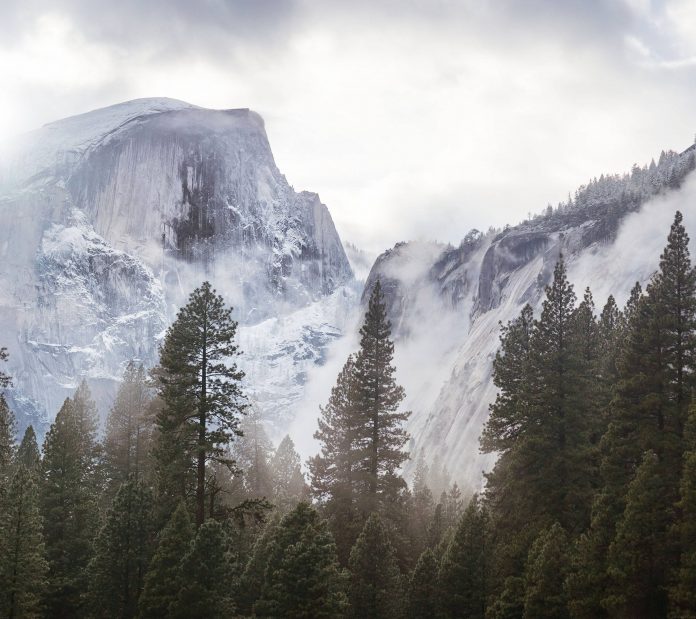In this article, we will see how to Download Kaggle Datasets using Jupyter Notebook. Here, we are going to cover two different methods to start working with Jupyter Notebook. In the first method, we will use Kaggle API to download our dataset, and after that, we are good to go to use our dataset. In another method, we manually download from the Kaggle website and use our dataset for our production or analysis data.
Method 1: Downloading Kaggle Dataset in Jupyter Notebook
Step 1: Download and Install the required packages.
!pip install opendatasets !pip install pandas
Step 2: Visit www.kaggle.com. Go to your profile and click on account.

Kaggle website dataset
Step 3: On the following page you will see an API section, where you will find a “Create New API Token” click on it, and it will download a kaggle.json file in which you will get your username and key. we will use username and key in our next step.

Step 4: Open your Jupyter Notebook, Import the opendatasets library, and download your Kaggle dataset by pasting the link on it.
Python3
import opendatasets as odimport pandasod.download( |
Output:

Step 5: Now we are ready to use our dataset.
- Read file using excel file
- Read file using CSV file
- Read file using a text file
Python3
import pandas as pds# reading the XLSX filefile =('Acoustic_Extinguisher_Fire_Dataset/\Acoustic_Extinguisher_Fire_Dataset.xlsx')newData = pds.read_excel(file)# displaying the contents of the XLSX filenewData.head() |
Output:

Method 2: By manually downloading the Kaggle dataset
Step 1: Visit the Kaggle website and Select the Dataset tab.

Step 2: Select any Dataset and Click on Download.

Step 3: The downloaded file will be in Zip form, Unzip it.
Step 4: Upload to Your Jupyter Notebook.

Step 5: Now you are ready to use your Kaggle dataset.