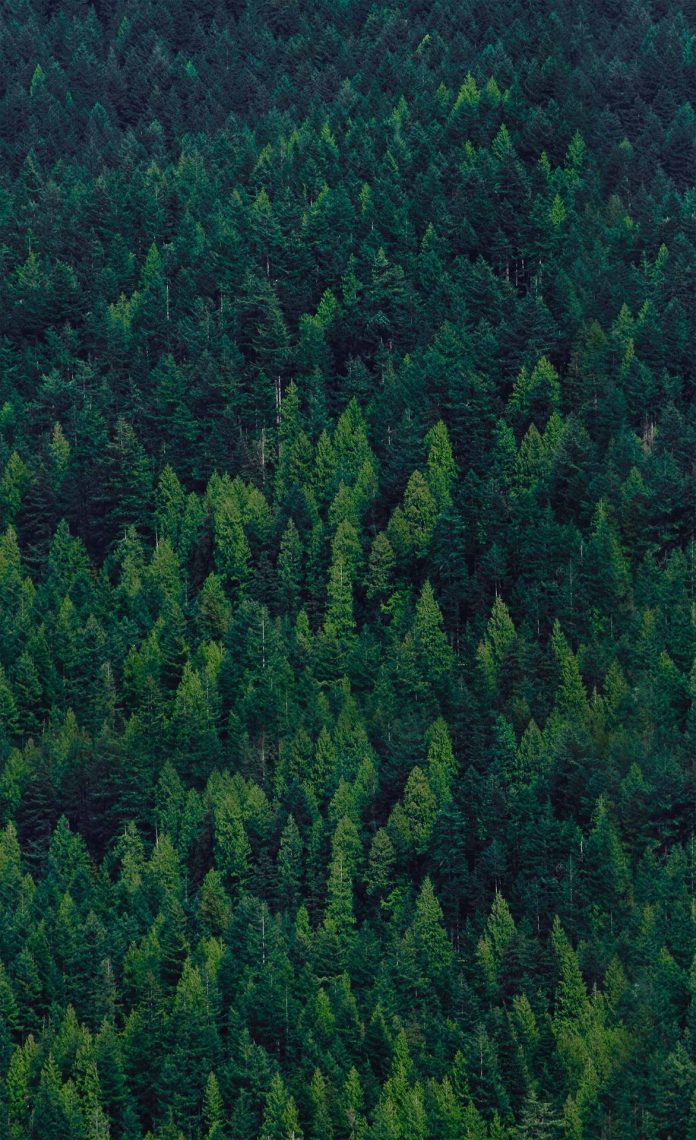Django ships with the FileSystemStorage class that helps to store files locally so that these files can be served as media in development. In this article, we will see how to implement a file upload system using FileSystemStorage API to store the files locally.
Note:This method should only be used in development and not in production.
How to Upload Files with FileSystemStorage?
- Step 1: We will start off by making a template form to upload files.
Template
HTML
<form method = 'POST' class="col s12" enctype="multipart/form-data"> {% csrf_token %} {{new_form.as_p}} <!--Below is our main file upload input --> <input type = "file" name = 'document'> <p><button type = "submit" class = "waves-effect waves-light btn" style = "background-color: teal">Publish</button></p></form> |
- Here, note that the input(through which the user may input a file) has the name ‘document’.
- Step 2: Now, we will write the view for the same in the `views.py` file
View
First, import the FileSystemStorage class on the top of the file using
from django.core.files.storage import FileSystemStorage
Python3
if request.method == "POST": # if the post request has a file under the input name 'document', then save the file. request_file = request.FILES['document'] if 'document' in request.FILES else None if request_file: # save attached file # create a new instance of FileSystemStorage fs = FileSystemStorage() file = fs.save(request_file.name, request_file) # the fileurl variable now contains the url to the file. This can be used to serve the file when needed. fileurl = fs.url(file)return render(request, "template.html") |
- Here, the FileSystemStorage class’ constructor takes the parameter ‘location’ which is the path to the directory where you want to store the files. By default, it is the path in the variable ‘settings.MEDIA_ROOT’. It also takes the parameter ‘base_url’ which is the url you would want the media to correspond to. By default, it is set to the value of the variable ‘settings.MEDIA_URL’ (make sure you have those constants set in the settings.py file).
The function FileSystemStorage.save takes in 3 arguments; name, content(the file itself) and max_length(default value = None).
This function stores the file – ‘content’ under the name ‘name’. If a file with the same name exists, then it modifies the file name a little to generate a unique name.
Read about more constructor parameters and methods of the FileSystemStorage class in the django documentation for the same
- Step 3: Define MEDIA_ROOT and MEDIA_URL if not already defined.
Settings
Make sure you configure the MEDIA_ROOT and MEDIA_URL in settings.py.
Python3
MEDIA_ROOT = os.path.join(BASE_DIR, 'media') # media directory in the root directoryMEDIA_URL = '/media/' |
- Step 4: Finally, we add a route to MEDIA_URL.
URLs
In urls.py, import
from django.conf.urls.static import static from django.conf import settings
- and add the following at the end of the file
Python3
# only in developmentif settings.DEBUG: urlpatterns += static(settings.MEDIA_URL, document_root = settings.MEDIA_ROOT) |
- This will add a route to the MEDIA_URL and serve the file from MEDIA_ROOT when a user makes a GET request to MEDIA_URL/(file name). Once all this is done, the files uploaded should show up in the directory specified in the MEDIA_ROOT constant.
Output –
The frontend should look something like this

As mentioned earlier, this method should only be used to serve media in development and not in production. You might want to use something like nginx in production.