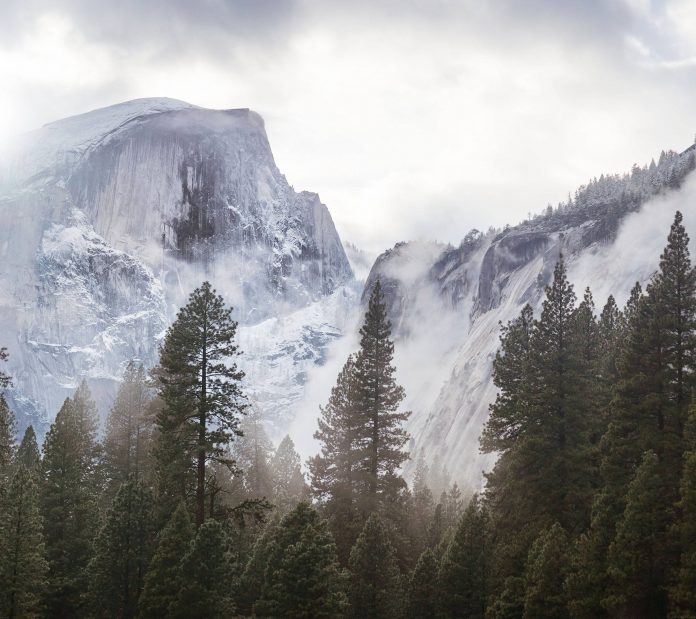In this article, we will discuss how to display images on a terminal using Python. We will be using the climage module for the same. This module has the following features –
- It helps to convert images to its ANSI Escape Codes to be able to convert be printable on Command-Line Interfaces.
- It allows 8/16/256 bit color codings for vivid images.
- It provides ASCII/Unicode support for more detail and adjustable pallets for different terminal themes
Installation
This module does not come built-in with Python. To install this type the below command in the terminal.
pip install climage
After the installation, the next step is to import convert() and to_file() functions, where the former performs the task of conversion and the latter performs the task of conversion and saving to the output file if needed.
Syntax:
convert(filename, is_unicode=False, is_truecolor=False, is_256color=True, is_16color=False, is_8color=False, width=80, palette=”default”)
Parameters:
filename : Name of image file.
is_unicode : If true, conversion is done in unicode format, otherwise ASCII characters will be used.
is_truecolor : Whether to use RGB colors in generation, if supported by terminal. Defaults False.
is_256color : Whether to use 256 colors encoding. Defaults True.
is_16color : Whether to use 16 colors encoding. Defaults False.
is_8color : Whether to use first 8 System colors. Defaults False.
width : Number of blocks of console to be used. Defaults to 80.
palette : Sets mapping of RGB colors scheme to system colors. Options are : [“default”, “xterm”, “linuxconsole”, “solarized”, “rxvt”, “tango”, “gruvbox”, “gruvboxdark”]. Default is “default”.
to_file(infile, outfile, is_unicode=False, is_truecolor=False, is_256color=True, is_16color=False, is_8color=False, width=80, palette=”default”)
Parameters:
infile : The name/path of image file.
outfile : File in which to store ANSI encoded string.
Example 1: Printing on Terminal
Image Used:
Python3
import climage # converts the image to print in terminal # inform of ANSI Escape codes output = climage.convert('banana.png') # prints output on console. print(output) |
Output :
Example 2: Saving Encoding to file.
Python3
import climage # saves the converted encoded string # to banana_ansi file. output = climage.to_file('banana.png', 'banana_ansi') |
Output :
[48;5;15m [48;5;15m [48;5;15m [48;5;15m [48;5;15m [48;5;15m [48;5;15m [48;5;15m [48;5;15m [48;5;15m [48;5;15m [48;5;15m [48;5;15m [48;5;15m [48;5;15m [48;5;15m [48;5;15m [48;5;15m [48;5;15m [48;5;15m [48;5;15m [48;5;15m [48;5;15m [48;5;15m [48;5;15m [48;5;15m [48;5;15m [48;5;15m [48;5;15m [48;5;15m [48;5;15m [48;5;15m [48;5;15m [48;5;15m [48;5;15m [48;5;15m [48;5;15m [48;5;15m [48;5;15m [48;5;15m [0m …
Example 3: Working using command line
A similar function can also be used to work with the command line using similar constructs, parameters explained in previous part.
Syntax :
climage [-h] [-v] [–unicode | –ascii] [–truecolor | –256color | –16color | –8color] [–palette {default,xterm,linuxconsole,solarized,rxvt,tango,gruvbox,gruvboxdark}] [-w width] [-o outfile] inputfile
Working:
Example 4: Custom examples using command line
Below example show working with customized examples setting different possible parameters.
Example 5: Custom examples using Python code.
Extending to previous part, this section shows how custom parameters can be used from the code to construct different images.
Python3
import climage # converts the image to print in terminal # with 8 color encoding and palette tango output = climage.convert('banana.png', is_8color=True, palette='tango', is_256color=False) # prints output on console. print(output) |
Output: