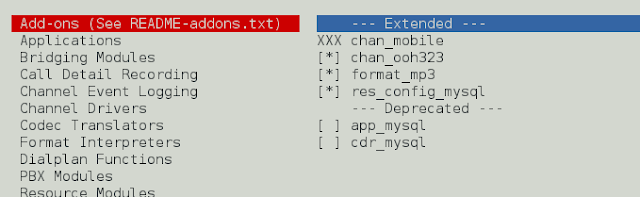In this article we will see how we can create notepad using PyQt5.
Notepad is a generic text editor that allows you to create, open, edit, and read plaintext files.
PyQt5 is cross-platform GUI toolkit, a set of python bindings for Qt v5. One can develop an interactive desktop application with so much ease because of the tools and simplicity provided by this library.
Use this command to install PyQt5 :
pip install PyQt5
GUI Implementation Steps :
1. Create a Vertical layout
2. Create a QPlainTextEdit object and add it to the layout
3. Create a container i.e QWidget object
4. Set this vertical layout to the container
5. Create a status bar to show status tips
6. Create file menu bar and add file actions below is how file menu bar will look like
7. Create an edit menu bar and add various edit action to it, below is how edit menu bar will look like
8. Create two toolbar for file and edit actions, below is how the toolbars will look like
Back End Implementation Steps :
1. Create a path variable and set it to None
2. Add actions to each of the file menu actions these are same of toolbar actions as both share same actions
3. Create a critical method that shows the passed value in the pop up, it is used to show if any error occurs during saving or opening file
4. Create update title method that changes the window title according to the name of the file
5. Inside the file open action, create a try-except block that try to open the file and then update the title and path
6. Inside the save action if path is none call the save as method else save file to the path
7. Inside the save as method save the file at the selected path by user
8. Inside the print action print the file using QPrintDialog object
9. Inside the edit toggle bar action set the line wrap mode of editor according to the checked state
10. Similarly set action for undo, redo, cut, copy, paste and select all using the QPlainTextEdit object built in functions
Below is the implementation
Python3
# importing required librariesfrom PyQt5.QtGui import *from PyQt5.QtWidgets import *from PyQt5.QtCore import *from PyQt5.QtPrintSupport import *import osimport sys# Creating main window classclass MainWindow(QMainWindow): # constructor def __init__(self, *args, **kwargs): super(MainWindow, self).__init__(*args, **kwargs) # setting window geometry self.setGeometry(100, 100, 600, 400) # creating a layout layout = QVBoxLayout() # creating a QPlainTextEdit object self.editor = QPlainTextEdit() # setting font to the editor fixedfont = QFontDatabase.systemFont(QFontDatabase.FixedFont) fixedfont.setPointSize(12) self.editor.setFont(fixedfont) # self.path holds the path of the currently open file. # If none, we haven't got a file open yet (or creating new). self.path = None # adding editor to the layout layout.addWidget(self.editor) # creating a QWidget layout container = QWidget() # setting layout to the container container.setLayout(layout) # making container as central widget self.setCentralWidget(container) # creating a status bar object self.status = QStatusBar() # setting stats bar to the window self.setStatusBar(self.status) # creating a file tool bar file_toolbar = QToolBar("File") # adding file tool bar to the window self.addToolBar(file_toolbar) # creating a file menu file_menu = self.menuBar().addMenu("&File") # creating actions to add in the file menu # creating a open file action open_file_action = QAction("Open file", self) # setting status tip open_file_action.setStatusTip("Open file") # adding action to the open file open_file_action.triggered.connect(self.file_open) # adding this to file menu file_menu.addAction(open_file_action) # adding this to tool bar file_toolbar.addAction(open_file_action) # similarly creating a save action save_file_action = QAction("Save", self) save_file_action.setStatusTip("Save current page") save_file_action.triggered.connect(self.file_save) file_menu.addAction(save_file_action) file_toolbar.addAction(save_file_action) # similarly creating save action saveas_file_action = QAction("Save As", self) saveas_file_action.setStatusTip("Save current page to specified file") saveas_file_action.triggered.connect(self.file_saveas) file_menu.addAction(saveas_file_action) file_toolbar.addAction(saveas_file_action) # for print action print_action = QAction("Print", self) print_action.setStatusTip("Print current page") print_action.triggered.connect(self.file_print) file_menu.addAction(print_action) file_toolbar.addAction(print_action) # creating another tool bar for editing text edit_toolbar = QToolBar("Edit") # adding this tool bar to the main window self.addToolBar(edit_toolbar) # creating a edit menu bar edit_menu = self.menuBar().addMenu("&Edit") # adding actions to the tool bar and menu bar # undo action undo_action = QAction("Undo", self) # adding status tip undo_action.setStatusTip("Undo last change") # when triggered undo the editor undo_action.triggered.connect(self.editor.undo) # adding this to tool and menu bar edit_toolbar.addAction(undo_action) edit_menu.addAction(undo_action) # redo action redo_action = QAction("Redo", self) redo_action.setStatusTip("Redo last change") # when triggered redo the editor redo_action.triggered.connect(self.editor.redo) # adding this to menu and tool bar edit_toolbar.addAction(redo_action) edit_menu.addAction(redo_action) # cut action cut_action = QAction("Cut", self) cut_action.setStatusTip("Cut selected text") # when triggered cut the editor text cut_action.triggered.connect(self.editor.cut) # adding this to menu and tool bar edit_toolbar.addAction(cut_action) edit_menu.addAction(cut_action) # copy action copy_action = QAction("Copy", self) copy_action.setStatusTip("Copy selected text") # when triggered copy the editor text copy_action.triggered.connect(self.editor.copy) # adding this to menu and tool bar edit_toolbar.addAction(copy_action) edit_menu.addAction(copy_action) # paste action paste_action = QAction("Paste", self) paste_action.setStatusTip("Paste from clipboard") # when triggered paste the copied text paste_action.triggered.connect(self.editor.paste) # adding this to menu and tool bar edit_toolbar.addAction(paste_action) edit_menu.addAction(paste_action) # select all action select_action = QAction("Select all", self) select_action.setStatusTip("Select all text") # when this triggered select the whole text select_action.triggered.connect(self.editor.selectAll) # adding this to menu and tool bar edit_toolbar.addAction(select_action) edit_menu.addAction(select_action) # wrap action wrap_action = QAction("Wrap text to window", self) wrap_action.setStatusTip("Check to wrap text to window") # making it checkable wrap_action.setCheckable(True) # making it checked wrap_action.setChecked(True) # adding action wrap_action.triggered.connect(self.edit_toggle_wrap) # adding it to edit menu not to the tool bar edit_menu.addAction(wrap_action) # calling update title method self.update_title() # showing all the components self.show() # creating dialog critical method # to show errors def dialog_critical(self, s): # creating a QMessageBox object dlg = QMessageBox(self) # setting text to the dlg dlg.setText(s) # setting icon to it dlg.setIcon(QMessageBox.Critical) # showing it dlg.show() # action called by file open action def file_open(self): # getting path and bool value path, _ = QFileDialog.getOpenFileName(self, "Open file", "", "Text documents (*.txt);All files (*.*)") # if path is true if path: # try opening path try: with open(path, 'rU') as f: # read the file text = f.read() # if some error occurred except Exception as e: # show error using critical method self.dialog_critical(str(e)) # else else: # update path value self.path = path # update the text self.editor.setPlainText(text) # update the title self.update_title() # action called by file save action def file_save(self): # if there is no save path if self.path is None: # call save as method return self.file_saveas() # else call save to path method self._save_to_path(self.path) # action called by save as action def file_saveas(self): # opening path path, _ = QFileDialog.getSaveFileName(self, "Save file", "", "Text documents (*.txt);All files (*.*)") # if dialog is cancelled i.e no path is selected if not path: # return this method # i.e no action performed return # else call save to path method self._save_to_path(path) # save to path method def _save_to_path(self, path): # get the text text = self.editor.toPlainText() # try catch block try: # opening file to write with open(path, 'w') as f: # write text in the file f.write(text) # if error occurs except Exception as e: # show error using critical self.dialog_critical(str(e)) # else do this else: # change path self.path = path # update the title self.update_title() # action called by print def file_print(self): # creating a QPrintDialog dlg = QPrintDialog() # if executed if dlg.exec_(): # print the text self.editor.print_(dlg.printer()) # update title method def update_title(self): # setting window title with prefix as file name # suffix as PyQt5 Notepad self.setWindowTitle("%s - PyQt5 Notepad" %(os.path.basename(self.path) if self.path else "Untitled")) # action called by edit toggle def edit_toggle_wrap(self): # chaining line wrap mode self.editor.setLineWrapMode(1 if self.editor.lineWrapMode() == 0 else 0 )# drivers codeif __name__ == '__main__': # creating PyQt5 application app = QApplication(sys.argv) # setting application name app.setApplicationName("PyQt5-Note") # creating a main window object window = MainWindow() # loop app.exec_() |
Output :