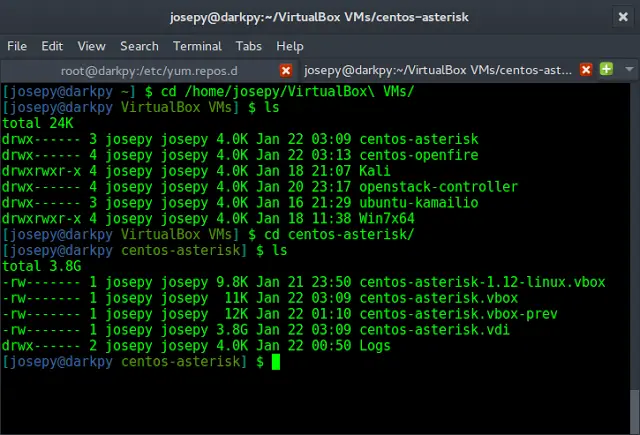This article explains a program in python 2.7 to solve a Sudoku 9×9 of the Android application “Sudoku” of genina.com. To solve a sudoku of the Android application “Sudoku” of genina.com, a screenshot of the game is taken (a 720×1280 image is obtained), then the number found in each of the 81 squares is obtained using KNN algorithm, once each element is determined, the sudoku is solved using a constraint satisfaction algorithm with backtracking.

On the left is our input: Screenshot that we are going to analyze. On the right is the solution.
How this work?
Step 1: Image Preprocessing
First step, Image Preprocessing: Extract each sudoku square individually and save them sequentially as photo # .png (where # goes from 0 to 80). Images of 80×75 pixels are obtained.
Code:

Input: photo0.png. This is the photo that we are going to analyze.
Code:
python
#/Preprocessing.py / import cv2import numpy as npimport Functions# Relative pathpath ="./Screenshots/"# Image to analyzenumber = input("Enter image number: ")globalPath = path+"photo"+str(number)+".png"image = cv2.imread(globalPath)# Save the name of the image to analyze after in Main.pyfile = open("image.txt", "w")file.write(globalPath)file.close()# MAINif __name__ == '__main__': # PREPROCESSING -> Crop the edges, ads and all # the images outside the sudoku board image = Functions.cropImage(image, 218) image = Functions.rotateImage(image, 180) image = Functions.cropImage(image, 348) image = Functions.rotateImage(image, 180) # Crop each box in the sudoku board cont = 0 w = 0 for j in range(9): h = 0 for i in range(9): nombre = "image"+ str(cont) + ".png" image1 = Functions.cropBox(image, w, h, 75, 80) # Save the image Functions.saveImage(image1, nombre) h = h + 80 cont = cont + 1 # Position of the pixel where start the image w = 80*(j + 1) |
Code: create a library with functions for only preprocessing and image transformation called “Functions”.
python
#/Functions.py / import cv2import numpy as np# Function to rotate the imagedef rotateImage(image, angle): image_center = tuple(np.array(image.shape[1::-1]) / 2) rot_mat = cv2.getRotationMatrix2D(image_center, angle, 1.0) result = cv2.warpAffine(image, rot_mat, image.shape[1::-1], flags = cv2.INTER_LINEAR) return result # Function to crop top border in the imagedef cropImage(image, x): # x determine how far to cut the image # fileb determines with what name we are going to save the image # Determine image dimensions height, width, channels = image.shape crop_img = image[x:height, 0:width] return crop_img# Function to crop every box (there are 81 boxes in total) def cropBox(image, x, y, h, w): # Each side of the square / box has a side of length 10 crop_img = image[x:(x + h), y:(y + w)] return crop_img# Function to save the image def saveImage(image, fileb): new_path = "./Images/" cv2.imwrite(new_path + fileb, image) cv2.waitKey(0) cv2.destroyAllWindows()# Function to crop all borders of each boxdef cropBorder(image): # Determine image dimensions height, width, channels = image.shape crop_img = image[12:height-12, 12:width-12] return crop_img |
Step 2: Image Transformation
Cut out the borders of each box, in case there is any black border that can be inferred in our analysis.Each image has 56×51 pixels.
Code:
python
#/Transformation.py / import cv2import numpy as npimport Functions# Relative path path ="./Images/"if __name__ == '__main__': for x in range(81): # Image to analyze nameImage = "image" + str(x) + ".png" image = cv2.imread(path + nameImage) image = Functions.cropBorder(image) Functions.saveImage(image, nameImage) |
Step 3: KNN Classification
Analyze what number is in the box. In this case, Canny algorithm is used to determine if there is a number or it is an empty box. Then through the KNN algorithm it is determined which number is in the box. For the extraction of characteristics, the moments of Hu: 1 and 2, Gaussian filter for filtering and unsupervised thresholding were used.
Code:
python
#/Preprocessing.py / import cv2import numpy as npimport Functions# Relative pathpath ="./Screenshots/"# Image to analyzenumber = input("Enter image number: ")globalPath = path+"photo"+str(number)+".png"image = cv2.imread(globalPath)# Save the name of the image to analyze after in Main.pyfile = open("image.txt", "w")file.write(globalPath)file.close()# MAINif __name__ == '__main__': # PREPROCESSING -> Crop the edges, ads and all # the images outside the sudoku board image = Functions.cropImage(image, 218) image = Functions.rotateImage(image, 180) image = Functions.cropImage(image, 348) image = Functions.rotateImage(image, 180) # Crop each box in the sudoku board cont = 0 w = 0 for j in range(9): h = 0 for i in range(9): nombre = "image"+ str(cont) + ".png" image1 = Functions.cropBox(image, w, h, 75, 80) # Save the image Functions.saveImage(image1, nombre) h = h + 80 cont = cont + 1 # Position of the pixel where start the image w = 80*(j + 1) |

Show performance KNN algorithm
Vector.txt contains all the elements extracted from the screenshot (where the boxes were scrolled from left to right, from top to bottom). In this project, the performance of the KNN algorithm presented a 97% accuracy with respect to all the images analyzed in the Test. In case of any error in the recognition of the numbers there is the option to manually change a prediction of the box in the vector.txt.

Result of the recognition of all the digits of the sudoku grid of the image photo0.jpg
Step4: Now solve the sudoku!
A restriction satisfaction algorithm with backtracking is presented to solve the sudoku.
Code:
python
#/Solver.py / import numpy as np# Dictionary with grid numbersdef solverGrid(grid): values = valuesGrid(grid) return searchValues(values)# Exchange of itemsdef exchangeValues(A, B): return [a + b for a in A for b in B]# Define initial valuesdef initialValues(grid): return dict(zip(sections, grid))# Define values in the griddef valuesGrid(grid): numbers = [] for c in grid: if c == '.': numbers.append('123456789') elif c in '123456789': numbers.append(c) return dict(zip(sections, numbers))# Delete the values that are already inside the griddef eliminateValues(numbers): solved_values = [box for box in numbers.keys() if len(numbers[box]) == 1] for box in solved_values: digit = numbers[box] for vecino in neighbors[box]: numbers[vecino] = numbers[vecino].replace(digit, '') return numbersdef onlyOption(numbers): for unit in unitlist: for digit in '123456789': dplaces = [box for box in unit if digit in numbers[box]] if len(dplaces) == 1: numbers[dplaces[0]] = digit return numbersdef reduceSudoku(numbers): stalled = False while not stalled: # Check how many boxes have a determined value solved_values_before = len([box for box in numbers.keys() if len(numbers[box]) == 1]) # Set the Eliminate Strategy numbers = eliminateValues(numbers) # Use the Only Choice Strategy numbers = onlyOption(numbers) # Check how many boxes have a determined value, to compare solved_values_after = len([box for box in numbers.keys() if len(numbers[box]) == 1]) # If no new values were added, stop the loop. stalled = solved_values_before == solved_values_after # Sanity check, return False if there is a box with zero available values: if len([box for box in numbers.keys() if len(numbers[box]) == 0]): return False return numbersdef searchValues(numbers): numbers = reduceSudoku(numbers) if numbers is False: return False ## Failure if all(len(numbers[s]) == 1 for s in sections): return numbers ## Ok # Choose one of the unfilled boxes unfilled_squares = [(len(numbers[s]), s) for s in sections if len(numbers[s]) > 1] n, s = min(unfilled_squares) # Solve the next boxes for value in numbers[s]: nova_sudoku = numbers.copy() nova_sudoku[s] = value attempt = searchValues(nova_sudoku) if attempt: return attempt# Define valuesrows = 'ABCDEFGHI'columns = '123456789'sections = exchangeValues(rows, columns)rowsUnit = [exchangeValues(r, columns) for r in rows]columnUnits = [exchangeValues(rows, c) for c in columns]boxUnits = [exchangeValues(rs, cs) for rs in ('ABC', 'DEF', 'GHI') for cs in ('123', '456', '789')]unitlist = rowsUnit + columnUnits + boxUnitsunits = dict((s, [u for u in unitlist if s in u]) for s in sections)neighbors = dict((s, set(sum(units[s], []))-set([s])) for s in sections)# MAINif __name__ == '__main__': # With file manager to read the file vector.txt # that has all the values of the screenshot file = open("vector.txt", "r") lines = file.read() file.close() # Access the dictionary a = solverGrid(lines) b = sorted(a.items()) # Save the dictionary solution np.save('Solution', b) |
Step 5: Interface
Improves the way the solution is displayed compared to the original screenshot.
Code:
python
#/Interface.py / import numpy as npimport matplotlib.pyplot as pltimport cv2# Read dictionary from Solution.npyreadDictionary = np.load('Solution.npy')values = (readDictionary[:, 1])# Read vector.txtfile = open("vector.txt", "r")lines = file.read()file.close()# Read the path of the image the we want to analyzefileTxt = open("image.txt", "r")pathGlobal = fileTxt.read()fileTxt.close()# Obtain the coordinates to be able to # locate them in the imagerow = ["A", "B", "C", "D", "E", "F", "G", "H", "I"]column = ["1", "2", "3", "4", "5", "6", "7", "8", "9"]# Assign the coordinates of each number within the image planedef coordinate(): positionx = list() positiony = list() for k in range(9): for i in range(9): if (row[k] == "A"): y = 270 elif (row[k] == "B"): y = 350 elif (row[k] == "C"): y = 430 elif (row[k] == "D"): y = 510 elif (row[k] == "E"): y = 590 elif (row[k] == "F"): y = 670 elif (row[k] == "G"): y = 750 elif (row[k] == "H"): y = 830 elif (row[k] == "I"): y = 915 if (column[i] == "1"): x = 19 elif (column[i] == "2"): x = 98 elif (column[i] == "3"): x = 182 elif (column[i] == "4"): x = 261 elif (column[i] == "5"): x = 335 elif (column[i] == "6"): x = 419 elif (column[i] == "7"): x = 499 elif (column[i] == "8"): x = 580 elif (column[i] == "9"): x = 660 positionx.append(x) positiony.append(y) return (positionx, positiony) # Function to write value in each box in the imagedef writeValue(image, valor, x, y): font = cv2.FONT_HERSHEY_SIMPLEX text = str(valor) # Write text in the image cv2.putText(image, text, (x, y), font, 2, (255, 0, 0), 5) # cv2.putText(image, text, (coordinates), size font, (color RGB), thickness) return image# Load imageimage = cv2.imread(pathGlobal)image2 = image.copy()# Load coordinatespositionx, positiony = coordinate()for i in range(81): if (lines[i] == "."): image = writeValue(image, values[i], positionx[i], positiony[i])# Concatenate images horizontallyimage = np.concatenate((image2, image), axis = 1)# Show image concatenation plt.imshow(image)plt.axis("off")plt.show()# Save imagecv2.imwrite("./Interface / example.png", image) |
Output:

Results for photo1.png

Results for photo2.png
All the images for the training of the KNN algorithm and the screenshots of example can be found in given repository