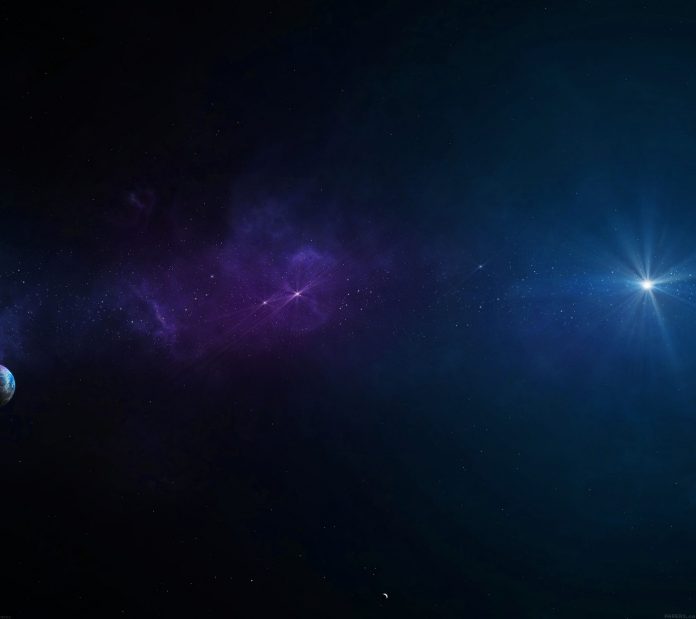Pygame is a cross-platform set of Python modules designed for writing video games. It includes computer graphics and sound libraries designed to be used with the Python programming language. Now, it’s up to the imagination or necessity of developer, what type of game he/she wants to develop using this toolkit.
In this article we will see how we can make design in PyGame with help of keys such that design i.e marker moves horizontally when pressing the right arrow key or left arrow key on the keyboard and it moves vertically when pressing up arrow key or down arrow key. We can do this by making a spot(marker) on the respective co-ordinates, which gets changes with the help of keys.
Change in Co-ordinates of marker for respective keys pressed : Left arrow key: Decrement in x co-ordinate Right arrow key: Increment in x co-ordinate Up arrow key: Decrement in y co-ordinate Down arrow key: Increment in y co-ordinate
Below is the implementation –
# import pygame module in this program import pygame # activate the pygame library . # initiate pygame and give permission # to use pygame's functionality. pygame.init() # create the display surface object # of specific dimension..e(500, 500). win = pygame.display.set_mode((500, 500)) # set the pygame window name pygame.display.set_caption("Moving rectangle") # marker current co-ordinates x = 200y = 200 # dimensions of the marker width = 10height = 10 # velocity / speed of movement vel = 10 # Indicates pygame is running run = True # infinite loop while run: # creates time delay of 10ms pygame.time.delay(10) # iterate over the list of Event objects # that was returned by pygame.event.get() method. for event in pygame.event.get(): # if event object type is QUIT # then quitting the pygame # and program both. if event.type == pygame.QUIT: # it will make exit the while loop run = False # stores keys pressed keys = pygame.key.get_pressed() # if left arrow key is pressed if keys[pygame.K_LEFT] and x > 0: # decrement in x co-ordinate x -= vel # if left arrow key is pressed if keys[pygame.K_RIGHT] and x < 500 - width: # increment in x co-ordinate x += vel # if left arrow key is pressed if keys[pygame.K_UP] and y > 0: # decrement in y co-ordinate y -= vel # if left arrow key is pressed if keys[pygame.K_DOWN] and y < 500 - height: # increment in y co-ordinate y += vel # drawing spot on screen which is rectangle here pygame.draw.rect(win, (255, 0, 0), (x, y, width, height)) # it refreshes the window pygame.display.update() # closes the pygame window pygame.quit() |
Output :