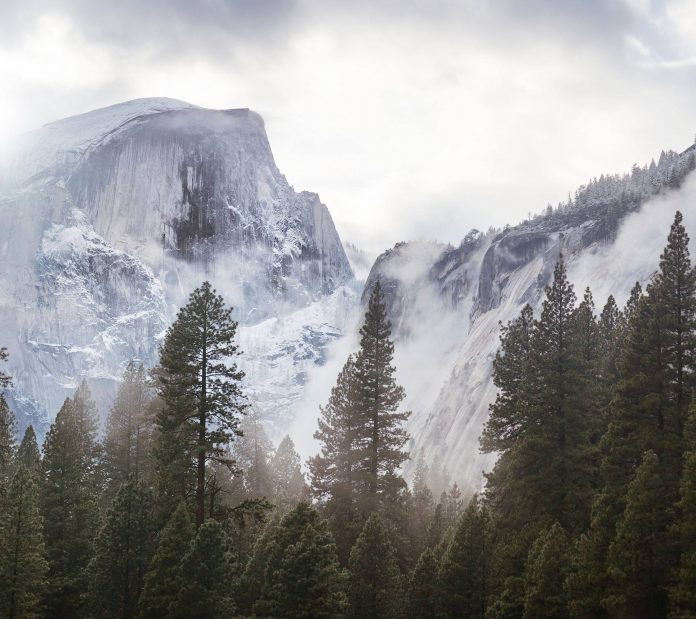In this article we will see how we add/set multiple widgets to the QDockWidget. QDockWidget provides the concept of dock widgets, also know as tool palettes or utility windows. Dock windows are secondary windows placed in the dock widget area around the central widget in a QMainWindow(original window). We use setWidget method to add/set widget to the dock widget. But this is used to set only single widget.
In order to set multiple widgets inside it we have to do the following
1. Create a Main Window Class
2. Inside the class create a QDockWidget object and set its properties
3. Create a QWidget object
4. Create a QLayout object
5. Create various widget object which we want to add in the QDockWidget
6. Add these widgets to the layout created earlier with the help of addWidget method
7. Set this layout to the QWidget object with the help of setLayout method
8. Set this QWidget object to the QDockWidget object with the help of setWidget method
Below is the implementation
Python3
# importing librariesfrom PyQt5.QtWidgets import *from PyQt5 import QtCore, QtGuifrom PyQt5.QtGui import *from PyQt5.QtCore import *import sysclass Window(QMainWindow): def __init__(self): super().__init__() # setting title self.setWindowTitle("Python ") # setting geometry self.setGeometry(100, 100, 500, 400) # calling method self.UiComponents() # showing all the widgets self.show() # method for components def UiComponents(self): # creating dock widget dock = QDockWidget(self) # setting title to the dock widget dock.setWindowTitle("GfG ") # creating a QWidget object widget = QWidget(self) # creating a vertical box layout layout = QVBoxLayout(self) # push button 1 push1 = QPushButton("A", self) # push button 2 push2 = QPushButton("B", self) # push button 3 push3 = QPushButton("C", self) # adding these buttons to the layout layout.addWidget(push1) layout.addWidget(push2) layout.addWidget(push3) # setting the layout to the widget widget.setLayout(layout) # adding widget to the layout dock.setWidget(widget) # creating a label label = QLabel("Lazyroar", self) # setting geometry to the label label.setGeometry(100, 200, 300, 80) # making label multi line label.setWordWrap(True) # setting geometry tot he dock widget dock.setGeometry(100, 0, 200, 30)# create pyqt5 appApp = QApplication(sys.argv)# create the instance of our Windowwindow = Window()# start the appsys.exit(App.exec()) |
Output :