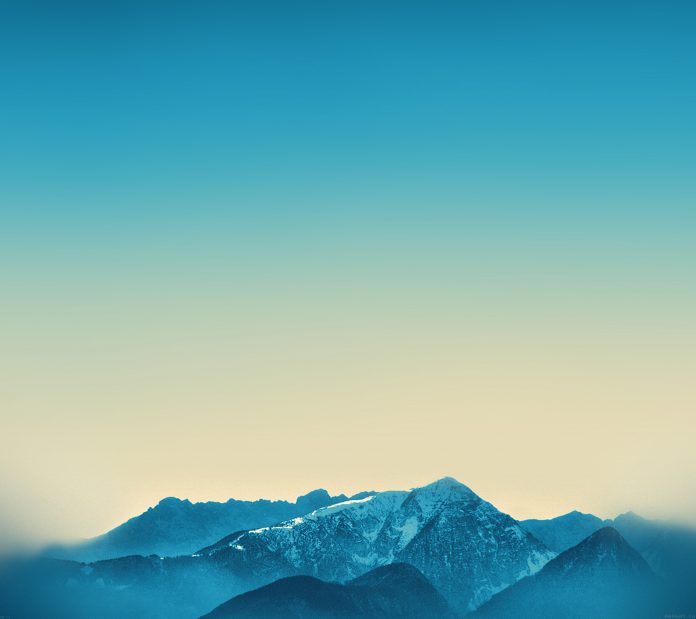Laptop or P.C battery charging is always a tension. We often forget to charge our laptop and seem to check the battery. This article demonstrates how to create a simple Battery Notifier application using Python. A battery notifier is a simple application that produces a notification message in the form of a pop-up message on the desktop. With Python, we can do so with the help of psutil library and plyer library.
Modules needed
- psutil(python system and process utilities): It is a cross-platform for retrieving information on running processes and system utilization in python
pip install psutil
- plyer: Plyer module is used to access the features of the hardware. This module does not comes built-in with Python. We need to install it externally. To install this module type the below command in the terminal.
pip install plyer
Approach:
Step 1) Import the notification class from the plyer module
from plyer import notification
Step 2) After that you just need to call the notify method of this class.
Syntax: notify(title=”, message=”, app_name=”, app_icon=”, timeout=10, ticker=”, toast=False)
Parameters:
- title (str) – Title of the notification
- message (str) – Message of the notification
- app_name (str) – Name of the app launching this notification
- app_icon (str) – Icon to be displayed along with the message
- timeout (int) – time to display the message for, defaults to 10
- ticker (str) – text to display on status bar as the notification arrives
- toast (bool) – simple Android message instead of full notification
Step 3) Add the sleep function to show that notification again.
Below is the implementation.
Python3
import psutilfrom plyer import notificationimport time# from psutil we will import the # sensors_battery class and with# that we have the battery remainingwhile(True): battery = psutil.sensors_battery() percent = battery.percent notification.notify( title="Battery Percentage", message=str(percent)+"% Battery remaining", timeout=10 ) # after every 60 mins it will show the # battery percentage time.sleep(60*60) continue |
Output:
Note: The time in the sleep function has been reduced to record the output window.