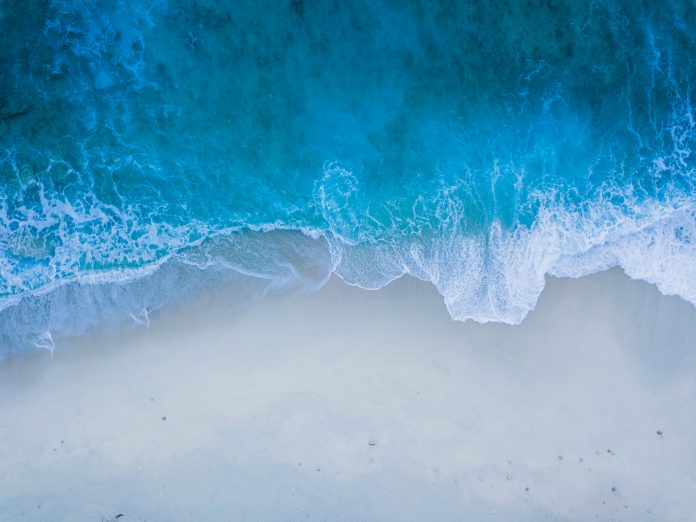This tutorial will show you how to jailbreak your iPhone 3G using PwnageTool for Mac. Following this guide is the first step to take in order to unlock your iPhone 3G later on using UltraSn0w.
1. Make sure you have downloaded the latest version of iTunes 8.2 and that you have updated your iPhone to the latest 3.0 firmware.
2. Create a folder on your desktop. In this folder, download PwnageTool 3.0 and your iPhone 3G 3.0 firmware from our iPhone downloads page.
3. Launch PwnageTool, agree to the warning, and select the “expert mode”.
4. Select your iPhone model (iPhone 3G) and click the blue arrow to continue.
5. Now if your computer doesn’t automatically detect the iPhone 3G 3.0 firmware you downloaded in step 1, browse for it.
6. You will then have a menu with 6 choices. Choose “general”, which will allow you to set your own root partition size. Click the blue arrow to continue.
7. You will now have 3 checkboxes. Make sure only “enable baseband update” is checked. You will also need to increase the root partition size. Usually setting the root partition around 700MB is enough. Click next to continue.
8. When you get to the “bootneuter settings”, simply click the blue arrrow to continue.
9. The “Cydia settings” allow you to choose packages to download now so you don’t have to download them from Cydia later. Choose any of the packages you want and click next.
10. You will now have the possibility to choose your own boot logo. I will skip this step as it is useless.
11. After setting your own boot logos (if you chose to), you will now be able to build your own IPSW file. Click the blue “build” button to start.
12. Choose a folder to save your custom firmware (ie. desktop).
13. Your custom firmware will now be built, which may take up to 15-20 minutes. Be patient.
14. Enter your administrator password.
15. When asked if your iPhone has been pwned before, say “no”, even if it has.
16. Make sure your iPhone is connected to your computer and turn it off, as prompted.
17. This is the tricky part. You will now have to follow directions to enter DFU mode. It will ask you to hold the home and power buttons for 10 seconds. Then, you will have to release the power button and hold the home button for 10 seconds.
18. If done correctly, you will get a message saying that you successfully entered DFU mode. Close PwnageTool and launch iTunes.
19. iTunes will give you a message saying it has detected an iPhone in recovery mode. Click OK.
20. In iTunes, hold the Alt/Option key and click “restore” at the same time. It will open a window where you will have to select the custom firmware that you built a few minutes before.
21. iTunes will then restore your iPhone 3G using the custom firmware. This step may take 15-20 minutes so again, be patient.
22. Once done, you will have to “set up your iPhone”, either as a new phone (which I recommend), or from backup.
23. Reboot your iPhone and you should have a Cydia icon on the springboard.
24. Congrats! You just jailbroke your iPhone 3G using PwnageTool 3.0 🙂