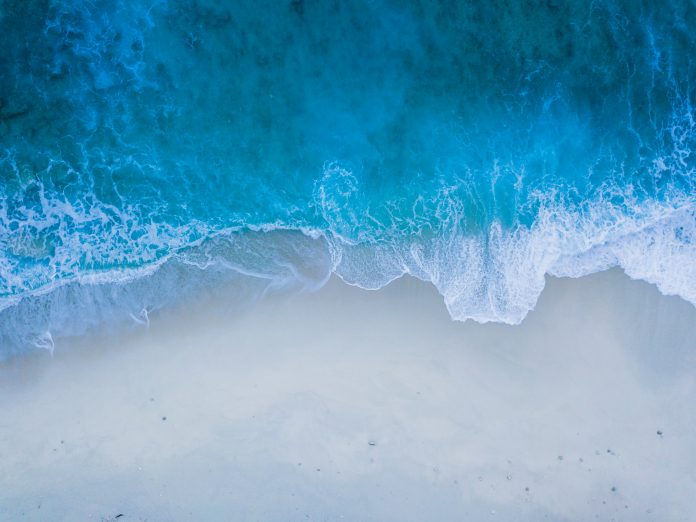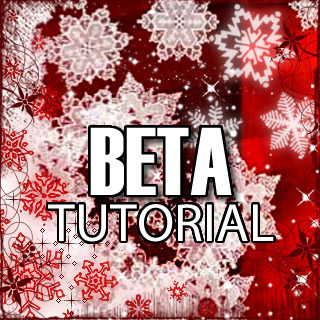
The long-awaited RedSn0w untethered jailbreak for iOS 4.2.1 was released earlier today by the iPhone Dev Team. As we mentioned before, it is still a beta version, which means it is very unstable and causes a few noteworthy bugs.
We’re aware that some of you are true dare devils so we thought it’d still be a good idea to post a guide on how to untether your iPhone. This step by step tutorial will show you how to untether your iPhone 4.2.1 using RedSn0w. This only works for the iPhone 4, iPad, and iPod Touch 4G…
Note: You will need a Mac to use this tutorial, this currently does not work on Windows machines.
Step 1: You will need to be already on iOS 4.2.1, so if you have not done so, update your iPhone firmware to iOS 4.2.1 via iTunes update. Next, jailbreak your iPhone running iOS 4.2.1 with Redsn0w using this tutorial. You may want to use Redsn0w beta 0.9.6b6 which addresses a battery drain issue.
Step 2: Download RedSn0w 0.9.7b1 from our downloads section and make sure your iPhone is connected to your Mac.
Step 3: Download usbmuxd, open a terminal window on your Mac, and navigate to the python-client directory inside the extracted usbmuxd folder.
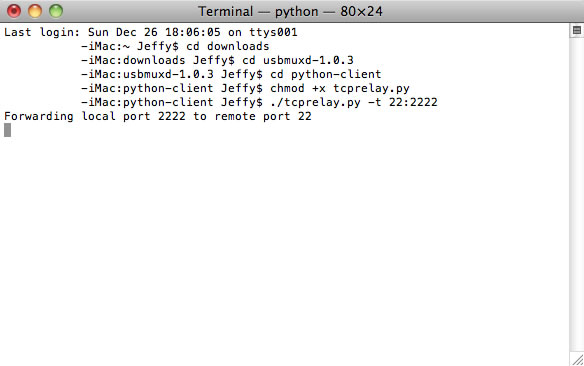
Step 4: In your terminal window type the following commands:
chmod +x tcprelay.py
./tcprelay.py -t 22:2222
You should now see a dialogue that says “Forwarding local port 2222 to remote port 22” (see screenshot above). This is a very important step, if you run Redsn0w without this running, you will have to restore to stock firmware, and try again.
Step 5: Execute RedSn0w 0.9.7b1, and browse for your iPhone 4.2.1 firmware. It should be in the “~/Library/iTunes/iPhone Software Updates” section on your mac. If you don’t have it on your Mac, you can download it from our downloads section. Once the IPSW file has been identified successfully, click next.

Step 6: You will see a small box pop up saying “preparing jailbreak data”. Once that completes, you will be at a screen that features multiple checkboxes. Cydia will be checked by default.
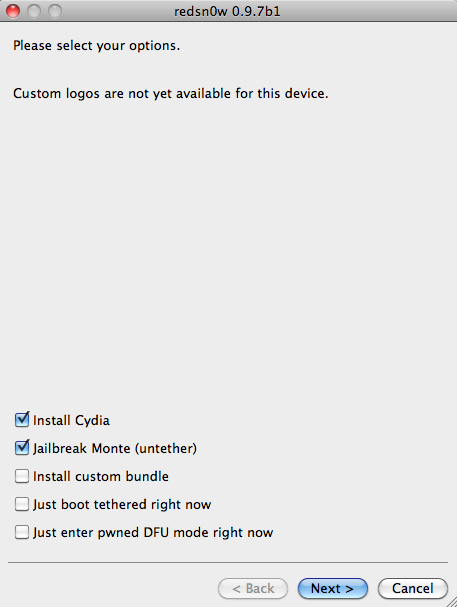
Step 7: Next, check the box that says “Jailbreak Monte (untether)”. Upon doing so, a new box will pop up asking for the 4.2b3 IPSW (Google is your friend). Once you’ve located the beta firmware, click next.
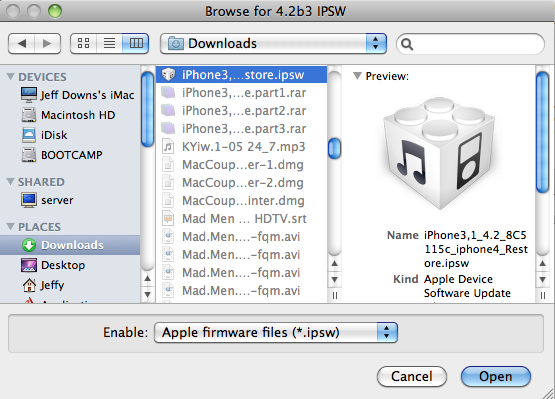
Step 8: At this point, you will see a screen asking you to prepare to put your iPhone into DFU mode. Make sure that your iPhone is plugged into your Mac and powered OFF. Click Next.
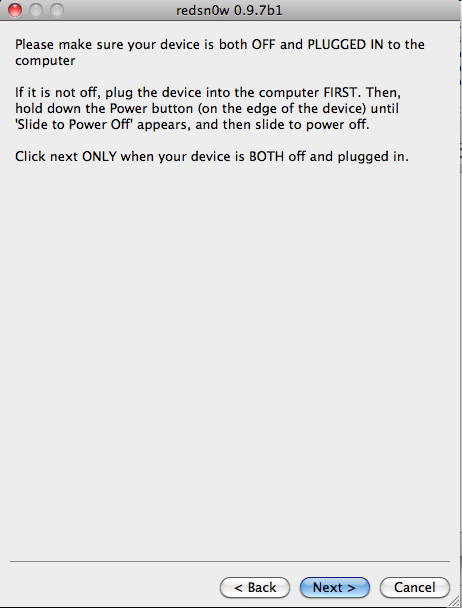
Step 9: Follow the on screen instructions to put your iPhone into DFU mode.
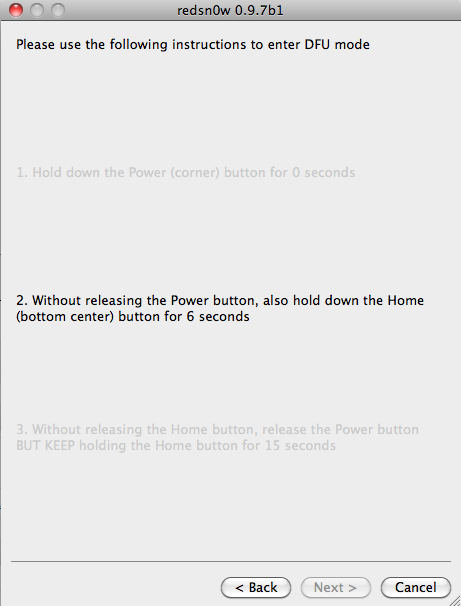
Step 10: It’s smooth sailing from here, grab a soda, sit back, and watch.
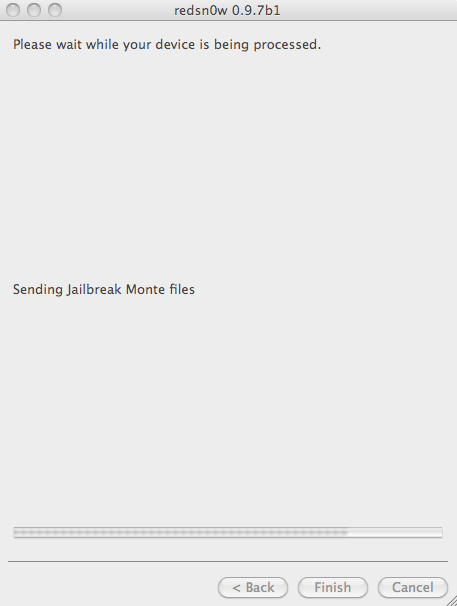
For those of you who are old hats at jailbreaking, you’ll witness some familiar activity on your iPhone.



Step 11: The Redsn0w dialogue should indicate that the process is done; Click ‘Finish’ to close Redsn0w. Enjoy your untethered, jailbroken iPhone 4 running iOS 4.2.1!
Again, remember that there are some known issues with the Redsn0w beta, so make sure you take ample note of those.
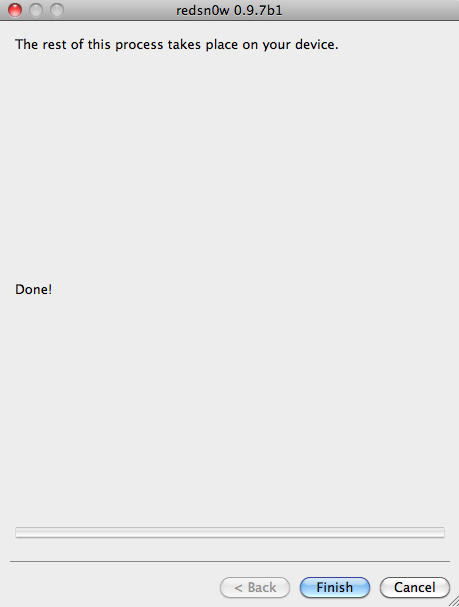

What do you think, are you a true dare devil, or do you still planning on waiting it out for an official release?