With the upcoming release of the Spirit jailbreak, there are a few things you need to do in order to be on the safe side should something go wrong in the future. One of these things is to prepare your iPhone, iPod Touch, or iPad by saving the SHSH blobs.
In this tutorial, I will show you how to save your SHSH blobs on a Windows machine, using AutoSHSH. This guide was written for an iPad, but the steps are identical for the iPhone and iPod Touch.
Step 1: Open iTunes and plug your iDevice. Back it up. When done, close iTunes and unplug your device.
Step 2: Download AutoSHSH.
Step 3: Put your iDevice in recovery mode. To do so, turn it off, hold the home button while plugging your device to the USB cable. Keep holding the home button until you see a “connect to iTunes” logo. If iTunes launches, close it.
Step 4: Launch AutoSHSH. Make sure you are connected to the Internet and that you have Java Runtime installed. If not, download and install it. Also make sure your device is in recovery mode and connected to your computer.
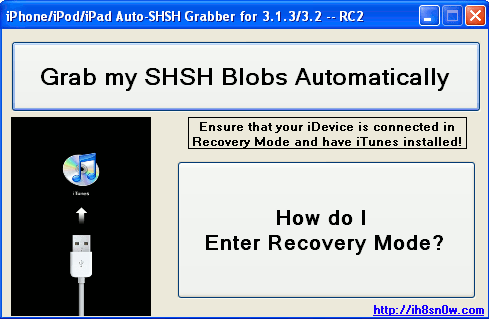
Step 5: Click “grab my SHSH blobs automatically”. AutoSHSH will start to work its magic.
Step 6: AutoSHSH will finally ask you where you want to save the file on your computer. Select a convenient location (ie. desktop).
Step 7: Reboot your device.
Done! Your SHSH blobs are now saved locally and on Saurik’s server. In the event that something goes wrong, you are covered!




