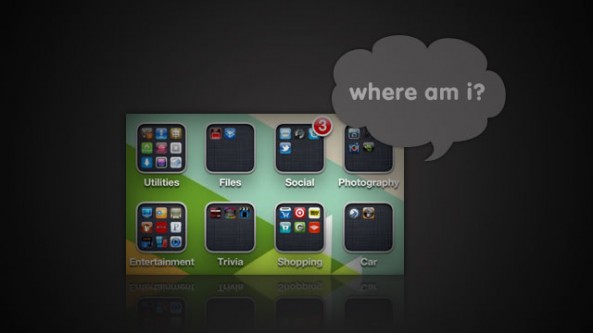
We’ve all been there; your iPhone gets restored and you lose all of the app folders and page customization you spent months tweaking to perfection. Even when you restore from a backup, you lose your homescreen customization.
There’s actually a nifty iTunes trick that will allow you to regain your previous homescreen customization after an iOS restore. For jailbreakers, it isn’t that easy…
Macworld uncovered this interesting workaround,
“What if iTunes “restores” your folders before installing your third-party apps? That would mean that when iTunes tries to fill those folders with their original contents, only Apple’s stock apps are actually on the phone. (This would explain why, after an initial restore, the only apps inside folders are the iPhone’s stock apps.) This theory seemed to fit what I was seeing in iTunes during the restore and sync processes. So maybe a second restore would be like giving iTunes a second pass at restoring my folders and app organization?”
This logic sounds great in theory, but the only problem is that an iTunes restore wipes your iPhone clean every time. All of your settings are gone, and the stock iPhone apps are preloaded in their default configuration.
There are actually two types of “restores” in iTunes, and the second one allows you to restore your iPhone from a previous backup. Now, in order to even have a backup in the first place you can’t have a jailbroken device. When you jailbreak, you lose the ability to backup with iTunes.
If you have a backup in iTunes of your iPhone, follow these simple steps to regain your springboard configuration after a restore.
Step 1: Once your iPhone has been fully restored from a backup, reconnect the device to iTunes.
Step 2: Make sure all of your previous apps are synced back onto your iPhone.
Step 3: Highlight your iPhone in the iTunes sidebar. Right click (control-click) the device and select “Restore from Backup.”
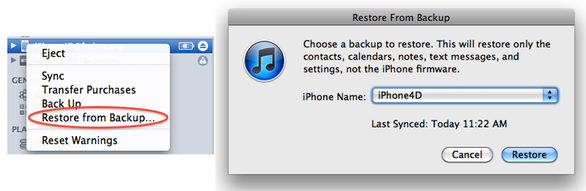
Step 4: Select the same backup that your originally restored your iPhone from, and restore again.
Step 5: Let iTunes do its thing and re-sync your iPhone. When done, your homescreen layout (folders, etc) should be the way it was before your first restore.
As you can see, it’s fairly easy to regain your springboard layout after a restore if you have a backup of your iPhone in iTunes. Unfortunately, jailbreakers don’t get to share in this useful trick. Without a backup to restore from, this method can’t be performed.
You can use the PKGBackup app from Cydia to backup all of your jailbreak content before you upgrade iOS. Check out our full tutorial for more information. BackBoard is an interesting jailbreak app that allows you to easily save and switch springboard configurations. Of course, after a restore and re-jailbreak you would need to download BackBoard again.
Was this tutorial helpful for you? If you jailbreak, have you found a way to keep your homescreen layout after a restore? Share with us in the comments!




