Wireshark uses tables to show data and statistics to the user. The summarized data displayed in tables reduce the complexity of the information and make it easy for the user to analyze. For managing and editing these tables in Wireshark, the User Table editor is used.
Wireshark’s “Tektronix K12xx/15 RF5” protocols table is a user table to identify which is the lowest layer protocol that can be used. The Tektronix K12xx/15 rf5 file format uses helper files ”.stk” to identify the various protocols that are used by a certain interface. Wireshark uses this user table to know the lowest layer protocol instead of reading the” .stk” file.
Steps to Open Tektronix K12xx/15 RF5 protocols Table:
- Start the Wireshark by selecting the network we want to analyze or opening any previously saved captured file.
- Now go into the Wireshark and click on the Edit → Preferences menu or toolbar item.
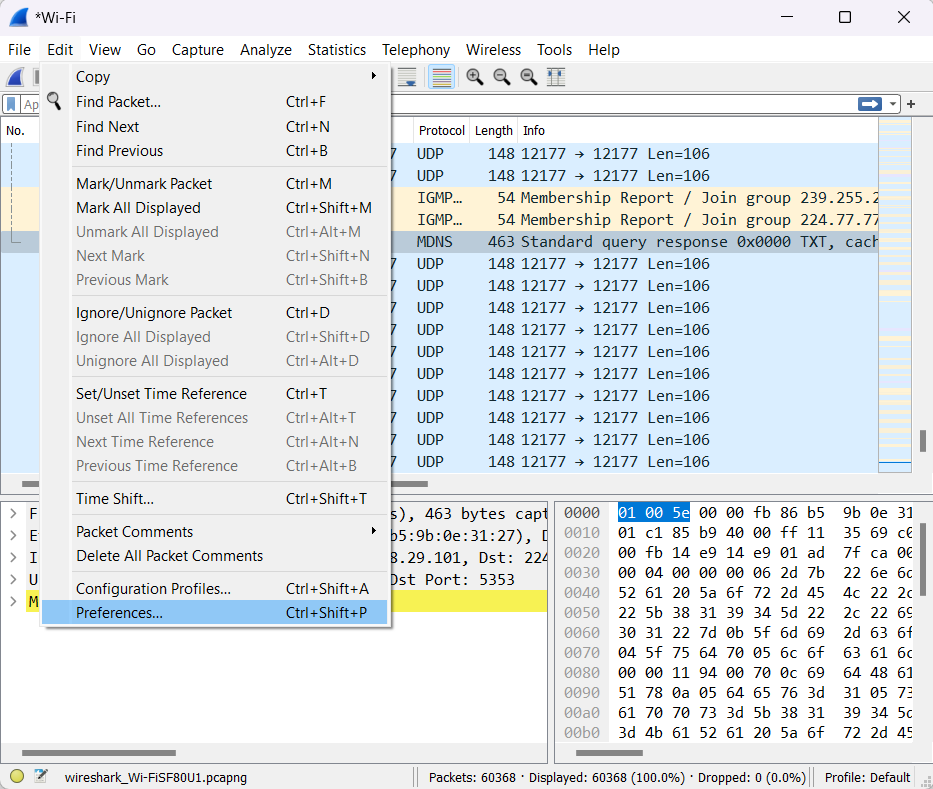
- This will open Wireshark’s “Preferences” dialogue box.
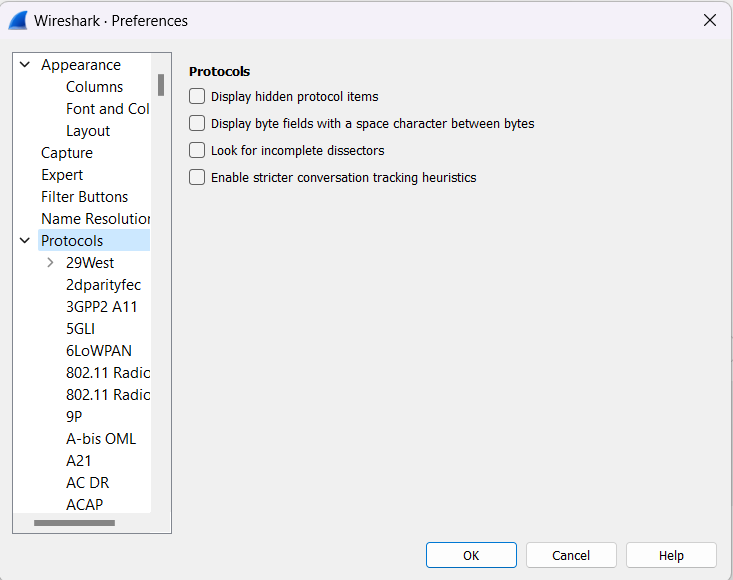
- On the “Preferences” dialogue box, click on the drop-down option “Protocols”. All the available protocols that Wireshark supports are listed down below.
- Now scroll down and search for the “K12xx”.
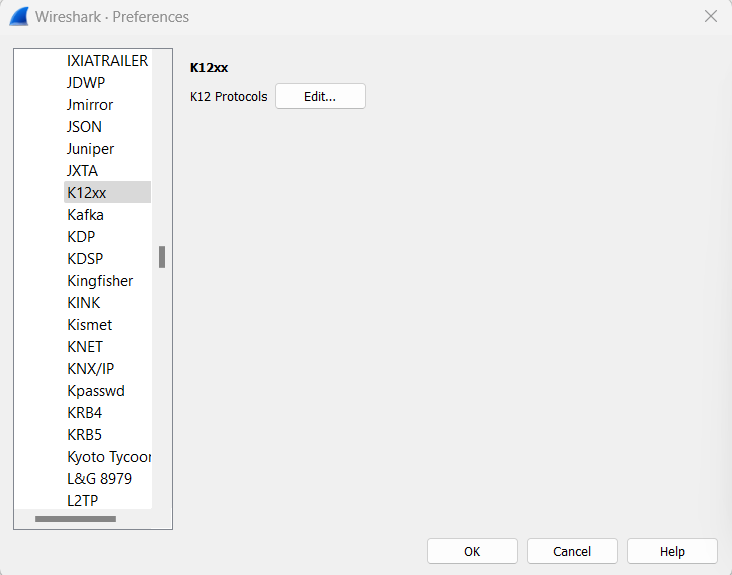
- Now just click on the “Edit” option. This will bring up Wireshark’s K12 Protocols table.
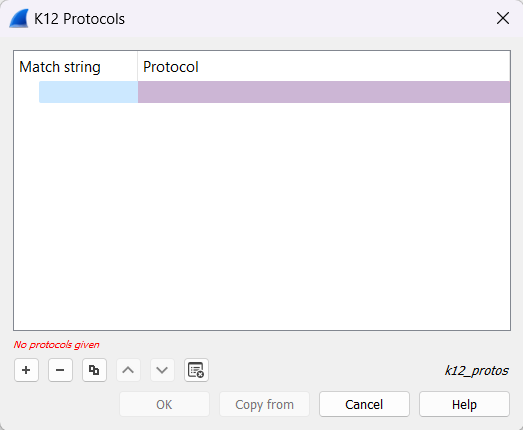
This users’ table has two fields :
- Match string: It displays a partially matching name for a” .stk “filename, the first match wins, so if we have a specific case and a general one the specific one must appear first in the list.
- Protocol: It displays the name of the encapsulating protocol. It can be either the name of the protocol or the name of the encapsulation protocol and the application protocol over it, separated by a colon. For example, “sscop:sscf-nni”, “sscop:alcap”.
This user table contains the following controls :
- “ +” : For adding a new entry in the user table.
- “—”: For removing any existing entry from the user table
- “ ∧ “: For moving up in the entries.
- “ ∨ “: For down in the entries.
- Copy: For creating a duplicate of the selected entry.
- Clear: For clearing all the existing entries from the user table.




