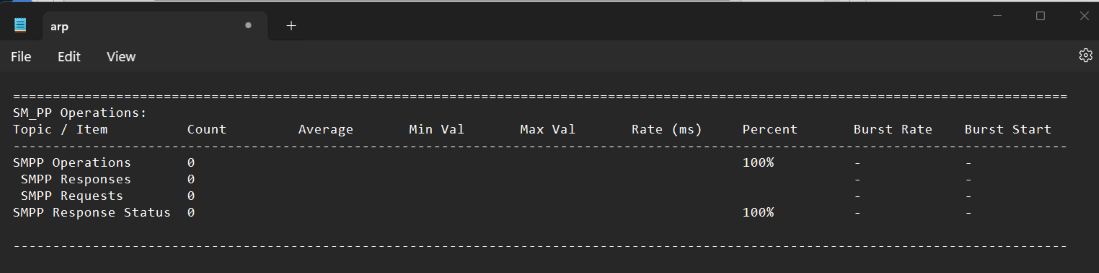Wireshark is a packet sniffing and analysis tool. It captures network traffic on the local network and stores this data for offline analysis. Wireshark captures network traffic from various sources such as Ethernet, Bluetooth, wireless, etc. In this guide, we use Wireshark to trace SMPP traffic.
What is SMPP Protocol?
The SMPP (Short Message Peer-to-Peer) protocol is a communication protocol for the exchange of SMS (Short Message Service) messages between an SMS Center (SMSC) and an SMS Application Service Provider (ASP) or other gateways SMS. SMPP is widely used in the telecommunications industry to provide SMS messaging services to mobile devices.
Key Features of the SMPP Protocol
- Binary protocol
- WAP proxy server
- Security applications
- Uses TCP/IP to transport SMS messages between SMSCs and SMS gateways.
SMPP Operations Window
The SMPP Operations window in Wireshark is a display filter that allows you to filter and display SMPP operations exchanged between an SMPP client and an SMPP server during an SMPP session. The SMPP Operations window in Wireshark provides a detailed view of an SMPP session and allows you to drill down into SMPP operations. You can use various analytical tools in Wireshark, such as the Packet Details panel, Packet Bytes panel, and Packet Flow Graph, to examine SMPP operation and troubleshoot issues that may arise during an SMPP session.
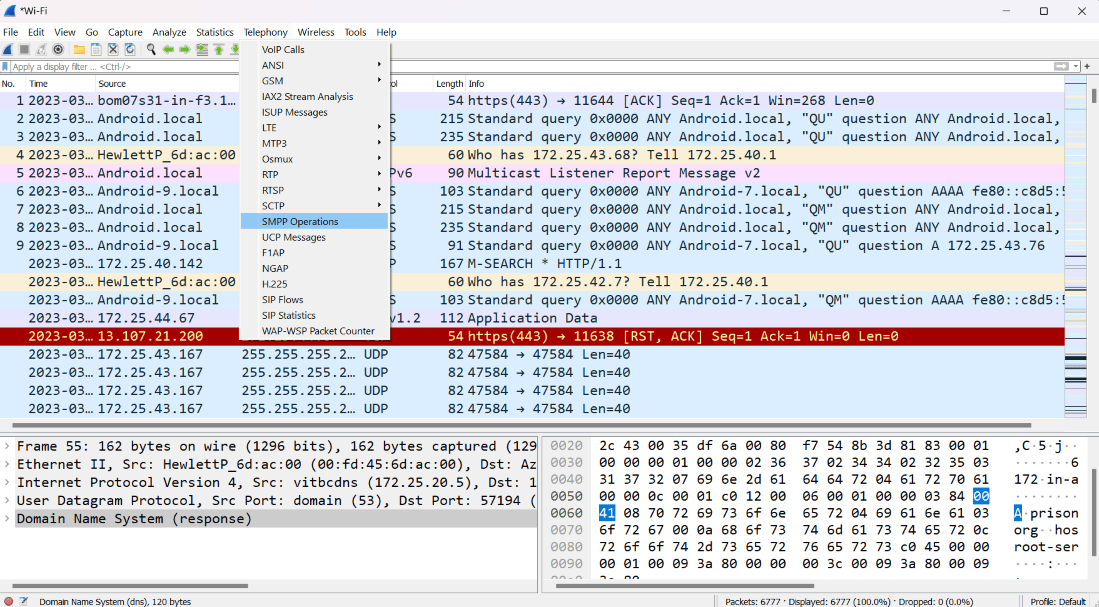
Stepwise Implementation
So here we will see the process of capturing the SMPP protocol as well as the perform the SMPP operation window and how we can operate in Wireshark.
Step 1: So firstly open your network capture tool Wireshark and select the interface that you want to capture. here we have Selected wireless fidelity. as you can see in the below image.
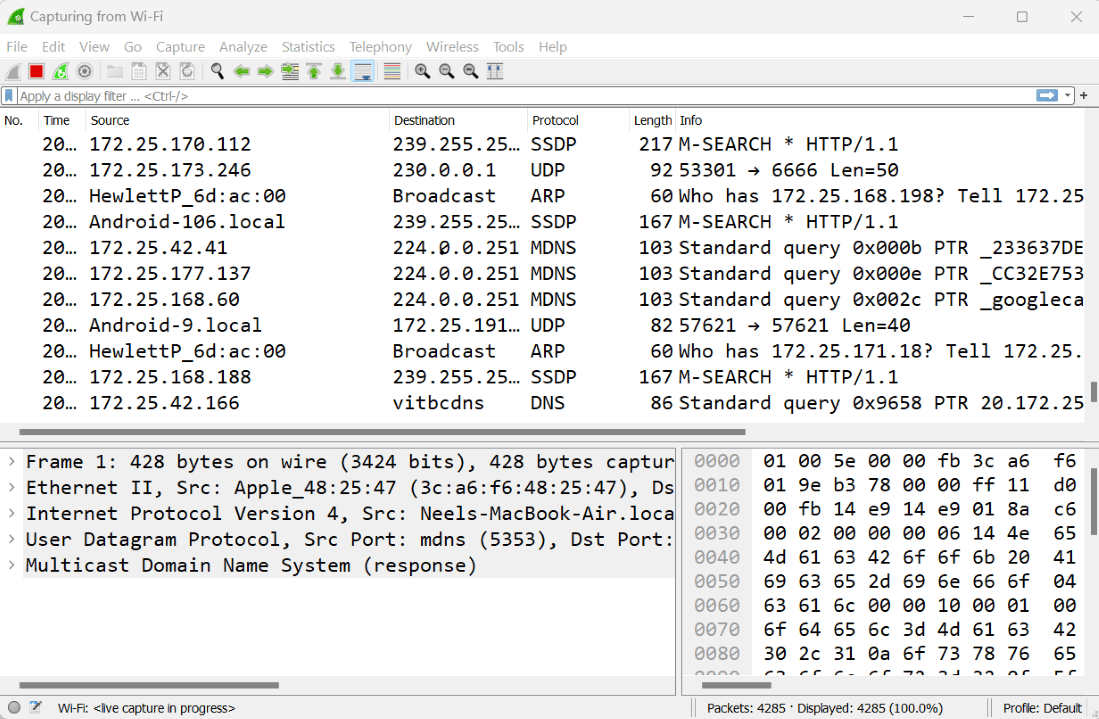
Step 2: After start capturing the packet you have to go to the tool menu and select the Telephony option and select the SMPP operation.
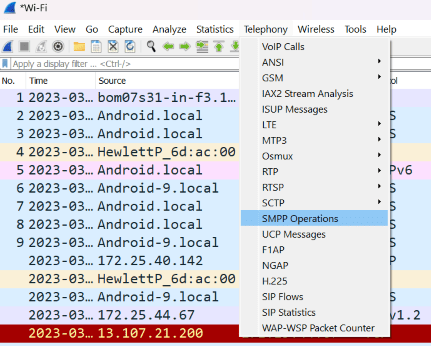
Step 3: After that open the SMPP operation window where you will see the items which are SMPP Operation window contains.
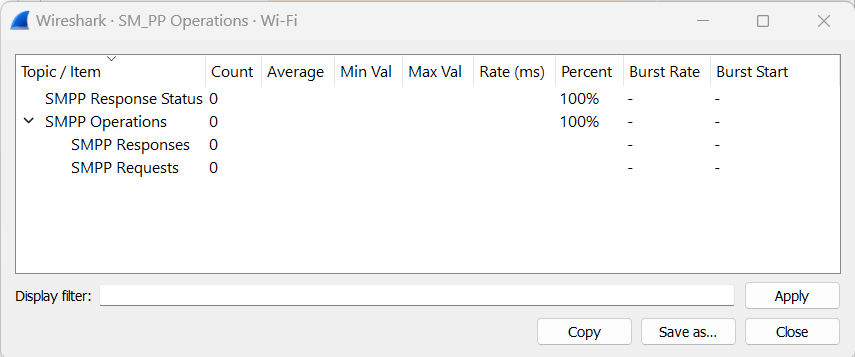
So as you can see in the network analyzer there is no SMPP response and requests. and this window contains the various items as you can see.
Step 4: Now if you want to display the filter of any protocol like ARP, MDNS, SSDP, HTTPS, etc. put it into the Display filter bar and apply it. whatever packet is captured from the wifi and that particular protocol concerning the SMPP operation that will show? you need to just save it as.
Suppose we apply the ARP in the display filter and save it. as you can see the below image contains that information status.