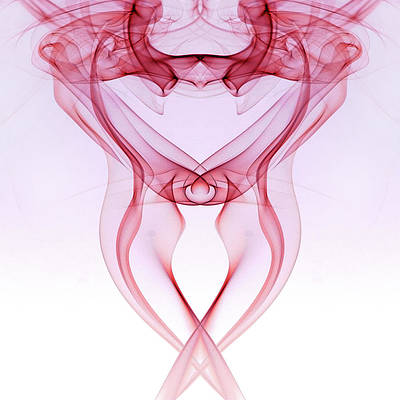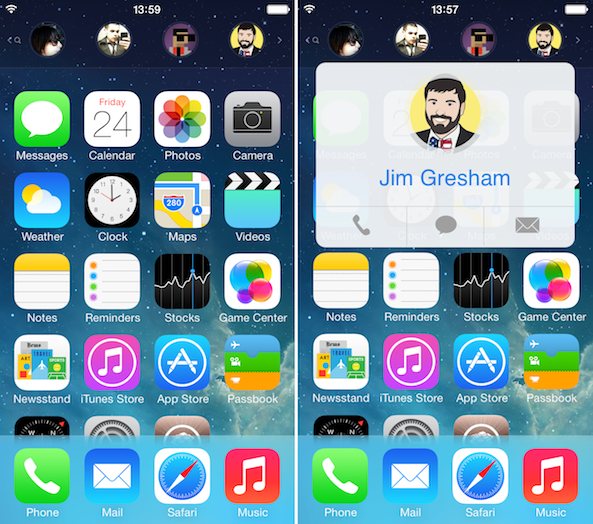
There are many ways you can quickly access your contacts from remotely everywhere on an iOS device thanks to clever jailbreak tweaks, but to my knowledge, QuickContacts is the first to add your favorite contacts to Spotlight Search.
Developed by Joshua Lee Tucker with help from Kyler Phillips, QuickContacts makes your favorites accessible with a quick pull down gesture from the Home screen. I took the tweak for a spin and will now share my experience with you…
Before we get into the details, watch Jeff’s review of the tweak. Please note that I didn’t experience the 4 contacts limit that Jeff mentions in his video.
How to set up your favorites
After downloading the tweak from Cydia, a popup will show up once on your screen to let you know how to add favorites to QuickContacts. Before installing the tweak, I assumed it would automatically grab the favorite contacts I have set in the Phone app, but I was wrong.
Instead, you have to pull down on the Home screen to bring QuickContacts and manually add them, independently from the favorites you might have already set up in the Phone app. Tap on one of the default contact photos and the tweak will bring up your list of contacts. From there, simply scroll to find the contact you want to add. Once you’ve found it, tap on it and it will be added to QuickContacts.
This tweak works best for contacts for whom you have a picture. If you don’t, a default image will be showed in QuickContacts, making it impossible to know who this contact is until you actually tap on it.
Repeat the process to add up to 8 contacts. Once you have a maximum of 8 contacts, you can’t easily rearrange them. If you want to reassign a different favorite, tap and hold on it to bring up your list of contacts, then select a new contact.
I found it to be a bummer that I wasn’t able to drag and drop to rearrange my favorites in QuickContacts. In the same way, I wasn’t able to completely delete a favorite from QuickContacts. It seems that once it’s been assigned, you can change the contact, but you can’t delete it. That’s not a deal breaker, but it’s maybe something that could be added in future updates.
How the tweak works
Once you have selected your favorite contacts to add to QuickContacts, simply pull down the Home screen in the same way you would to bring up Spotlight Search. Instead of showing Spotlight Search, you will see your favorite contacts. It’s worth noting you can still access Spotlight by swiping to the right.
Tap on a favorite to reveal a simplified contact card showing his photo, name, as well as icons for phone, message, and email. Obviously, you want to tap on the respective icons to either call, message, or email the contacts. From there, the tweak will either start the call, or bring up the Message or new email sheet.
If you accidentally tapped on the wrong favorite, you can tap a different one to bring up his contact card. You can also tap anywhere on the screen or press the Home button to go back to your Home screen.
The limitations of QuickContacts
One limitation I have found is that if a contact has several phone numbers or email addresses assigned to it, the tweak will not ask you which one you want to use. Instead, it will grab either the first phone or email address listed for your favorite contact. For example, if I have two email addresses for Jim: the first one is his personal email and the second one is his iDB email. If I want to send an email to him using QuickContacts, it will by default use his personal email address because it’s the first one I have listed in his contact info. Same applies to phone numbers.
I’m not really sure what the best way to fix this issue would be. Maybe QuickContacts could ask for the preferred email and phone number when first setting up a favorite? That’s something that definitely needs a little improvement, but again, not a deal breaker.
In conclusion
QuickContacts is elegantly designed, blending in very well with iOS 7. As far as I can tell, it works just as well as it looks too. It sure could be improved on by letting users easily delete/rearrange contacts, or allowing to set default email addresses and phone numbers for your favorites, but all in all, it is a solid tweak that is worth the $1.99 asking price.
As with all tweaks, your mileage may greatly vary depending on your needs, but if you’re looking for an elegant and simple way to access your favorite contacts, I invite you to download QuickContacts from the BigBoss repo. You won’t be disappointed.