Wireshark captures network packets and displays the captured data in a human-readable format for easy analysis and troubleshooting of network issues. Wireshark is a packet sniffing and analysis tool. It captures network traffic on the local network and stores this data for offline analysis.
So, in this article, we will learn about the Packet List Pane Functions in Wireshark. and what are the components used inside the Packet List Pane function? and also see the overview of Wireshark.
The Main Window
So this is the main window of the Wireshark while the wireless fidelity live capturing. as you can see in the below image there is a tool menu function, main toolbar function, packet list pane, and packet details pane. present the captured network interface.
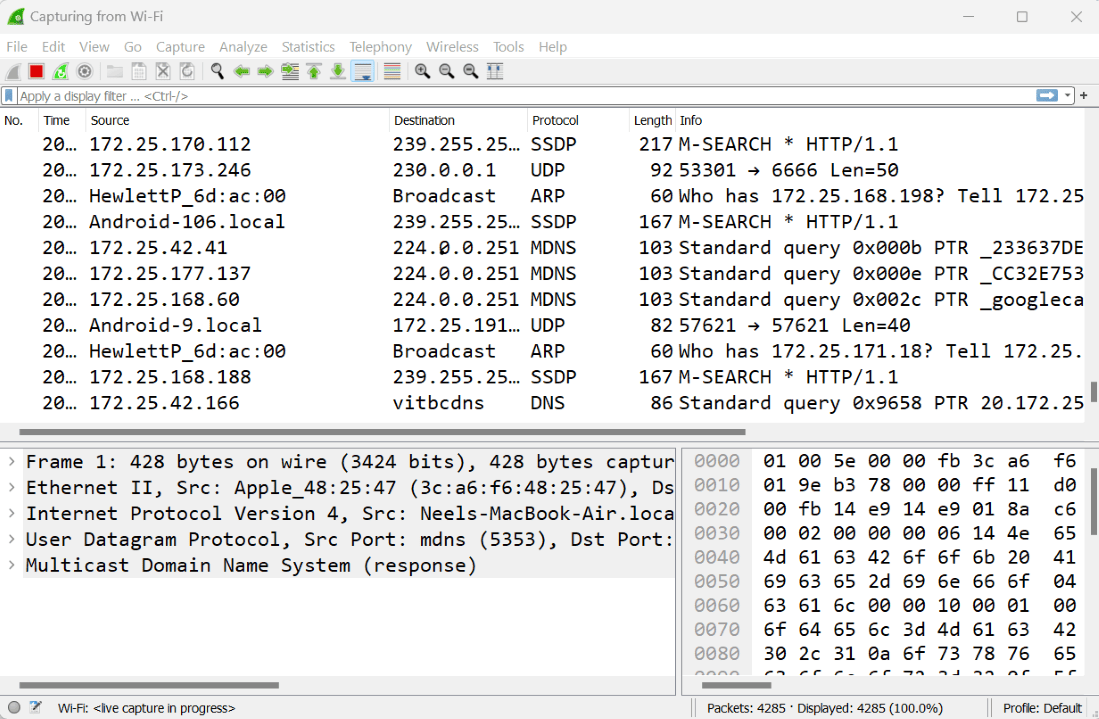
Packet List Pane Functions
So in Wireshark, the Packet List Pane Functions displayed the whole summary of the network interface which you used to communicate and access many more things these things are captured via Wireshark and represented in the packet list pane function.
Wireshark’s Packet List Pane displays a summary of all captured network packets, allowing users to inspect and analyze the traffic flowing through their network. This panel provides various functions that facilitate packet analysis and help users understand network behavior.
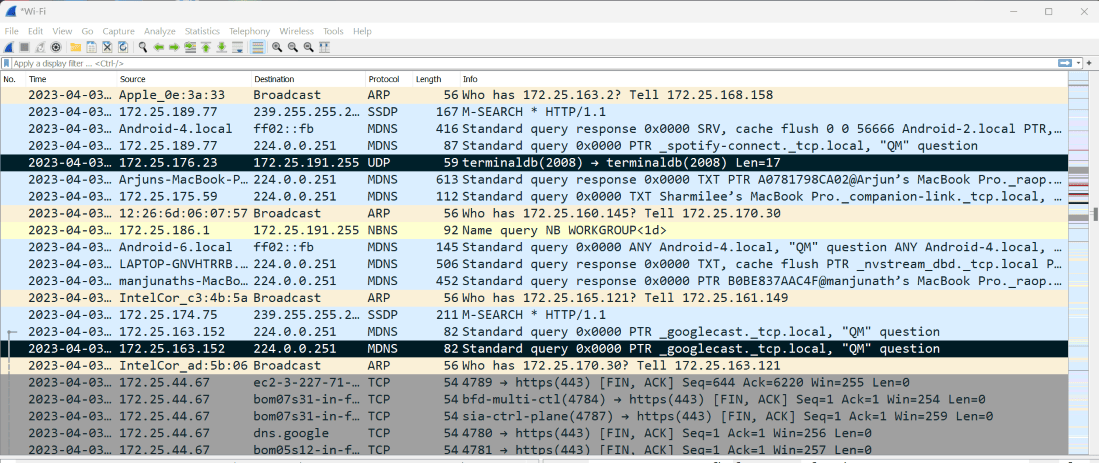
As you can see in the image each line of the Packet List Pane Functions provides the information of that packet which is captured in Wireshark. when you select any packet, the packet’s detail is represented in the “packet detail” and “packet byte” panes.
Packet List Pane Functions Columns
So as you can see in the above image there is a different type of columns present which display their functionality. these are the default columns in Wireshark as listed here.
- Number: This column shows the captured packet in the packet list pane. the packets count sequence-wise. the number will not change even if you applied any filter.
- Time: This is also a default column which is known as the timestamp of the packet. when the packet is captured it writes time for that particular packet.
- Source: This column shows the source IP address of the packet means where this packet is coming from.
- Destination: This column shows where the packet is going to means the destination IP address of that packet.
- Protocol: This column shows that the packet captured is containing which protocol some packet contains protocol as TCP, UDP, SMPP, MDNS, DNS, ARP, SSDP, etc.
- Length: This column shows each packet’s length.
- Info: It provides additional information about captured packet content.
The Key Functions of the Packet List Pane
- Packet detail: In the packet list pane if you select any packet the packet list pane function reveals its detailed information in the “Packet detail pane. and the packet list pane provides other things like the source and destination IP address of that packet protocol type, packet length, and other details.
- Filtering: Wireshark provides powerful filtering capabilities to isolate and analyze specific packets of interest.
- Sorting: The packet list panel can be sorted by various criteria such as time, protocol, source/destination address, and port number. Sorting allows you to quickly locate packets that match certain criteria and understand network traffic patterns.
- Coloring: Wireshark uses different colors to highlight specific packets in the packet list panel.
- Trace Streams: Wireshark allows users to trace the packet stream associated with a particular network connection.
So, In general, Wireshark’s Packet List panel is a powerful tool for analyzing network traffic and understanding network behavior. These features help filter, sort, highlight, and export packets, making it an essential tool for analysts and network administrators.




