
As has been the norm as of late, OS X releases of the latest jailbreak tools have lagged behind their Windows counterparts. The TaiG jailbreak, which released to much surprise early this morning is no exception.
But what if you’re an OS X only user who doesn’t have access to a Windows machine? Are you left out in the cold waiting until TaiG decides to release an OS X version of its tool? Not necessarily.
Inside, I’ll show you how easy it is to run a Windows virtual machine on OS X absolutely free of charge. Doing so will allow you to jailbreak iOS 8.1.2 even if you only have a Mac. Best of all, it’s absolutely free to do so. Check out our video tutorial after the break for the full how-to.
Update: this post was originally created for iOS 8.1.1, but you can follow the same steps to jailbreak iOS 8.1.2 using the latest version of TaiG.
Step 1: Download and install VMWare Fusion, which comes with a free 30-day trial
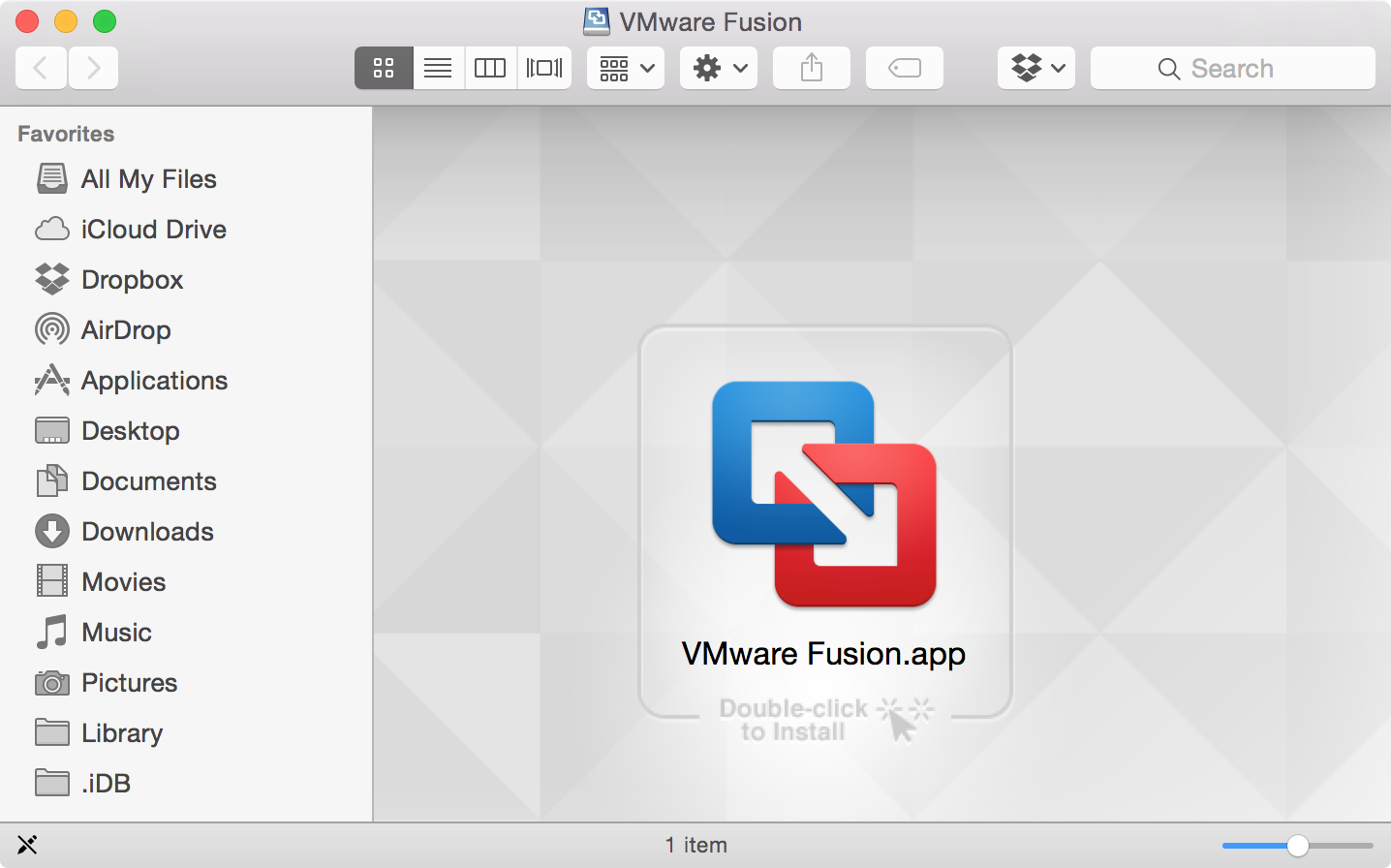
Step 2: Download the Windows 7 Enterprise ISO, which comes with a free 90-day trial, and save to Desktop
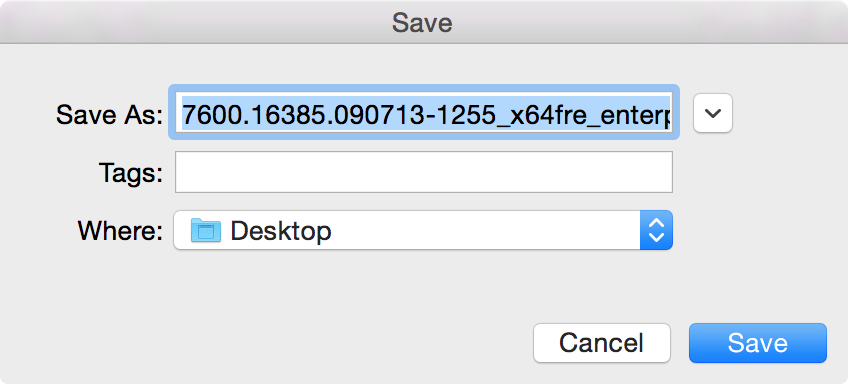
Step 3: Run VMWare Fusion, and install the Windows 7 image
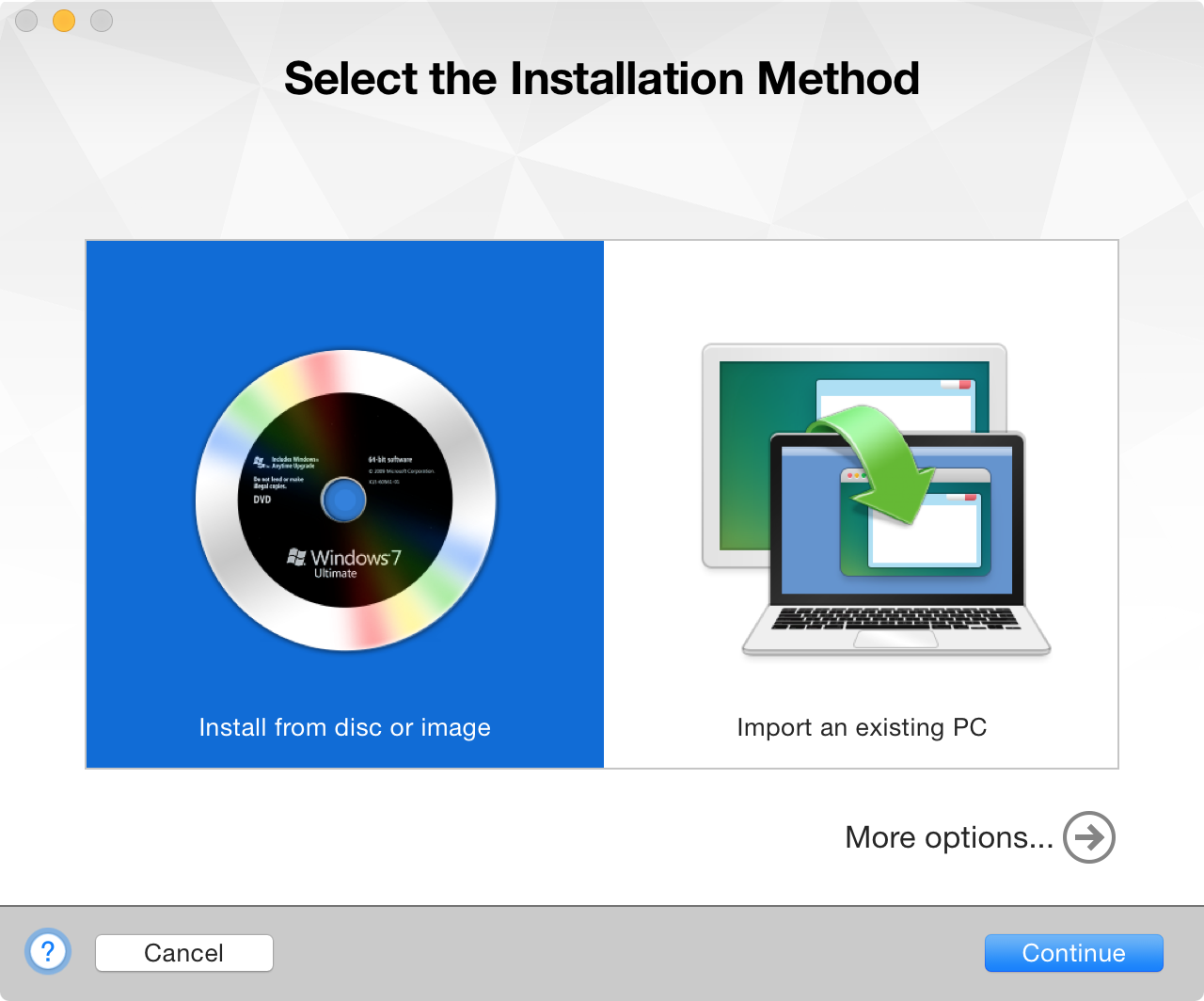
Step 4: Launch Windows 7 via VMWare Fusion
Step 5: Install VMWare Tools and reboot
Step 6: Open Internet Explorer and download and install iTunes
Step 7: Download TaiG for iOS 8.1.2 from our download page
Step 8: Follow the steps outlined in our iOS 8.1.2 jailbreak tutorial to complete the jailbreak process
Once you have your virtual machine configured, you can find it in ~/Documents/Virtual Machines/
You can always use your Windows 7 virtual machine for future Windows-only jailbreaks that are sure to come up later on down the line. I highly recommend that you hang on to this virtual machine for future usage. I tend to place the virtual machine file for Windows 7 on a dedicated USB thumb drive.
What do you use to run Windows? Do you have a dedicated Windows machine, or do you go the virtual machine or bootcamp route?




