Wireshark captures network packets and displays the captured data in a human-readable format for easy analysis and troubleshooting of network issues. Wireshark is a packet sniffing and analysis tool. It captures network traffic on the local network and stores this data for offline analysis.
So, in this article, we will learn about the functions of The Statusbars in Wireshark. and what are the components used inside the functions.
The Main Window
So this is the main window of the Wireshark while the wireless fidelity live capturing. as you can see in the below image there is a tool menu function, main toolbar function, packet list pane, and packet details pane. present the captured network interface.
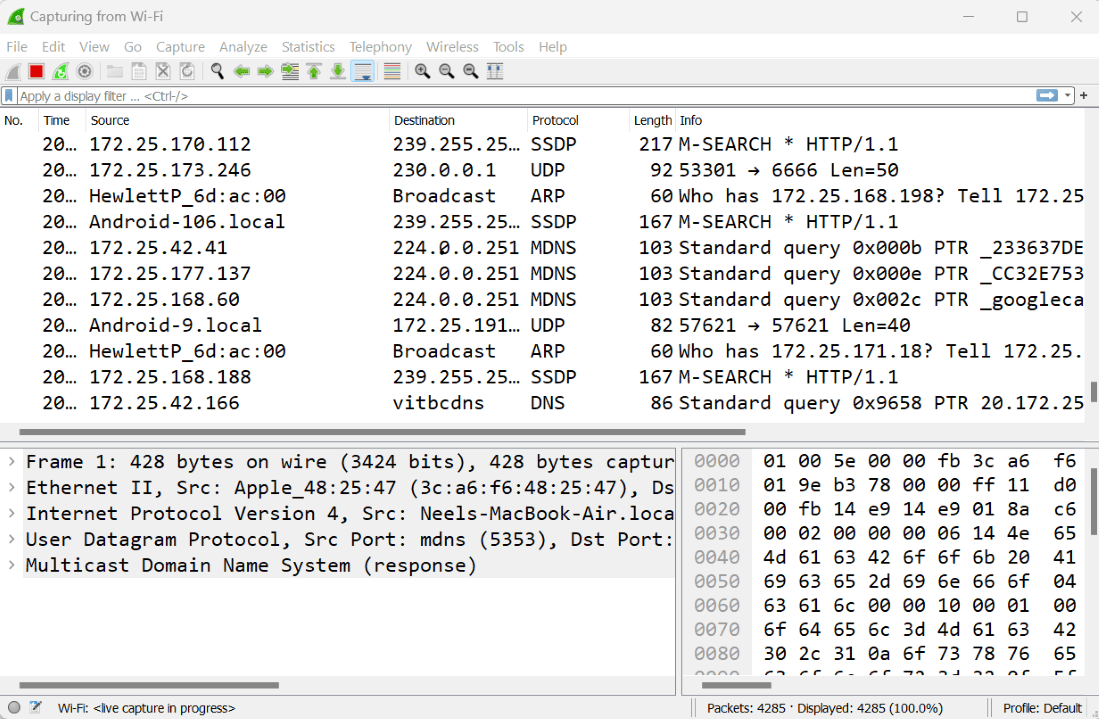
The Statusbar
Generally, the context information will be displayed on the left, the current recording file information will be displayed in the middle, and the selected configuration file will be displayed on the right. Drag the handles between text boxes to change the size.
The initial Statusbar

This the initial status bar image when we open our wireshark to packet analyse.
The Statusbar with a Loaded Capture File





