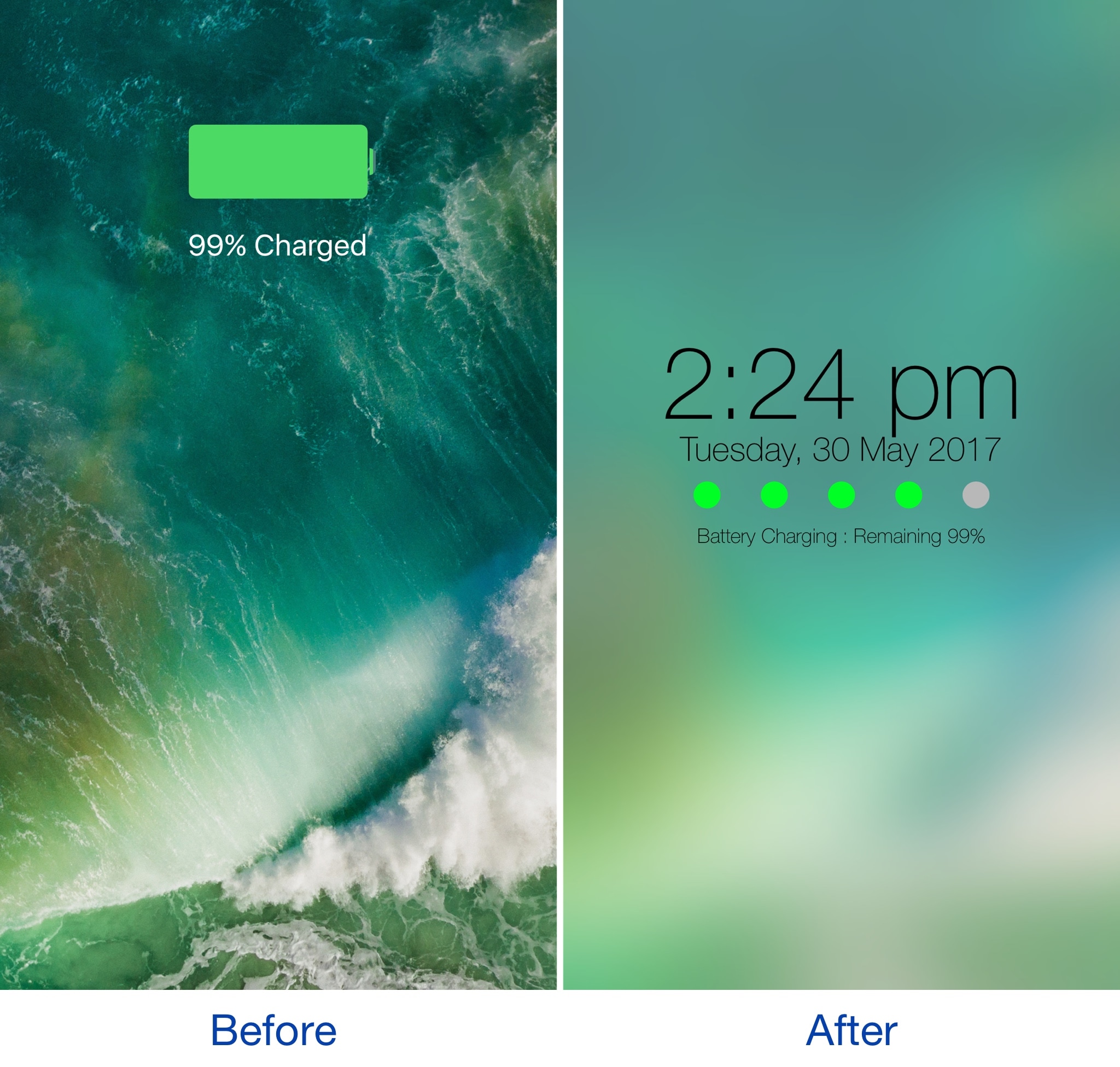
Any time you plug your locked iOS device into a power source, a full-screen charging view with a large battery icon and the percentage you have remaining appears. It’s a simple UI, but one jailbreak developer thought they could do better.
A new jailbreak tweak dubbed Charge by iOS developer Mr Smith, supercharges your Lock screen’s charging view with a bevy of aesthetically-pleasing features. Not only does it provide a dreamy interface for minimalists, but it offers more information at a glance than the stock interface does.
Charge is significantly more effective at communicating information about your battery and device. It appears every time you wake your device up while it’s connected to a power source, rather than only the moment your device gets plugged in.
Shown above, the interface is to the point; dot-style indicators illustrate how much battery level is remaining, while additional information like the date, the time, and a text readout of the exact battery percentage complement the battery indicator.
Configuring Charge
Almost every aesthetic of Charge is customizable, and that will be apparent once you visit the tweak’s preferences pane via the Settings app:
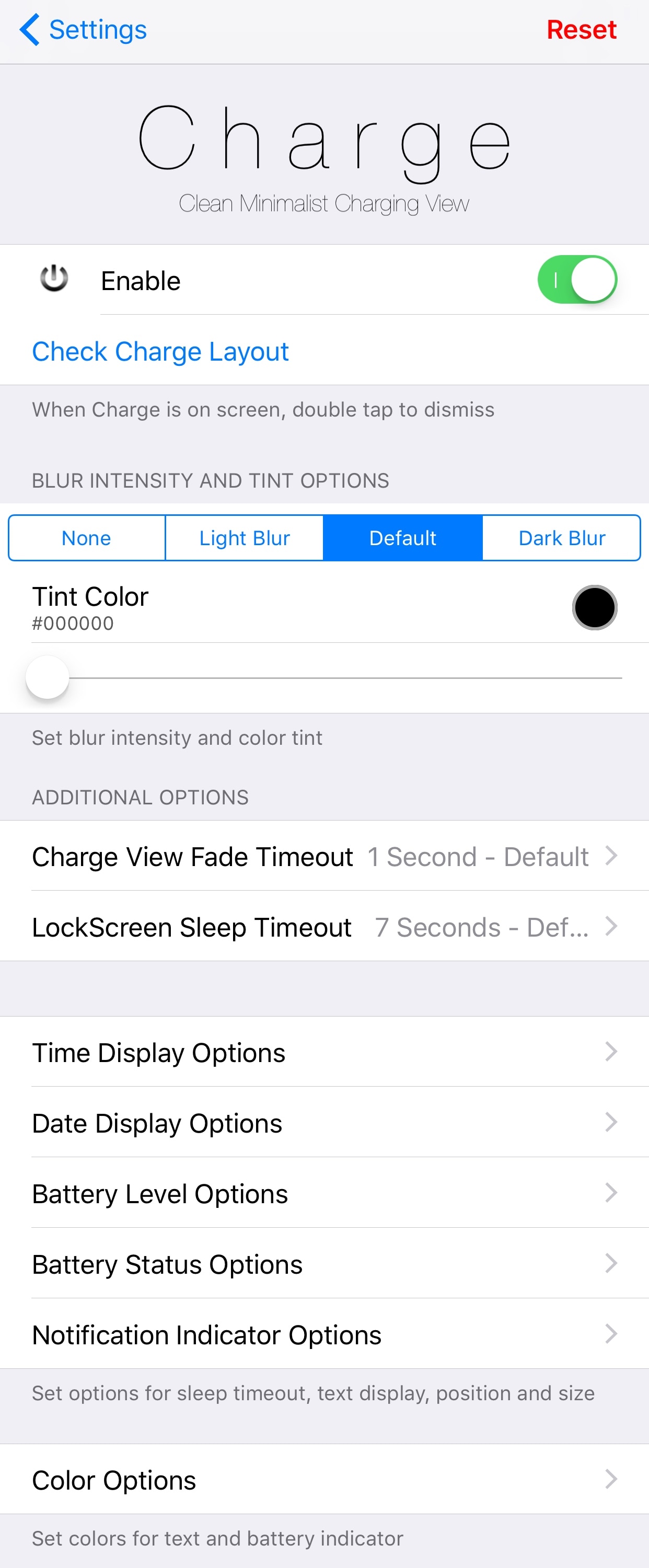
Here, you can:
- Toggle the tweak on or off on demand
- Choose the blur type and tint options
- Choose timeout periods for fading away upon unlock and sleeping
- Configure time, date, battery, battery status, and notification display settings
- Colorize the interface to match your personality
To give you an idea of what the fade effect looks like, here’s an example of it as we unlock the device:
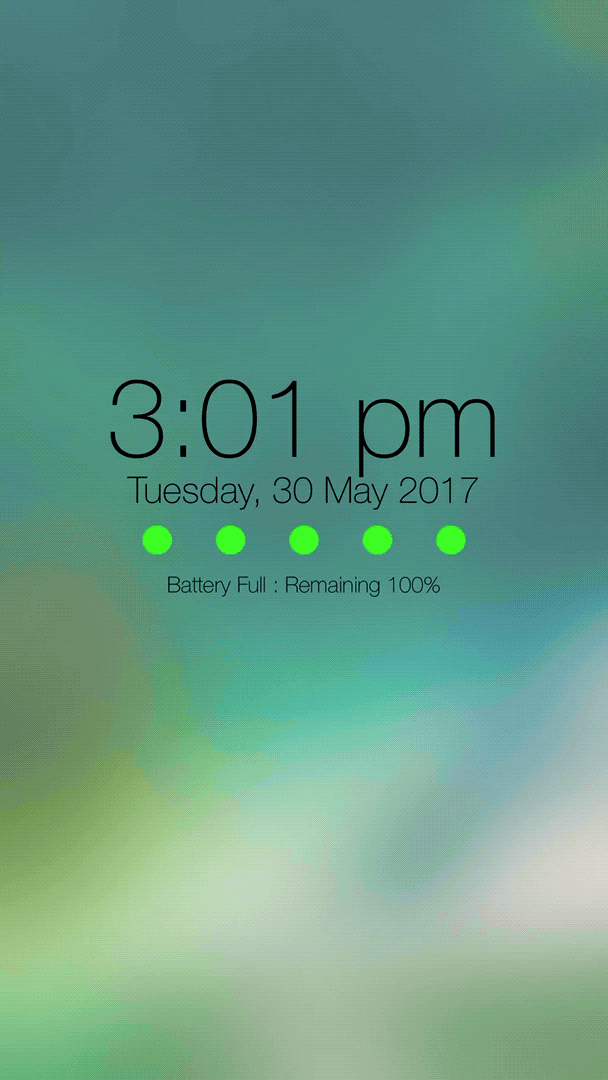
Because there are quite a few Settings sections here, we’ll outline them for you below:
1. Time Display Options
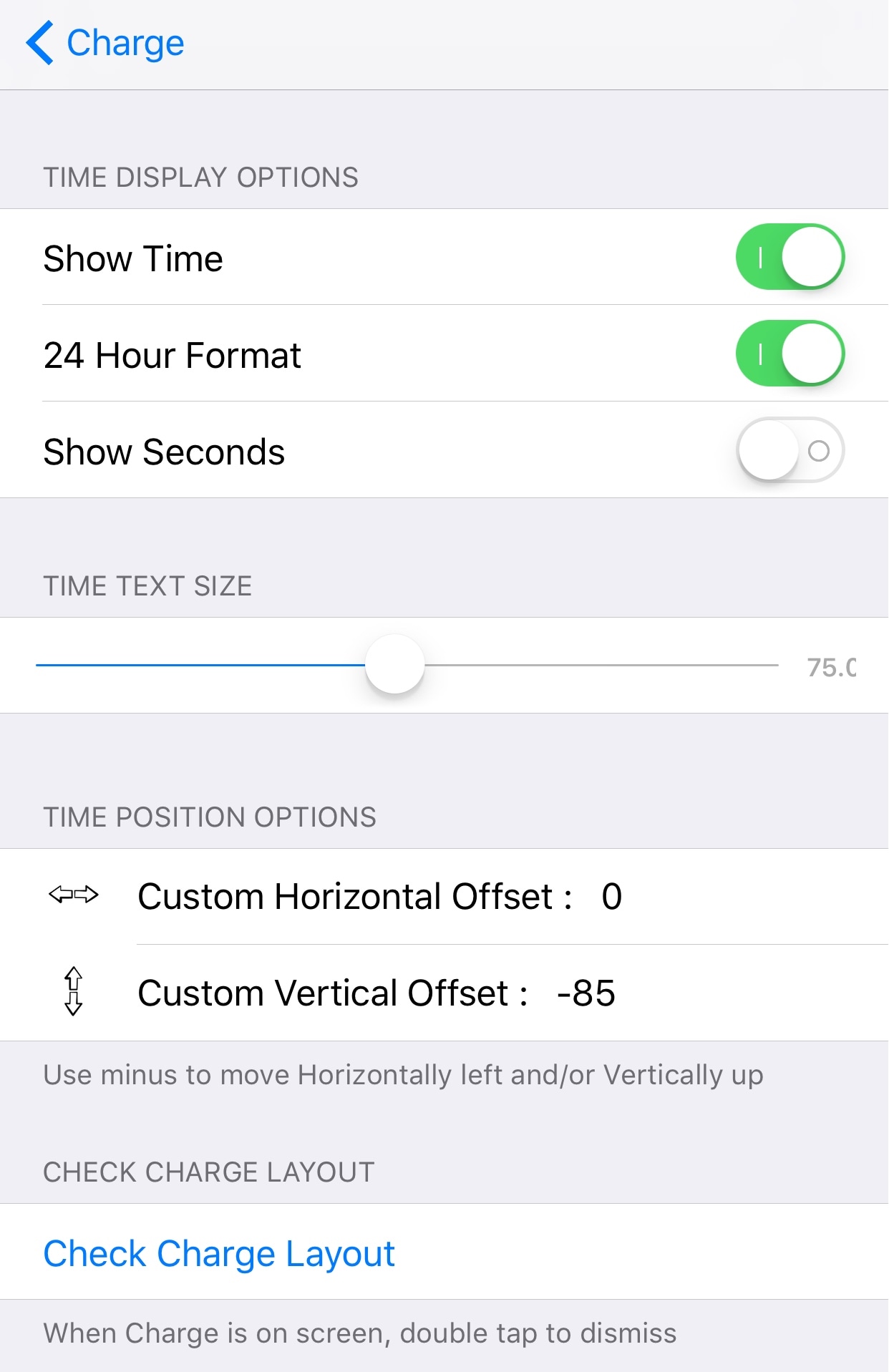
With the Time Display Options pane, you can choose how the time gets displayed alongside the battery information. Among the options you can play with here are:
- Hide or show the time from the interface
- Choose between 12-hour or 24-hour time format
- Hide or show the seconds from the time
- Choose how big the time display is
- Choose the horizontal and vertical positioning of the time
2. Date Display Options
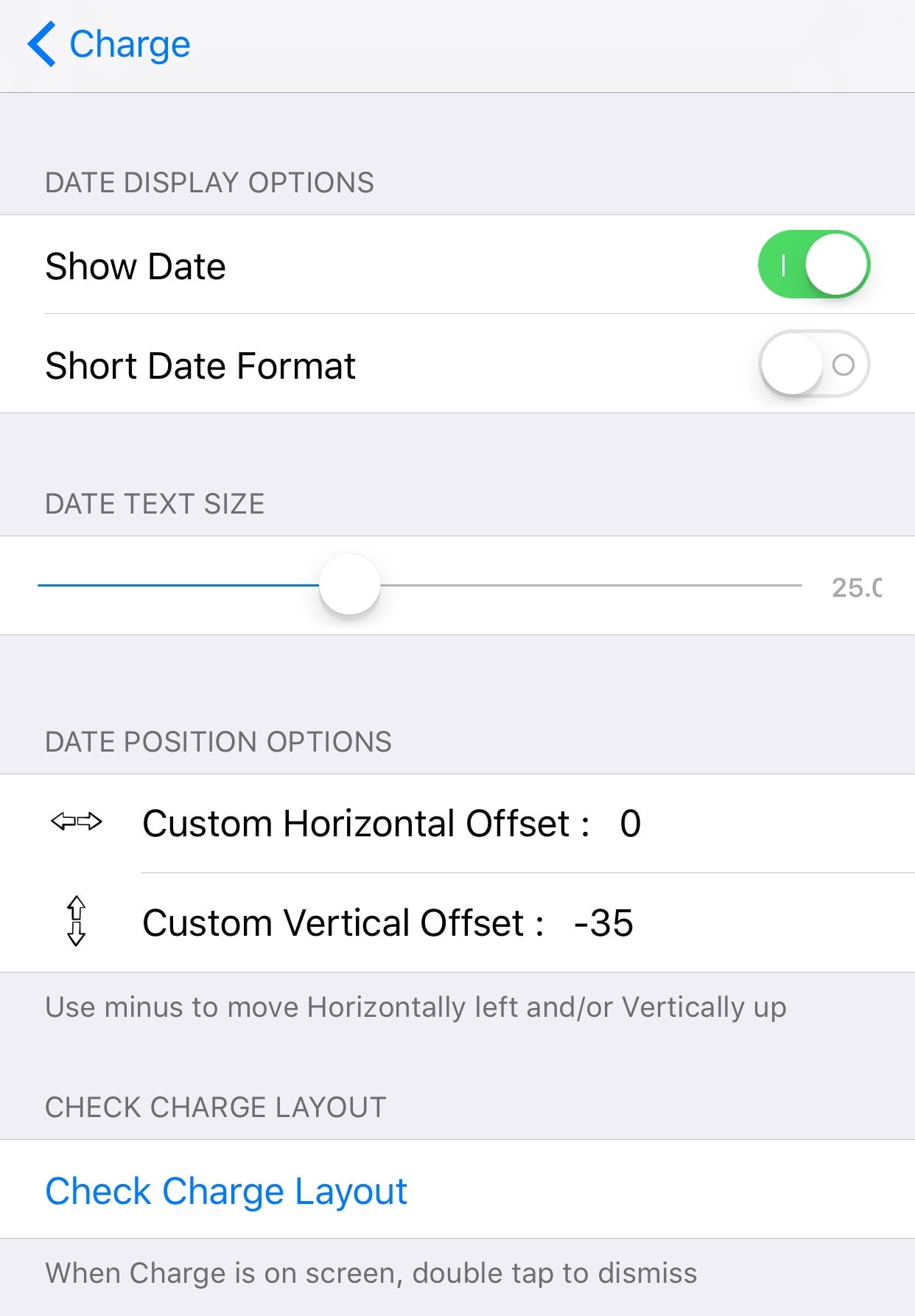
Inside the Date Display Options pane, you’ll find similar options related to the date. Among the options you can tinker with here are:
- Hide or show the date from the interface
- Hide or show the date format from the interface
- Choose how big the date display is
- Choose the horizontal and vertical positioning of the date
3. Battery Level Options
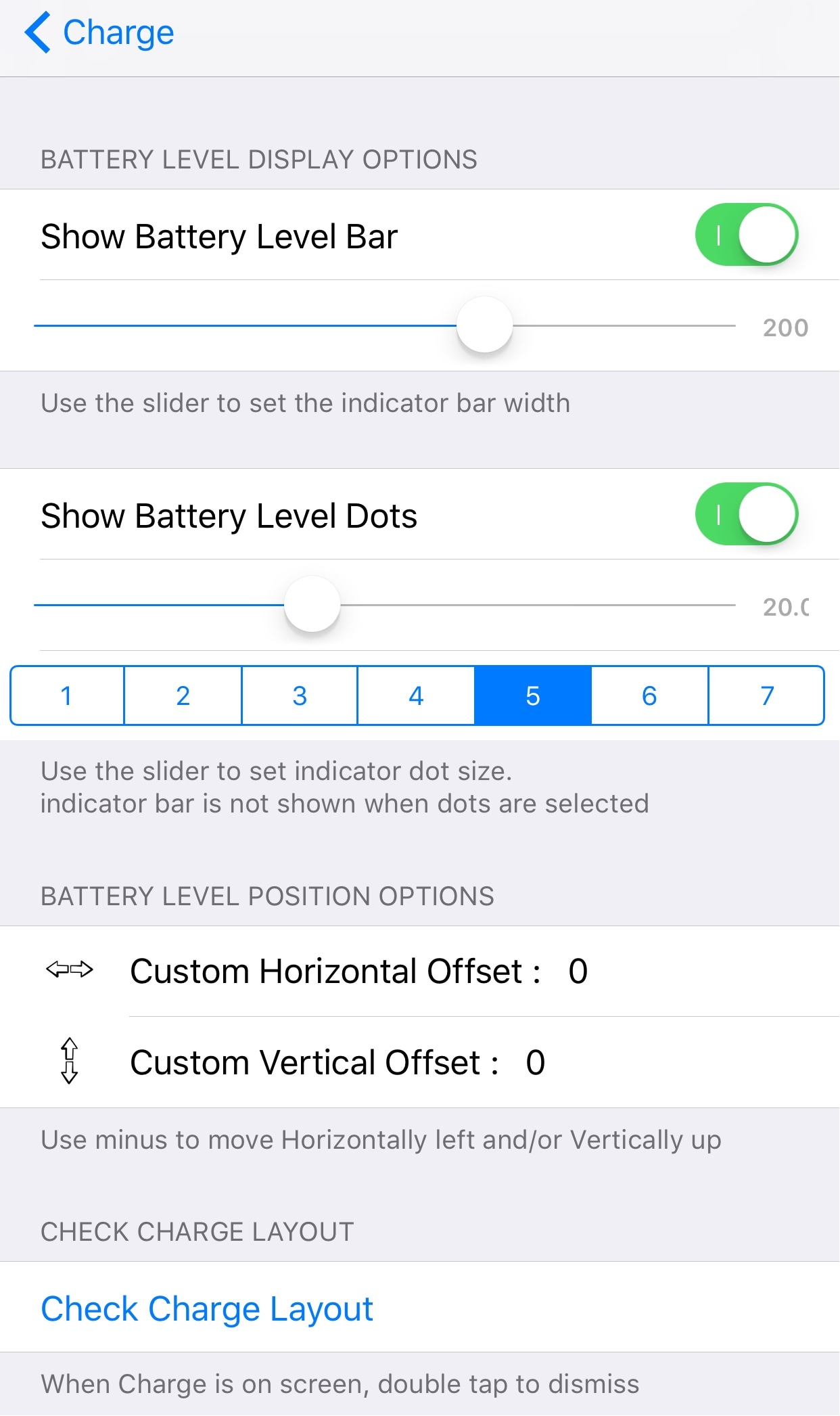
In the Battery Level Options pane, you’ll find yourself with the following slew of options:
- Hide or show the battery level bar
- Configure a custom width for the battery level bar
- Hide or show the battery level dots
- Configure the number of and the size of the battery level dots
- Choose the horizontal and vertical position of the battery level
4. Battery Status Options
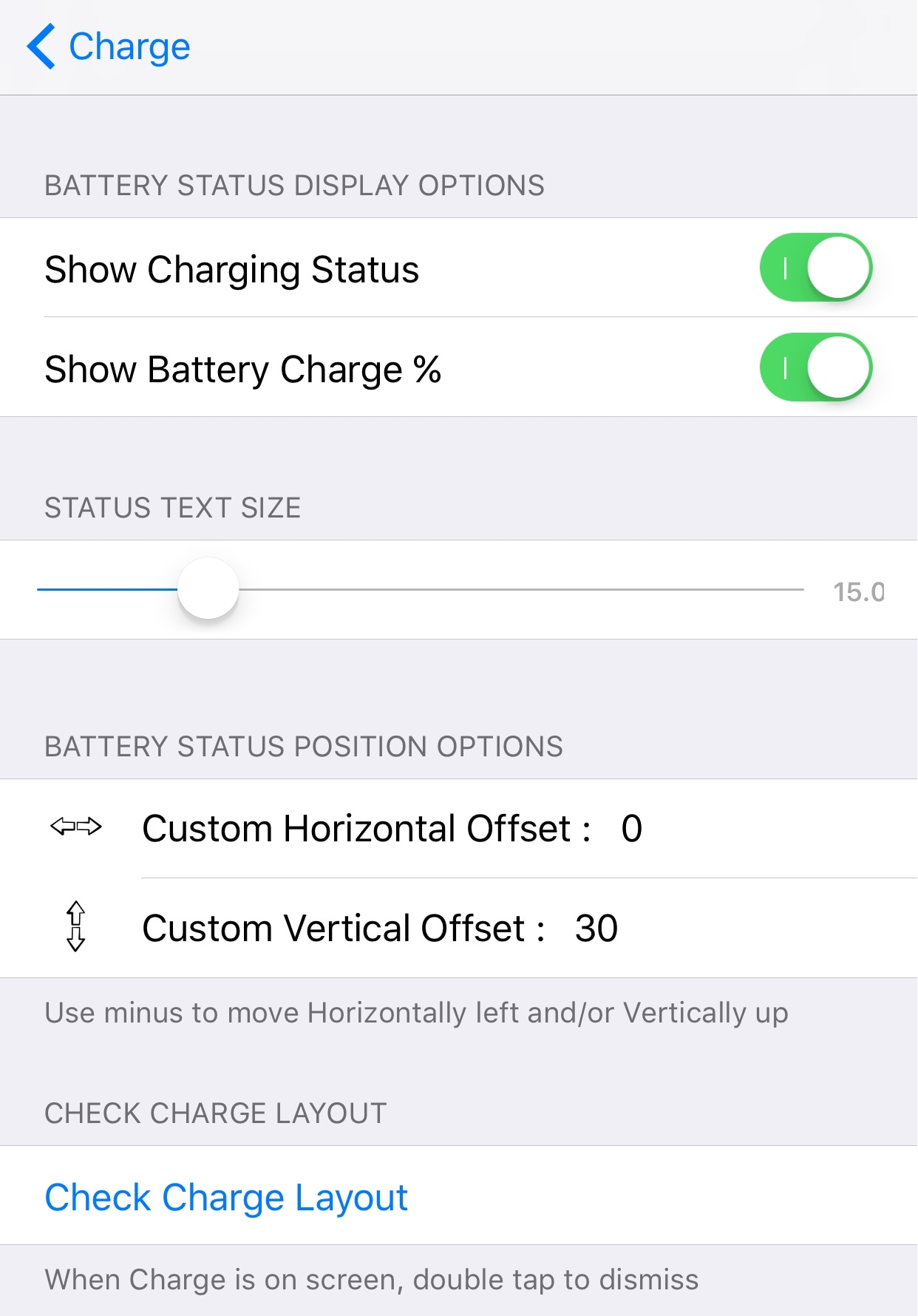
In the Battery Status Options pane, you can configure the following settings until they meet your criteria:
- Hide or show the battery charging status
- Hide or show the battery charge percentage
- Configure the status text size
- Choose the horizontal and vertical position of the battery status indicator
5. Notification Indicator Options
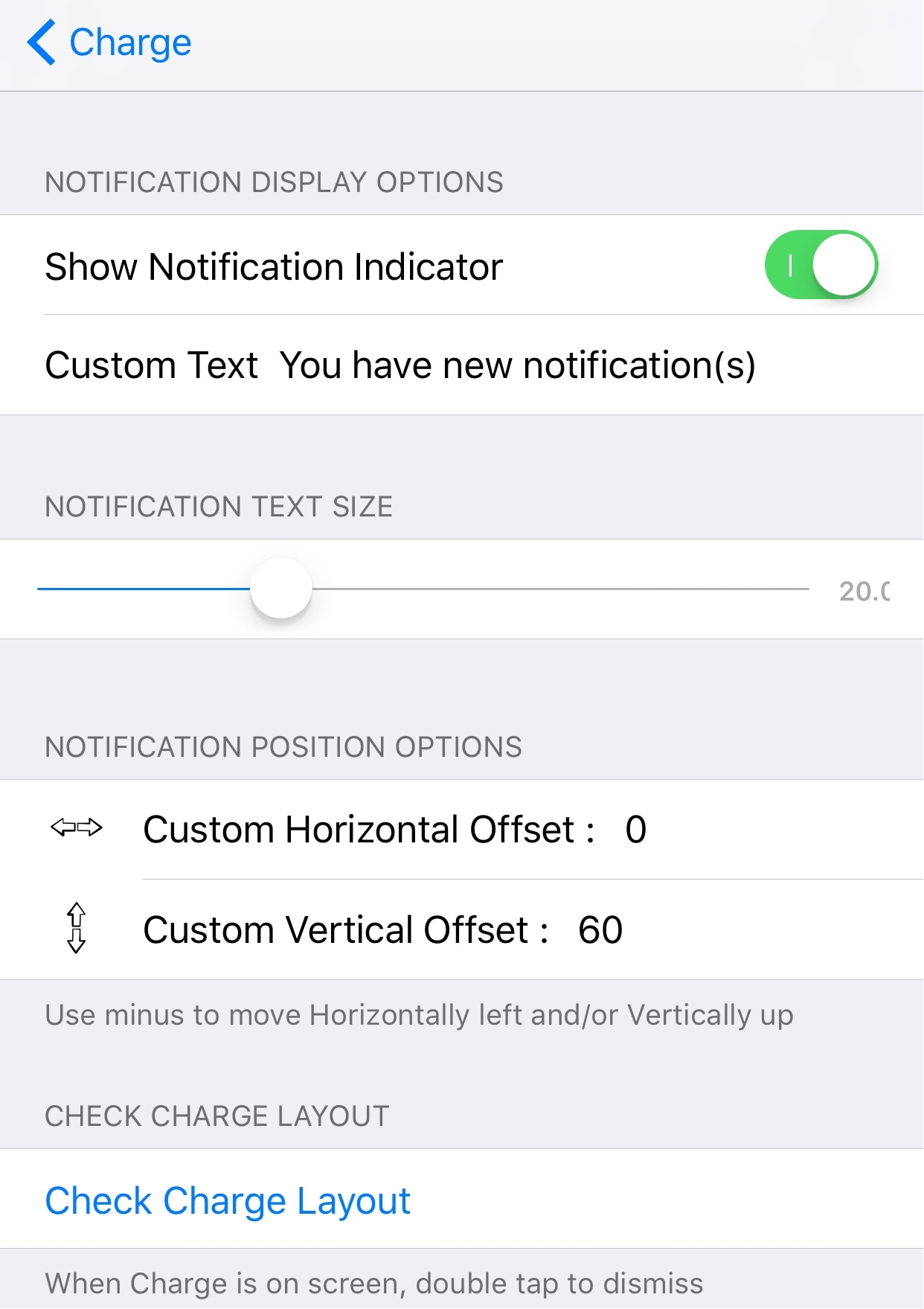
In the pane intended for Notification Indicator Options, you can configure the following options until you’re happy with them:
- Hide or show the notification indicator
- Configure custom text to appear when you have missed notifications
- Configure the notification text size
- Choose the horizontal and vertical positioning of your notifications
6. Colorization
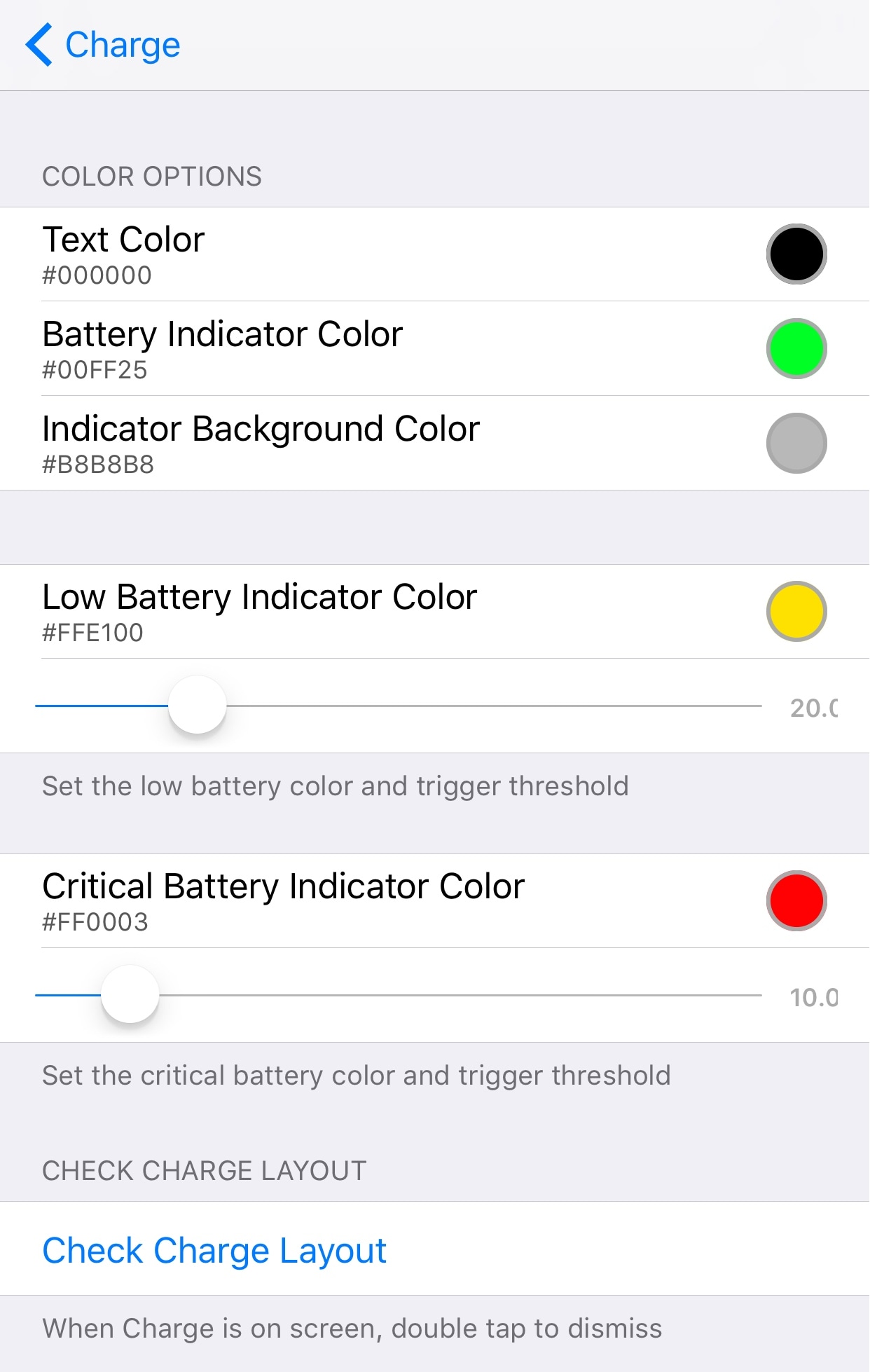
The Colorization pane is the final one you’ll find in Charge’s settings and lets you give the interface a unique splash of color to match any wallpapers or themes you’re using. Among the things you can colorize here are:
- The text color that appears
- The foreground color of the battery indicator
- The background color of the battery indicator
- The color of the battery indicator when your battery level is low
- The color of the battery indicator when your battery level is critical
Wrapping up
Right out of the box, the stock settings of Charge are visually charming. The tweak is an improvement over the stock interface both functionally and aesthetically, as it provides much more information at a glance in a subtle way.
With a persistent battery display that doesn’t go away until you unplug your device, you can easily keep track of your battery percentage without squinting at the Status Bar. Best of all, the colorization and animation options look great as you use your device.
Since battery information is a huge topic of discussion for mobile device users, an interface that more effectively communicates battery charge level is a must-have. If you’re infested in giving it a try, you can download it on your jailbroken iOS 10 device from Cydia’s BigBoss repository for just $0.99.
What are your thoughts on Charge? Share in the comments section below.




