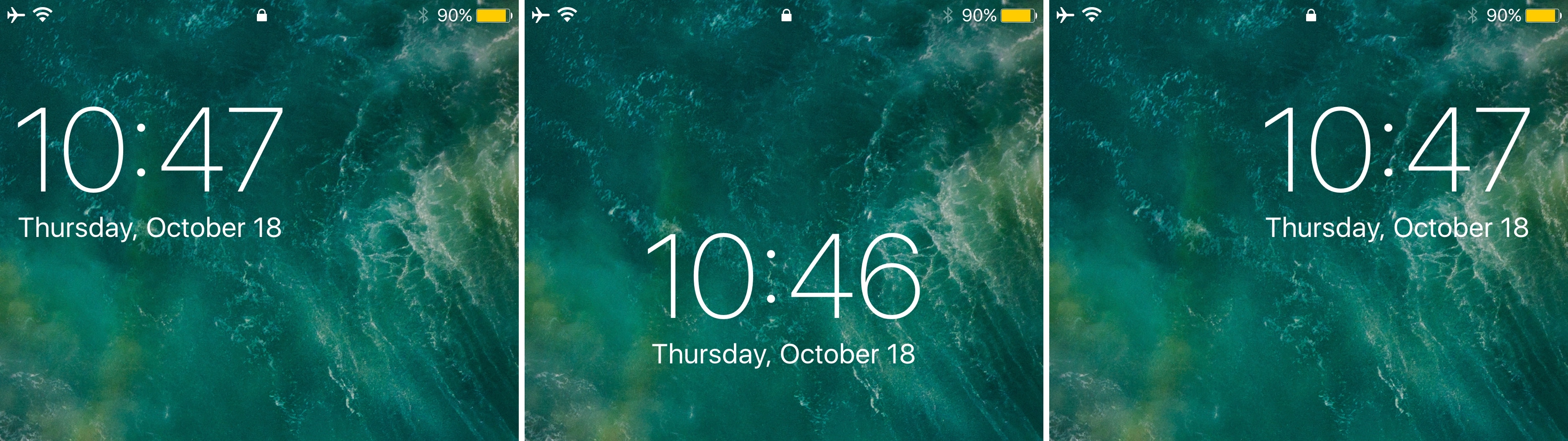
Right out of the box, your iPhone centers the date and time near the top of the Lock screen interface. But if you’ve ever wanted to move the date and time indicator around to different positions on the Lock screen, then you’re in luck.
A new free jailbreak tweak called mvClock11 by iOS developer Soh lets you relocate the Lock screen’s date and time indicator anywhere you’d like.
Once installed, you’ll find a preference pane in the Settings app where you can configure the tweak to your liking:
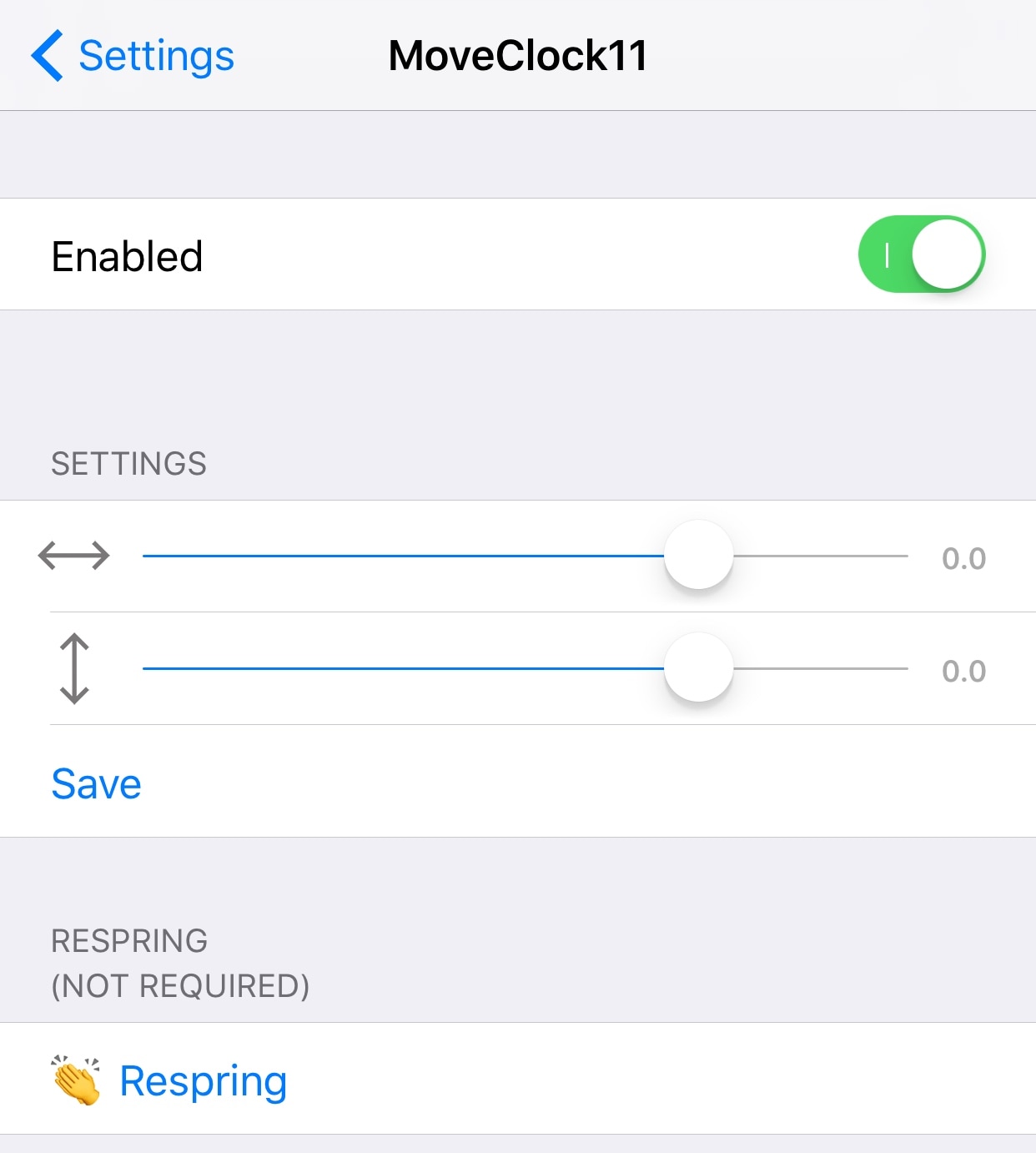
Here, you can:
- Toggle mvClock11 on or off on demand
- Use a slider to adjust the left/right positioning on the screen
- Use a slider to adjust the up/down positioning on the screen
- Save your changes
After you use the sliders to change the positioning of the Lock screen’s date and time indicator, you’ll want to tap on the blue Save button to save your changes. The developer includes a Respring button at the bottom of the preference pane, but it’s mostly a novelty because a respring isn’t required to save changes made to the settings.
Upon testing the tweak out for ourselves, we found that there’s no live preview as you adjust the sliders. That said, there’s a lot of trial and error as you make changes to the sliders, and this means locking your handset to check the Lock screen every time you adjust the sliders. Fortunately, this process isn’t that time-consuming since you don’t need to respring your handset.
In our opinion, the centered date and time indicator still looks the best on iPhone. But you could also get away with a left or right-positioned date and time indicator reminiscent of what you might see on the iPad’s Lock screen in landscape mode.
It all comes down to taste, but if you’ve ever wanted to move your Lock screen’s date and time indicator around, mvClock11 is a great way to break free of Apple’s shackles and take control. The tweak is available as a free download from Cydia’s Packix repository and works on all jailbroken iOS 10 and 11 devices.
What’s your ideal positioning for the Lock screen clock indicator? Share in the comments section below.




