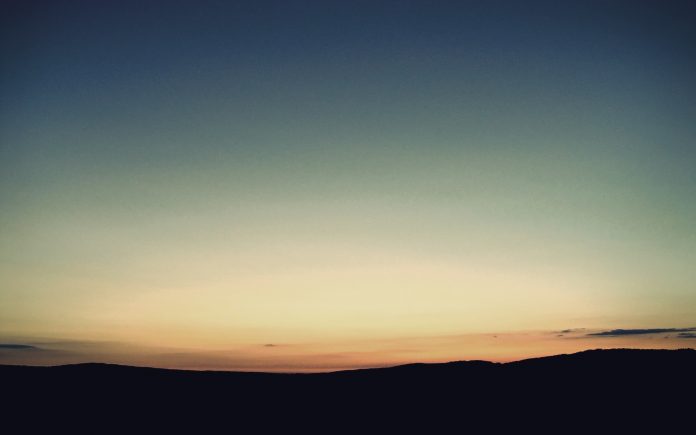In this article we will see how we can set the resize mode property to the QListWidget. QListWidget is a convenience class that provides a list view with a classic item-based interface for adding and removing items. QListWidget uses an internal model to manage each QListWidgetItem in the list. This property holds whether the items are laid out again when the view is resized. If this property is Adjust, the items will be laid out again when the view is resized. If the value is Fixed, the items will not be laid out when the view is resized. By default, this property is set to Fixed.
In order to do this we will use setResizeMode method with the list widget object. Syntax : list_widget.setResizeMode(mode) Argument : It takes resize mode object as argument Return : It returns None
Below is the implementation
Python3
# importing librariesfrom PyQt5.QtWidgets import *from PyQt5 import QtCore, QtGuifrom PyQt5.QtGui import *from PyQt5.QtCore import *import sysclass Window(QMainWindow): def __init__(self): super().__init__() # setting title self.setWindowTitle("Python ") # setting geometry self.setGeometry(100, 100, 500, 400) # calling method self.UiComponents() # showing all the widgets self.show() # method for components def UiComponents(self): # creating a QListWidget list_widget = QListWidget(self) # setting geometry to it list_widget.setGeometry(50, 70, 150, 60) # list widget items item1 = QListWidgetItem("A") item2 = QListWidgetItem("B") item3 = QListWidgetItem("C") # adding items to the list widget list_widget.addItem(item1) list_widget.addItem(item2) list_widget.addItem(item3) # setting resize mode property list_widget.setResizeMode(QListView.Fixed) # creating a label label = QLabel("neveropen", self) # setting geometry to the label label.setGeometry(230, 80, 280, 80) # making label multi line label.setWordWrap(True) # create pyqt5 appApp = QApplication(sys.argv)# create the instance of our Windowwindow = Window()# start the appsys.exit(App.exec()) |
Output :