In this article we will see how we can set style sheet to the QDockWidget. QDockWidget provides the concept of dock widgets, also know as tool palettes or utility windows. Dock windows are secondary windows placed in the dock widget area around the central widget in a QMainWindow(original window). Style sheet represent the style i.e look of the widget it consist of color, spacing, padding, border features
In order to do this we will use setStyleSheet method with the dock widget object.
Syntax : dock.setStyleSheet(style)
Argument : It takes string as argument
Return : It returns None
Below is the example style sheet code
QDockWidget
{
background : lightgreen;
}
QDockWidget::title
{
background : lightblue;
}
QDockWidget QPushButton
{
border : 2px solid black;
background : darkgreen;
}
Note : Here we have used QDockWidget::QPushButton because we have added push buttons in the dock we can use other widget name if any other widget is added.
Below is the implementation
Python3
# importing librariesfrom PyQt5.QtWidgets import *from PyQt5 import QtCore, QtGuifrom PyQt5.QtGui import *from PyQt5.QtCore import *import sysclass Window(QMainWindow): def __init__(self): super().__init__() # setting title self.setWindowTitle("Python ") # setting geometry self.setGeometry(100, 100, 500, 400) # calling method self.UiComponents() # showing all the widgets self.show() # method for components def UiComponents(self): # creating dock widget dock = QDockWidget(self) # setting title to the dock widget dock.setWindowTitle("GfG Title") # creating a QWidget object widget = QWidget(self) # creating a vertical box layout layout = QVBoxLayout(self) # push button 1 push1 = QPushButton("A", self) # push button 2 push2 = QPushButton("B", self) # adding these buttons to the layout layout.addWidget(push1) layout.addWidget(push2) # setting the layout to the widget widget.setLayout(layout) # adding widget to the layout dock.setWidget(widget) # creating a label label = QLabel("neveropen", self) # setting geometry to the label label.setGeometry(100, 200, 300, 80) # making label multi line label.setWordWrap(True) # setting geometry to the dock widget dock.setGeometry(100, 0, 200, 30) # setting style sheet to the dock widget dock.setStyleSheet("QDockWidget" "{" "background : lightgreen;" "}" "QDockWidget::title" "{" "background : lightblue;" "}" "QDockWidget QPushButton" "{" "border : 2px solid black;" "background : darkgreen;" "}" )# create pyqt5 appApp = QApplication(sys.argv)# create the instance of our Windowwindow = Window()# start the appsys.exit(App.exec()) |
Output :