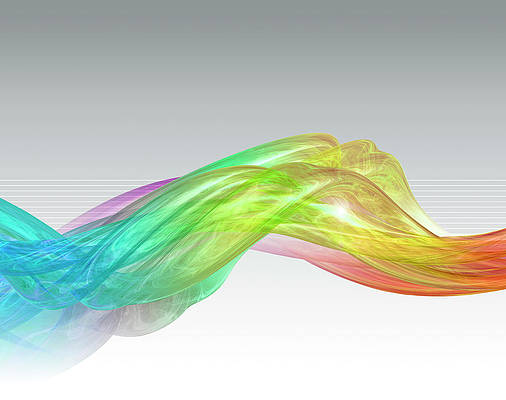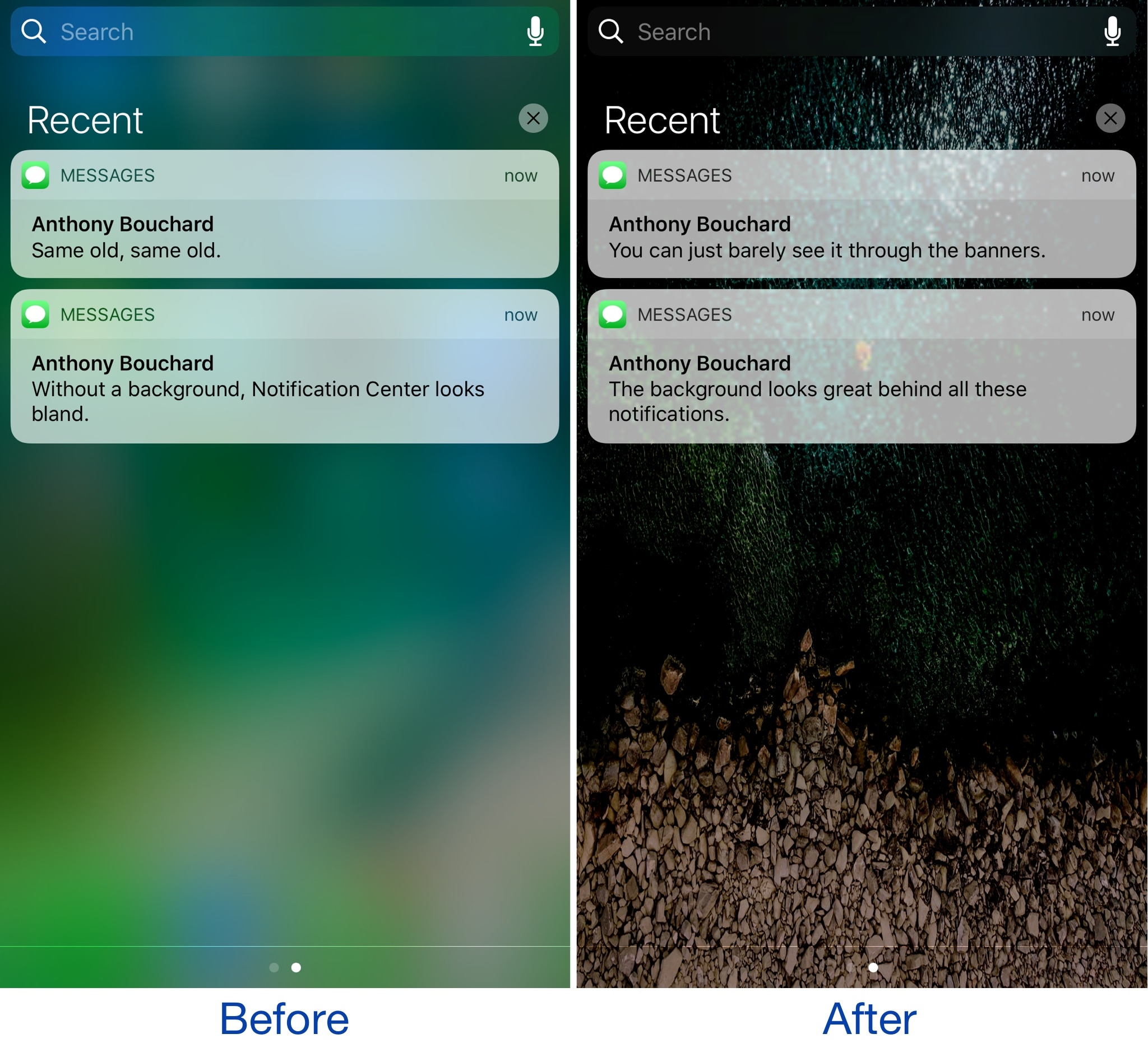
If you’re interested in spicing up the look of Notification Center a bit, then you might like a new free jailbreak tweak called NCWallCustomizer by iOS developer iKilledAppl3.
This tweak lets you change the Notification Center wallpaper by using any image file you have in your Photo Library.
NCWallCustomizer work on the page that displays missed notifications and also on the Today page with all of your widgets. As you can see, you can subtly see the details of the wallpaper just underneath all the elements that make up the interface, as the widgets have a transparent styling to them:
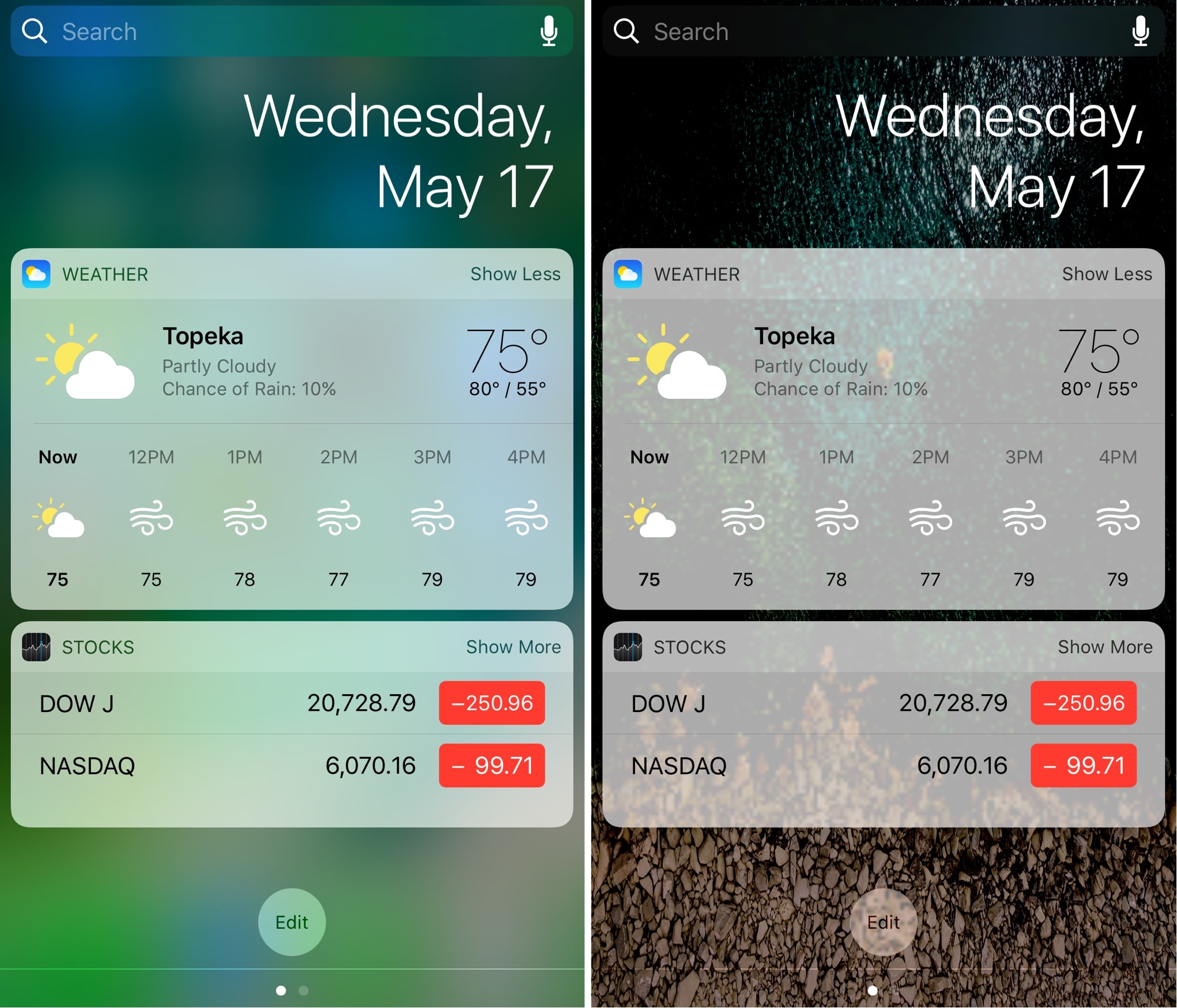
NCWallCustomizer is incredibly straightforward to use. It adds a preferences pane to the Settings app, which is shown below:
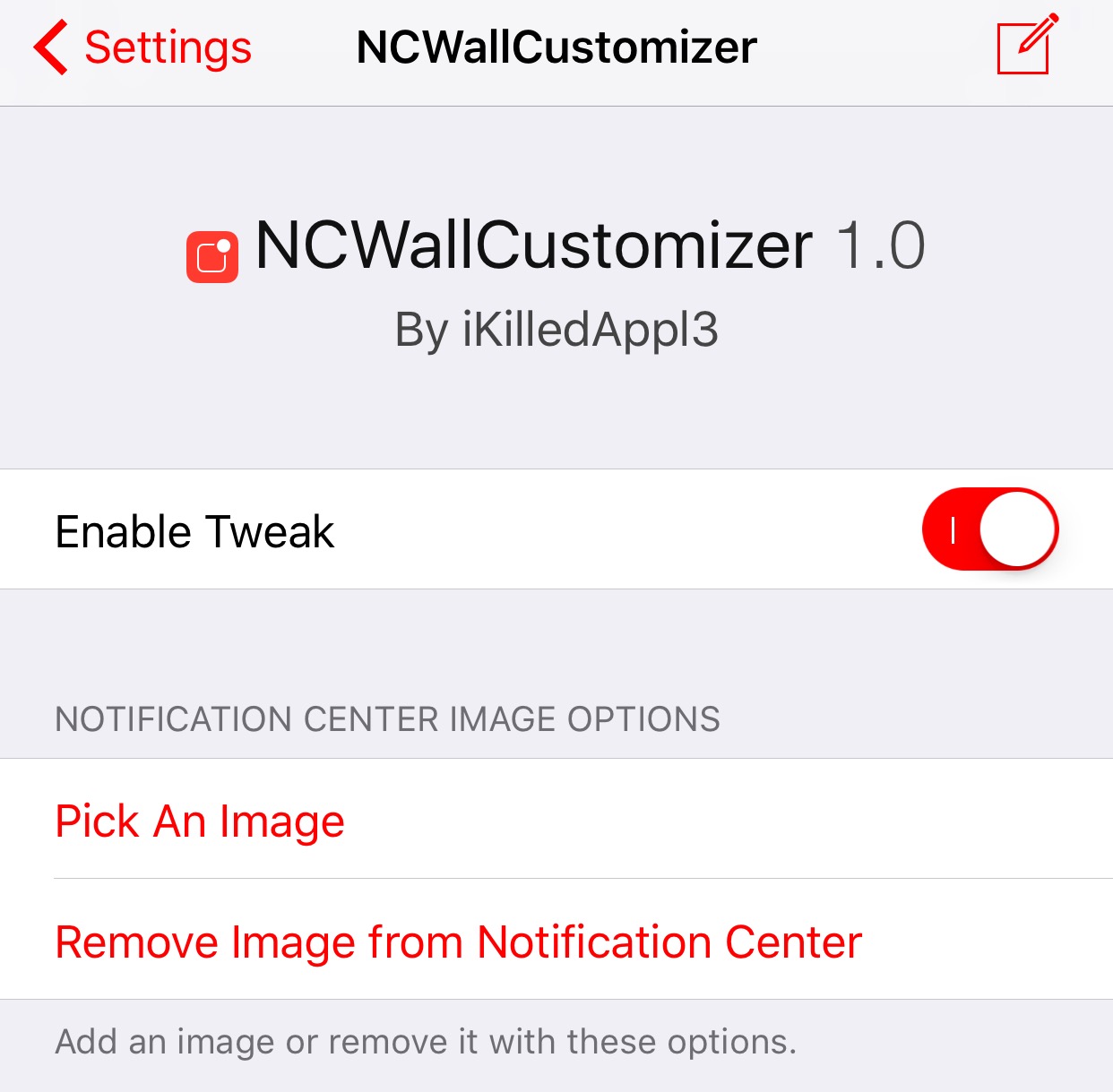
Once you’ve turned the tweak on (it’s disabled by default), you can tap on the Pick An Image button to choose the image you want to set as your Notification Center wallpaper.
Tapping this button launches your Photo Library where you can pick an image. After you do, you will use a cropping interface like the one below to get the dimensions just right:

When satisfied with your image and how it’s arranged, simply tap on the Choose button at the bottom right of the interface and your device will respring to save your changes.
At any point in time going forward, you can remove the image you set by tapping on the Remove Image From Notification Center button in the preferences pane. You’ll have to respring for your changes to take effect.
Remember to remain conscious about what image you choose for quality purposes. We recommend using images optimized for the tall iPhone display, as squarer images have a tendency to “stretch” to fill the ellongated space.
NCWallCustomizer is a great way to add a personal touch to your device without going over the top and it works on all jailbroken iOS 10 devices. If you’re interested in trying it, you can download it for free from Cydia’s BigBoss repository.
Will you be customizing your Notification Center wallpaper with NCWallCustomizer? Share in the comments section below.