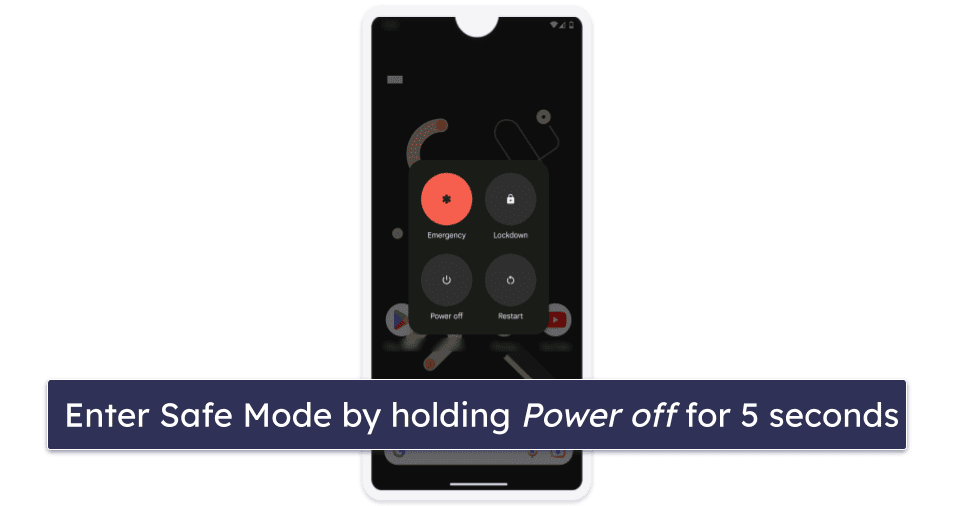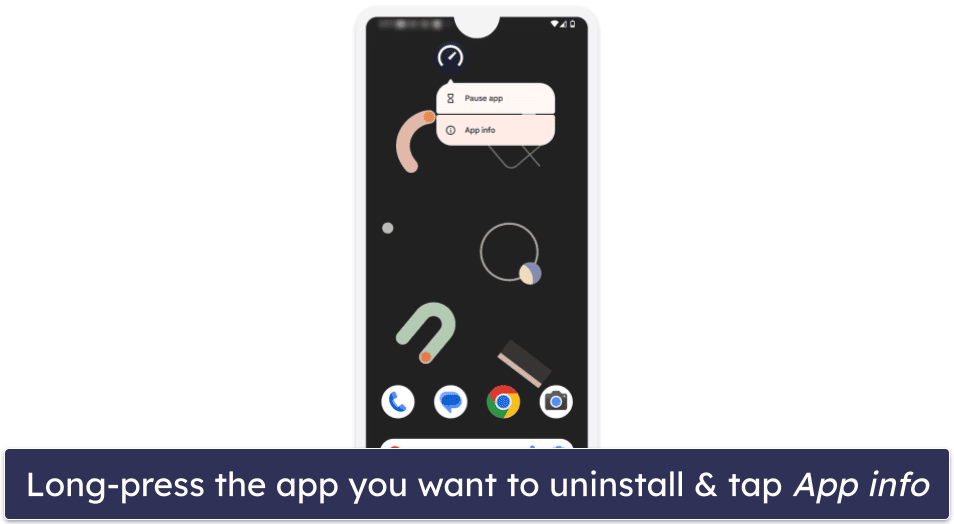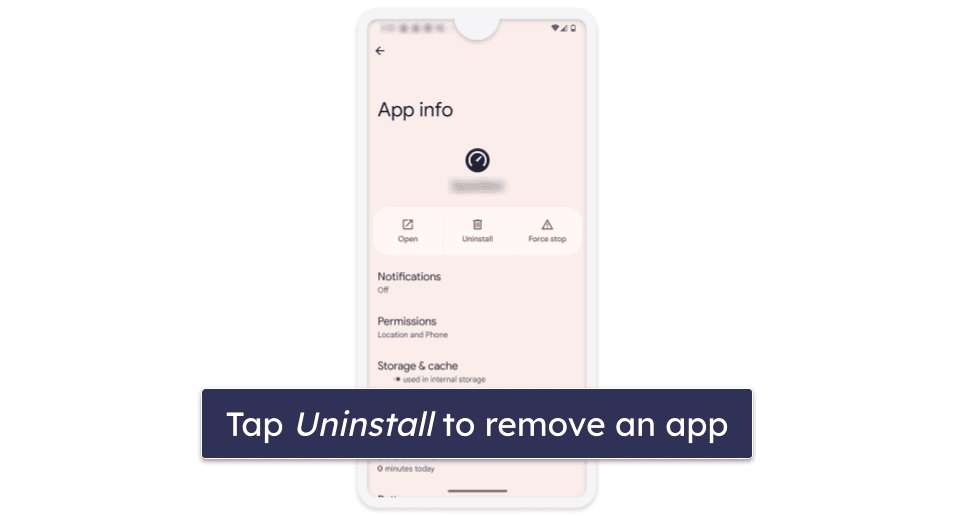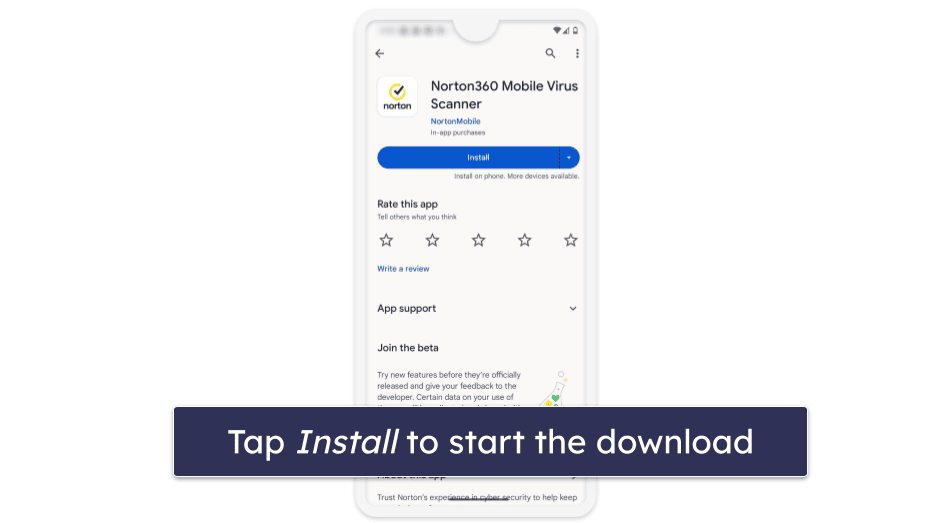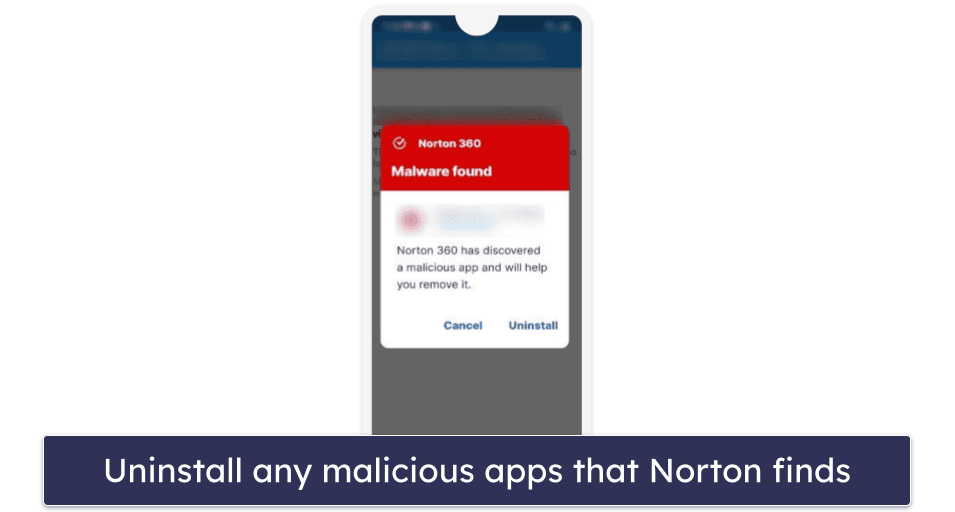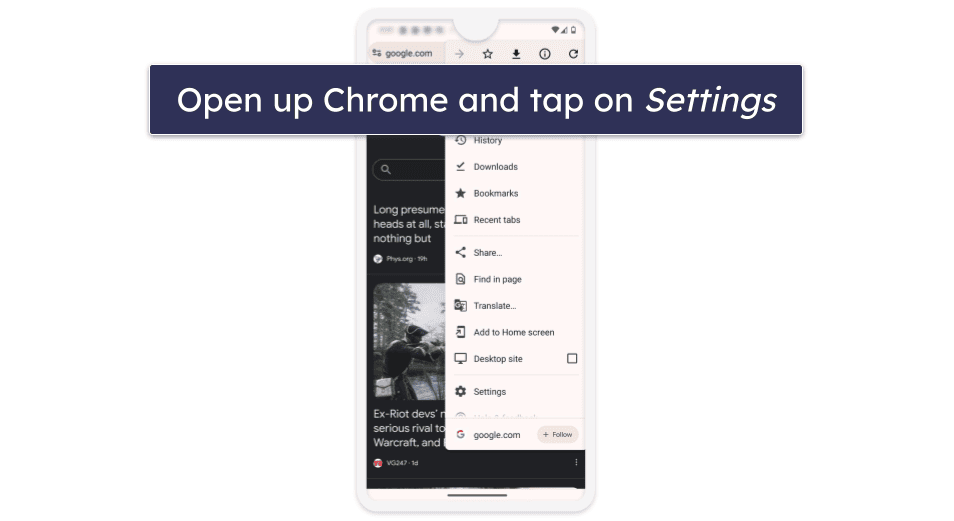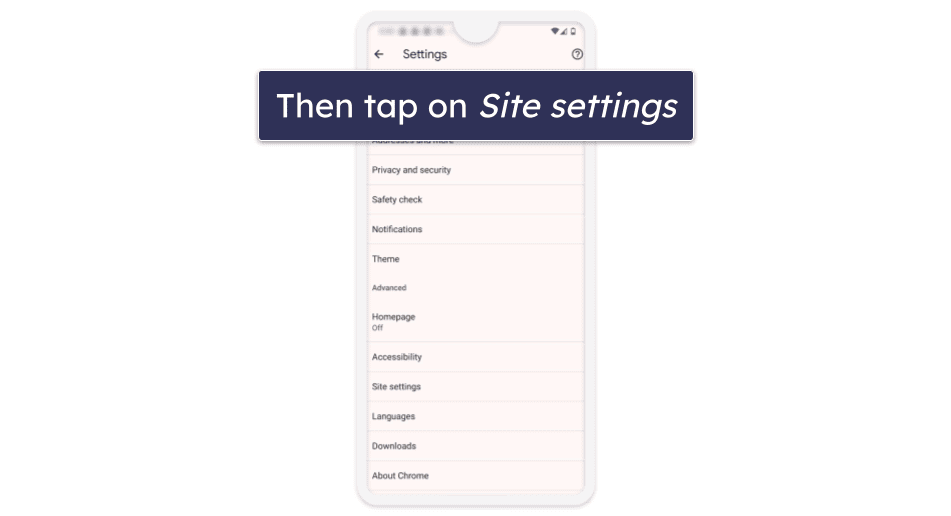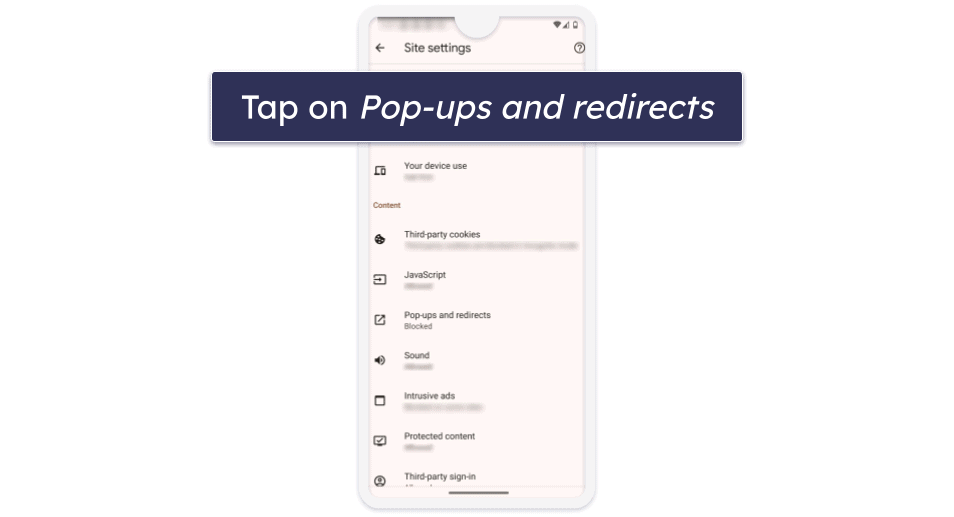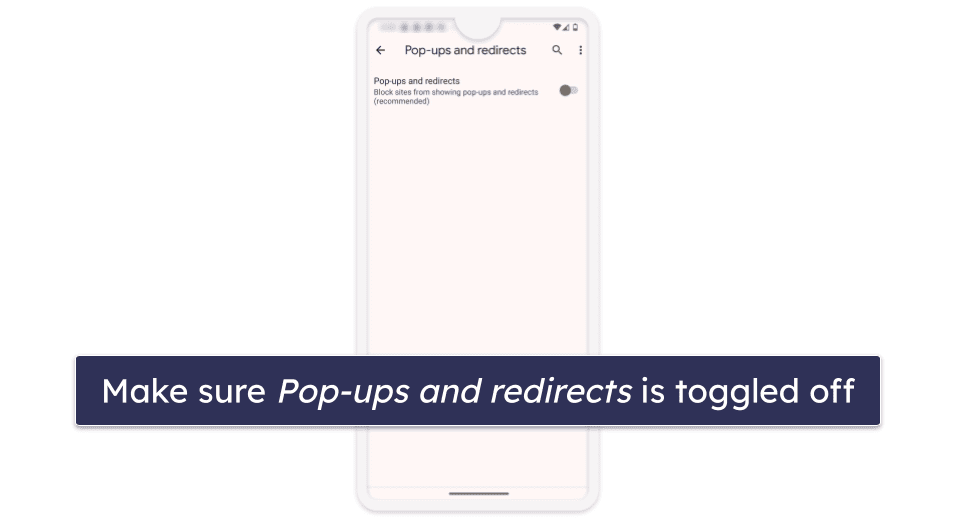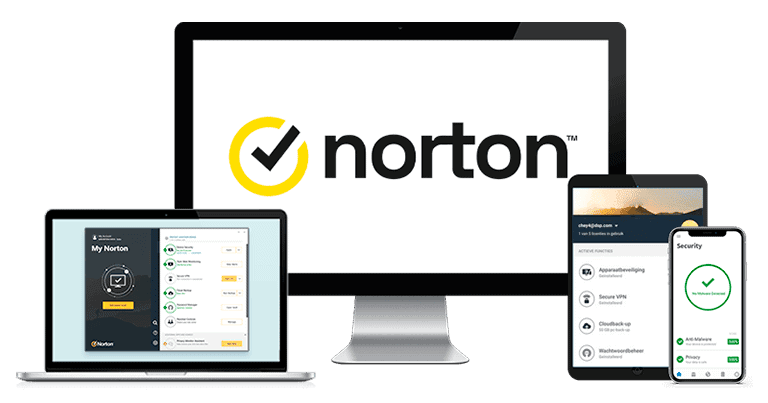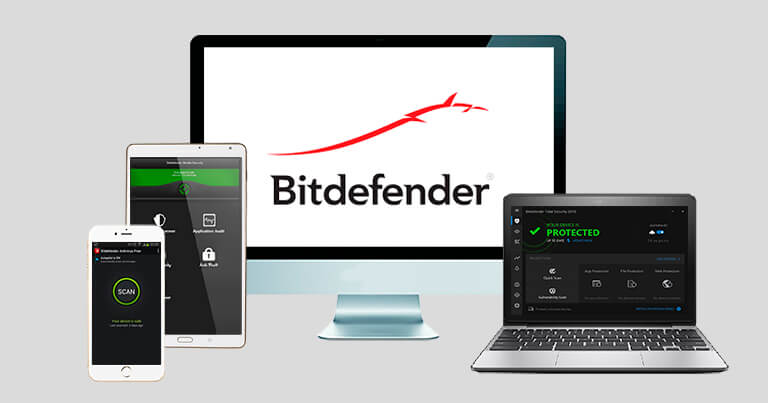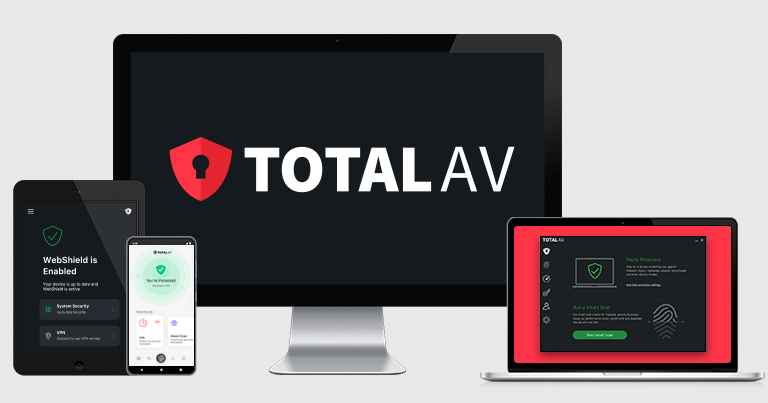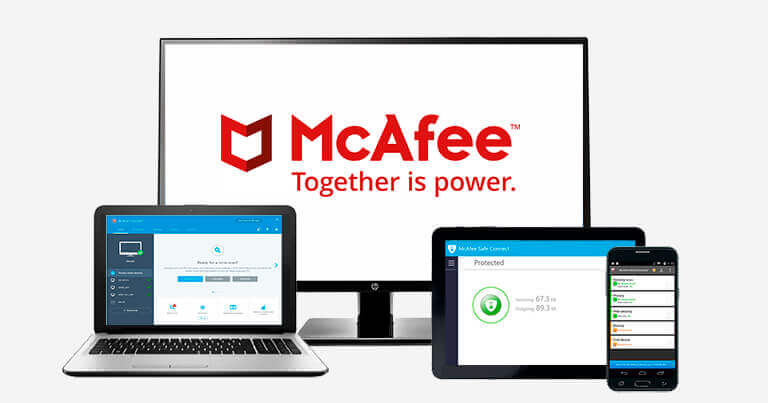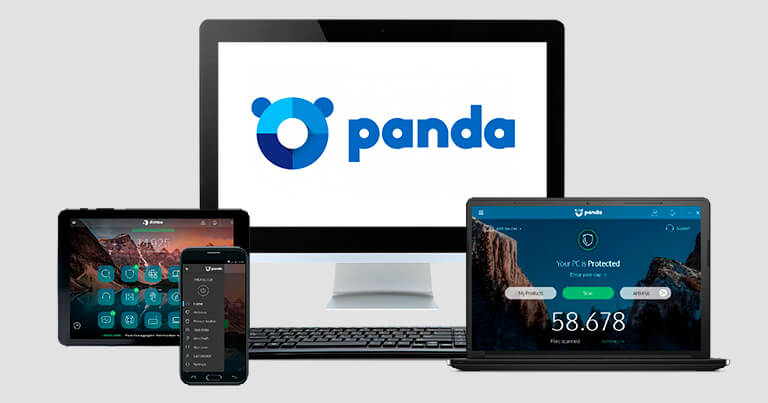Tyler Cross
Updated on: November 17, 2023
Short on time? Here’s how to quickly stop pop-up ads on Android:
- Step 1: Download a quality antivirus. I recommend Norton thanks to its ability to beat 100% of the adware on your device (though any of my top picks work great). Open up the Play Store and purchase the Norton app. You’ll be able to install it like any other app.
- Step 2: Run a full scan. Use Norton to run a full scan of your Android. It will comb through all of your files, making sure there’s no adware causing frequent pop-ups on your device. Remember that even if you use an ad blocker to prevent the pop-ups, if malware is the cause, all you’re doing is slapping a bandaid over the problem.
- Step 3: Remove any problems causing pop-up ads. After Norton flags the infected files, it will quarantine them and give you the option to remove them. Norton will remove the files after you tap Remove.
Pop-ups are annoying, and if you’re getting way too many, it’s probably adware. If you have adware on your Android, it will constantly display pop-ups or redirect you to fraudulent websites on your browser or while you use your apps. By installing a good antivirus, you can get rid of even the thorniest adware.
Not just any antivirus will do. A lot of antiviruses aren’t strong enough to catch complex adware, won’t prevent ads from tracking you, or don’t include useful extra features like a VPN or an ad blocker.
I tested all of the top antiviruses to find you the best ones for beating adware. While Norton is my favorite thanks to its unbeatable malware engine and unlimited-data VPN that blocks trackers, all of the options on my list work great at beating adware (and all other types of malware). Norton comes with a 60-day money-back guarantee, so you can try it out risk-free.
Preliminary Step
If your pop-up problem is severe, you may need to take this step first. If pop-ups are leaving your phone completely frozen, you’ll have to do this before downloading an antivirus.
- Start your device in Safe Mode by holding down the power button until you see your power settings. Then hold the Power off button until you see the “Reboot to safe mode” option. On some Android phones, you may need to hold the volume down button when you first see the logo as the phone turns on.
- After starting the phone, uninstall problematic apps that you think may be causing the problem. You should be able to long press on the app and click on the App info button.
- Then click the Uninstall button, and you’ll get a prompt to confirm your choice.
- After uninstalling every suspicious app, restart your phone normally and it will reboot out of Safe Mode.
Step 1. Install an Antivirus and Run a Full Scan
Start by installing a good antivirus and running a scan. I’ll use Norton as my example since it’s my favorite antivirus for removing pop-ups on your Android.
- Open the Play Store and find the Norton app. Simply type Norton (or Norton360 Mobile Virus Scanner to be specific) and tap on it.
- Install Norton. Tap on the Install button like any normal app. It will automatically download onto your phone and let you open it when it’s ready.
- Make an account and purchase your subscription. If you haven’t already purchased a Norton subscription through the website, you can do it here. Simply choose the plan you want, enter your payment details, and you’re good to go.
- Open up the Security menu and choose Scan Now. Norton will begin scanning your files, searching for malware using heuristic analysis, and comparing every file on your Android against a large database of known malware.
Step 2. Remove Any Threats Found on Your Android
After the scan is complete, Norton will highlight any files or apps it flagged as a threat. While an experienced user can comb through these and make sure they don’t want to keep any of these files, I recommend trusting the antivirus to do its job and getting rid of all potentially harmful files.
Tap on Remove or Uninstall for the files and apps you want to get rid of. Norton will destroy those quarantined files, preventing the malware from spreading and getting rid of all of the annoying pop-ups.
Step 3. Disable Pop-ups and Redirects In Your Browser
Websites will often redirect you to new websites without your permission, just by you clicking the screen. To prevent that, you’ll need to change your browser settings to disable pop-ups and redirects.
- Open your browser. I use Chrome, so I’ll be using it as an example. The process is basically identical for most browsers.
- Tap on Settings (tap the three dots on the top right, then scroll down to Settings).
- Tap Site settings.
- Then find Pop-ups and redirects.
- Turn off redirects.
That’s all you need to do. If you want to enable redirects for a specific website, simply go to the website with the redirect and then click on Always show.
Step 4. Practice Safe Habits
Follow safe online browsing habits to make sure you stay adware-free in the future. Follow these simple rules:
- Install an ad blocker. Ad blockers will prevent redirects, banner ads, and video ads that link to fraudulent websites. They’re the best way to enjoy ad-free browsing. There are great ad blockers out there, but my favorite antivirus with a bundled ad blocker is TotalAV — it was able to block every pop-up ad during my tests.
- Don’t click on suspicious links or downloads. Don’t click on links from unknown sources, as these can more often than not contain malware. Download files responsibly as well, since willingly downloading an infected file can ruin your Android. Download apps from the Google Play Store and other official sources (and even then be sure to check the reviews and ratings).
- Be mindful of fraudulent websites and phishing scams. A lot of malicious websites will attempt to infect your phone with malware after you access them. If you did click on a pop-up ad and you’re suspicious of the website it brought you to, err on the side of caution and avoid it.
5 Best Antiviruses for Stopping Pop-Up Ads on Android in 2024
Quick summary of the best antiviruses for stopping pop-up ads on Android:
- 🥇 1. Norton 360 — Best overall antivirus for stopping pop-up ads on Android.
- 🥈 2. Bitdefender Total Security — Excellent malware engine + best for older phones.
- 🥉 3. TotalAV — Most beginner-friendly antivirus with best ad blocker.
- 4. McAfee Total Protection — Best antivirus for families.
- 5. Panda Dome — Most flexible plans & pricing.
- Comparison of the Best Antiviruses for Stopping Pop-Up Ads on Android.
🥇1. Norton 360 — Best Overall Antivirus for Stopping Pop-up Ads on Android
Norton is my favorite antivirus for beating pop-up ads on Android. It has a great malware scanner and comes with various effective security tools, like a tracker blocker and an unlimited-data VPN. Its intuitive mobile app is the best choice if you’re getting loads of pop-ups and think you have a virus — in fact, it’s the best overall Android antivirus in 2024.
I tested its malware scanner on my Samsung Galaxy and it scored flawlessly, removing every piece of adware (and every other virus) on my phone. It combines a massive database of known malware with heuristic analysis and machine learning to pick up on any and all threats.
Norton’s rich feature set includes:
- Real-time protection.
- Web protection.
- VPN (unlimited data).
- Tracker blocking.
- Firewall.
- Parental controls.
- Password manager.
- Secure browser.
- Cloud storage.
- And more…
The web protection blocked a majority of the phishing websites I tried to access. Norton’s web protection will prevent pop-up ads from being able to take you to shady websites. It also has a secure browser with a range of built-in security features, like a built-in ad and tracker blocker (though the ad blocking wasn’t perfect).
Norton’s VPN is highly secure and performed well in our speed tests. It offers servers in 30+ countries and comes with extra features like split tunneling. It also works great on mobile devices and has a built-in ad blocker that performed pretty well in my tests.
I’m a big fan of Norton’s dark web monitoring (it’s my favorite on the market). It constantly scans the dark web for your information, alerting you if it finds anything floating around. If you accidentally gave your information to a dodgy website in a pop-up ad, it’s worth using Norton’s dark web monitoring to make sure your information isn’t being sold right under your nose.
Norton is very easy to use. You can download the mobile app and scan your device in under 5 minutes, even if you’ve never used an antivirus before. My only complaint is that you have to download multiple apps if you want to use the VPN and other features. Still, each individual app is intuitive and effective.
All of Norton’s plans offer a lot of value, starting with the entry-level Norton Antivirus Plus plan for $19.99 / year*. It’s a reliable malware scanner, but I recommend Norton 360 Deluxe, which covers up to 5 devices and comes with all of Norton’s many features, including an unlimited-data VPN, web protection, and dark web monitoring for $49.99 / year*. Norton’s plans all come with a generous 60-day money-back guarantee.
Bottom Line:
Norton is my favorite antivirus for stopping pop-up ads on Android. Its malware detection scored perfectly, and it comes with great real-time protection, an unlimited-data VPN, dark web monitoring, and more, while still being easy to use. Plus, since it has a 60-day money-back guarantee, you can try it out risk-free.
🥈2. Bitdefender — Excellent Malware Engine + Best For Older Phones
Bitdefender uses a lightweight cloud-based scanner, making it great for older phones that may struggle to run an intensive antivirus. The VPN is great, too — it has a built-in ad blocker to stop pop-up ads on every website while you browse. I found all other features to be similarly intuitive and effective.
Like Norton, Bitdefender’s malware scanner scored perfectly in my tests. It uses advanced AI to scan through your phone’s files (operating entirely in the cloud to take stress off your CPU) and find any adware buried inside.
Bitdefender includes a lot of extra features, such as:
- Real-time protection.
- Web protection.
- VPN (200 MB / day on most plans).
- Ad blocker (included in VPN).
- Parental controls.
- Password manager.
- System optimizer.
- And a lot more…
The VPN is great but has one major drawback. While it’s fast and secure and comes with a built-in ad blocker that stopped every pop-up ad during my test, unfortunately, you’ll need Bitdefender’s most expensive plan to get unlimited data. With all other plans, it’s limited to 200 MB per day, which isn’t much at all. By contrast, Norton’s VPN has unlimited data on every 360 plan.
I like Bitdefender’s web protection, which stopped me from accessing fraudulent websites. This meant I was safe from the kind of sites that display pop-up ads. The multilayer ransomware protection will also prevent hackers from being able to encrypt your data just in case whatever virus is causing your pop-up ads leads to a ransomware attack.
I found Bitdefender’s mobile app to be very beginner-friendly. I was able to install it and run a scan of my phone in only a few minutes, and I had no problems using the VPN to block ads, using the web protection for my phone’s browser, or customizing any of Bitdefender’s other features.
Bitdefender comes with a few high-value plans — the plan with the best protection against ads is Bitdefender Premium Security. It costs $79.99 / year, covers 10 devices, and comes with all of Bitdefender’s security features, including the unlimited-data VPN with ad blocking. That said, Bitdefender Total Security ($49.99 / year) also comes with good web protection to tackle pop-ups. All plans are backed by a risk-free 30-day money-back guarantee.
Bottom Line:
Bitdefender’s cloud-based antivirus is great at removing pop-ups on older phones. Its malware detection rate was 100% in my tests. You also get a toolset of great extra features. I especially like its ad blocker, which was pretty effective and comes as part of its fast and secure VPN. Since Bitdefender has a 30-day money-back guarantee, you have time to make sure it works for you.
Read the full Bitdefender review
🥉3. TotalAV — Most Beginner-Friendly Antivirus + Best Ad Blocker
TotalAV is the most beginner-friendly antivirus that I’ve tested. I had no problem installing the apps on my Android, running a scan, or using any of its extra features. While I did need to download multiple apps to use every feature (Total Adblock has to be downloaded from the TotalAV website rather than the Play Store), each app is intuitively designed and can be used without any prior antivirus experience.
The malware scanner is effective, but it wasn’t quite flawless. It scored over 99% for malware detection during my tests, which places it higher than just about every other antivirus out there, but not quite as high as Norton or Bitdefender. Still, it’s capable of beating adware and other viruses that may be causing the problem.
TotalAV also includes:
- Real-time protection.
- Ad blocker.
- System tune-up tools.
- VPN.
- Firewall.
- Web protection.
- And a lot more…
Total Adblock is my favorite antivirus-bundled ad blocker. While it won’t remove viruses that cause pop-ups, a good ad blocker will prevent pop-ups from getting in the way while you browse the internet on your Android. When I tested it out, it stopped every pop-up ad in its tracks. The only drawback is that you need to download Total Adblock from the website, which adds an extra confusing step.
TotalAV’s mobile web protection blocked most of my attempts to visit malicious websites. WebShield compares the websites you visit against a database of known malware sites to make sure that if you accidentally click a pop-up, you aren’t taken to the fraudulent site. In my tests, it performed better than Chrome’s built-in protection.
My favorite plan is TotalAV Total Security ($49.00 / year). It comes with all of TotalAV’s security features for up to 6 devices and is the only plan to include the ad blocker. The starter plan, Antivirus Pro ($19.00 / year), is a great entry-level antivirus for removing adware. All plans come backed by a 30-day money-back guarantee.
Bottom Line:
TotalAV has my favorite antivirus-bundled ad blocker. Its antivirus engine is also among the best I’ve tested (scoring over 99% for detection), meaning you’ll be able to completely get rid of pop-up ads on your Android. Plus, it’s the easiest-to-use antivirus that I’ve tested and comes with a risk-free 30-day money-back guarantee.
4. McAfee — Best Antivirus for Families
McAfee offers plans that work on an unlimited number of devices, making it great for families. Its malware scanner scored a perfect 100% and its real-time protection against malware was just as effective. It’s able to beat any type of adware causing your pop-up problems.
I like McAfee’s mobile web protection features. Safe Browsing prevented me from going on any phishing websites (especially those found by clicking on pop-up ads.) Pop-up ads are notoriously unsafe, and McAfee outperformed my phone browser’s built-in anti-phishing protection. It also warns you about potentially dangerous links in your texts, emails, and social media apps.
McAfee’s VPN is pretty good, but it isn’t the best for beating pop-up ads. Unlike Norton’s VPN, it lacks special features like split-tunneling or a built-in ad blocker. That said, it performed well in my mobile speed tests and comes with unlimited data on every plan that includes the VPN.
The app is pretty intuitive — I never had any complications with using the scanner or any other features. My only complaints are that its scanner caused some slowdown on my phone and that it no longer offers the anti-theft tools that made it a much better overall mobile app. Its app isn’t the most feature-rich, but it’s easy enough to use even if you’re a first-time antivirus user.
McAfee comes with a variety of plans, starting with the Plus plan ($39.99 / year). It covers 5 devices and comes with basic security features. My favorite plan, Premium Family ($59.99 / year), includes unlimited device connections and good parental controls. Plans come with a risk-free 30-day money-back guarantee.
Bottom Line:
McAfee comes with an effective malware scanner (it caught everything in my tests) and a variety of extra features, like a secure VPN and effective web protection to prevent you from going on fraudulent websites. It also comes with unlimited device connections, making it great for large families looking to cover all of their Androids. All plans are backed by a 30-day money-back guarantee.
5. Panda Dome — Most Flexible Plans & Pricing
Panda offers flexible plans for its mobile app, alongside an excellent malware scanner and a few noteworthy features. Its app only took me a few minutes to install and start a scan — overall, it’s very intuitive.
The malware scanner scored a 95% detection rate during my tests — it may not have matched Norton’s perfect score, but it’s still better than most antiviruses on the market. It was more than capable of beating the types of malware that were causing pop-up ads.
Panda also comes with a variety of extra features. The ransomware protection was exceptional, and I also liked the anti-theft tools. The Android app also comes with an App lock feature and a call blocker, but it lacks an ad blocker.
Panda comes with a VPN, too — but unlike Norton’s unlimited-data VPN, it’s limited to 150 MB daily unless you buy the most expensive plan. It also didn’t perform very well in our speed tests. It doesn’t have an ad blocker like Norton or Bitdefender either, so overall I wouldn’t recommend it very highly.
That said, Panda’s plans are affordable and offer a lot of value. The starter plan, Panda Dome Essential, comes with its antivirus scanner, anti-theft tools, and a VPN (150 MB per day) for $23.99 / year. To get the best security features, like the unlimited-data VPN and password manager, you’ll need Panda Dome Premium ($66.99 / year). All plans come with a risk-free 30-day money-back guarantee.
Bottom Line:
Panda has very affordable plans and pricing, and its Android app is pretty good. It has a great malware scanner, and reliable anti-theft tools, plus an ok VPN, but it lacks an ad or tracker blocker. Panda’s plans come with a risk-free 30-day money-back guarantee.
Comparison of the Best Antiviruses for Stopping Ads on Android in 2024
How to Choose the Best Antivirus for Stopping Ads on Android in 2024
- Choose an antivirus with high malware detection. Excessive pop-up ads are caused by viruses. If you’re getting these, you’ll need an antivirus like Norton or Bitdefender, which have 100% malware detection and removal scores, to make sure your device is virus-free. I tested every product on this list and each has a good detection rate.
- Find an antivirus with real-time protection. Real-time protection will block viruses before they can infect your device in the first place. After clearing out whatever was causing the pop-ups, you’ll need good real-time protection to ensure you won’t accidentally get another virus in the future.
- Pick an option with ad or tracker blocking. A good ad blocker will prevent pop-ups while you browse. TotalAV has the best antivirus-bundled ad blocker. Its VPN has a great built-in ad blocker that prevents all types of ads from appearing on your Android.
- Look for an easy-to-use app. It’s important to make sure your antivirus app is beginner-friendly, easy to use, and doesn’t hide its extra features behind technical jargon. I made sure the antiviruses I picked were all intuitive and easy to use (TotalAV is the most beginner-friendly).
- Look for good overall value. Make sure the antivirus you pick comes with the features you’re looking for. Consider how many devices it covers, whether or not there’s a free trial to check out first, and if it comes with a money-back guarantee (Norton, for example, comes with a 60-day money-back guarantee).
Why Do I Keep Getting Pop-Up Ads on My Android?
Pop-up ads come from a variety of sources, some malicious and others perfectly safe. Here are the main ways that pop-up ads get on your Android.
- Pop-ups and redirects are allowed on your phone. If you have this setting turned on, websites will be allowed to redirect you to another website without asking you first. If you’re pulled to another website against your will, make sure you don’t click anything, as it can prompt a virus to install on your device.
- The website or app you use has pop-up ads. Some websites, like free websites or Wikis, may have pop-up ads to support their free platform. Some otherwise safe websites have dangerous pop-up ads that redirect you to malicious websites that want to steal your data and money or infect your Android with malware.
- You have a virus. Viruses can cause recurring pop-ups — these pop-ups are meant to encourage you to click on them, which can either link you to a phishing website that wants to steal your data or immediately install additional malware on your Android. In either case, you need a powerful antivirus like Norton to find and remove the problem.
- A website changed your settings without you knowing. Sometimes websites ask for permission to change your Android’s settings without making the consequences of doing so clear. This can sometimes be used to malicious ends, like giving you non-stop pop-up ads or redirecting you to a website that wants to steal your data.
Frequent pop-up ads almost always indicate malware. If you can’t seem to stop them from appearing, install an antivirus like Norton and run a full scan of your phone. That way you can find and remove the lingering adware (and whatever else may have snuck in).
How to Tell If Your Android Device Has a Virus
There are a few ways to tell if your Android has a virus:
- Frequent pop-up ads. Adware is malware designed to show you lots of ads. Other types of malware will try to steal your data or install further malware on your device. If you’re experiencing frequent pop-ups and you can’t make it stop, you most likely have some kind of virus.
- Trouble running apps. If your apps keep crashing, or if your Android is experiencing very poor performance in general, it’s probably an aggressive virus infecting your files.
- Overheating. Viruses hog your Android’s resources, sometimes demanding more resources than the phone can handle. If your phone has an overheating problem, you might have a virus putting too much stress on your device. Don’t overuse your device until you’ve run an antivirus scan to destroy whatever is causing it.
- Apps behaving weirdly. Sometimes your apps may open at random, have strange pop-ups that appear, or misbehave in odd ways. While it’s normal to experience a bug or two with most apps, excessive malfunctioning is most likely caused by a virus damaging your system in the background.
- Unusual or unknown files/apps. If you have an app or file on your Android that you don’t recognize, and you’re experiencing any of the other symptoms, it just may be causing pop-ups or other problems. Unfortunately, viruses are extremely hard to remove manually, and simply uninstalling the app probably won’t do the trick.
Once you have any suspicion that there’s a virus on your device, you should immediately run an antivirus scan, just to be sure. While Norton is my favorite antivirus on the market (thanks to its flawless malware scores, unlimited-data VPN, and quality tracker blocker), every antivirus on my list is more than capable of beating viruses causing pop-up ads on your Android.
Frequently Asked Questions
What causes pop-up ads on Android?
There are 2 main causes. The first is a regular advertisement on a website that runs for free (like a forum, Wiki, or fan project). These are annoying, but at worst you should only get a couple at a time. You can use a simple solution like the ad blocker included in Norton’s VPN to stop it.
The second cause is malware — if you’re experiencing a ton of pop-ups, maybe even while not using your web browser, it’s imperative to scan your device and flush out whatever malware is causing the problem. Norton has flawless malware testing and real-time protection and prevents sites from tracking you with its unlimited-data VPN. It’s my overall favorite antivirus and comes with a risk-free 60-day money-back guarantee.
Can I use a free antivirus to get rid of pop-up ads?
In general, I don’t recommend it, but there are a few decent options. Premium antiviruses typically have stronger malware engines and better extra features. Free antiviruses on the other hand lack extra features, like an ad blocker, a VPN, and real-time protection, and may not even be good enough to get rid of the malware causing your pop-up ads at all.
Norton, on the other hand, has a 100% malware detection and removal rating, meaning whatever is causing excessive pop-up ads will be caught and swiftly destroyed. Plus, its unlimited-data VPN blocks all advertisers from tracking you (whether they’re malicious or just too nosy). It has a 60-day money-back guarantee, so while there’s an upfront cost, you have plenty of time to make sure it works for you.
Does an ad blocker help with pop-up ads?
Yes and no. A good ad blocker will stop you from seeing the ads, but it won’t address the root of the problem if there’s malware lingering on your device. The odd pop-up whenever you access certain websites is normal, but frequent pop-up ads appearing in unexpected places or even while you’re not using a browser signal malware, and leaving it untouched is extremely risky.
What is the best antivirus for stopping pop-up ads on Android?
Norton is my favorite antivirus for stopping malicious pop-up ads.Its antivirus engine had perfect scores in our tests and beat every piece of malware causing pop-up ads on my Android. It has a beginner-friendly user interface, blocks trackers, and comes with great extra features like an unlimited-data VPN.
That said, every option on my list will do the job. For example, I think Bitdefender is the best for older phones thanks to its cloud-based scanner, while TotalAV has the best ad blocker among antiviruses.