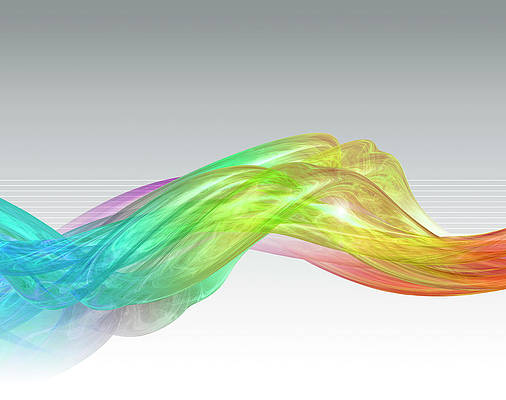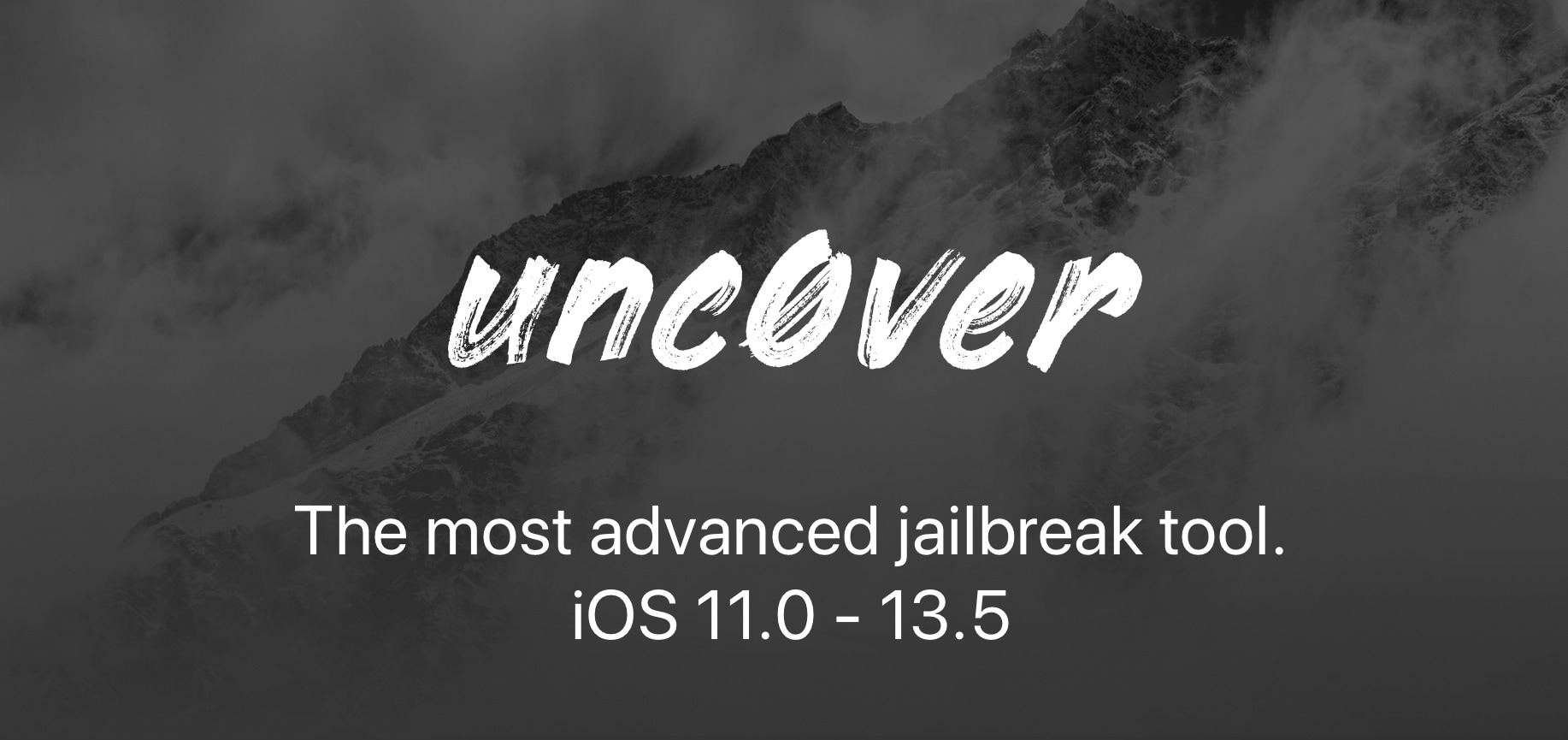
The unc0ver jailbreak can be used to jailbreak all public versions of iOS 11, iOS 12.0-12.4.1, and iOS 13.0-13.5, and it can be installed with Saurik’s Cydia Impactor utility for macOS, Windows, and Linux.
In this tutorial, we’ll show you how to deploy the unc0ver jailbreak on your compatible device with Cydia Impactor.
Please note that you can also opt to use the Electra, Chimera, or checkra1n jailbreak tools depending on device and firmware. Electra supports most versions of iOS 11, while Chimera supports most versions of iOS 12. The checkra1n jailbreak is bootrom exploit-based and supports handsets from the iPhone 5s to the iPhone X, regardless of how new its installed firmware is.
How to jailbreak with unc0ver
1) Download the most recent version of unc0ver from the official unc0ver.dev website.
2) Download Cydia Impactor on your computer and launch it.
3) Connect your iPhone, iPad, or iPod touch to your computer with an MFi-certified Lightning cable.
Note: Cydia Impactor should recognize your device after you plug it in. If it doesn’t, then “Trust” your computer from your computer via the pop-up on your device, and vice-versa.
4) Click and drag the unc0ver.ipa file to the Cydia Impactor window like so:
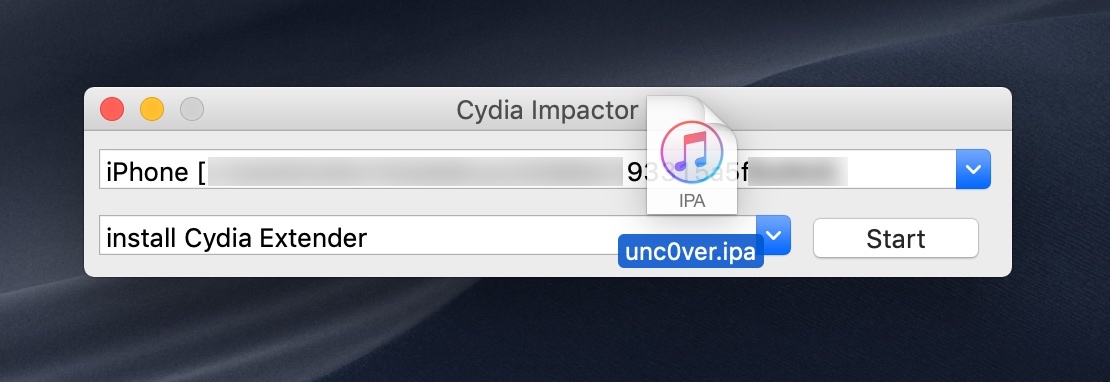
5) Sign in with your Apple ID when prompted:
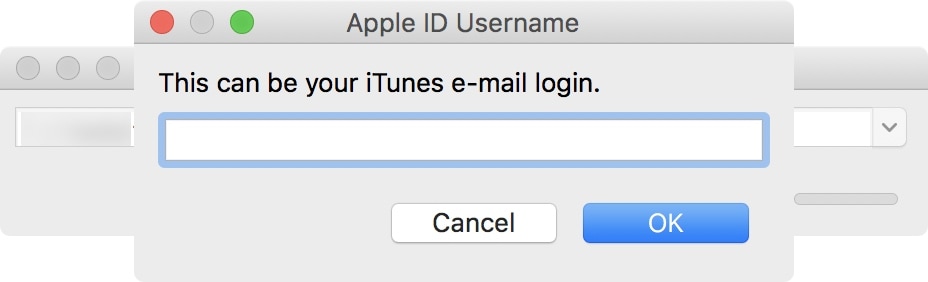
6) Cydia Impactor will now begin side-loading the unc0ver jailbreak app on your device:
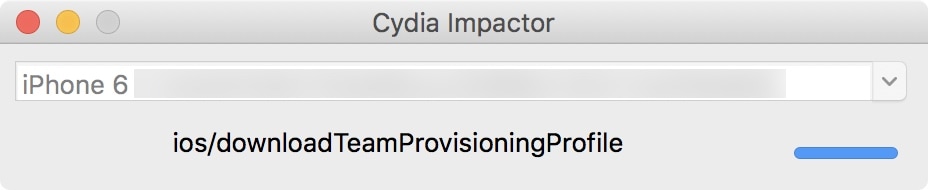
7) Once installed, go to Settings → General → Profiles & Device Management and tap on your Apple ID:
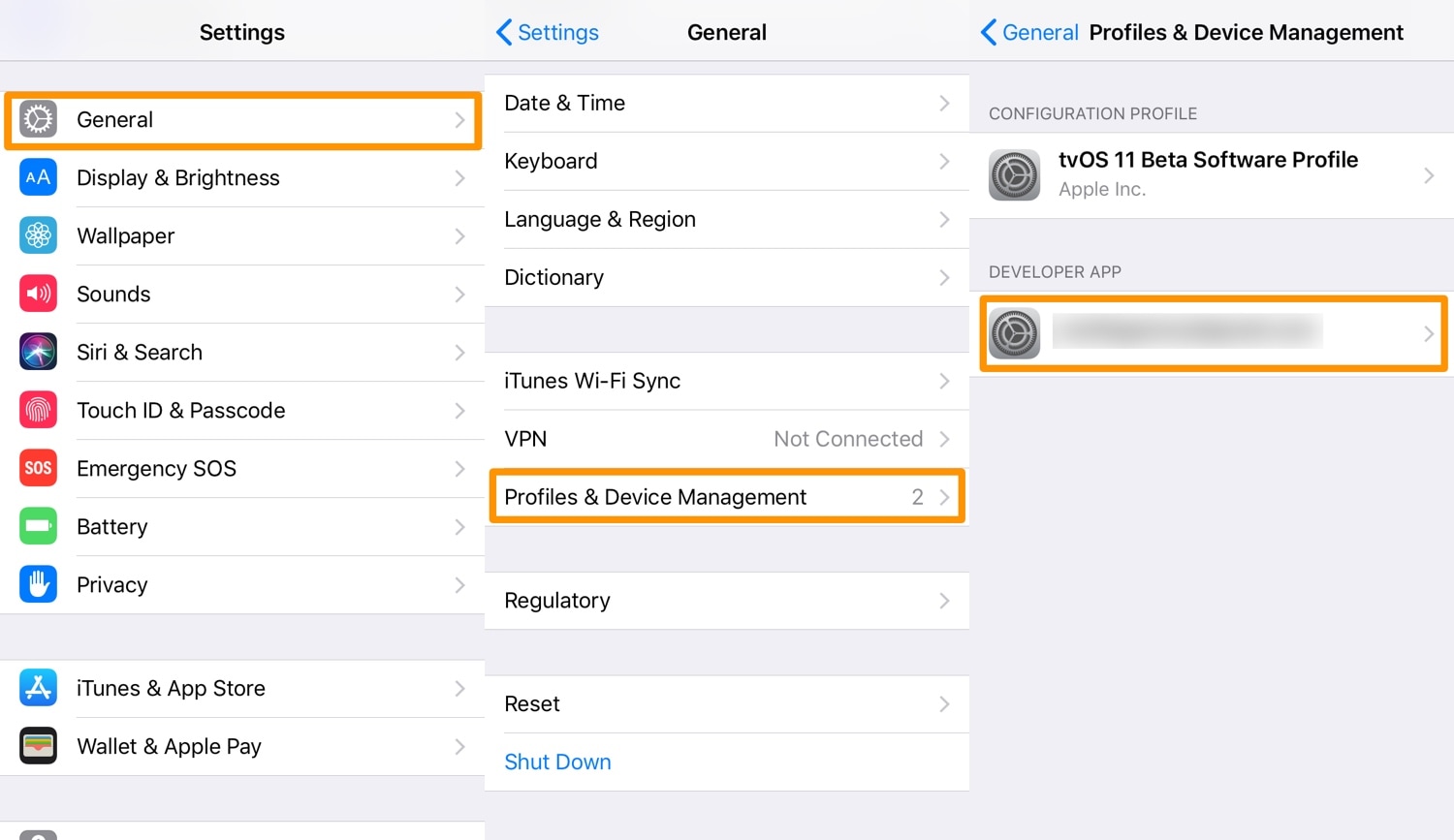
8) Next, tap on the blue Trust button, and then tap on the red Trust button inside the popup that appears:
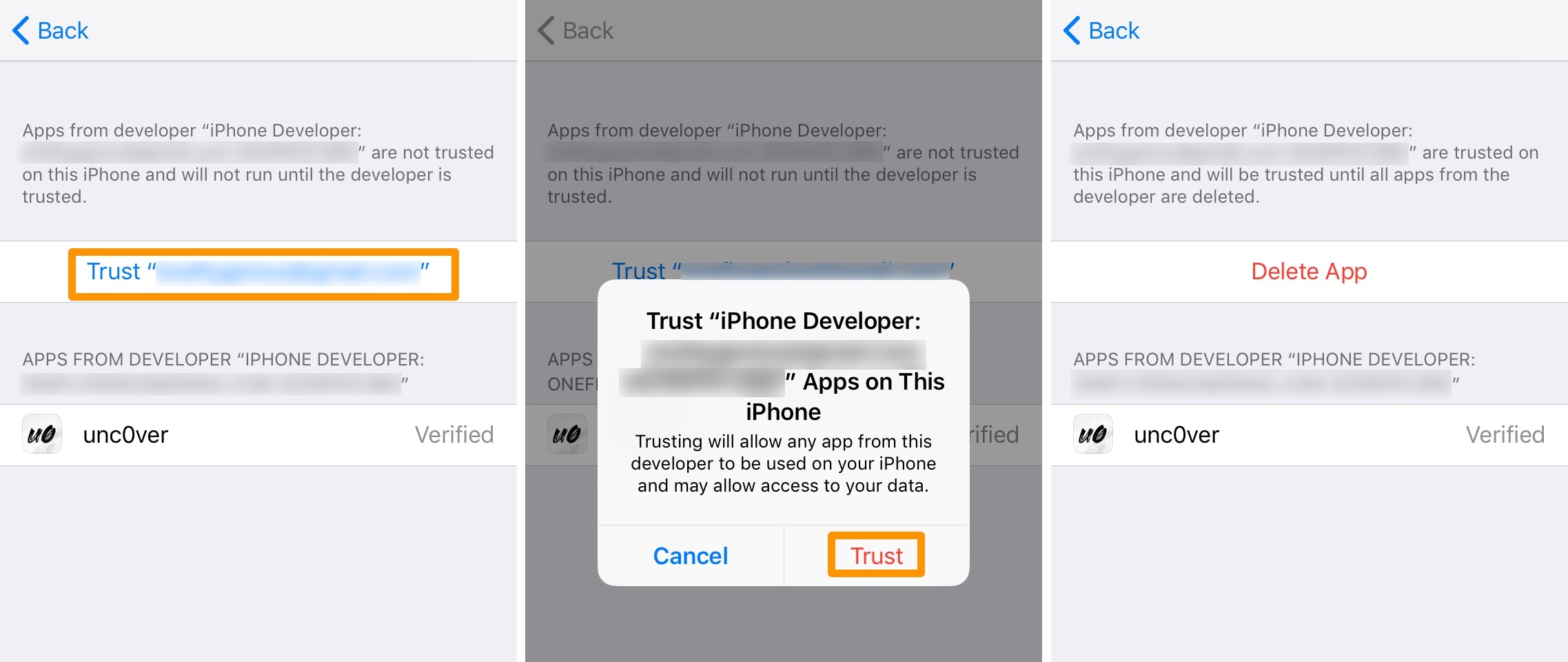
Note: Before proceeding to the next step, enable Airplane Mode, disable your passcode/Touch ID/Face ID, disable Siri, and reboot your device. Taking these additional steps isn’t mandatory, but seems to increase the tool’s success rate.
9) After taking the recommended steps above to prepare your device, tap on the unc0ver icon from your Home screen:
![]()
10) Next, tap on the blue Jailbreak button in the unc0ver app:
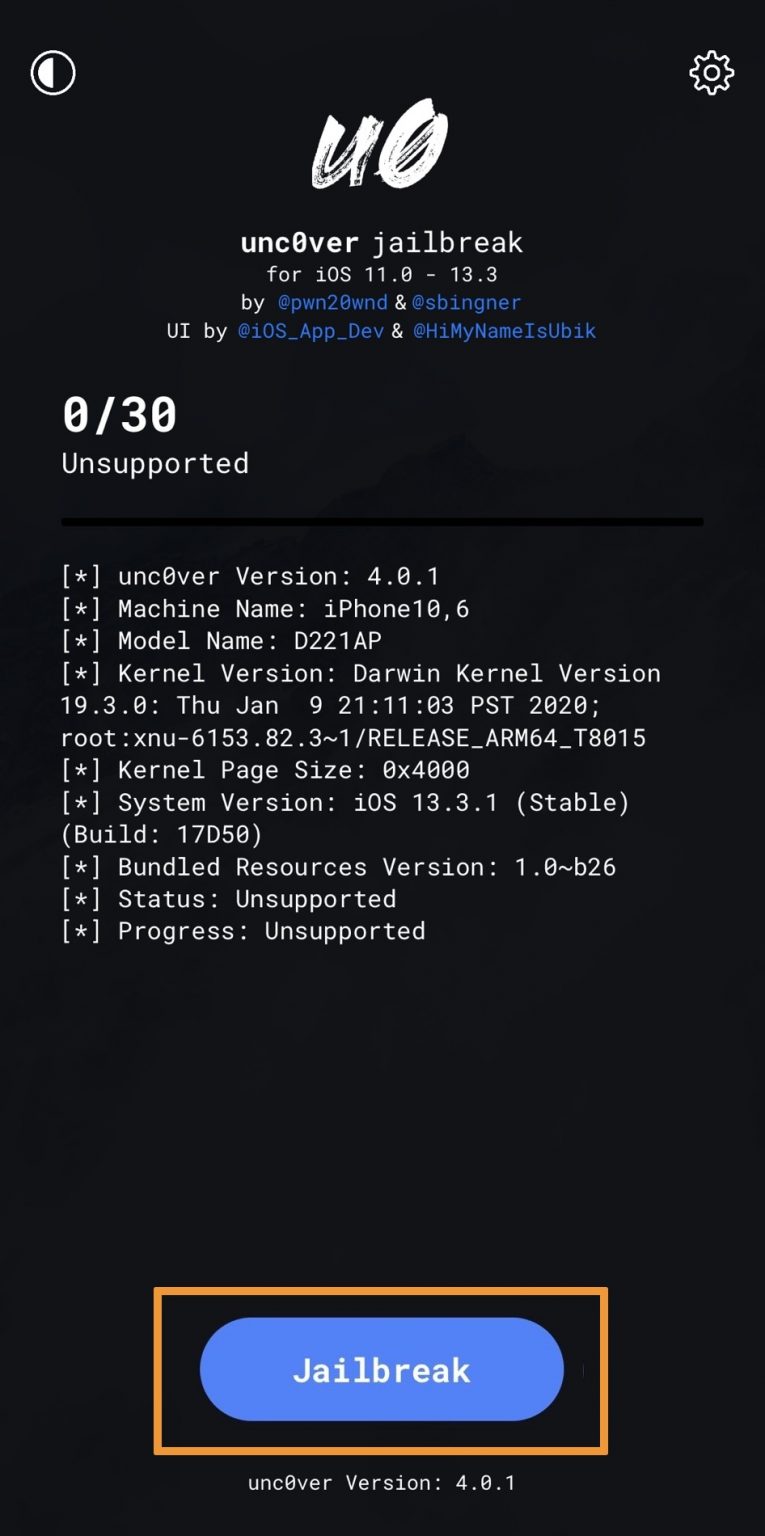
Note: the tool will begin jailbreaking your device; it should respring afterward.
12) Once finished, you’ll find Cydia on your Home screen, like so:
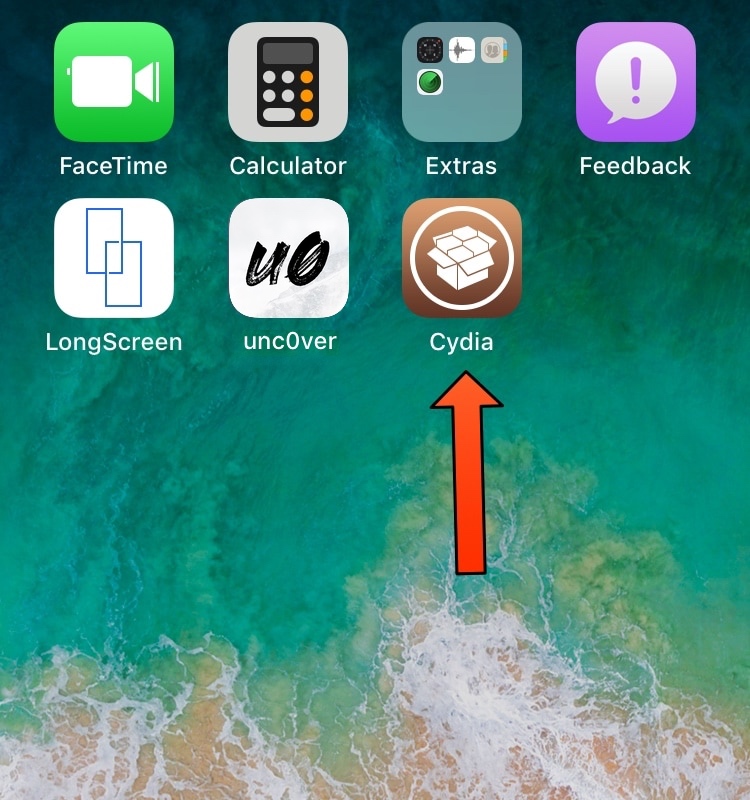
Note: If you don’t see Cydia after jailbreaking with unc0ver, then reboot and re-launch the unc0ver jailbreak app and keep trying until it works.
That’s all there is to it. You now have a jailbroken handset by way of unc0ver.
Having trouble?
In addition to Cydia Impactor, you can try using any of the following alternative installation methods to install unc0ver:
- How to install the unc0ver jailbreak with AltStore
- How to install the unc0ver jailbreak with signing services such as Ignition OR iOS Ninja
- How to install the unc0ver jailbreak with Xcode on macOS
Have you used unc0ver to jailbreak iOS 11, 12, or 13 yet? Share how it went for you in the comments section below.