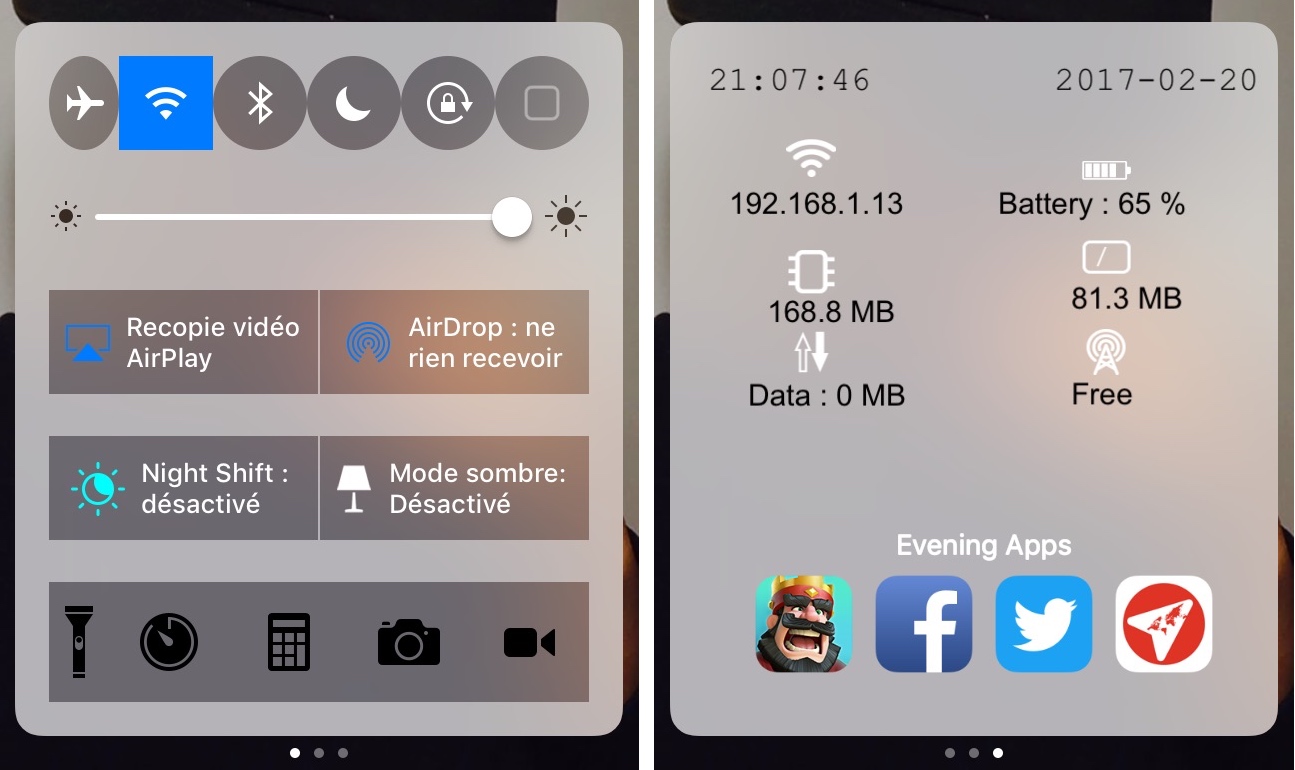
Although Control Center is useful on any stock iPhone or iPad right out of the box, Apple doesn’t give you a whole lot of options for customizing it with the toggles and aesthetics you want to have. Fortunately, that’s where having a jailbreak can come in handy.
With a new jailbreak tweak called Onizuka by maximehip, you can customize your Control Center layout through the help of various options that can give it a different aesthetic or change its functional usefulness.
Above, you can see a rough example of some of the things Onizuka is capable of. We say “rough,” because it’s just a quick mock-up using some of the options available. Obviously, someone who’s more creative can come up with a better design than the one you see above, so keep that in mind.
Right off the bat, some of the things you’ll notice the tweak can change are:
- The shape of your toggle buttons
- The colors of your Control Center button glyphs
- The shape of your functional buttons
- Adding a page with information about your device and shortcuts to apps
The additional page with the added device information and app shortcuts can be customized, and moreover, they can dynamically change depending on the time of day it is so that you have access to certain apps that you use the most during certain parts of the day.
Essentially, you get to pick your favorite apps you use for each time of the day; this includes: morning, daytime, evening, and night. Whenever the time period for one of these time ranges comes, the app shortcuts from Onizuka automatically change to the those you’ve configured for that specific time frame. You can configure these apps in any way you please.
The page also shows various types of information about your device, including your Wi-Fi IP address, battery level, memory usage, storage usage and data speeds, among other things.
To configure Onizuka, you can head to the Settings app after installation and open the tweak’s preferences pane:
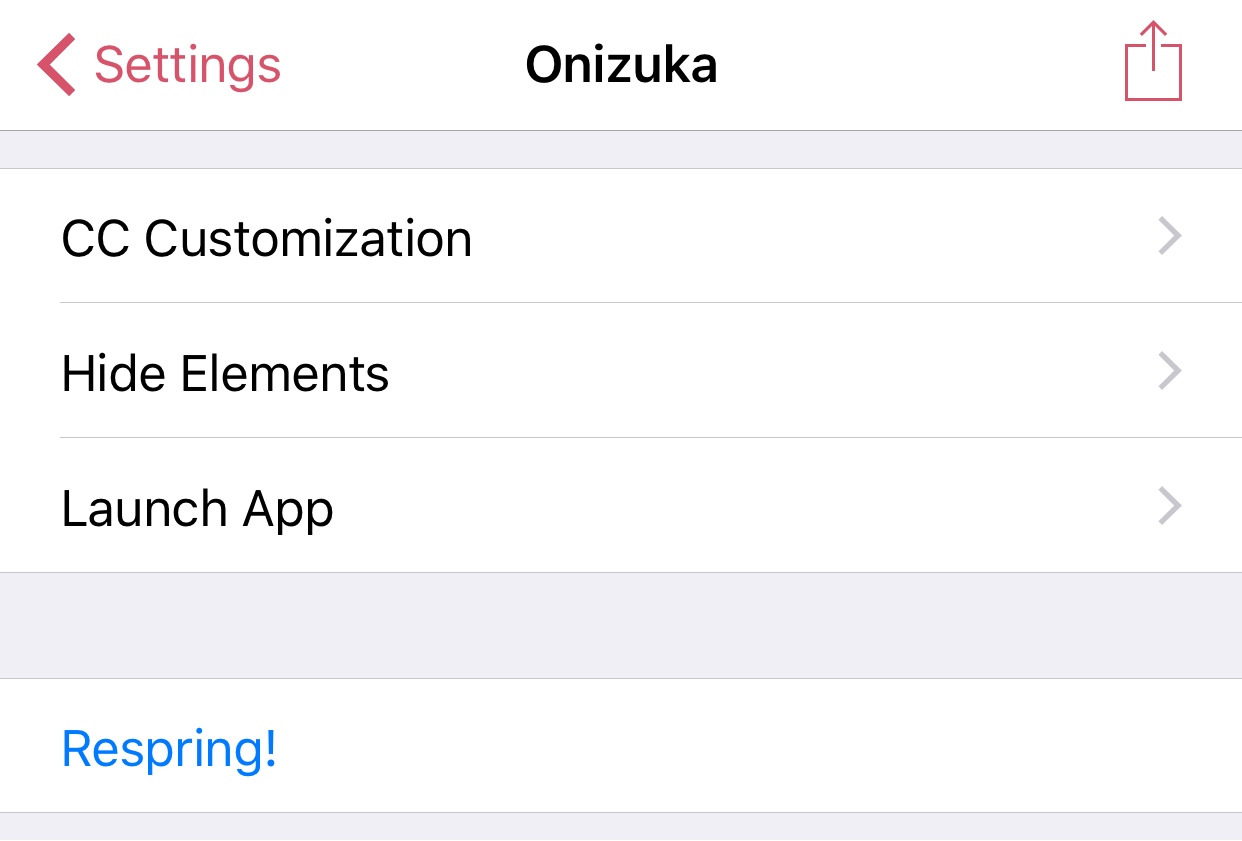
Here, the settings are split into three main sections (CC Customization, Hide Elements, and Launch App):
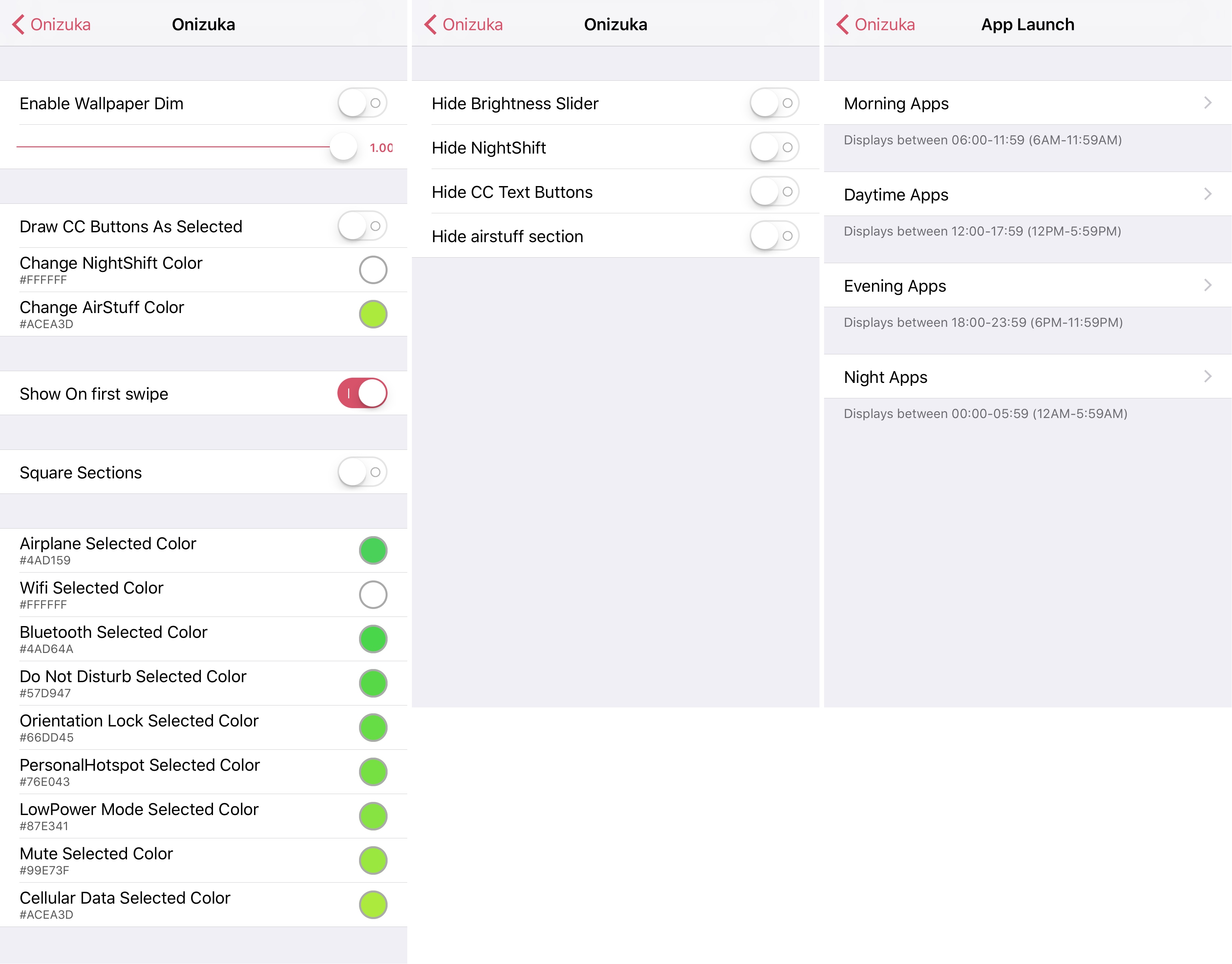
From the CC Customization portion of the preferences pane, you’ll find all of your basic aesthetic options, which include:
- Toggling the wallpaper dimming effect on/off when opening Control Center
- Controlling the background opacity level
- Changing the colors of the Night Shift and AirDrop/AirPlay button glyphs
- Force Control Center to open on the first swipe, even in apps that normally show the grabber first
- Choose square buttons rather than rounded corner buttons
- Choose custom colors for enabled toggles, such as:
- Airplane Mode
- Wi-Fi
- Bluetooth
- Do Not Disturb
- Rotation Lock
- Personal Hotspot
- Low Power Mode
- Mute
- Cellular Data
In the Hide Elements portion of the preferences pane, you’ll get some options for hiding bits and pieces of Control Center you don’t use, including:
- Hiding the brightness slider
- Hiding the Night Shift mode toggle
- Hiding the Control Center text from buttons
- Hiding the AirDrop/AirPlay section
And finally, the App Launch section is where things start to get interesting. This is where you configure the new page in Control Center that shows information about your device and provides your app shortcuts. Here, you configure what app shortcuts you want to see at various times of the day:
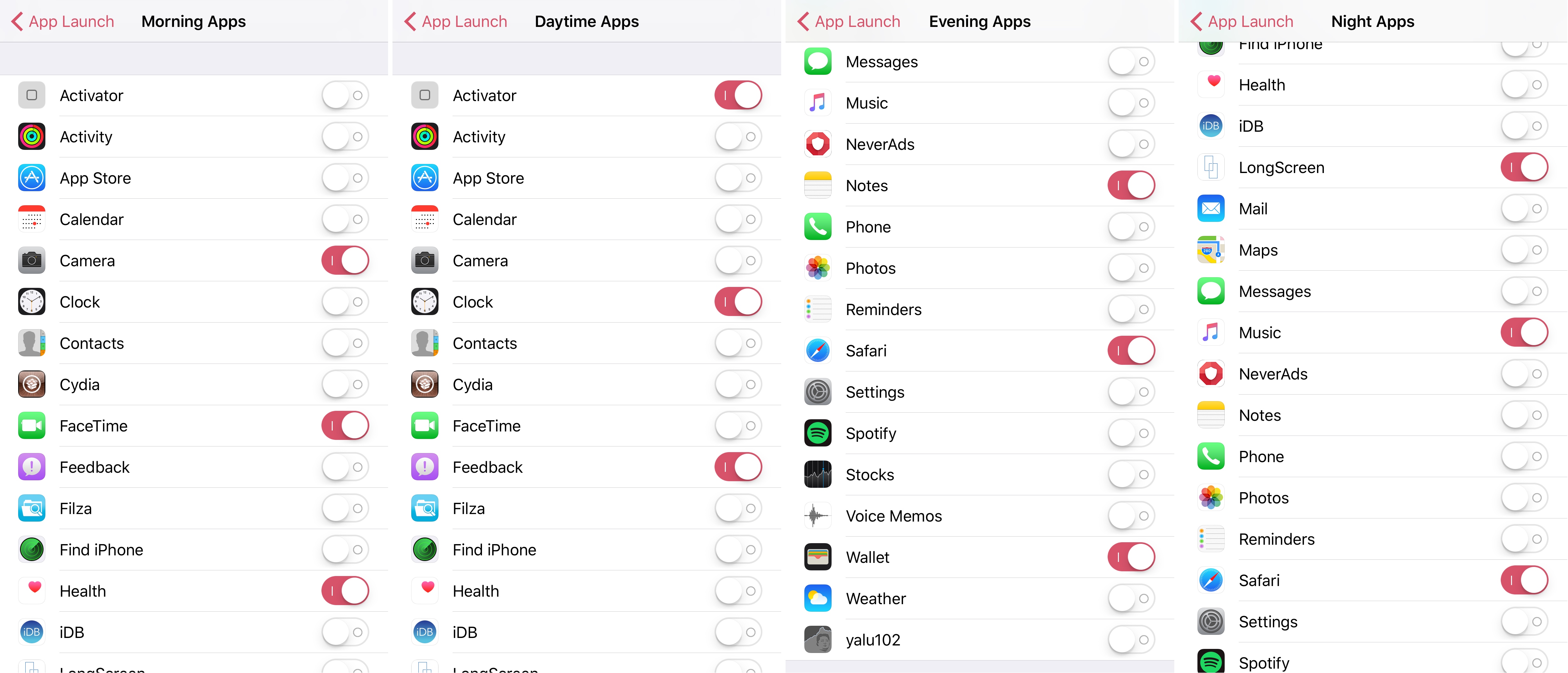
This preferences pane is further separated into four sections: morning apps, daytime apps, evening apps, and night apps, and as each name suggests, the apps you toggle on in each section become visible in Control Center’s new page relative to the time of day it is. You can configure these in any way you want, and the tweak automatically changes between your selected apps based off of your system time.
If you tend to use the morning looking at news apps to see what’s new and then the afternoon to check on social media during your lunch break at work, then these might be just two examples of how you could use this feature. Of course, everyone users their device differently, so your mileage may vary.
Overall, there are options embedded in Onizuka that almost anyone could use. Even if you’re not into the idea of messing with Control Center’s aesthetics, the new page that shows device information and app shortcuts could still be useful. The same can be said for those who prefer the aesthetic parts of the tweak to the functional parts; it all comes down to personal preference.
It should be worth noting that if you’ve using a tweaks like Horseshoe or Noctis, then Onizuka is fully compatible. If you’re interested in trying Onizuka, you can download it for $0.99 from Cydia’s BigBoss repository today. The tweak is designed to work on jailbroken iOS 10 devices only.
Other Control Center jailbreak tweaks to try:
- App Center puts recently-used apps into Control Center as windowed pages
- CCWallCustomizer lets you change the background of Control Center
- Horseshoe transforms Control Center into a single-page experience
Will you be checking Onizuka out? If so, what is your favorite feature? Share below!




