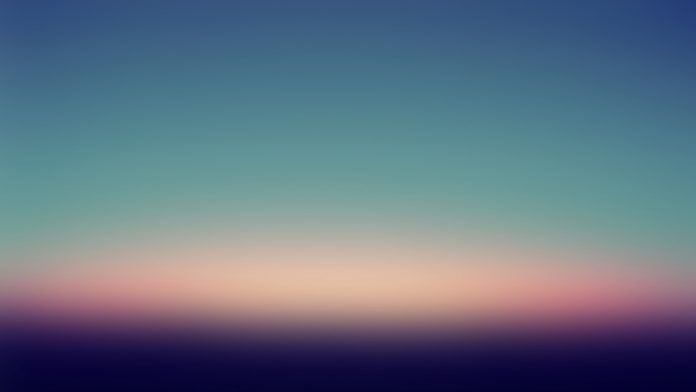In this article we will learn how can we show the hidden Radio Box present in the frame. In order to do that we will use Show() method. Show() method can be used for both hide as well as show a widget.
Show takes a boolean argument show, which if True shows the widget else hides it.
Syntax: wx.RadioBox.Show(self, show=True)
Parameters
Parameter Input Type Description show bool if True shows the widget else if False hides it Return Type: bool
Code Example:
import wx class FrameUI(wx.Frame): def __init__(self, parent, title): super(FrameUI, self).__init__(parent, title = title, size =(300, 200)) # function for in-frame components self.InitUI() def InitUI(self): # parent panel for radio box pnl = wx.Panel(self) # list of choices lblList = ['Radio One', 'Radio Two'] # create radio box containing above list self.rbox = wx.RadioBox(pnl, label ='RadioBox', pos =(80, 10), choices = lblList, majorDimension = 1, style = wx.RA_SPECIFY_ROWS) # create a button in the frame self.btn = wx.Button(pnl, 1, "Hide RadioBox", pos =(125, 100)); # create a button in the frame self.btn1 = wx.Button(pnl, 2, "Show RadioBox", pos =(125, 150)); # bind a function with button btn self.btn.Bind(wx.EVT_BUTTON, self.onclick) # bind a function with button btn1 self.btn1.Bind(wx.EVT_BUTTON, self.onclick1) # set frame in centre self.Centre() # set size of frame self.SetSize((400, 250)) # show output frame self.Show(True) def onclick(self, e): # hide radio box from the frame self.rbox.Show(False) def onclick1(self, e): # shows radio box self.rbox.Show() # wx App instance ex = wx.App() # Example instance FrameUI(None, 'RadioButton and RadioBox') ex.MainLoop() |
Output Window:
before clicking button
after clicking button