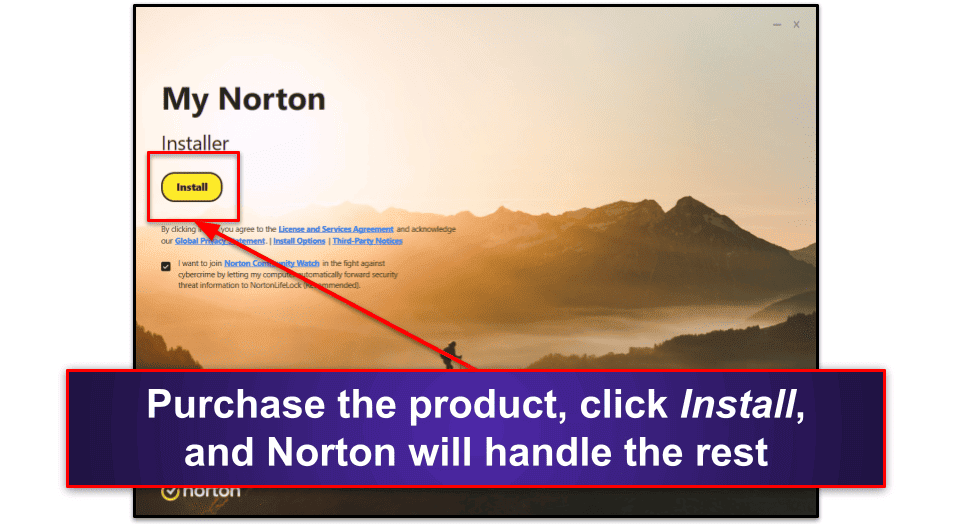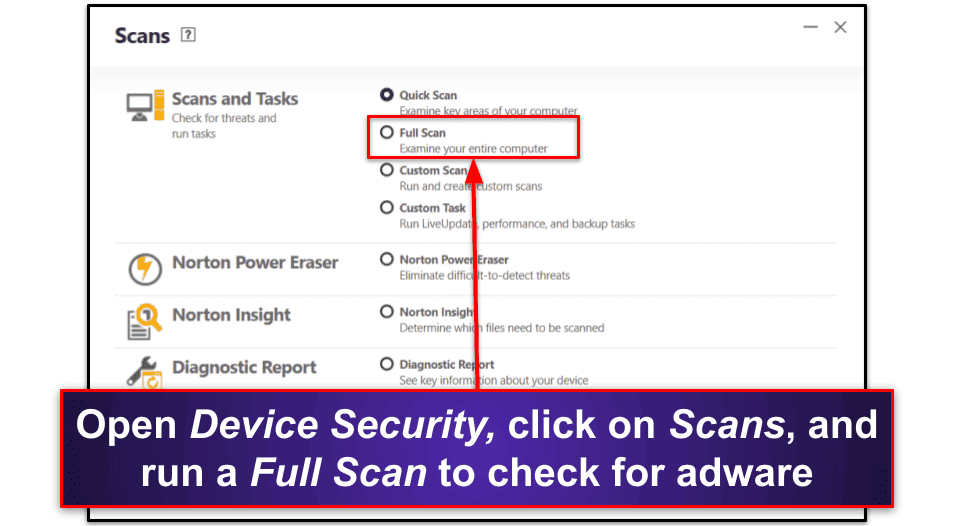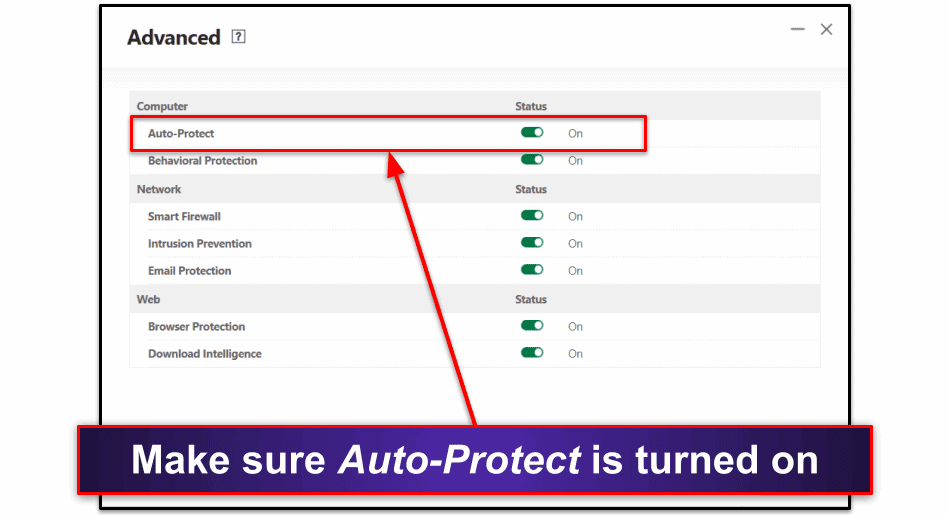Tyler Cross
Updated on: January 4, 2024
Short on time? Here’s how to protect against adware in 2024:
- Install reliable antivirus software. A good antivirus will detect and remove any adware cluttering your computer. While Norton is my favorite antivirus in 2024, any of our top picks will get the job done.
- Run an antivirus scan. To do this with Norton, open up the Device Security tab, click on Scans under the drop-down menu, and run a Full Scan. Your antivirus will quarantine any adware it finds and you can remove it with one click. You’ll want to restart your device after the scan.
- Practice good cyber hygiene. Take steps to ensure you stay free of adware. Make sure your antivirus’s real-time protections are turned on and remove any remaining unwanted programs. Finally, be careful online — avoid sketchy websites and don’t click on suspicious links or downloads.
Pop-up ads: we all know they’re annoying, but did you know they can cause real harm? Adware is a program that displays advertisements on your device, usually in the form of pop-ups or banners. Adware can run constant ads all over your device, heavily impacting its performance while making you want to pull your hair out.
Adware is usually bundled with other software or directly downloaded from sketchy websites. It can be a legitimate way for developers to advertise products, but adware is often malicious, serving as a gateway for malware while bombarding victims with ad after ad.
This is extremely frustrating, but don’t panic if you have adware on your device. The solution to adware is actually pretty simple — get a good antivirus. Norton, for example, will easily flush out all the adware on your device. What’s more, its real-time protection will prevent adware and other malware from getting onto your device in the future.
TRY NORTON — 60 DAYS RISK-FREE
What Is Adware?
Adware is a type of software that automatically displays or downloads advertisements. These can take the form of banner ads or pop-ups that crowd your desktop or webpages. Its main purpose is to generate revenue for its developers by displaying advertisements, but it can often carry hidden threats.
Adware can be legal or illegal, depending on how it works. Legal adware usually comes as part of legitimate programs and applications, where it serves as a revenue source for developers. In such cases, users are typically informed about the adware and might have the option to accept advertisements in exchange for using the software for free.
However, not all adware is so transparent and harmless. Illegal or malicious adware often sneaks onto a user’s device without their knowledge or consent. This category of adware tends to be highly intrusive, displaying an excessive number of advertisements and sometimes altering browser settings (for example, changing your homepage).
Besides the annoyance, this type of adware can degrade system performance and even serve as an entry point for more malicious software like spyware or trojans. Because these threats can be subtle, it can be tough to notice them yourself, which is why having a good antivirus with real-time protection (like Norton) is the only way to know you’re safe.
How to Detect, Remove & Protect Against Adware (Step-By-Step Guide)
Removing adware from your device is a relatively simple process. The hardest part is finding a quality antivirus (but of course if you follow my recommendations this part will be easy, too). I’ll be using Norton to show you how to get rid of adware, but the process is almost identical for other premium antiviruses.
Step 1. Install Reliable Antivirus Software
Your first line of defense against adware is a solid antivirus program. I really like Norton because of its wide range of protection tools and flawless threat detection. To install Norton, visit the website, select a plan, and follow the download instructions.
Once your antivirus program has been downloaded, open the application, and the installation wizard will handle the rest. You’ll have to click on a few prompts and customize a few settings, but it’s a pretty intuitive process. Once it’s installed, move on to step 2.
Step 2. Run a Scan
After installation, run a scan to identify any adware already present on your device. With Norton, you have the option to run a quick scan, full scan, or custom scan of specific files. Open Device Security and click on the drop-down menu. From Scans, click on Full Scan, this will let Norton analyze every file on your device for adware.
If your antivirus finds anything, follow the steps to remove it. Norton will tell you the exact threats it finds. You can look these over to make sure it hasn’t accidentally flagged an important file you trust, but Norton virtually never does this. I recommend following Norton’s recommendation and quarantining and removing all threats.
Finally, the antivirus will tell you to restart your device (if it doesn’t, restart your device anyway). Do this because it’s an essential step to ridding your device of adware. After your machine is back on, you might want to run a second scan to be 100% you’re adware-free.
Step 3. Turn On Real-Time Protection
Real-time protection stops you from getting adware in the first place. In Norton, navigate to Device Security, then to the Advanced section, and ensure Auto-Protect is toggled on.
This feature is usually on by default, but it’s always wise to double-check. Each antivirus will call its real-time protection feature something different, but the advice is the same — keep it turned on to stay protected against future adware.
Step 4. Uninstall Any Leftover Applications & Extensions
Adware often comes bundled with legitimate software. Go through your installed applications and uninstall any that you don’t recognize or no longer need. On Windows, use the Start menu to open up the Control Panel and select Uninstall a program. This will open a list of all your programs. Find any suspicious programs or apps that you don’t remember installing and remove them.
Step 5. Install an Ad Blocker
Finally, installing an ad blocker can further protect you from adware (even though an ad blocker alone isn’t enough). Ad blockers prevent many ads from displaying, reducing the risk of accidentally clicking on one that may contain adware or further malware. There are a lot of effective ad blockers out there that you can use to avoid advertisements and trackers altogether.
Best Antiviruses for Protecting Against Adware in 2024
Quick summary of the best antiviruses for protecting against adware:
- 🥇 1. Norton 360 — Best overall antivirus for protection against adware.
- 🥈 2. Bitdefender — Blocks adware without putting a strain on your system.
- 🥉 3. TotalAV — Great antivirus with a top-tier ad blocker.
🥇1. Norton 360 — The Best Overall Antivirus For Protection Against Adware
Norton is easily my favorite antivirus in 2024. Simply put, it has a lot going for it. To start, its top-notch scanner scored a perfect 100% malware detection rate during my tests. The real-time protection did just as well, too. Together, these features provide superb defense against all kinds of adware.
The full scan only took about 40 minutes in my tests, with subsequent scans being much faster. It works by combining a massive malware database with heuristic analysis and artificial intelligence to scour your device for threats ranging from simple adware to complex zero-day malware.
The Norton 360 suite has tons of features, including:
- Smart firewall.
- VPN (unlimited data).
- Real-time protection.
- Ransomware protection.
- Spam filter.
- Parental controls.
- Password manager.
- Device optimization tools.
- And a ton more…
Norton’s web protection offers effective defenses against phishing sites. It detects and blocks dangerous websites while providing detailed information on why a site was flagged. It blocked more websites than the built-in protections included with every browser that I tested. Alongside the real-time protection, this makes it unlikely you’ll ever accidentally install adware from an illegitimate website.
The VPN is another excellent feature — unlike most competitors, it doesn’t have any data limits on lower-tier plans. By encrypting online traffic and concealing your IP address, it forms a sturdy defense against adware infiltration and ensures uninterrupted, private browsing. It did slow my speeds down a bit, but it’s faster than most antivirus-bundled VPNs and has a good-sized server network.
Even better, Norton’s plans offer ransomware protection. Adware often serves as a gateway for other malicious software, and ransomware is some of the worst of the worst. If you’re worried about stolen data, Norton has you covered.
Norton’s dark web monitoring warns you if your information is being sold online. A lot of adware contains trackers as well, which hackers can use to sell profiles on the dark web. Norton actively searches for your information among 25 different data brokers and alerts you if it finds any hits that include your details, while giving you the tools needed to get the information taken down.
All of Norton’s plans offer great value, but my favorite is Norton 360 Deluxe ($49.99 / year*). It comes with nearly all of Norton’s features for 5 devices, including an unlimited-data VPN, real-time protection, and great parental controls. It’s only missing identity theft protection (for that you’ll need to be living in the US and to pay $99.99 / year* for Norton 360 with LifeLock). All of Norton’s plans come with a generous risk-free 60-day money-back guarantee.
🥈2. Bitdefender — Blocks Adware Without Straining Your System
Bitdefender’s cloud-based malware engine is one of the best on the market. It uses a large known malware database and artificial intelligence to hunt adware buried on your device and provide protection against future threats in real-time. Since it does all this in the cloud, it doesn’t slow down your device even if you use a low-end computer or an old phone.
I tested it against over 1,000 malware samples, and Bitdefender caught them all. My full scan took about an hour, which was a bit slower than Norton‘s, but still faster than most antiviruses I’ve tested. Bitdefender is also highly customizable, letting you easily schedule scans, check specific files, boot sectors, scripts, manage custom rules, and more.
Bitdefender’s advanced security features include:
- Real-time protection.
- Ransomware protection.
- VPN (200 MB/daily).
- Parental controls.
- Password manager.
- Webcam protection.
- And a lot more…
The web protection is effective at blocking phishing scams and shady downloads. I tried to download a known adware program, but Bitdefender stopped me. It does this by referencing an extensive and ever-growing list of malicious sites. If a site matches, Bitdefender immediately blocks access. It outperforms browsers like Chrome and Firefox and is both easy to use and highly customizable.
Kids often download adware by mistake, and Bitdefender can help with this, too. The parental controls have an intuitive interface that makes it simple to set up and manage which websites you want to be blocked. This is particularly beneficial as children commonly click on deceptive ads and visit risky websites that install adware without knowing what they’re doing.
Bitdefender also offers a VPN service powered by Hotspot Shield. The version included in most of Bitdefender’s plans offers great speeds and top-notch security, but unlike the VPN offered by Norton, Bitdefender has a daily data cap of 200 MB. You’ll need the most expensive plan for the unlimited-data VPN.
Bitdefender has affordable plans, starting at $17.49 / year, but to protect all of your devices from adware, I recommend Bitdefender Total Security (which covers 5 devices for $49.99 / year), since it comes with most of Bitdefender’s features. Premium Security adds the unlimited-data VPN for $79.99 / year. You can use the 30-day money-back guarantee to try it out risk-free.
Read the full Bitdefender review
🥉3. TotalAV — Antivirus With Adware-Busting Ad Blocker
TotalAV offers a substantial set of features that stop adware in its tracks, including an excellent ad blocker to prevent annoying pop-ups from appearing (it’s rated as one of our favorite ad blockers) and a great free web protection tool to keep you safe from adware delivered through phishing scams.
I tested out TotalAV’s malware scanner and it consistently scored above 99%. Although it couldn’t match Norton’s 100% detection figure, it had no problem getting rid of the annoying adware I subjected myself to in my tests. My scan took about an hour and notably didn’t slow down my devices while it ran.
TotalAV also includes:
- Real-time protection.
- Device optimization tools.
- Password manager.
- Data breach monitoring.
- VPN (unlimited data).
- And more…
I was pleased to see that TotalAV’s WebShield offers great web protection. It was particularly effective at blocking phishing sites. While Norton’s web protection was a bit easier to use, WebShield still blocked more adware-containing sites than Chrome and Firefox’s built-in browser protections.
The device optimization tools can help get your PC running like new. This is especially useful if your device has been burdened by adware. The tune-up features work together to clear out junk files, free up space, and boost your computer’s performance. I especially like the Junk Cleaner, which removes remnants of adware and other unneeded files clogging the system.
TotalAV’s Antivirus Plus is a great entry-level plan, offering basic security features for 3 devices for $19.00 / year. But the best plan for tackling adware is Total Security, which includes the ad blocker, a password manager, and coverage for 6 devices for $49.00 / year. All plans come with a risk-free 30-day money-back guarantee.
Common Signs You Have Adware On Your Device
Adware can sometimes be subtle, but certain telltale signs can indicate its presence on your device. Being aware of these signs can help you quickly find and remove adware, protecting your device from further harm. Here are signs to look out for:
- Increased number of ads. If you notice a sudden increase in pop-up ads, banners, or unexpected advertisements on webpages that normally don’t have them, this could be a sign of adware.
- Slower system performance. Adware consumes a lot of system resources. If your device is noticeably slower, especially when browsing the internet, use Norton to check for adware.
- Changed browser settings. If your browser’s homepage, search engine, or default settings have changed without your consent, adware could be responsible.
- New toolbars or extensions. Adware often installs additional toolbars or browser extensions. If you notice unfamiliar add-ons alongside strange advertisements, immediately remove those extensions and scan your device.
- Redirects to unwanted websites. If you’re experiencing frequent, uninitiated redirects to unknown or unwanted websites, adware is likely responsible.
- Decreased internet speed. Like with system performance, adware is notorious for hogging data. If you’ve noticed a steep drop in internet speed, be sure to scan your computer or phone.
- Unwanted pop-up warnings. If you receive frequent and unwanted pop-up warnings or fake security alerts, especially from supposed cybersecurity companies, it might be adware trying to trick you into downloading more malicious software.
- Difficulty in closing ads. Ads that are difficult to close or that open more ads when you try to close them are often caused by adware. This is the telltale sign that a machine has adware and not another type of virus.
If you notice any of these problems, it’s time to scan your system with a reliable antivirus. Norton is my favorite antivirus in 2024 thanks to its flawless scanner, unbeatable real-time protection, and comprehensive security suite. Still, any of our top picks will stop adware from slowing down your device and making you pull your hair out.
How Does Adware Get Onto Your System?
Adware typically infiltrates your system through deceptive means. One common way is through software bundling, where the adware is attached to a legitimate program’s installer. When users install the primary software, they unwittingly install the adware as well. This is why it’s so important to always read through installations carefully and not just mindlessly click through. If you’re asked whether you want to add an unrelated program during an install process, decline.
Clicking on pop-up ads, banners, and suspicious links can trigger an adware installation. Adware can also exploit security vulnerabilities in outdated software to automatically install itself without user interaction. In this case, all you have to do is visit a website, click on an ad, or open a file. Email scams are a common way that people get saddled with adware, too.
Downloading files or apps from untrustworthy sources increases the risk of adware or malware infection. Make sure that your download is from a legitimate source and that the file is safe. The trickiest adware poses as legitimate applications, manipulating users into installing it. Make sure you verify the website or publisher before installing their product.
What Does Adware Do to Your Device?
Once adware has made its way onto your device, it can create a range of issues. The most noticeable effect is a flood of advertisements. These ads can take the form of pop-ups, banners, intrusive browser extensions, or even changes in your browser settings to display more ads. These ads can be incredibly hard to close and sometimes spawn new ads when you attempt to get rid of them.
This isn’t just annoying but also consumes bandwidth and system resources, leading to a slowdown in performance. Additionally, some adware is capable of tracking your online activities and collecting data. This is a breach of privacy, so you definitely want a top-notch antivirus to protect you.
In worst-case scenarios, adware serves as a gateway for more malicious software, like viruses, spyware, and ransomware. These types of malware can have severe consequences including data loss or theft. Like with most cybercrimes, the end goal is stealing as much money from the victim as possible.
Best Ways to Prevent Adware From Getting Onto Your System
Adware can be quite pesky and harmful to your system’s performance and security. It’s essential to take preventative measures to keep your computer free of adware. Here are some of the best practices:
- Install a reputable antivirus. Use reliable antivirus software with real-time protection, like Norton, Bitdefender, or TotalAV. This will detect any adware you already have and block future programs before they’re installed.
- Keep your software updated. Make sure you’re always using the latest version of your operating system, web browser, or other software. Adware (and all forms of malware) often exploit vulnerabilities in outdated software.
- Be cautious with downloads. Only download software and files from reputable and legitimate sources. Be wary of faulty torrents, freeware, and shareware sites as they often bundle adware with their downloads.
- Use an ad blocker. Pop-ups are a common method used to spread adware. Use an ad blocker to prevent them from appearing, though you’ll still want to use an antivirus to remove the cause of them from your device entirely.
- Avoid clicking on suspicious links. Be cautious about clicking on links or ads that promise something too good to be true. They might be disguised as something legitimate but they can install adware onto your system. Links embedded in strange emails should especially be avoided.
- Read installation prompts carefully. When installing new software, opt for the custom installation and deselect any additional software (including browser extensions) that you are not familiar with. Freeware commonly comes bundled with adware products, so take it slow whenever you install free software.
- Stay informed about your cybersecurity. Keep up with the latest adware threats and read about good online safety habits. Don’t use suspicious websites, avoid phishing scams or other social engineering scams, and remember that clicking a pop-up ad is like painting a target on your device and hoping nobody hits it.
By following these best practices, you can significantly reduce the risk of adware infecting your system, thereby ensuring a safer and more efficient computing experience.
Can Free Antivirus Software Protect Against Adware?
Free antivirus software can provide a basic level of protection against adware. As long as it comes from a reputable company, free antivirus software can provide you with easily accessible malware scans to clean your device of adware. However, free versions usually come with certain limitations in their functionality.
Also bear in mind that some free antiviruses are worse than bad — the worst are little more than adware-carriers themselves. Even legitimate free antiviruses lack advanced features like real-time protection, regular updates, strong firewalls, and other features that make premium antiviruses good. This means that while they can fend off some threats, they might not be equipped to deal with the latest or most sophisticated forms of adware.
Don’t get me wrong, there are decent free antiviruses. For example, TotalAV’s free scanner is pretty reliable. That said, I recommend getting a premium antivirus like Norton.
Frequently Asked Questions
Can adware slow down my computer?
Yes, adware can significantly slow down your computer. Adware often runs in the background and uses system resources like CPU and memory, which can cause your computer to become sluggish. It’s important to use an antivirus like Norton to keep your device squeaky clean.
Malicious adware can trigger an excessive number of pop-up ads too, which further strains your system. Even some legitimate adware is poorly coded and causes system instability, which is only made worse if the adware comes from a bad actor. Plus, it can be a gateway for further system-damaging malware.
Can I get adware on my mobile device?
Absolutely, mobile devices are not immune to adware. In fact, as the use of smartphones and tablets continues to rise, they are increasingly becoming targets for adware. Adware on mobile devices usually manifests as unwanted ads popping up or even as icons appearing on the home screen.
These ads can consume data, slow performance, and create a frustrating user experience. It’s crucial to install a reliable security app (Norton has a great mobile app) and be cautious about the apps and files you download on your mobile device.
Why is clicking on pop-up ads dangerous?
Clicking on pop-up ads is dangerous because it can lead to malware infections, including adware, spyware, and trojans. Cybercriminals often use pop-up ads to distribute malicious software. These ads may appear legitimate but can redirect you to unsafe websites or trigger automatic downloads of harmful software.
Some pop-up ads might be phishing attempts aiming to trick you into revealing sensitive information. It’s advisable to avoid clicking on pop-up ads entirely, especially if they appear intrusive or originate from an unknown source.
What are the different types of adware?
There are primarily two types of adware: legitimate and malicious. Legitimate adware is usually bundled with free software and displays advertisements as a way to generate revenue for the developer. While it can be annoying, this type is typically not harmful.
Malicious adware, on the other hand, is designed to display ads without the user’s consent, often in an intrusive manner. It can also collect personal information without permission and be used to promote malware-ridden applications. Fortunately, both kinds can both be stopped with Norton and other top antiviruses.
What other kinds of viruses can I get from adware?
Adware can serve as a gateway for various other viruses and malware. Once the adware is installed on your system, it might download additional malicious software such as trojans, spyware, and ransomware, and the advertised apps, games, etc, may be home to additional digital nasties.
Trojans can give hackers remote control over your system, spyware can collect your personal data, and ransomware can encrypt your files, holding them hostage until a ransom is paid. This makes it vital to remove adware promptly and employ robust security measures to keep your system protected from a range of threats.