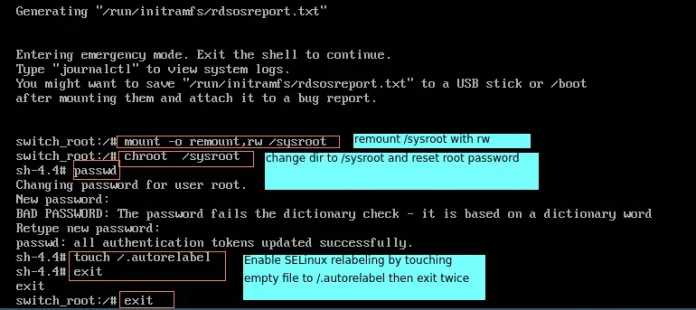In this article we will see how to set different padding size for different edges of Status Bar.
Status bar allows us to set only padding for top and bottom edge, there is no padding available for right or left edge. We can set padding using padding in Style Sheet, in order to set different padding sizes we will use padding-top and padding-bottom in style sheet.
Note : We can set padding sizes for different sides although, due to quality of status bar i.e it always makes the text in vertically middle of status bar, it will overwrite the padding with smaller edge and make it equal to bigger size.
Syntax :
self.statusBar().setStyleSheet("border :3px solid black;" "padding-top: 25px; " "padding-bottom: 25px;")Argument : It takes string as argument.
Action performed : It set padding to both the sides, but get overwritten and maximum length padding is set.
Code :
from PyQt5.QtCore import * from PyQt5.QtGui import * from PyQt5.QtWidgets import * import sys class Window(QMainWindow): def __init__(self): super().__init__() # set the title self.setWindowTitle("Python") # setting the geometry of window self.setGeometry(60, 60, 600, 400) # setting status bar message self.statusBar().showMessage("This is status bar") # setting border and padding with different sizes self.statusBar().setStyleSheet("border :3px solid black;" "padding-top: 25px; " "padding-bottom: 10px;") # creating a label widget self.label_1 = QLabel("status bar", self) # moving position self.label_1.move(100, 100) # setting up the border self.label_1.setStyleSheet("border :1px solid blue;") # resizing label self.label_1.adjustSize() # show all the widgets self.show() # create pyqt5 app App = QApplication(sys.argv) # create the instance of our Window window = Window() # start the app sys.exit(App.exec()) |
Output :