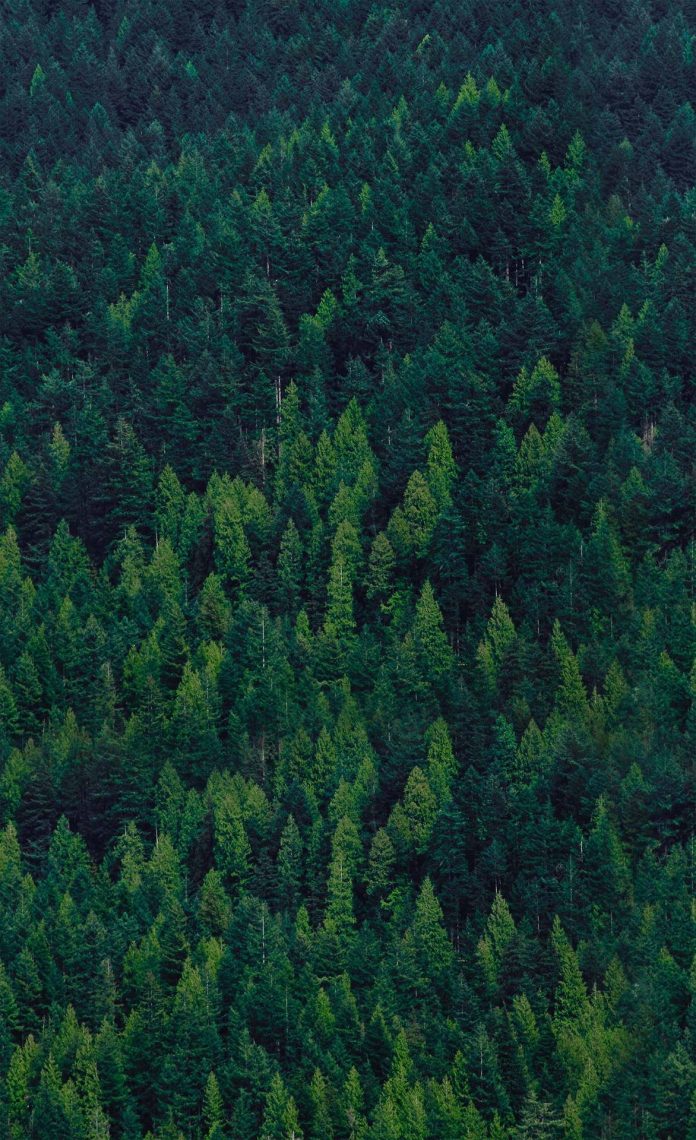In this article we will see how we can set date-time range of the QDateEdit. By setting date-time range we bound the lower and upper limit of setting date time to the date edit. We can set date time to date edit with the help of setDateTime method. Minimum date time and maximum date-time can be set to the date edit with the help of setMinimumDateTime and setMaximumDateTime method respectively.
In order to do this we use setDateTimeRange method with the QDateEdit object
Syntax : date.setDateTimeRange(min, max)
Argument : It takes two QDateTime object as argument
Return : It returns None
Below is the implementation
# importing libraries from PyQt5.QtWidgets import * from PyQt5 import QtCore, QtGui from PyQt5.QtGui import * from PyQt5.QtCore import * import sys class Window(QMainWindow): def __init__(self): super().__init__() # setting title self.setWindowTitle("Python ") # setting geometry self.setGeometry(100, 100, 500, 400) # calling method self.UiComponents() # showing all the widgets self.show() # method for components def UiComponents(self): # creating a QDateEdit widget date = QDateEdit(self) # setting geometry of the date edit date.setGeometry(100, 100, 200, 40) # alignment a_flag = Qt.AlignCenter # setting alignment of date date.setAlignment(a_flag) # QDate object d1 = QDateTime(2020, 1, 1, 10, 30) d2 = QDateTime(2031, 1, 1, 11, 10) # setting date time range date.setDateTimeRange(d1, d2) # create pyqt5 app App = QApplication(sys.argv) # create the instance of our Window window = Window() # start the app sys.exit(App.exec()) |
Output :