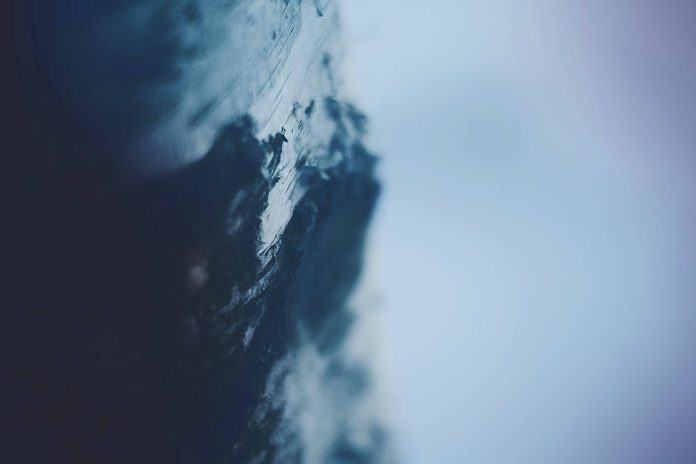In this article we will see how we can add action to the QCommandLinkButton. By default command link buttons has an empty action list i.e there is no element in action list although by adding action to the menu of command link button we can add elements in action list. We use addAction and addActions method for adding single and multiple action at a same time.
In order to do this we use addAction and addActions method with the command link button object
Syntax : button.addAction(action) and button.addActions(action_list)
Argument : They takes QAction object and list of QAction as argument
Return : They return None
Below is the implementation
# importing libraries from PyQt5.QtWidgets import * from PyQt5 import QtCore, QtGui from PyQt5.QtGui import * from PyQt5.QtCore import * import sys class Window(QMainWindow): def __init__(self): super().__init__() # setting title self.setWindowTitle("Python ") # setting geometry self.setGeometry(100, 100, 500, 400) # calling method self.UiComponents() # showing all the widgets self.show() # method for components def UiComponents(self): # creating a command link button cl_button = QCommandLinkButton("Press", self) # setting geometry cl_button.setGeometry(200, 100, 150, 60) # QActions a = QAction("Next Geeks", self) b = QAction("Previous Geeks", self) # QMenu menu = QMenu() # adding actions to menu menu.addActions([a, b]) # setting menu to the button cl_button.setMenu(menu) # creating QAction object q = QAction("Action") # adding action to the button cl_button.addAction(q) # creating label label = QLabel("neveropen", self) # setting label geometry label.setGeometry(50, 200, 300, 80) # making label multiline label.setWordWrap(True) # getting action list value = cl_button.actions() # setting text to the label label.setText("Actions List : " + str(value)) # create pyqt5 app App = QApplication(sys.argv) # create the instance of our Window window = Window() # start the app sys.exit(App.exec()) |
Output :