In this article we will see how we can get the object name of the QCalendarWidget. Object name is basically given to the object of calendar, we can find the objects in the PyQt5 application with the help of object name, we can find it with the help of findChild method. We can set the object name to the calendar with the help of setObjectName method.
In order to do this we will use objectName method with the QCalendarWidget object. Syntax : calendar.objectName() Argument : It takes no argument Return : It return string
Below is the implementation
Python3
# importing librariesfrom PyQt5.QtWidgets import *from PyQt5 import QtCore, QtGuifrom PyQt5.QtGui import *from PyQt5.QtCore import *import sys# QCalendarWidget Classclass Calendar(QCalendarWidget): # constructor def __init__(self, parent = None): super(Calendar, self).__init__(parent)class Window(QMainWindow): def __init__(self): super().__init__() # setting title self.setWindowTitle("Python ") # setting geometry self.setGeometry(100, 100, 500, 400) # calling method self.UiComponents() # showing all the widgets self.show() # method for components def UiComponents(self): # creating a QCalendarWidget object # as Calendar class inherits QCalendarWidget self.calendar = Calendar(self) # setting cursor self.calendar.setCursor(Qt.PointingHandCursor) # setting size of the calendar self.calendar.resize(300, 240) # move the calendar self.calendar.move(10, 10) # setting object name of calendar self.calendar.setObjectName("Geek") # creating a label label = QLabel(self) # setting geometry to the label label.setGeometry(100, 280, 250, 60) # making label multi line label.setWordWrap(True) # getting calendar object name value = self.calendar.objectName() # setting text to the label label.setText("Object Name : " + str(value))# create pyqt5 appApp = QApplication(sys.argv)# create the instance of our Windowwindow = Window()# start the appsys.exit(App.exec()) |
Output :