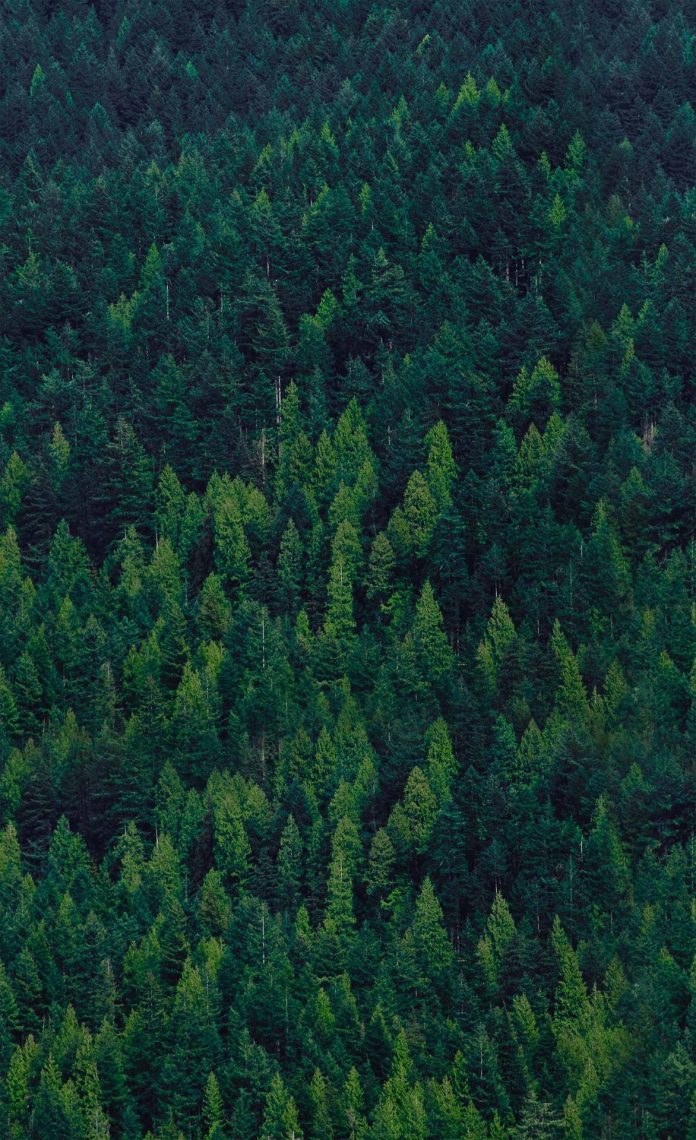In this article we will see how we can set the background color to the line edit part of combo box when mouse hover over it, line edit part of the combo box is in which text is shown and edit.
In order to add background color to the line edit part of the combo box when mouse hover over it, do the following –
1. Create a combo box
2. Create a line edit widget
3. Change background color of the line edit widget for mouse hover over it
4. Add line edit widget to the combo box
Syntax :
# creating line edit widget
line_edit = QLineEdit()
# setting background color to the line edit widget
line_edit.setStyleSheet("QLineEdit::hover"
"{"
"background : lightblue;"
"}")
# adding line edit widget to combo box
self.combo_box.setLineEdit(line_edit)
Below is the implementation –
# importing libraries from PyQt5.QtWidgets import * from PyQt5 import QtCore, QtGui from PyQt5.QtGui import * from PyQt5.QtCore import * import sys class Window(QMainWindow): def __init__(self): super().__init__() # setting title self.setWindowTitle("Python ") # setting geometry self.setGeometry(100, 100, 600, 400) # calling method self.UiComponents() # showing all the widgets self.show() # method for widgets def UiComponents(self): # creating a combo box widget self.combo_box = QComboBox(self) # setting geometry of combo box self.combo_box.setGeometry(200, 150, 150, 30) # making combo box editable self.combo_box.setEditable(True) # geek list geek_list = ["Sayian", "Super Sayian", "Super Sayian 2", "Super Sayian B"] # adding list of items to combo box self.combo_box.addItems(geek_list) # creating line edit widget line_edit = QLineEdit() # setting background color to the line edit widget # when mouse hover over it line_edit.setStyleSheet("QLineEdit::hover" "{" "background : lightblue;" "}") # adding line edit widget to combo box self.combo_box.setLineEdit(line_edit) # create pyqt5 app App = QApplication(sys.argv) # create the instance of our Window window = Window() # start the app sys.exit(App.exec()) |
Output :