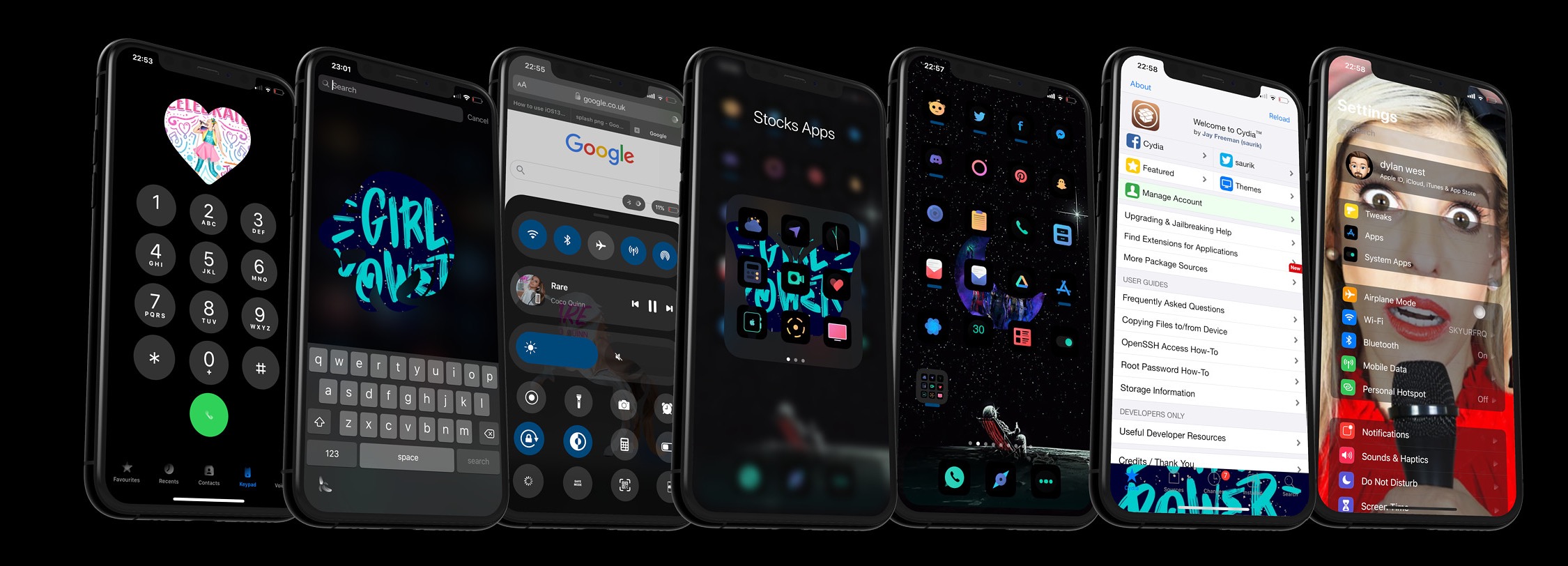
Those who use their iPhones to listen to their favorite music day in and day out are more likely to recognize the finer details of the music consumption experience than those who just listen to a song here and there. With that in mind, iOS developer Dylan West (iOSthemem0d) has released a new jailbreak tweak called Melody that tries to make the user experience even more enjoyable for hardcore music consumers.
Melody works by bringing the Now Playing track’s album artwork to more places in iOS. As depicted in the screenshot examples above, “more places” refers to quite a few different areas, including but not limited to:
- The Lock Screen background
- The Lock Screen player sheet
- The Home Screen background
- The Spotlight background
- Folder backgrounds
- The Phone app’s dialer background
- Control Center
- Prysm
- Messages app chat background
- Tab bar background
- In-app backgrounds
- And more…
For those interested in seeing how the tweak works, check out the following video demonstration from the developer:
Melody also adds a dedicated preference pane to the Settings app after installation where users can configure the tweak to their liking:
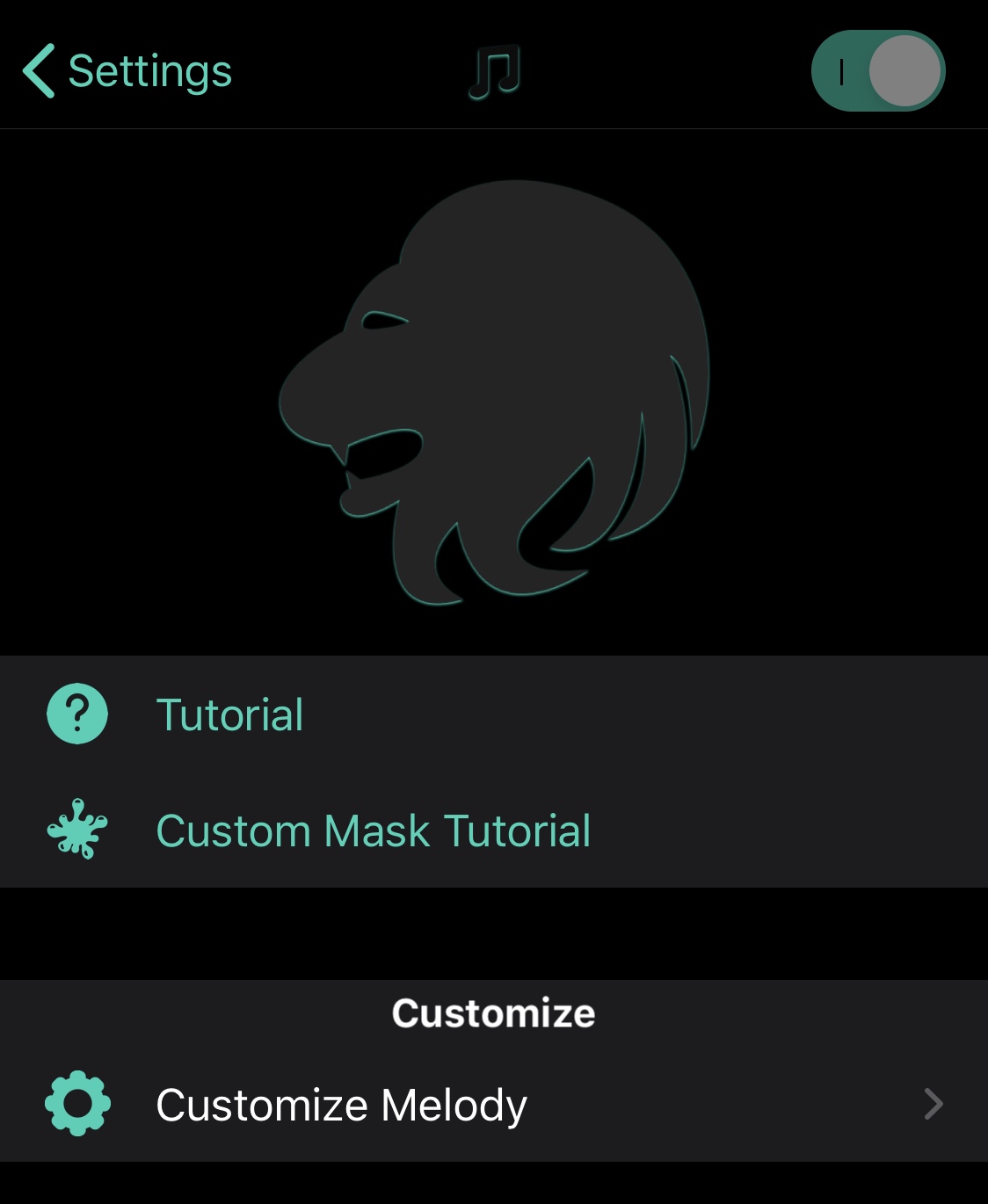
Here, users can:
- Toggle Melody on or off on demand
- View a tutorial about using the tweak and making custom masks
- Customize Melody’s various user interface options
Digging deeper, Melody’s various user interface options are fragmented into several different sections, which we’ll talk more about below:
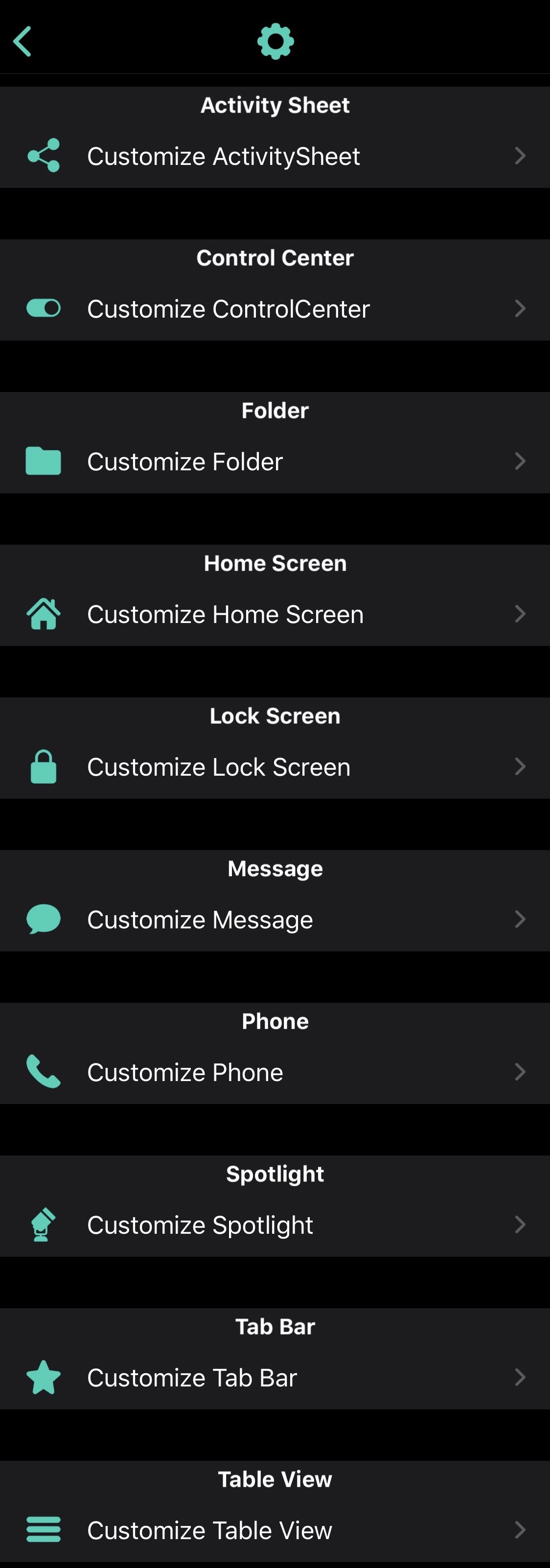
Options here include:
- Customizing the Activity sheet
- Customizing Control Center
- Customizing Folders
- Customizing the Home Screen
- Customizing the Lock Screen
- Customizing the Messages app
- Customizing the Phone app
- Customizing the Spotlight search interface
- Customizing the Tab bar
- Customizing the Table View
Below, we’ll go more in depth about each section:
Activity Sheet
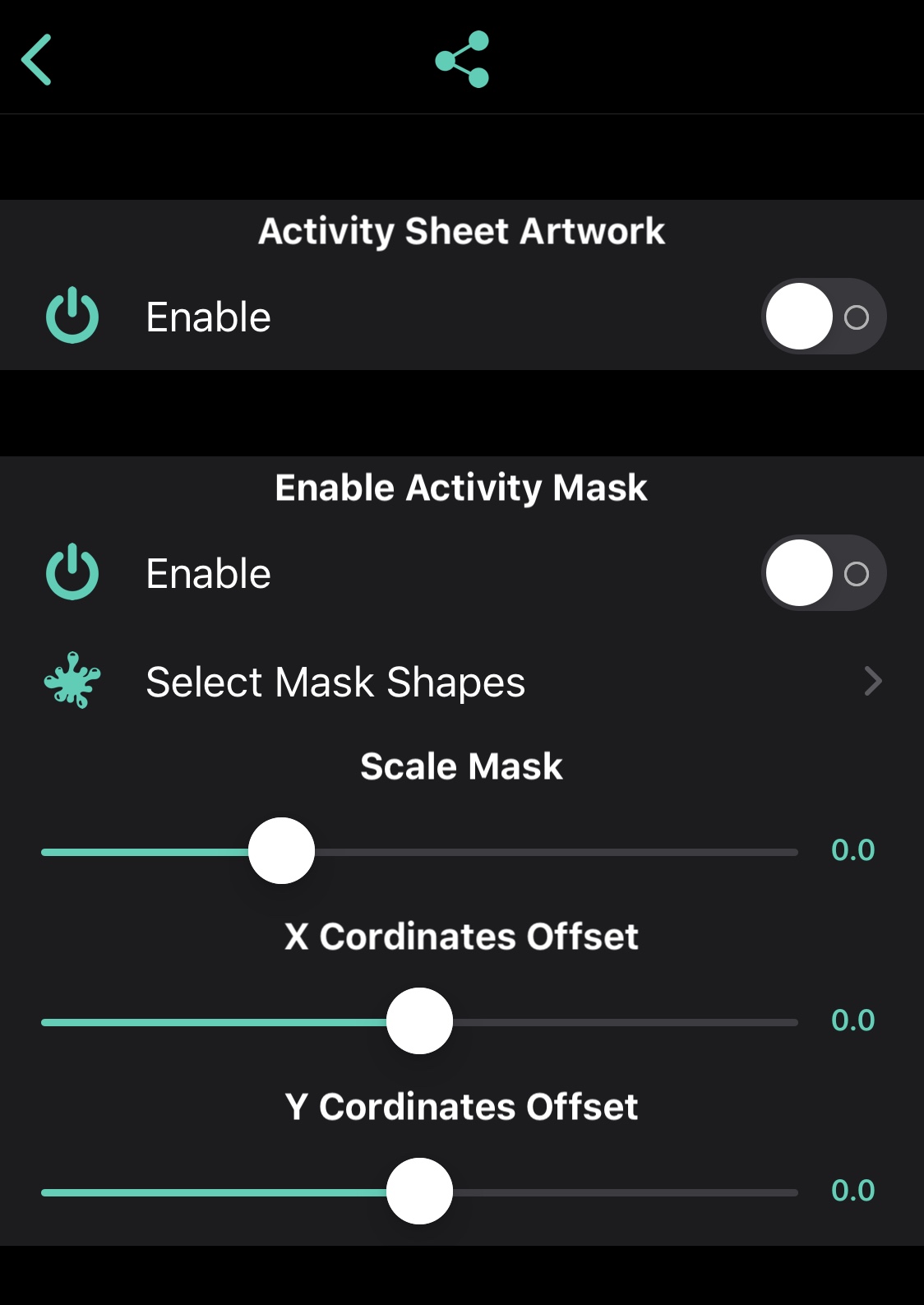
Here, you can:
- Enable or disable Activity Sheet album artwork effects
- Enable or disable album artwork masking
- Select a preferred mask shape
- Scale the mask via a slider
- Adjust the X & Y coordinates of the mask
Control Center
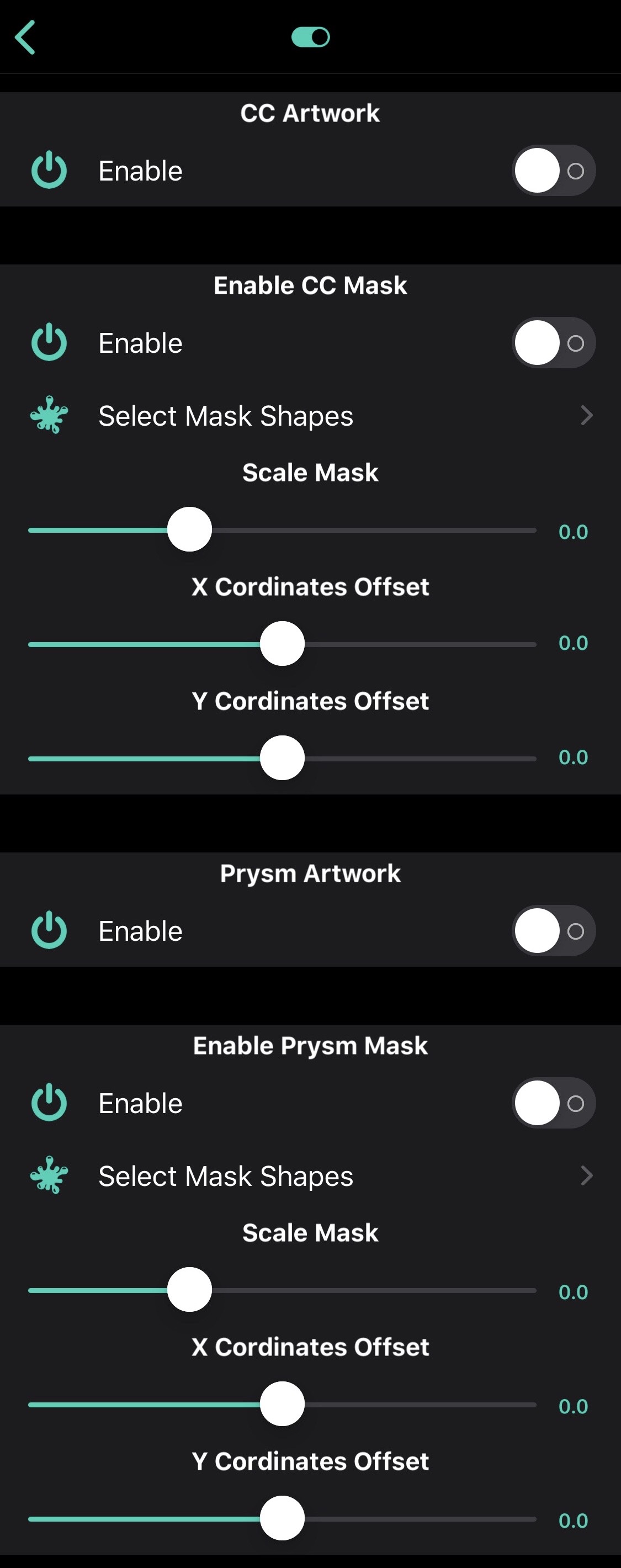
Here, you can:
- Enable or disable Control Center album artwork effects
- Enable or disable entire Control Center mask
- Select a preferred mask shape for Control Center
- Scale the mask for Control Center via a slider
- Adjust the X & Y coordinates of the mask for Control Center
- Enable or disable Prysm album artwork effects
- Enable or disable Prysm album artwork mask
- Select a preferred mask shape for Prysm
- Scale the mask for Prysm via a slider
- Adjust the X & Y coordinates of the mask for Prysm
Folders
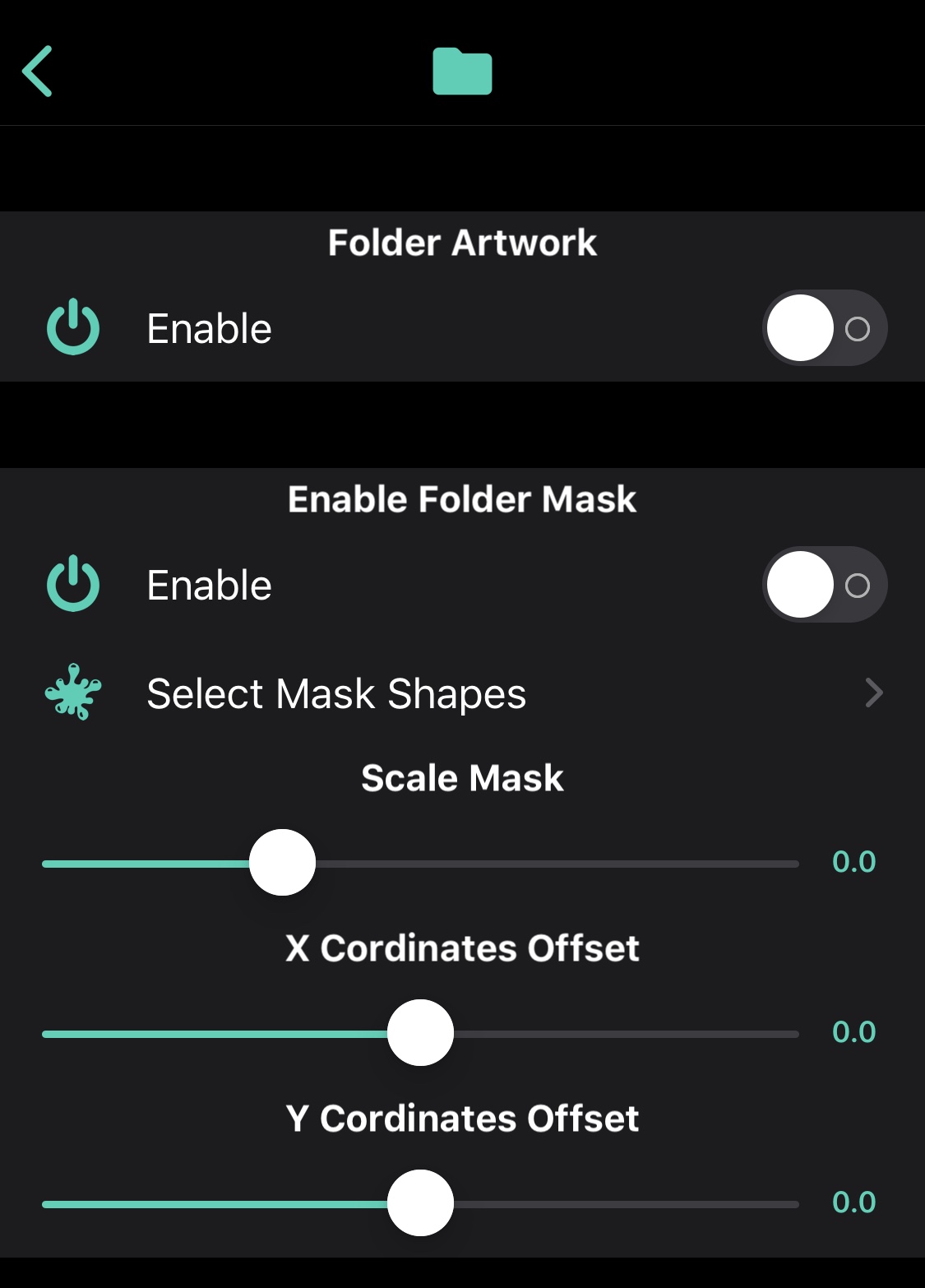
Here, you can:
- Enable or disable Folder album artwork effects
- Enable or disable Folder mask
- Select a preferred mask shape for Folders
- Scale the mask for Folders via a slider
- Adjust the X & Y coordinates of the mask for Folders
Home Screen
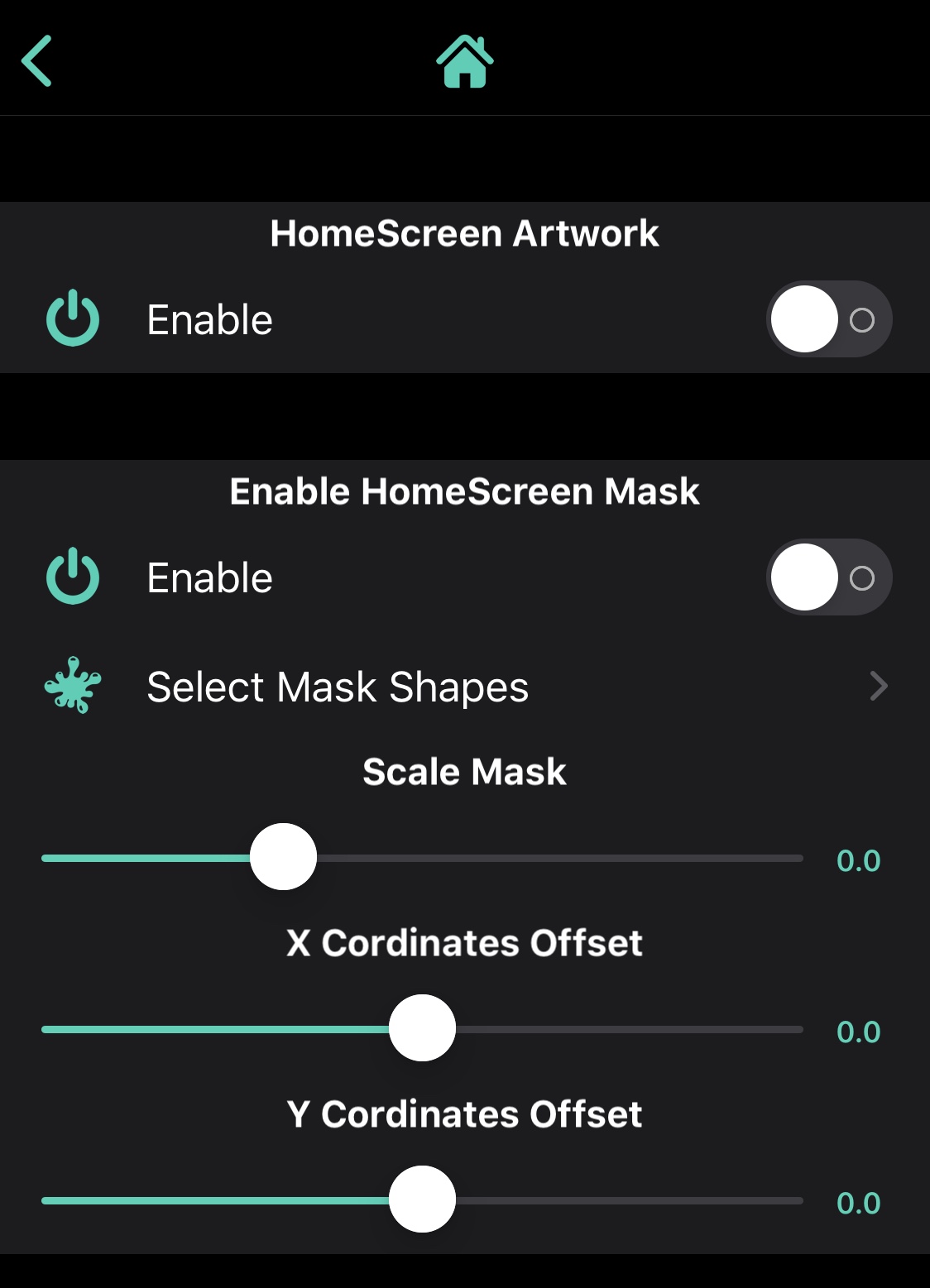
Here, you can:
- Enable or disable Home Screen album artwork effects
- Enable or disable Home Screen mask
- Set a preferred mask shape for the Home Screen
- Scale the mask for the Home Screen via a slider
- Adjust the X & Y coordinates of the mask for the Home Screen
Lock Screen
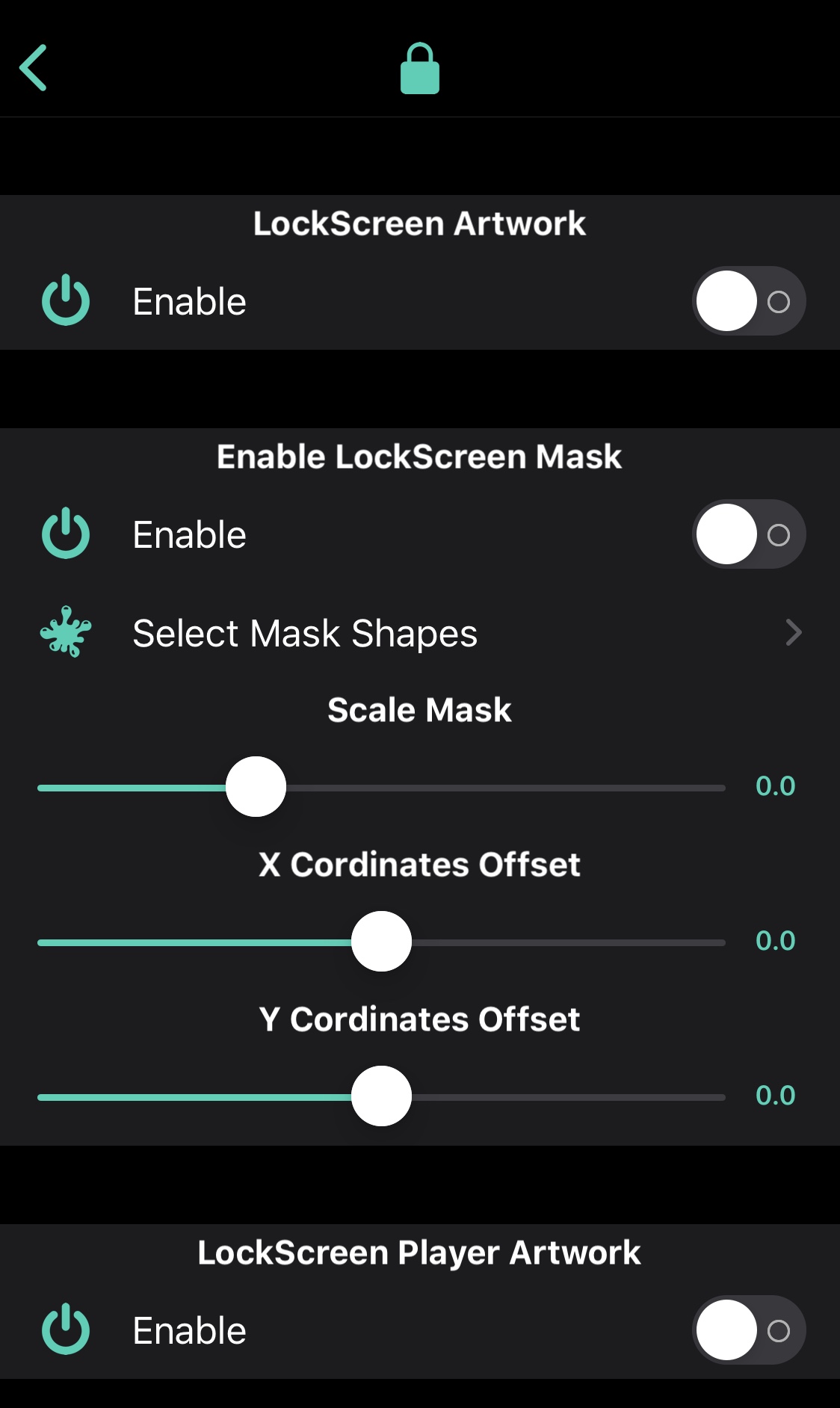
Here, you can:
- Enable or disable Lock Screen album artwork effects
- Enable or disable Lock Screen mask
- Set a preferred mask shape for the Lock Screen
- Scale the mask for the Lock Screen via a slider
- Adjust the X & Y coordinates of the mask for the Lock Screen
- Enable or disable Lock Screen player artwork
Messages
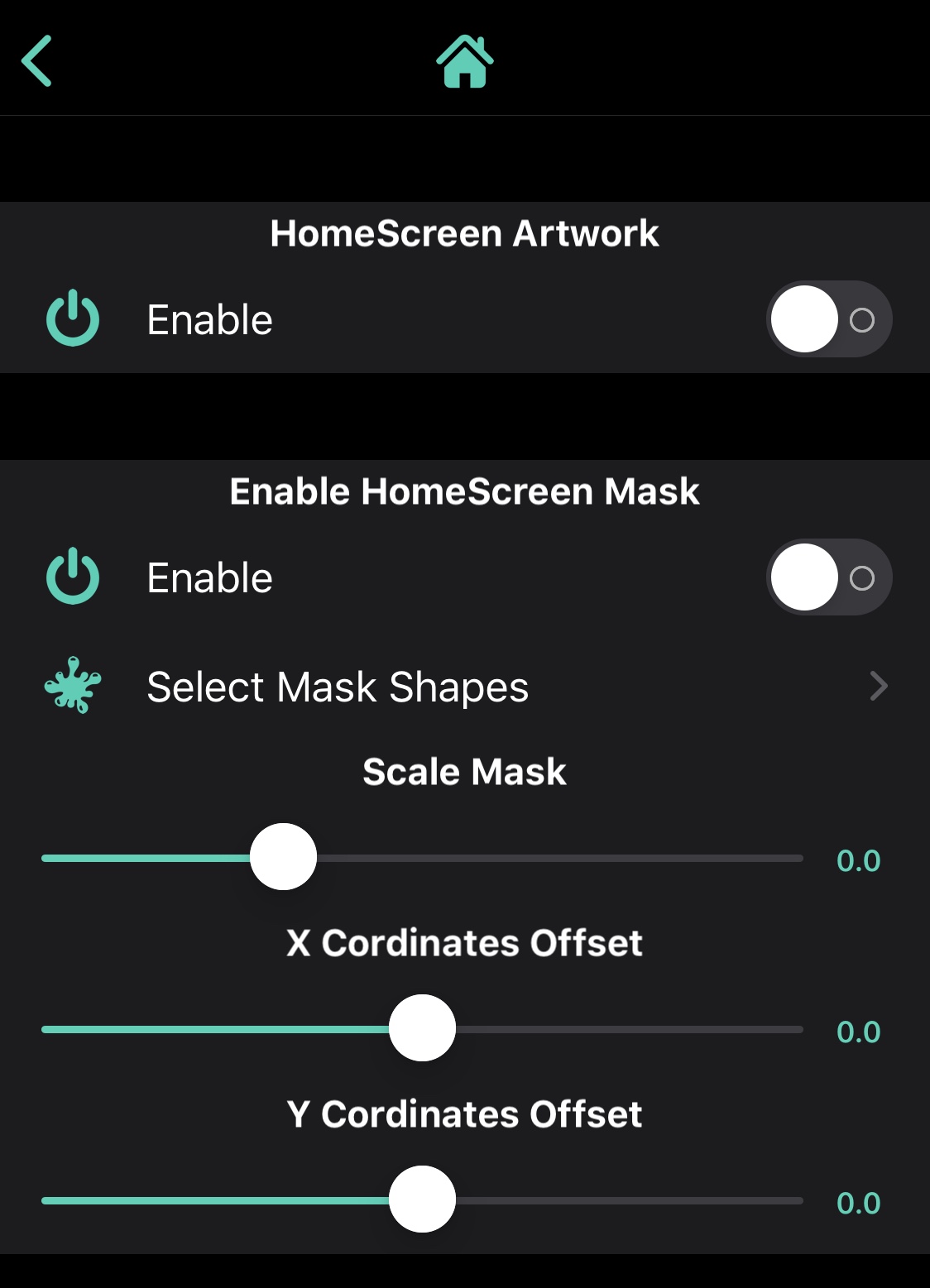
Here, you can:
- Enable or disable Messages app album artwork effects
- Enable or disable a Messages app mask
- Set a preferred mask shape for the Messages app
- Scale the mask for the Messages app via a slider
- Adjust the X & Y coordinates of the mask for the Messages app
Phone
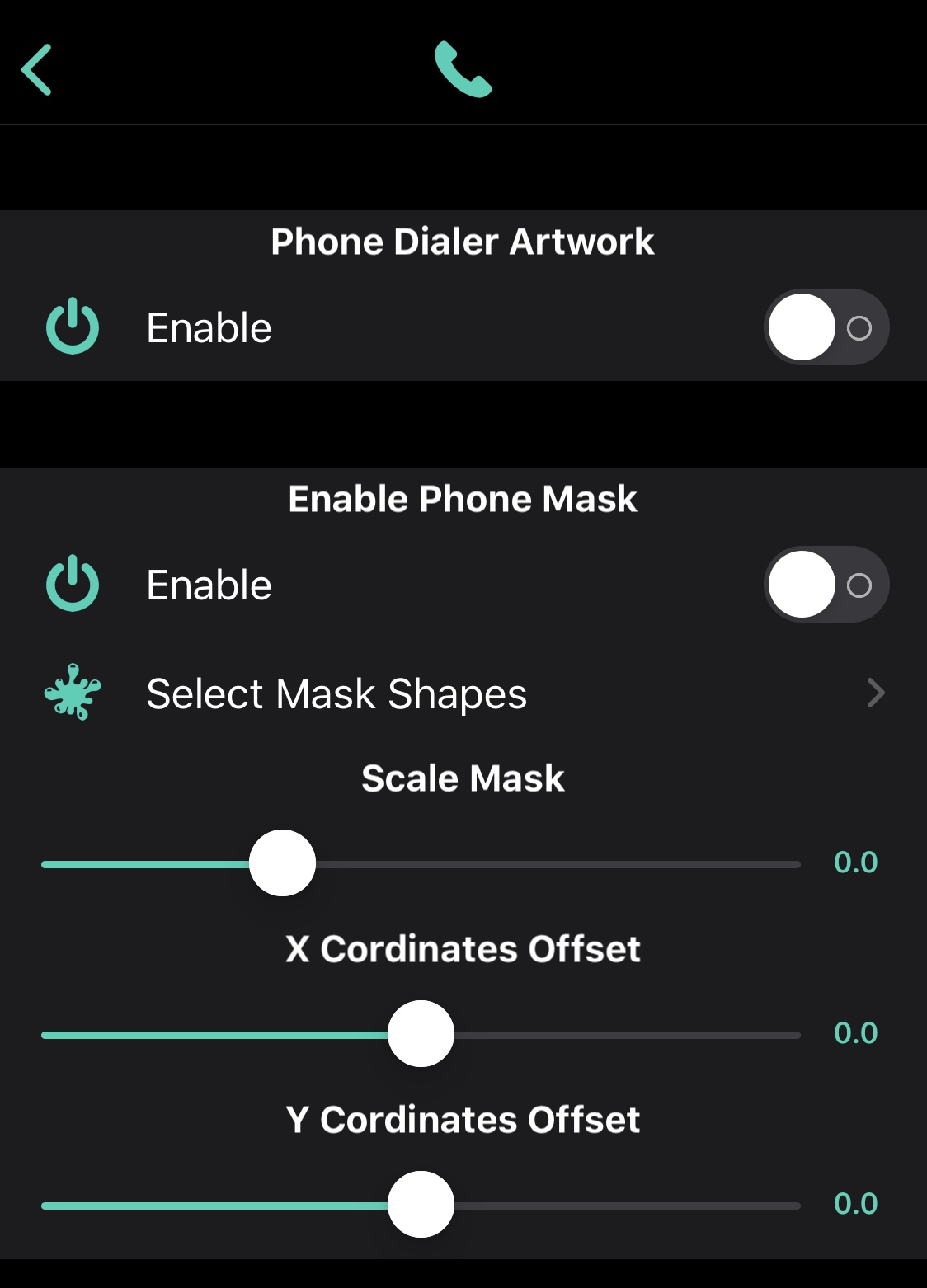
Here, you can:
- Enable or disable Phone app dialer album artwork effects
- Enable or disable a Phone app mask
- Set a preferred mask shape for the Phone app
- Scale the mask for the Phone app via a slider
- Adjust the X & Y coordinates of the mask for the Phone app
Spotlight
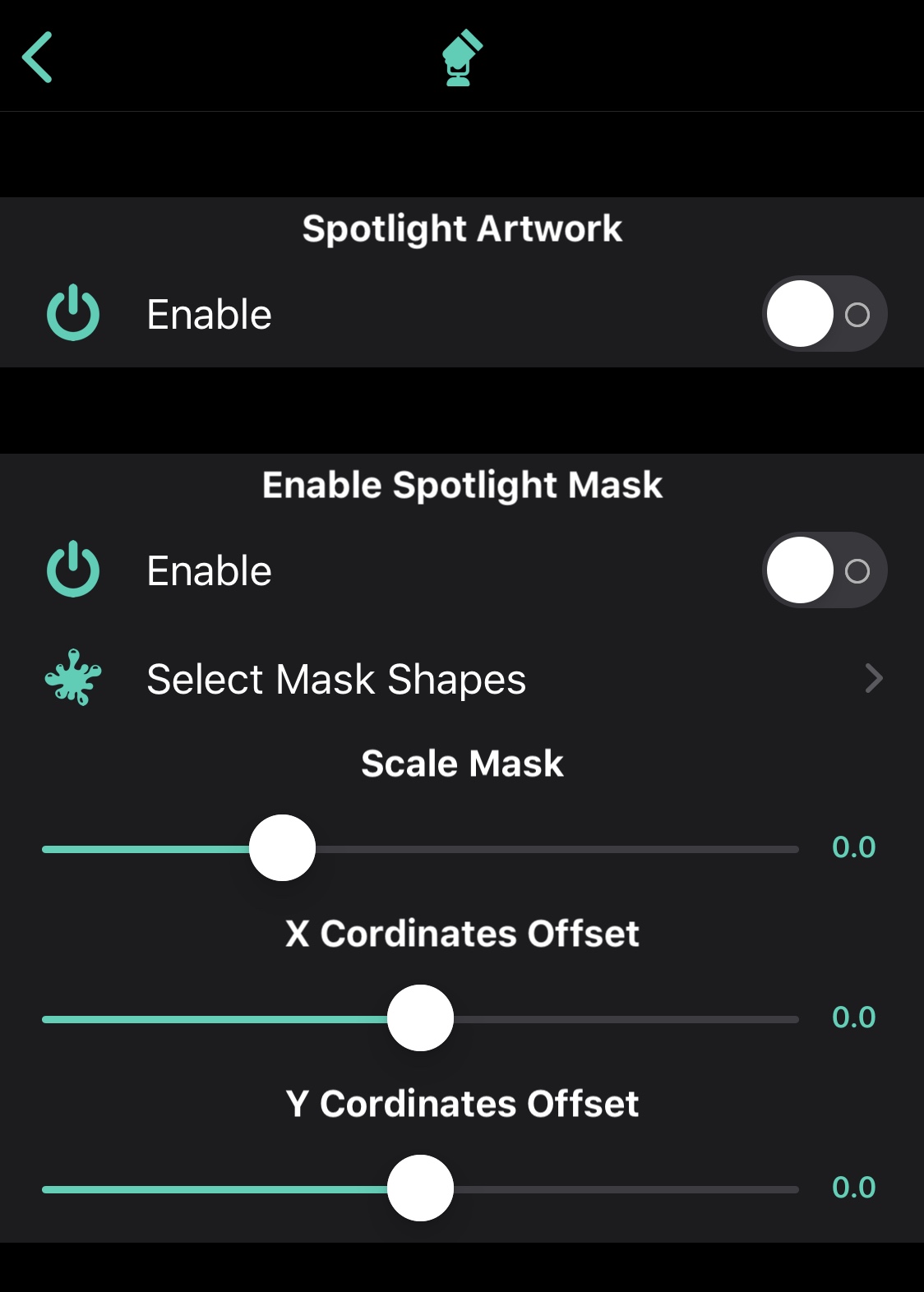
Here, you can:
- Enable or disable Spotlight search album artwork effects
- Enable or disable a Spotlight search mask
- Set a preferred mask shape for Spotlight search
- Scale the mask for Spotlight search via a slider
- Adjust the X & Y coordinates of the mask for Spotlight search
Tab Bar
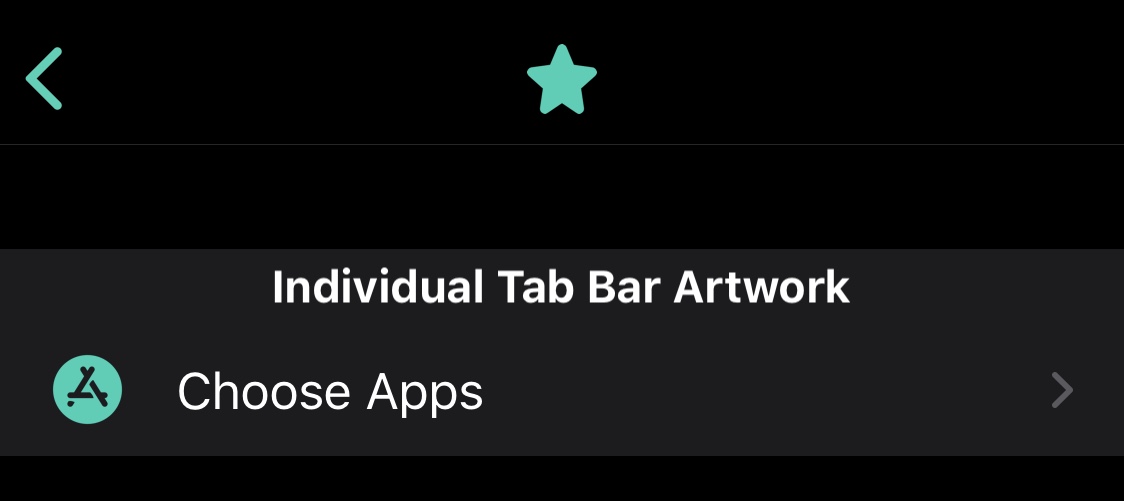
Here, you can:
- Enable or disable Tab Bar album artwork effects on a per-app basis
Table View
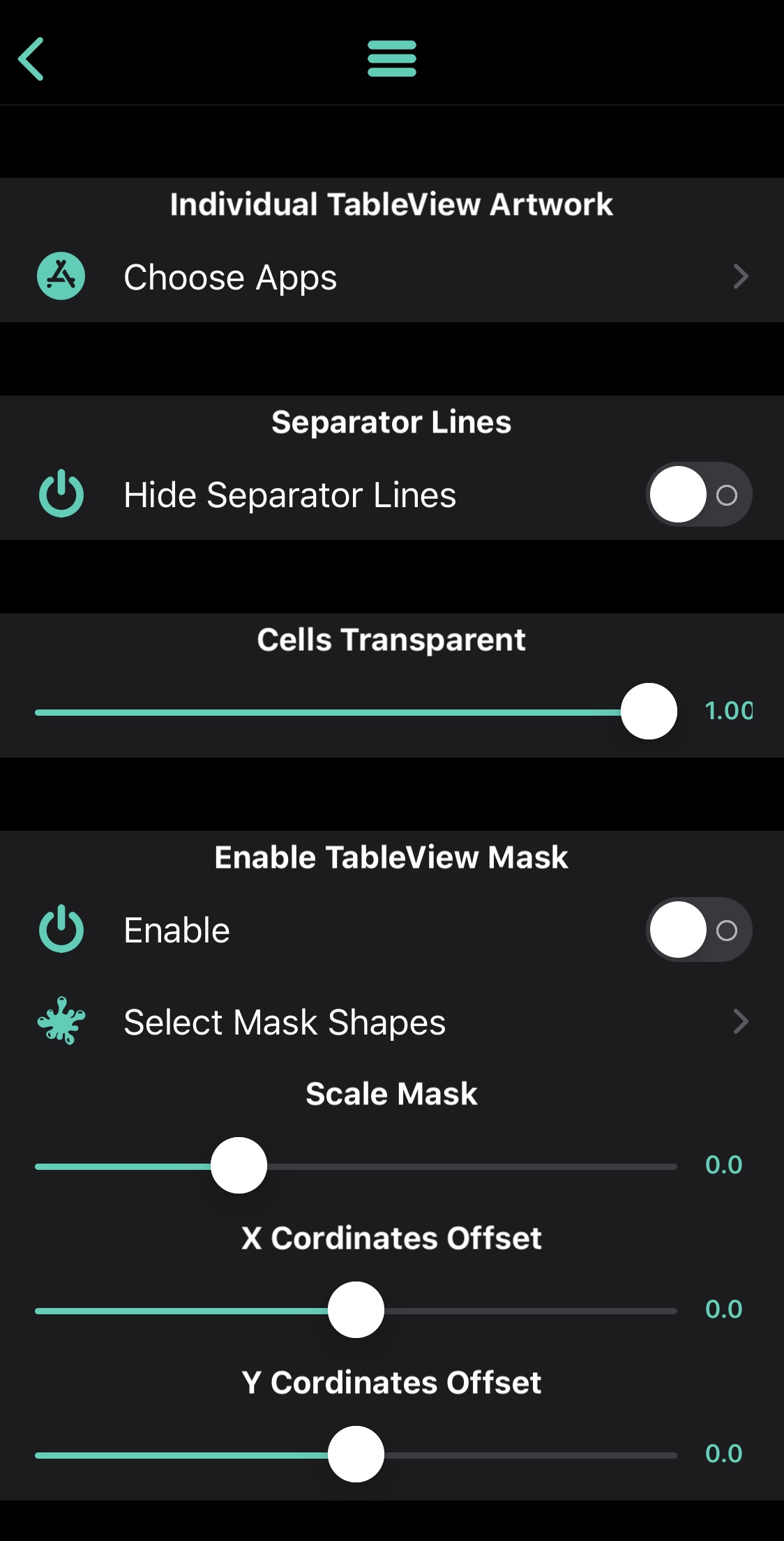
Here, you can:
- Enable or disable Table View album artwork effects on a per-app basis
- Hide separator lines from the Table View
- Make Table View cells transparent
- Enable or disable Table View album artwork effects
- Enable or disable Table View masks
- Set a preferred mask shape for Table Views
- Scale the mask for Table Views via a slider
- Adjust the X & Y coordinates of the mask for Table Views
If you’re looking for a fun and quirky way to make music a part of everything you do on your iPhone or iPad, then Melody is a great way to do just that. The tweak is available for $1.49 from the Twickd repository via your favorite package manager and supports jailbroken iOS 13 devices. Please note that not all features are currently supported on iPads, per the developer.
Do you plan to augment your iPhone’s music listening experience with the new Melody tweak? Let us know why or why not in the comments section below.




