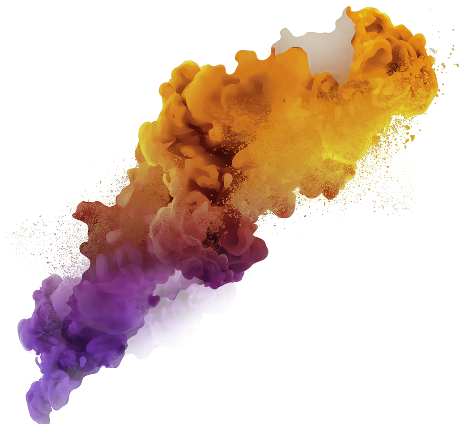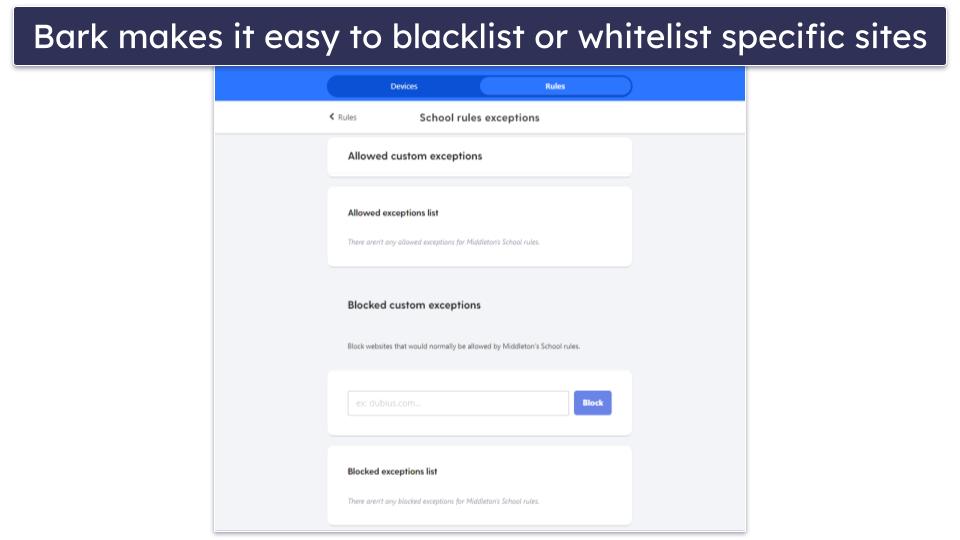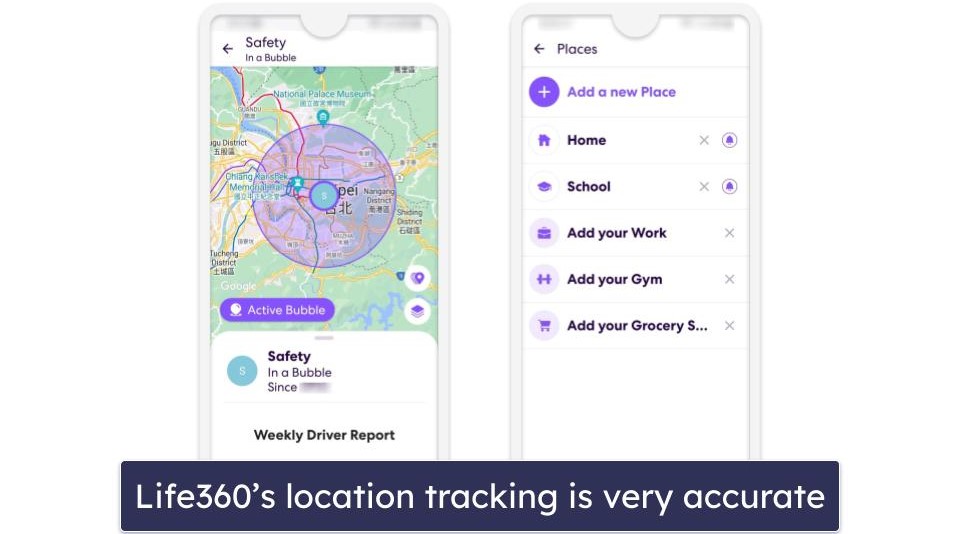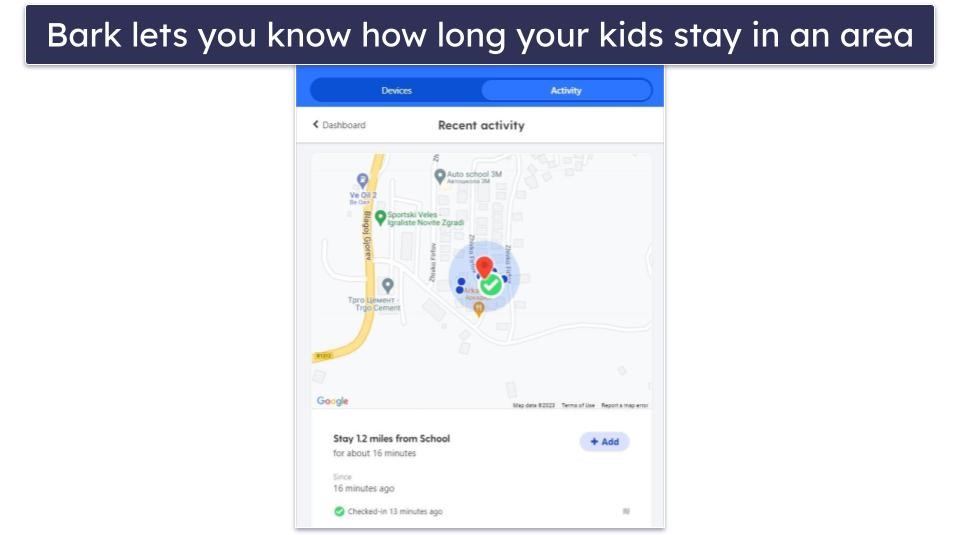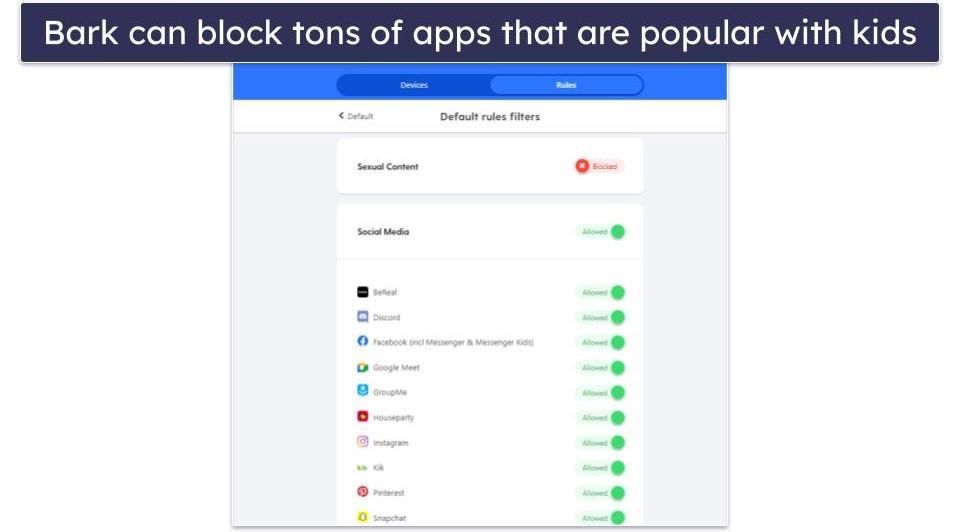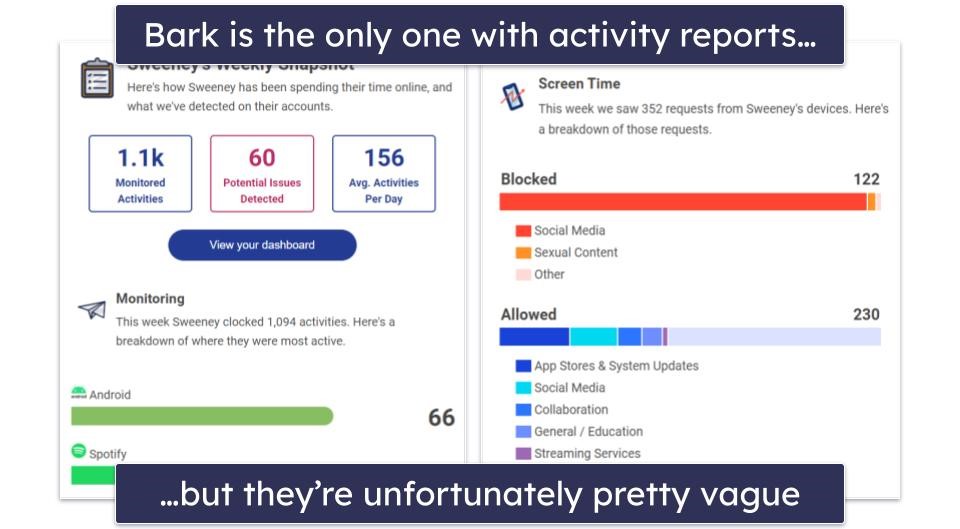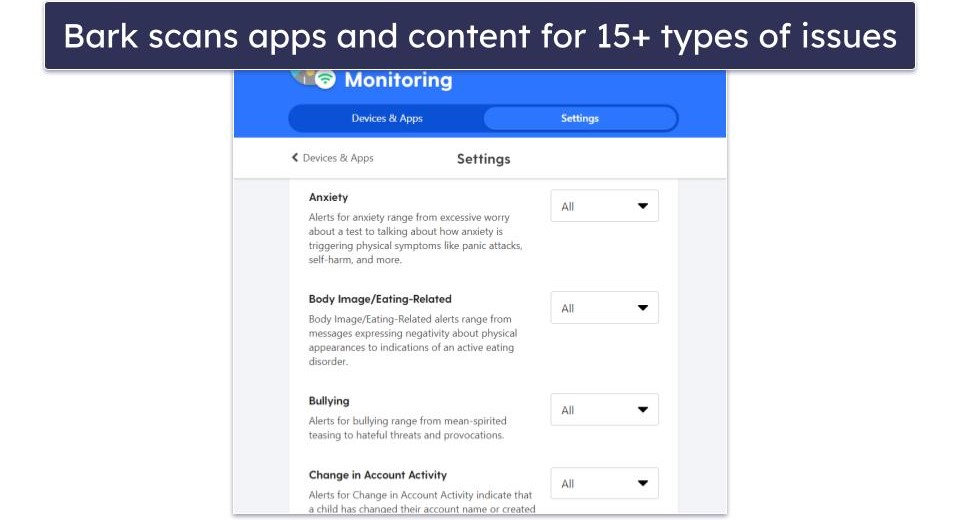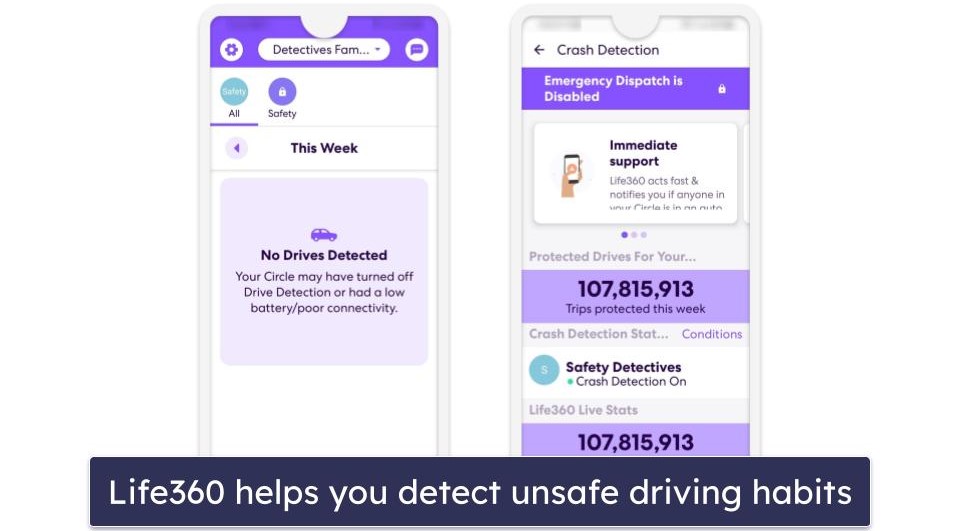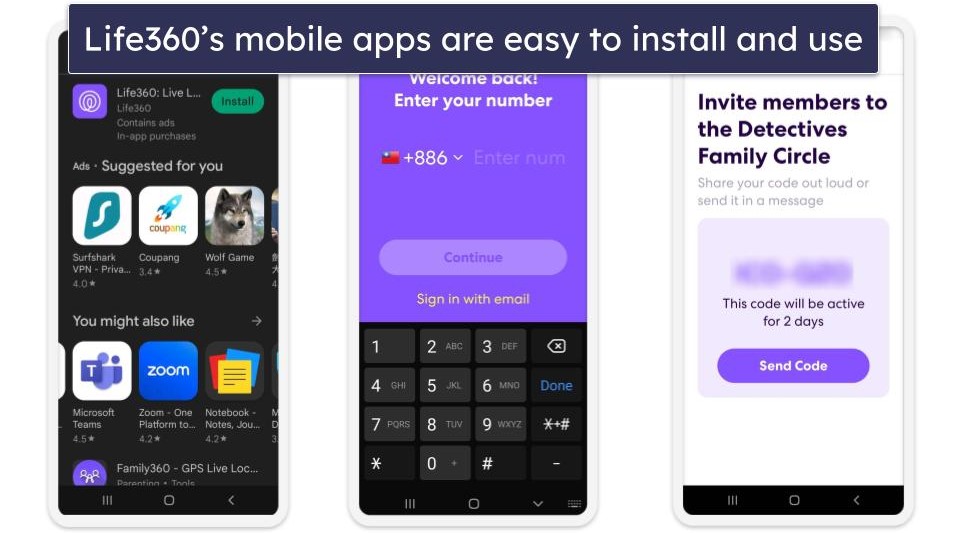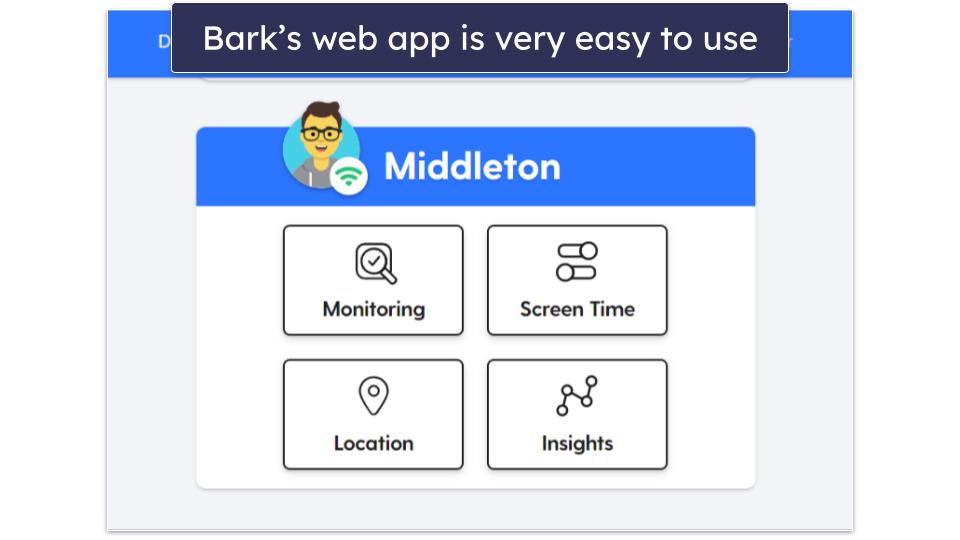Tim Mocan
Published on: March 18, 2024
Short on time? Here’s the final verdict:
- 🥇 Bark — Winner in Web Filtering, Screen Time Management, Location Tracking, Games & Apps, Activity Reports, Apps & Ease of Use, and Plans & Pricing. Bark is the only one that has web and app filtering, screen time management, and activity reports, which are all essential parental control features. Also, kids can’t easily disable Bark’s location tracking. Plus, Bark is compatible with more platforms, and it provides better value.
Bark is a top parental control app, whereas Life360 is only average. That’s mainly because Life360 is missing a lot of essential parental control features that Bark has, such as web and app filtering, screen time management, and activity reports.
So, I definitely recommend getting Bark instead of Life360. In addition to having all essential parental control tools, Bark also provides better location tracking (Life360’s location tracking is easy to disable), works on more platforms, is more affordable, and provides better overall value.
The only area where Life360 shines over Bark is extra features. While I like Bark’s Content Monitoring feature, Life360 simply comes with more extras — this includes features that monitor driving habits and detect car crashes, identity theft prevention tools, and even a feature that provides roadside assistance.
I used tons of metrics to compare both parental apps — web filtering, app filtering, location tracking, screen time management, activity reports, extra features, ease of use, pricing and refund, and customer support.
While Bark clearly comes out on top, I still recommend reading the whole article. Life360 heavily specializes in location tracking, identity protection, and emergency services (like medical assistance and disaster response), so it definitely has its uses, too.
Life360 vs. Bark: Quick Overview
Web Filtering — Bark Is the Clear Winner
Bark is the clear winner here, as Life360 doesn’t have any web filtering features. With Bark, you can block specific website URLs, or you can use one of its 15+ predefined categories to save time. Plus, if Bark blocks certain websites you don’t mind your kids accessing, you can easily whitelist them.
Bark’s web filtering works on Chrome and Edge browsers — but you can easily block access to unsupported browsers by changing some settings in your Bark account.
Finally, I really like how Bark blocks VPN usage, too, so that your kids can’t use third-party VPNs to circumvent the parental app’s web filtering. Basically, Bark uses its own built-in VPN to block sites — and the VPN has uninstall protection via a device code. As long as your children don’t have that code, they can’t disable Bark’s VPN. As long as Bark’s VPN is running, they won’t be able to connect to another VPN (mobile devices don’t allow 2 VPNs to run at the same time).
Winner (Web Filtering): Bark
There’s not much to compare here — Bark wins this round since it actually has web filtering, whereas Life360 doesn’t have that feature. With Bark, you can easily block inappropriate websites on Chrome and Edge. And it’s also great how the parental app can block unsupported browsers and prevent kids from using VPNs to circumvent its web filtering.
Screen Time Management — Bark Wins This Round
Bark comes out on top again, as Life360 doesn’t have any screen time management features. With Bark, you can easily enforce different web and app filtering rules at certain times of the day.
Conveniently, Bark has default screen time management settings. Plus, you can also set up 3 different rule sets: for your child’s school hours, free time, and bedtime. And you can easily enforce different rule sets during different times of the day, or manually change your kids to different rule sets.
Bark also allows you to set up different schedules for each day. This is helpful, as you can restrict access to specific apps (like online games or streaming apps) during school hours and school nights, while providing more access to them on weekends.
It’s also possible to remotely disable all internet access on your child’s device. However, keep in mind Bark can only stop your kids from using web-connected apps — it can’t prevent them from playing offline games, for example.
That said, if you get the provider’s Bark Phone (a Samsung smartphone that comes with Bark pre-installed), you can remotely lock the whole device — all web access is blocked, and all mobile apps (except the phone app) are grayed out.
My only complaint is that Bark doesn’t allow kids to send in-app requests for additional screen time via the kids app.
Winner (Time Limits): Bark
Bark wins this round too since it has screen time management features, whereas Life360 doesn’t have such tools. With Bark, you can assign website and app filters to different times of the day, create different schedules for each day, and remotely shut down web access on your child’s phone. If you’re using the Bark Phone, you can also remotely lock down the device.
Location Tracking — Bark’s Location Tracking Is Better
Both parental apps provide excellent location tracking. Each one provides real-time location tracking and updates the child’s location pretty frequently — Life360 and Bark both do it every 2–3 minutes. Also, both parental apps let you set up geofenced areas, which alert you when your child enters or leaves the area. Bark lets you set up geofenced areas of up to 0.12 miles or 200 meters, while Life360 lets you create geofenced areas up to 2 miles or 3.2 kilometers.
I like how both Life360 and Bark let you set up non-invasive location tracking, which is ideal for older kids. Life360 does this via the Bubbles feature, which provides family members with information about the general area a child is in (and not their exact location). Bark allows you to request a check-in from your kids — this sends them a notification to share their location with you.
However, Bark provides more in-depth location history — it shows all the places your kids have visited in the past 7 days, it tells you when they’ve arrived and when they left those locations, and it even tells you how much time your child has spent at a certain location.
And, where Bark truly comes on top is that it has measures in place to prevent kids from disabling location tracking. With Life360, children can easily disable location tracking in the settings.
Winner (Location Tracking): Bark
Both vendors have very good location tracking, but Bark is just slightly better. Both Life360 and Bark provide real-time location tracking, geofencing features, and non-invasive location tracking. However, Bark’s location history is more in-depth, and kids can easily disable Life360’s location tracking in the settings.
Games & Apps — Bark Comes Out on Top
Bark is the winner for this category since it has app filtering — Life360, on the other hand, lacks this essential parental control feature.
Bark provides good app filtering, as it comes with 15+ predefined categories. It’s able to detect and block many social media, streaming, and gaming apps, such as YouTube, Instagram, Discord, Snapchat, WhatsApp, and Telegram.
My only complaint is that Bark can’t completely block offline apps (unless you get the Bark Phone). It can only block internet access to mobile apps, so your child can still play offline games or use video players to watch downloaded videos.
Winner (Games & Apps): Bark
Bark is the winner since Life360 doesn’t offer any type of app filtering. With Bark, you can block apps from 15+ predefined categories. The parental app can block tons of popular apps like Instagram, Discord, Snapchat, and WhatsApp, but it’s not able to completely block offline apps.
Activity Reports — Only Bark Comes With Activity Reports
Bark is the only parental app out of the two that has activity reports. This is enough to make it a winner for this category, but Bark’s activity reports are sadly not that great.
You get access to weekly activity reports over email, but they’re really vague. The emails only provide general information about which apps your kids use the most, and what kinds of activities were blocked or allowed.
You can also use the parental dashboard to get more activity reports, but they’re not very insightful either. You can’t check your kid’s browsing history, and Bark will only share any information with you about your kid’s activity if it triggers an alert.
For reference, other top competitors provide access to much more info via their activity reports — like showing how many times your child tried to access a restricted website, and displaying which words your kids used the most in their web searches.
Winner (Activity Reports): Bark
Bark comes out on top since it’s the only one that has activity reports. Sadly, its activity reports are pretty vague — they only provide general information about app usage and blocked/allowed activities.
Extra Features — Life360 Has More Extras
Even though Bark’s Content Monitoring feature is really great, Life360 simply comes with tons of other extra tools.
Bark’s Content Monitoring feature monitors text messages, videos, photos, and 30+ social media apps like Instagram, Snapchat, and Tiktok. Plus, this feature can also monitor your child’s YouTube usage. The parental app uses machine learning algorithms to scan content for 15+ categories of issues, including bullying, weapons, and anxiety. Bark doesn’t let you view the scanned content in real-time — instead, it sends you an alert when it detects a potential issue (and it shows you the content that sets off the alert).
Plus, I like how Bark has uninstall protection — you get access to a device code that is needed to uninstall the kids app.
While Life360 can’t monitor social media apps, YouTube, and text messages, and it lacks uninstall protection, it still comes with tons of cool extras. For example, it has Drive Detection & Driving Safety — this feature lets you monitor your kids’ driving habits and history. For example, you can check how many miles your kids drove and what their top speeds were. Plus, this feature is really impressive since it can detect car crashes (and can even notify first responders).
In addition, Life360 has Family Safety Assist. This tool includes expert advice and support for different family safety scenarios. For example, Family Safety Assist includes SOS Alerts, which sends a notification to all emergency contacts when activated — also, Life360 will even send emergency services to the location of the alert.
Family Safety Assist also comes with Roadside Assistance, which provides help when you’re locked out of your car, require a tire change, or need your vehicle towed. Plus, there’s also Travel Support — this feature helps you make emergency travel arrangements, track lost luggage, and even replace lost or stolen travel documents.
Life360’s Digital Safety feature provides access to tools that help protect your accounts and identity. For instance, you get access to ID Theft Protection, which provides assistance with restoring your identity. There’s also a feature that helps you monitor credit cards for suspicious activities, and a tool that reimburses you for stolen bank funds.
Finally, Life360 also provides access to Crime Reports — this labels areas on the map where crimes occurred by month. And you can even get Bluetooth trackers, which you can attach to important possessions (like your wallet or keys), so that you can easily locate them if they’re lost or stolen.
Winner (Extra Features): Life360
Life360 simply comes with way more additional features than Bark. Bark only has Content Monitoring — but it’s still a great extra, as it monitors text messages and social media apps for problematic content (like bullying and weapons). That said, Life360 comes with additional tools, such as a feature that monitors driving habits and detects car crashes, ID Theft Protection, Roadside Assistance, SOS Alerts, Crime Reports, and much more.
Apps & Ease of Use — Bark Offers More Cross-Platform Compatibility
Both parental apps have apps for iOS and Android, but Bark is also compatible with many other operating systems. It also works on desktop, it has a kids app for Chromebook and Amazon Fire tablets, and it provides router support via Bark Home (a physical device you connect to your router to enforce parental controls across your home network).
I think Life360 is more convenient to set up on mobile than Bark. It doesn’t have separate apps for kids and parents, and installing and configuring the app on your child’s device won’t take more than 5 minutes.
With Bark, however, there are some minor issues. For one, on Android, you need to download the kids app from Bark’s site, as the app isn’t available on the Play Store. And on iOS, you need to physically connect the iOS device to a desktop device during the initial setup.
On the plus side, its parental mobile apps are very simple to install (and both its mobile parental and kids apps are really user-friendly). Also, Bark’s desktop apps are simple to install and use, and I really like its web dashboard since it’s intuitive.
Winner (Apps & Ease of Use): Bark
Both parental apps can monitor mobile devices, but Bark is also compatible with desktop devices (Windows, macOS, and Chromebook), Amazon Fire tablets, and routers. Setting up Bark on mobile might be a bit more inconvenient than Life360, but its parental and kids apps are overall still really simple to use.
Plans & Pricing — Bark Provides Better Value
Both parental apps have several tier-based subscriptions with monthly and yearly plans. Life360 also has a free plan. Bark lets you monitor an unlimited number of devices, and Life360 lets you monitor 99 devices (to be honest, I don’t understand why it doesn’t just switch to an unlimited number of devices like Bark).
Life360’s free plan is pretty good if you’re only interested in using a location tracking app. The only limitation is that you can set up just 2 geofenced areas.
Life360 has 2 paid tier-based subscriptions: Life360 Gold and Life360 Platinum.
The Gold subscription starts at £6.54 / month and adds unlimited geofenced areas, 24/7 Emergency Dispatch, Individual Driving Reports, Roadside Assistance (with up to 5 miles or 8 kilometers of towing), ID Theft Protection, Stolen Funds Reimbursement ($25K per member), and Stolen Phone Coverage of up to $250.
The Platinum subscription starts at £13.09 / month. It includes everything in the Gold subscription, and also adds Credit Monitoring, Disaster Response, Medical Assistance, and Travel Support. Plus, it upgrades the Roadside Assistance to up to 50 miles or 80 kilometers of towing, the Stolen Funds Reimbursement to up to $1M per member, and the Stolen Phone Coverage to up to $500,
Bark also has 2 tier-based subscriptions: Bark Jr. and Bark Premium. The only difference between the two is that Bark Jr. doesn’t come with the Content Monitoring feature. Bark’s paid plans start at £3.93 / month, so it’s much more affordable than Life360. Bark also has several paid add-ons — Bark Home (provides parental controls across your home network) and Bark Phone, which is a smartphone that comes with Bark pre-installed on it.
Both providers accept credit/debit cards as payment methods, but Life360 also accepts PayPal. Also, neither parental app provides a money-back guarantee.
To be honest, I simply like Bark more because it’s more budget-friendly, and because it also comes with many essential parental control features that Life360 lacks.
Winner (Plans & Pricing): Bark
Bark is just more affordable than Life360, and it also provides better value since it has many essential features that Life360 lacks (like web and app filtering, and screen time management). I only think Life360 is a good pick if you’re looking for a parental app that specializes in location tracking, driving safety, and support for different types of emergencies, like roadside assistance or identity theft.
Customer Support — Both Parental Apps Provide Great Customer Support
I think both Life360 and Bark provide really good customer support. They both have tons of support channels, including an in-depth support library, live chat, email support, and a chatbot. Life360 also has a ticketing system, while Bark provides access to phone support.
I’m really happy with both provider’s support libraries. Both Life360 and Bark have tons of helpful setup tutorials, frequently asked questions (FAQs), and troubleshooting guides. My only complaint is that Life360 doesn’t have as many visual aids as Bark, such as images and videos.
Both vendors have very good email and live chat support. Bark’s email reps reply in around 1–3 hours, whereas Life360’s email support reps reply in less than a day — but both providers’ email reps are very knowledgeable and helpful. Their live chat reps reply fast and provide accurate answers too. As for their chatbots, I generally found Bark’s chatbot to be much more helpful.
Bark also provides phone support, but it’s only available via scheduled calls (there’s no phone support line that you can reach out to when you experience any issues).
Winner (Customer Support): It’s a tie
I couldn’t pick a winner for this category, as both parental apps have very good customer support — they both provide access to a helpful support library, responsive and really friendly email and live chat support, and a chatbot. Bark also has phone support, though it’s a shame it’s only available via scheduled calls.
Life360 vs. Bark: Overall Winner
Bark is excellent for monitoring text and social media apps for harmful content. It also provides very good location tracking, and it’s compatible with tons of operating systems. Plus, it lets you schedule screen time, and filter sites and apps. Not to mention it’s also really affordable.
Life360 is mostly focused on location tracking — plus, its service can even monitor driving habits and detect car crashes. It has a good free plan, and its paid plans also come with helpful features for emergencies.
But I overall think Bark is the best choice. Its location tracking is better, as kids can’t easily disable it (like they can with Life360). Plus, Bark has tons of essential parental control features that Life360 doesn’t — time screen management, website and app filtering, and activity reports.
Frequently Asked Questions
Is Life360 better than Bark?
No, I think that Bark is the better parental control app overall. While Life360 is good for tracking your child’s location, and also comes with tons of useful extras, it just doesn’t provide the same value as Bark. The main issue is that Life360 is missing a lot of essential parental control features, including web and app filtering, screen time management, and activity reports. Plus, Life360 is also more expensive than Bark, and works on fewer operating systems.
Which has better location tracking — Bark or Life360?
I think Bark is better for location tracking than Life360. While Life 360’s location tracking is accurate, lets you set up large geofenced areas, and even allows you to track driving habits, it’s just too easy for kids to disable it in the settings. Bark also has very accurate location tracking, but I really like how it has a device code that stops kids from tampering with the kids app’s settings.
Which has better web filtering — Bark or Life360?
Bark is the obvious answer here — that’s because Life360 doesn’t come with web filtering at all. Bark, on the other hand, lets you block specific websites and also comes with 15+ predefined categories. What’s more, it prevents kids from disabling its built-in VPN, which means children can’t use third-party VPN apps to bypass the parental app’s web filtering.
Are both Bark and Life360 free to use?
No — only Life360 comes with a free plan. I actually think the provider’s free plan is pretty good, as it provides full access to its location tracking feature (but it limits you to only 2 geofenced areas). Keep in mind that not many parental apps have free plans. And out of the ones that do, most of them don’t provide location tracking via the free version.