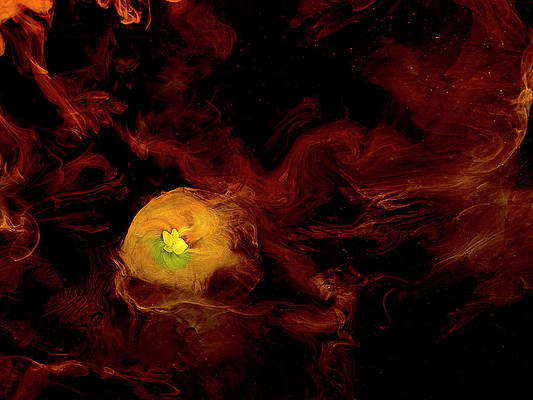Are you looking for a tutorial on How to Unlock Bootloader on Realme X3? If yes, then you have landed in the right place. Realme recently launched Realme X3, and it comes with decent specs for its price.
Today I will demonstrate complete steps on how to unlock the Bootloader on this device. The best part of this method is that it will work on any Realme device running on ColorOS or Realme UI.
This tutorial is for Realme X3 smartphone, and please do not try the below steps on any other smartphone. This can lead to serious problems for your smartphone.
Page Contents
About Realme X3 5G
Let’s have a quick look at the key specifications of Realme X3 5G.
- This phone comes with a 6.5 inches Full HD display.
- Realme X3 5G has a Snapdragon 765G chipset. It’s an Octa-core CPU
- We are getting Realme UI on top of Android 10 (Q).
- It has 8 GB of RAM and 128 GB Internal Storage.
- Talking about the Camera, we get a Quad Rear-facing camera of 48 MP + 8 MP + 2 MP + 2 MP and a Dual 16 MP + 2 MP Selfie Camera.
- Realme X3 5G comes with a Non-removable 4100 mAh battery.
Must Read – Various Issues on the Realme X3 & How to Fix Them
Now before starting this tutorial, I would like to explain in short about Bootloader and why you need to unlock the Bootloader on your phone.
What is Unlock Bootloader? Unlocking bootloader on Realme X3?
Unlocking Bootloader on the Realme X3 means gaining administrative access. You have already seen many times when you try to Root your phone, or while Flashing files, you get errors. The reason causing this error is because your phone Bootloader is locked. You need to Unlock it first to Flash files.
Almost all smartphone manufacturer locked there phone bootloader. It’s only because of security. But if you want to extend the boundary of what you can do with your smartphone, unlocking bootloader is the primary step you can take.
- For Further Assistance Read, Install TWRP Recovery on Realme X3 (TWRP File May Or May Not Be available as per the development)
Pro’s or Advantages of Unlocking Bootloader on Realme X3?
So, now we know why we need to Unlock the Bootloader. Let’s see some benefits of unlocking the bootloader on Realme X3:
- You can Root your smartphone once the bootloader is unlocked.
- Also, you can flash TWRP Recovery on your phone.
- Easily change the system files and settings.
- Install Incompatible Apps by rooting your phone.
- You can install a custom ROM or Operating system on your device.
Related Article: Root Realme X3
Cons or Disadvantages of Unlocking Realme X3?
- Unlocking the bootloader of your phone will Erase all your data and files.
- Your phone warranty will get void.
- The root can Brick your smartphone.
- You may face problems with OTA Updates.
- Also, you may face Boot Loop problems.
Let’s unlock the bootloader on Realme X3
Before you proceed to Unlock your phone, make sure to charge your Realme X3 device fully. And also, take a complete backup of your valuable data. As I already mentioned that Unlocking the Bootloader of your phone will wipe out your data.
- First, Enable USB Debugging on your Realme X3. Go To Setting >> About Phone >> Version and Tap on the version 5-6 Times so that the Developer option will be turned on.
- After that, Go Back to Settings Tab and Go to Developer Option >> Enable OEM Unlock and Enable USB Debugging option.
- Download and Install the Realme Unlock Tool APK on your phone.
- This method is only for the Realme X3 smartphone. Please do not try this method on any other smartphone. Otherwise, it will Brick your phone.
Warning: All the tutorials/ guides shown in this blog are not tested for each and every smartphone. As the Unlocking process is almost the same for every smartphone.
If anything happens to your smartphone RootingSteps.com is not responsible for loss and damage to your smartphone. Try these methods with your own risk!
Apply for Application
- First Open unlock tool app and Click “Start applying” Button.
- Check the agreement and tap on the “Submit Application.”
- Now your application will be checked by the Realme servers. This can take up to 15-20 minutes, so wait.

- After that, you will see a message on the app “Review Successful.” Now you can proceed to unlock the bootloader.
- Tap on Start the in-depth test from the app.

- After that, your phone will reboot into Fastboot mode.
Next, Unlock Procedure
1. First Setup ADB and Fastboot Drivers on your PC/Laptop. follow the below steps:
- Download ADB and Fastboot Tool
- Extract It and Run It
- Next Press Y/Yes to install ADB and Fastboot or N/No to skip
- Press Y/Yes to install ADB system-wide or N/No for current user only
- Again Press Y/Yes to install Drivers or N/No to skip
- Continue Driver installation
Source: xda-developers.com
2. Connect Your Realme X3 to PC via original USB Cable.
3. Open the ADB folder, which will be located in this location C:\adb.
4. Now open CMD by typing “cmd” on Address Bar and Hit Enter, as shown in the screenshot below.

5. Once done on the Command Window, type the following commands.
adb reboot bootloader
- Hit Enter, Next type in
fastboot flashing unlock
- Hit Enter, This command will unlock your Realme X3 Bootloader.
6. Now come back to your phone and select “UNLOCK THE BOOTLOADER” (Press Volume Down Key and then Press Power Button to Select)
7. You can now Disconnect your phone.
8. Finally, you have successfully unlocked the bootloader on the Realme X3.
Related: How to Install Custom ROM on Realme X3. (Custom ROM File May Or May Not Be available as per the development)
Now all your data will be wiped out, i.e., all your data will be erased, and your phone bootloader will be unlocked. If your phone does not have enough battery, then put the phone in charge because it will take some time to boot up the phone.
Related article: How to Unroot Realme X3
So, I have shown you the official way of unlocking the bootloader on the Realme X3 phone. Let me know in the comments if this method worked for you or now. Also, share your valuable feedback and queries in the comment section. I will try my best to solve all the questions of yours as soon as possible.
See you in the next guide 🙂 Cheers