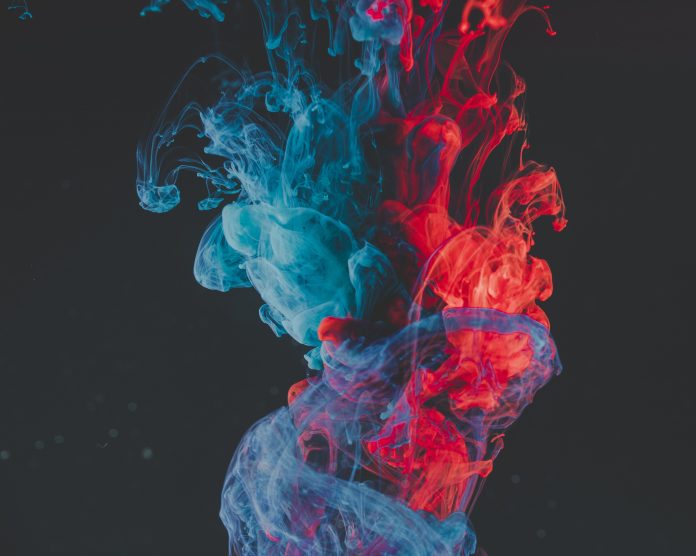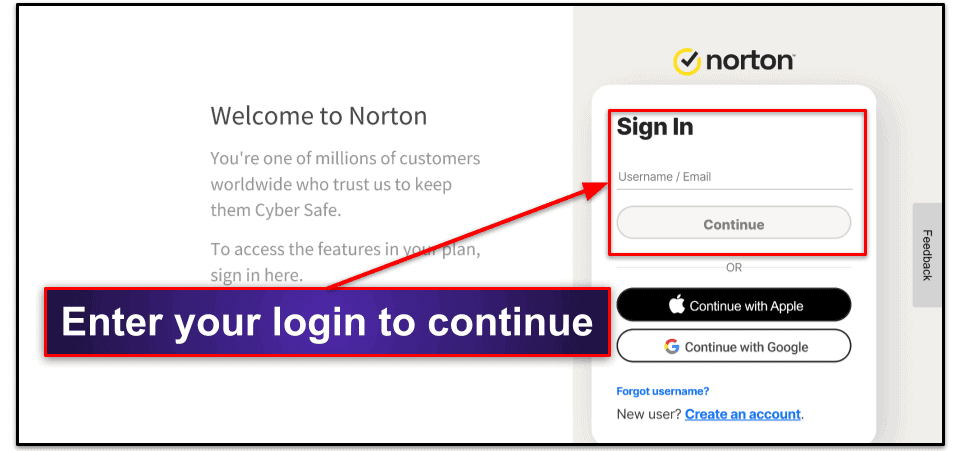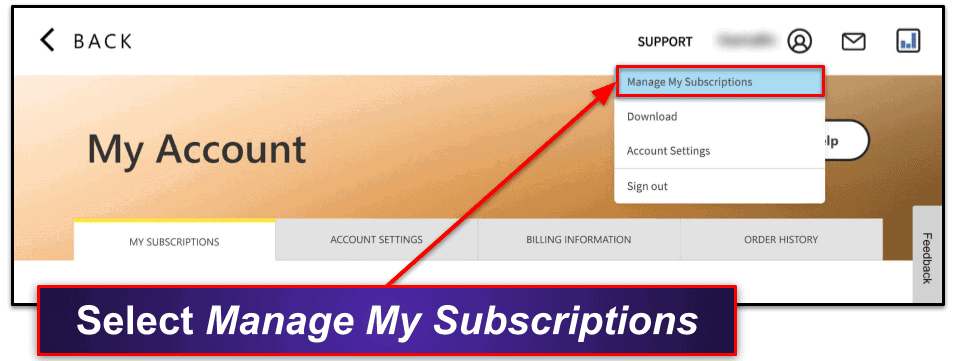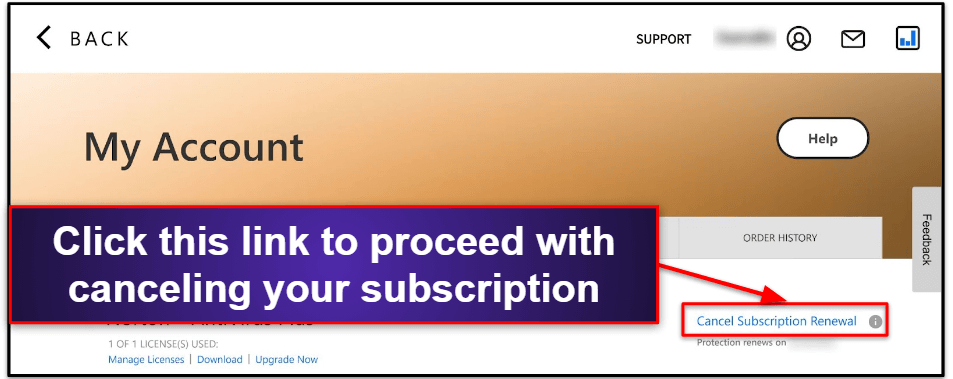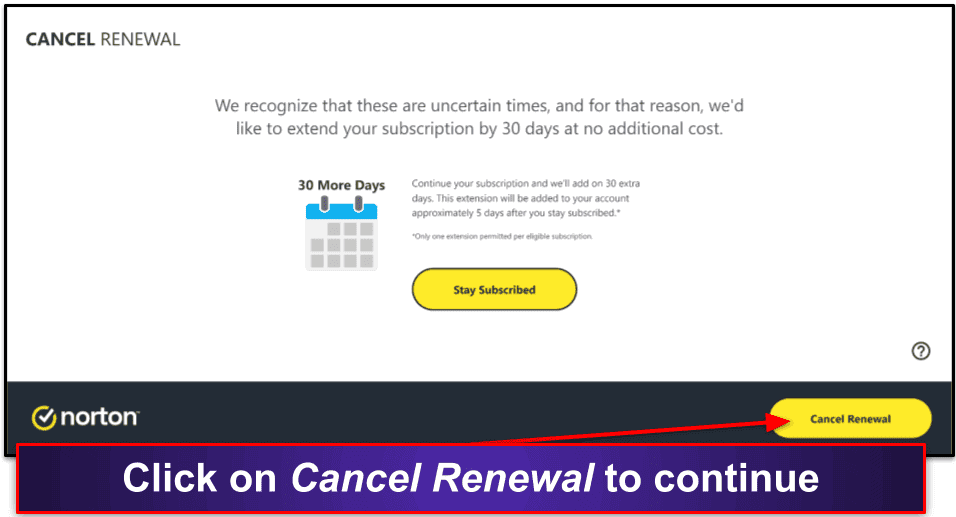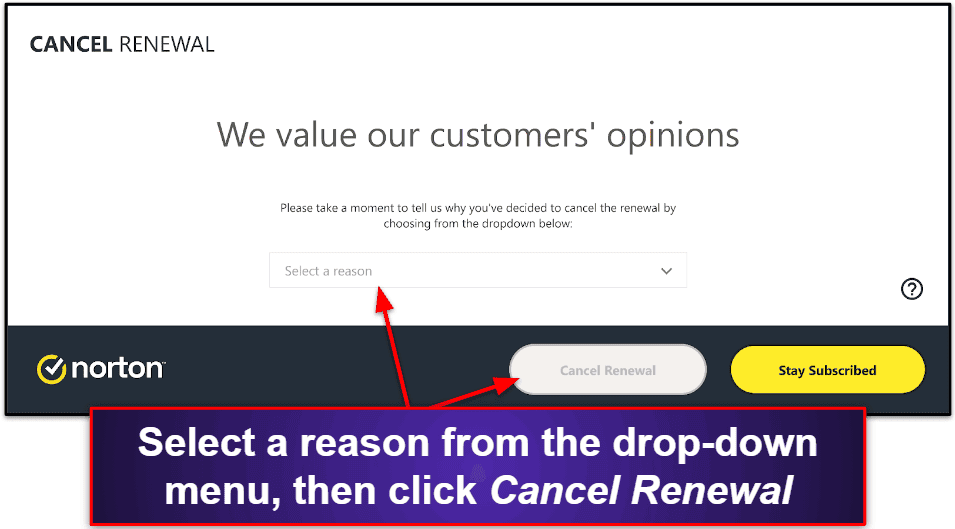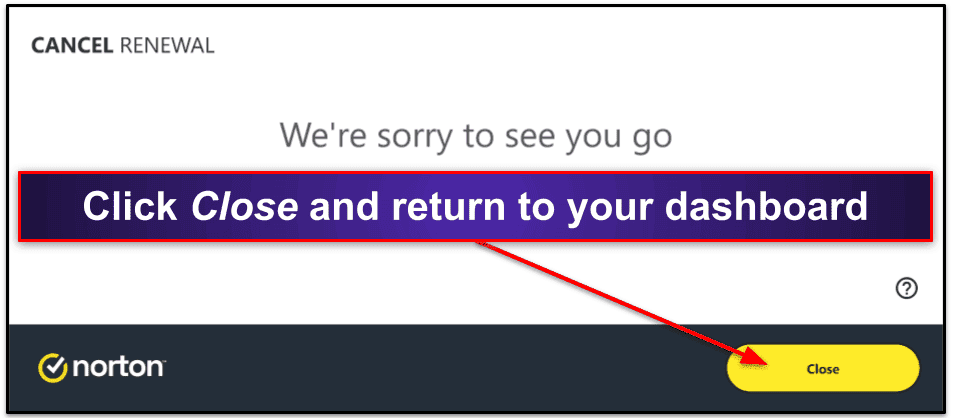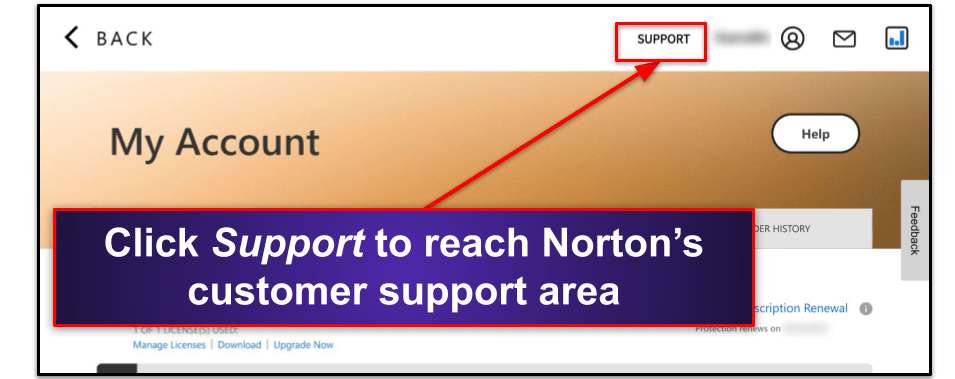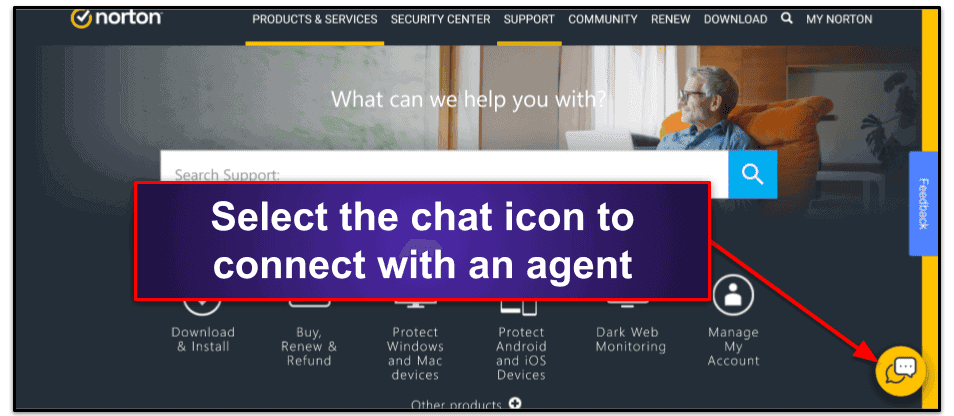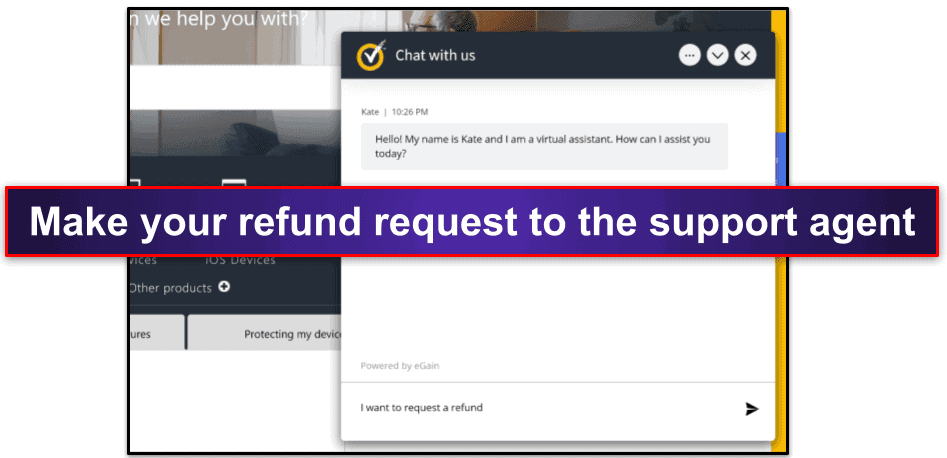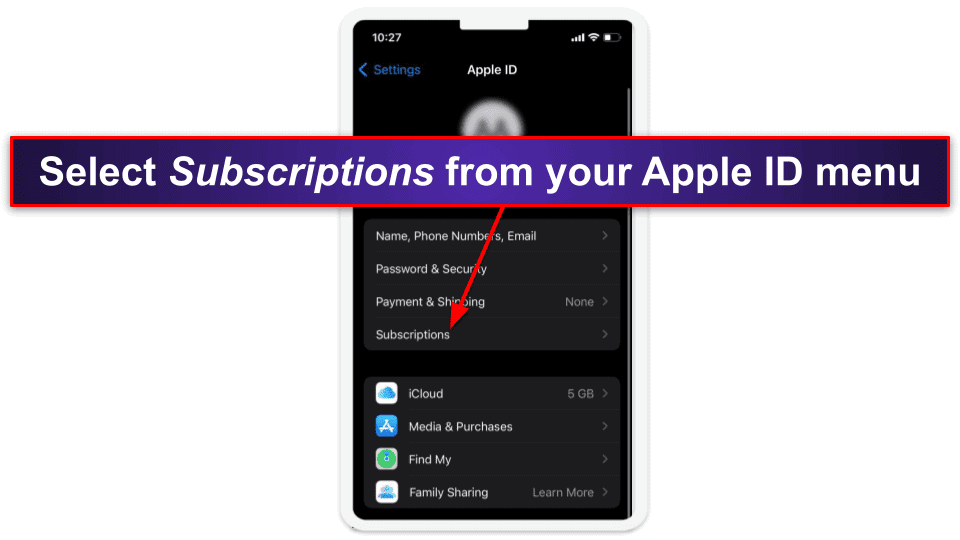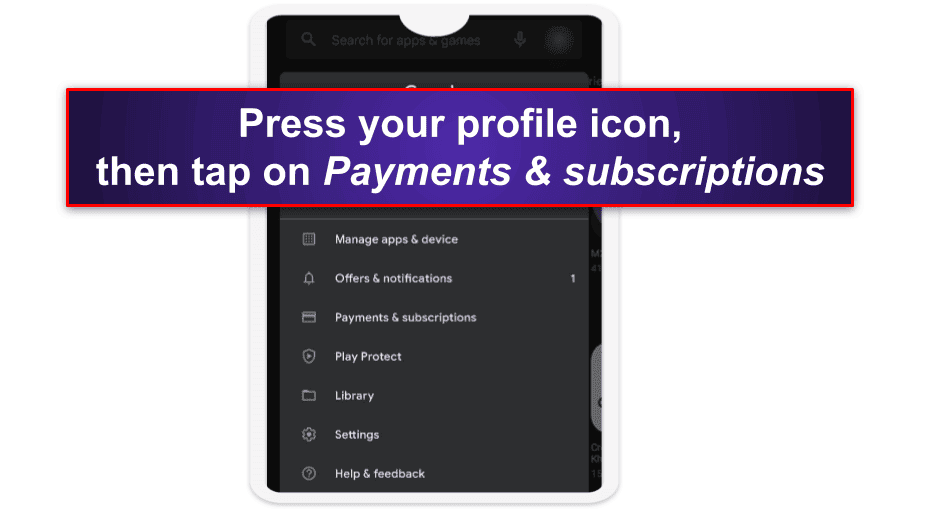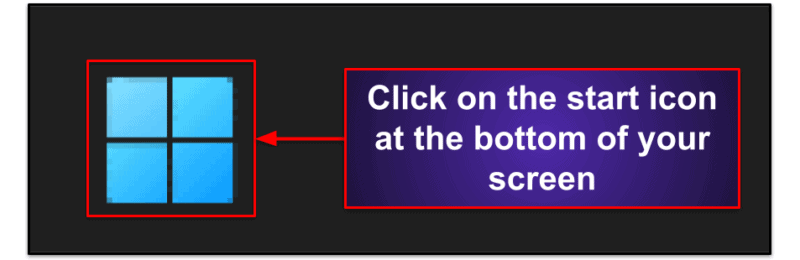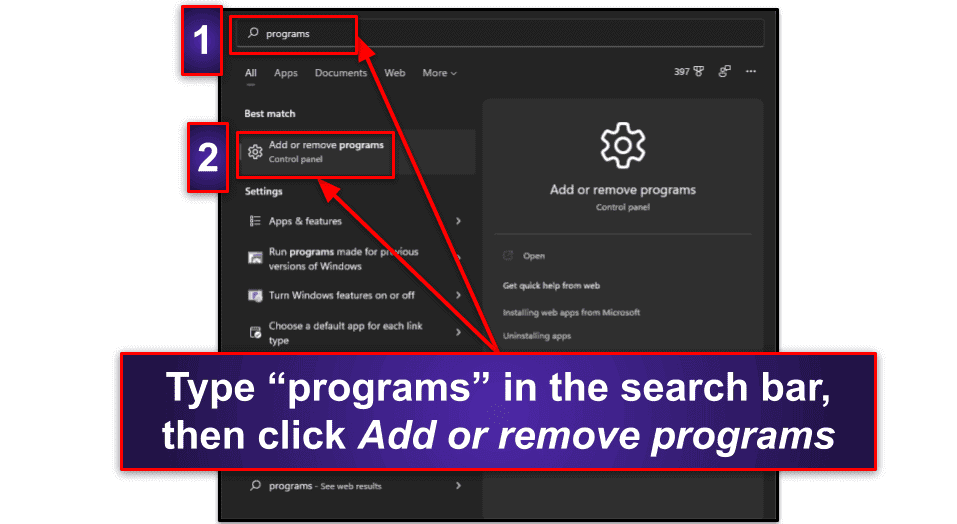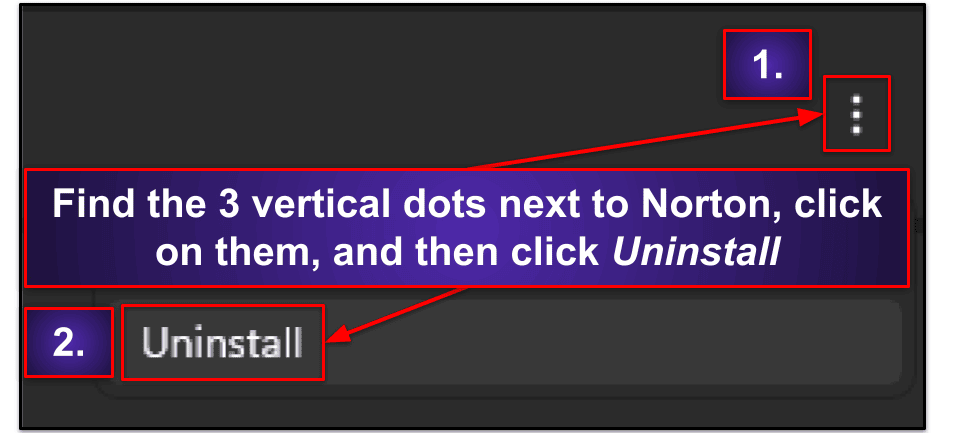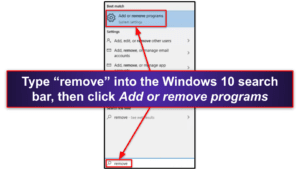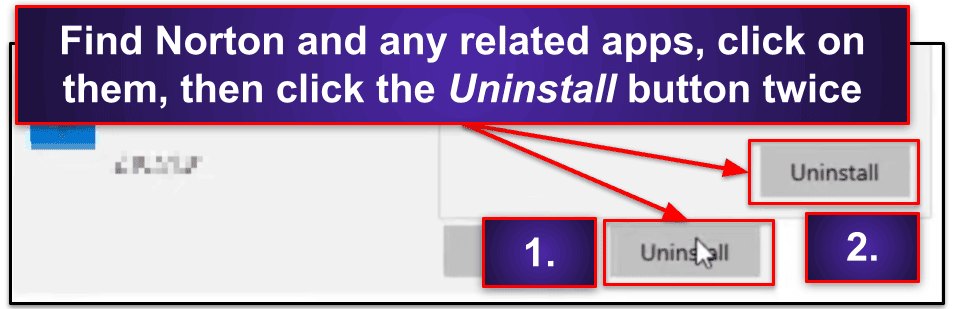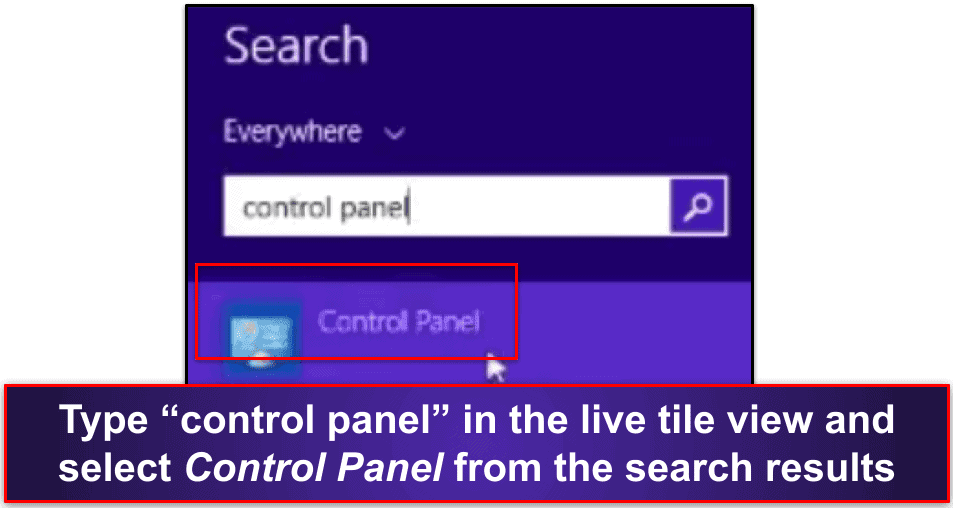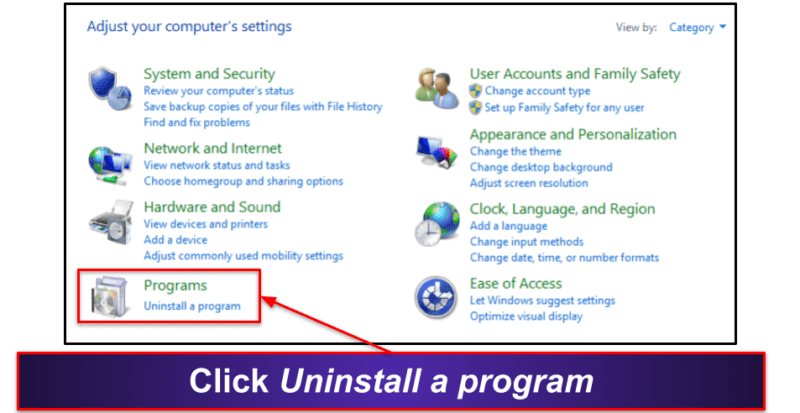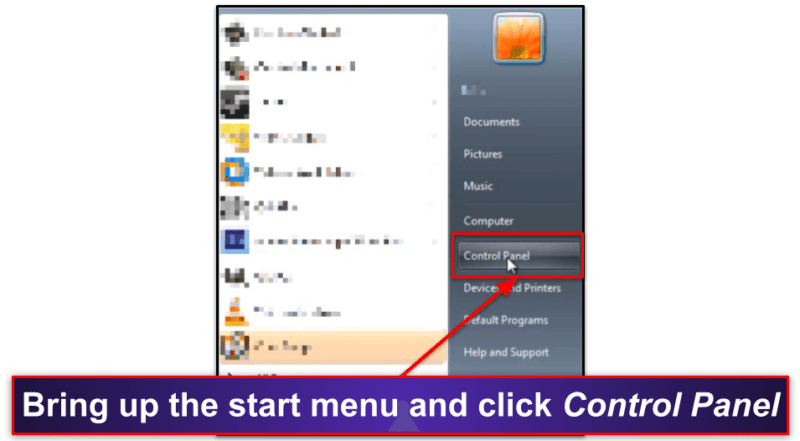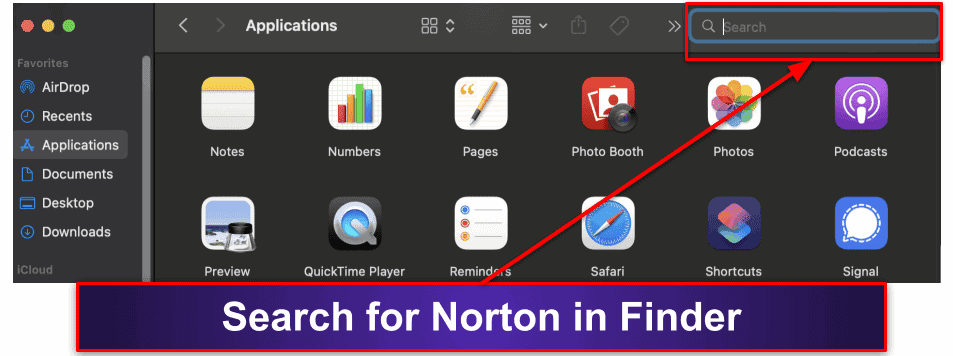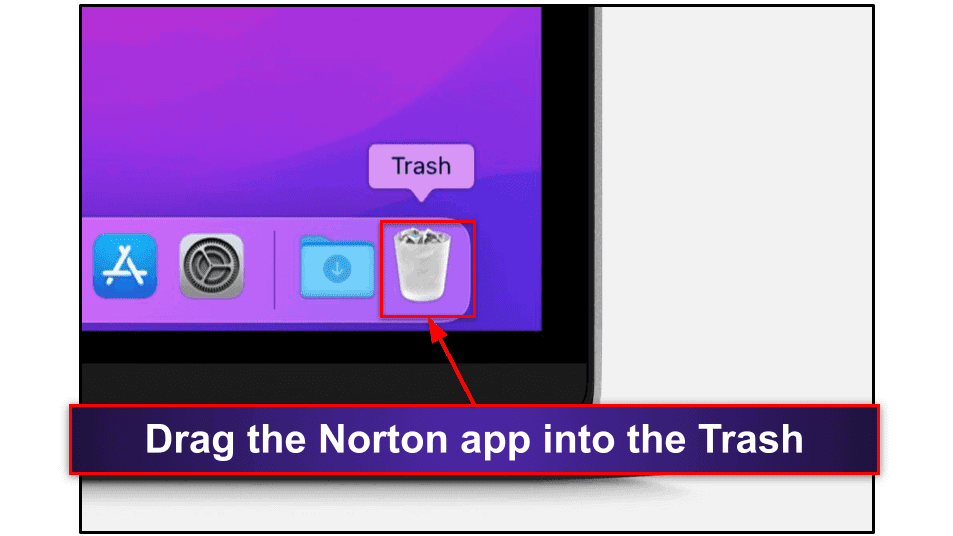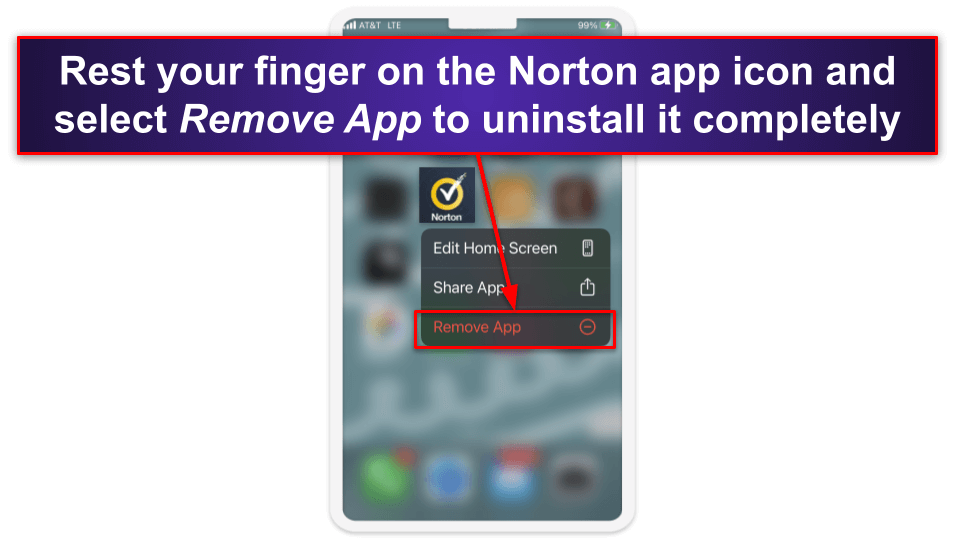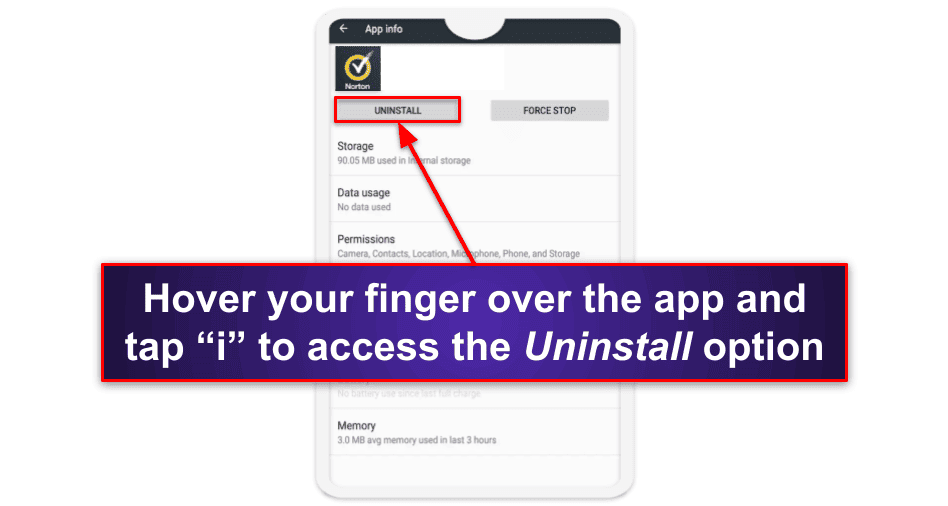Katarina Glamoslija
Updated on: January 3, 2024
Short on time? Here’s how to cancel your Norton subscription and get a refund in 2024:
- Cancel your Norton subscription. Log into your Norton account (my.norton.com), select Manage my subscriptions, and choose options for canceling your subscription. Norton comes with a 60-day money-back guarantee, so make sure you request a refund from the Support tab — I bought Norton’s cheapest plan and was able to get a refund without any hassle
- Uninstall Norton. PC users can uninstall Norton with Windows’s built-in uninstall tools, and Mac users can simply drag the Norton app into the trash can. Uninstalling on mobile devices is also really easy.
- Try an alternative antivirus program — You can check out my list below, which includes 3 good alternatives to Norton. In my opinion, Bitdefender is the best alternative to Norton for 2024.
Norton is one of my favorite antiviruses on the market, but that doesn’t mean it will work for everyone. You may be in the market for an antivirus better suited for Linux devices or want a cloud-based scanner. Fortunately, canceling is as easy as logging into your Norton account, going to Manage my subscriptions, and unsubscribing.
Norton also has a very generous 60-day money-back guarantee, so you can quickly request a refund from the Norton Support tab. When I tested it out, I just had to submit a request and provide some account details and I got refunded within 7 days.
Once you’ve unsubscribed from Norton, consider an alternative antivirus so that your device doesn’t stay unprotected. I put together a brief list of my top picks (which will all greatly improve your device’s security), but my favorite is Bitdefender. It has affordable plans, a lightweight cloud-based scanner, and great features like a password manager and a VPN.
Risk-Free for 30 Days — Try Bitdefender Now
How to Cancel Your Norton Subscription (Step-by-Step Guide)
Here’s how to cancel Norton for your PC, Mac, iPhone, iPad, or Android device
- How to Cancel Your Norton Subscription on Your Windows or Mac Computer.
- How to Cancel Your Norton Subscription on Your iPhone or iPad.
- How to Cancel Your Norton Subscription on Your Android Device.
How to Cancel Your Norton Subscription on Your Windows or Mac Computer
- Head over to my.norton.com and sign into your Norton dashboard using your login.
- From your dashboard, hover the cursor over your username on the top right and click Manage My Subscriptions.
- Click on the Cancel Subscription Renewal link on your far right.
- Norton might give you a special offer to encourage you to stay subscribed. Click on Cancel Renewal to confirm your cancellation request.
- Select a reason for your cancelation from the dropdown menu and click on Cancel Renewal again.
- You should now see a page confirming your subscription has been canceled. Click on Close and head back to your dashboard.
- Now, to begin your refund request, click on the Support tab to open Norton’s support page.
- Click on the chat icon on the bottom to connect with a support agent.
- Request your refund in the chat. They will ask you for your account details and process your request (make sure to ask for your refund within 60 days or you won’t be eligible for it).
- Choose a different antivirus program. Bitdefender is a great alternative — its lightweight cloud-based scanner provides 100% malware detection rates, and it has excellent mobile protections, secure browser protections, and much more. I also like TotalAV, which is super easy to use and includes one of the better antivirus+VPN combos on the market in 2024.
How to Cancel Your Norton Subscription on Your iPhone or iPad
If you purchased your Norton subscription from the official website, you can open your Norton dashboard by entering my.norton.com in your iPhone or iPad’s Safari browser, and repeat the steps above to cancel your subscription.
However, if you purchased Norton from the Apple App Store, the steps are different, as shown below.
- Launch the Settings app on your iPhone or iPad.
- Tap your Apple ID to open a new menu.
- Select Subscriptions. This will display all of your active subscriptions purchased from the Apple Store, including Norton.
- Tap on Norton and then select Cancel Subscription.
- Confirm the cancellation when you’re prompted to do so.
- To request your refund, open your browser and go to reportaproblem.apple.com.
- Log in with your Apple ID.
- Click on the dropdown menu and select Request a refund.
- Choose Norton from the list of apps.
- You should see an option which says, “Tell us more…”. Here, type that you’d like to claim Norton’s 60-day money-back guarantee.
- Follow the on-screen instructions to complete your request.
- Now it’s time to select an alternative security app for your iOS device. I really like TotalAV’s iOS app, which comes with a secure browser, anti-phishing protections, and a handy device locator tool.
Note that Apple may deny your refund request, but it’s very unlikely — and you can always try again (make sure that you note in your refund request that Norton offers a money-back guarantee with its plans). To claim your refund with 100% certainty, we recommend purchasing Norton subscriptions from Norton’s official site.
How to Cancel Your Norton Subscription on Your Android Smartphone or Tablet
If you bought your Norton subscription from the official site, then you can simply log into your online dashboard by visiting my.norton.com in your Android browser, and follow the steps above to cancel your subscription and claim a refund.
However, if you purchased Norton from the Play Store, the cancellation and refund steps are different, as shown below.
- Open the Play Store on your phone or tablet and tap your profile icon on the top right.
- Select Payments & subscriptions > Subscriptions.
- Select Norton and then press Cancel Subscription.
- Choose a reason for cancelation, then press Cancel Subscription again.
- To request your refund, navigate to play.google.com/store/account.
- Select Order History.
- Find your Norton payment.
- Select Request a refund or Report a problem and choose the option that best explains why you’re returning Norton.
- Make sure to note that you’re requesting a refund under Norton’s 60-day money-back guarantee.
- You should get an email within a day either confirming or denying your request.
Best Norton Alternatives in 2024
Quick summary of the best alternatives to Norton in 2024
- 🥇 1. Bitdefender — Best alternative antivirus to Norton.
- 🥈 2. TotalAV — Best antivirus for ease of use.
- 🥉 3. McAfee — Best antivirus for families or large households.
🥇1. Bitdefender Total Security — Best Alternative Antivirus to Norton
Bitdefender is the best alternative to Norton in 2024 — it comes with a powerful cloud-based antivirus engine, advanced web protection, and tons of extras like a fast and secure VPN.
Bitdefender has an advanced machine learning-based malware scanner. I ran Bitdefender’s antivirus scan against a test sample of 965 files infected with different kinds of dangerous malware like rootkits, trojans, spyware, and ransomware. Bitdefender detected and removed 100% of the malware test files from my PC.
Malware scans take place in the cloud, so they only consume a very small part of your CPU and memory. Even underpowered computers can easily run Bitdefender with minimal impact on performance. Although Norton’s scans are extremely efficient, they don’t run on the cloud, so unlike Bitdefender’s scans, they can slow your computer down.
Bitdefender also offers additional features like:
- Anti-phishing and web protection.
- Webcam protection.
- VPN (200 MB daily).
- Ransomware protection.
- System optimizer.
- Password manager.
- And more…
In my tests, Bitdefender accurately blocked over 53% more phishing sites than Firefox and Chrome’s built-in web protections, which is really good. Plus, Bitdefender’s web protection provides a secure browser window for safe online shopping and banking. I also like how easy it is to navigate all of Bitdefender’s options and features, thanks to its intuitive and clutter-free apps.
What’s more, Bitdefender provides an excellent VPN — it offers speeds almost as good as some standalone VPN providers. However, you have to pay extra or buy Bitdefender’s Premium Security plan ($79.99 / year) to gain access to unlimited VPN data. On the other plans, you’re limited to 200 MB per day, which is pretty minimal. With Premium Security, you also get a decent password manager that allows unlimited password storage, multi-device syncing, password vault auditing, and more.
Bitdefender is very similarly priced to Norton, starting at $17.49 / year. It provides 4 plans — Antivirus Plus, Internet Security, Total Security, and Premium Security. Bitdefender Total Security provides the best value, with 5 device licenses (Android, iOS, Mac, and Windows) and features like a system optimizer, parental controls, VPN, webcam protection, firewall, and antitheft for only $49.99 / year. All Bitdefender plans come with a 30-day money-back guarantee.
Read our full Bitdefender review >
🥈2. TotalAV — Best Antivirus for Ease of Use
TotalAV is a user-friendly antivirus with strong malware blocking features and valuable extras like a web shield, a VPN, and device optimization — all accessible from one easy-to-navigate interface.
During my malware tests, TotalAV scored a 99% detection rating — almost as good as Norton and Bitdefender. However, TotalAV slowed my system down slightly during the full disk scan — I had no such problem when scanning with Bitdefender.
But I love TotalAV’s neatly designed and intuitive app interface. Whether you want to schedule a scan or launch any one of its various security tools, you can quickly navigate to the option you need from your TotalAV dashboard.
In addition to its virus scanner, TotalAV provides:
- Anti-phishing protection.
- Real-time malware protection.
- Password manager.
- Device optimization.
- VPN.
- And more…
TotalAV’s WebShield did extremely well during my testing, blocking almost every known phishing website that I tried to open. Its phishing detection system outperforms the anti-phishing tools of Chrome and Firefox, and it’s just as good as Norton’s.
TotalAV’s VPN is better than most VPNs that come bundled with antiviruses, but it’s not as fast as some standalone products like ExpressVPN. However, TotalAV’s VPN provides better streaming support than Norton, and it allows torrenting on all non-US servers (Norton only allows torrenting on dedicated servers).
The number of supported devices varies across TotalAV plans, but all plans are compatible with all major platforms (Windows, Mac, iOS, and Android). TotalAV Antivirus Pro comes with 3 device licenses and provides all premium features except the ad blocker, password vault, and VPN for only $19.00 / year. TotalAV Internet Security adds on the VPN and expands coverage to 5 devices for just $39.00 / year. Priced at $49.00 / year, TotalAV Total Security provides all features included in the lower-tier plans plus a password manager and ad blocker, with support for up to 6 devices. All TotalAV plans are backed by a 30-day money-back guarantee.
Read our full TotalAV review >
🥉3. McAfee Total Protection — Best Antivirus for Families
McAfee is a powerful antivirus solution that includes an excellent range of security features like anti-phishing, a password manager, and Wi-Fi protection (as well as excellent parental controls).
It detected 100% of the basic viruses on my test device, as well as advanced malware like cryptojackers, rootkits, trojans, and ransomware. McAfee’s malware detection is just as good as Bitdefender’s (although unlike Bitdefender, it did slow down my system slightly during scans).
McAfee includes the following extra features:
- Firewall.
- Password manager.
- VPN.
- Web protection.
- Parental controls.
- System tune-up.
- And more…
I’m a huge fan of McAfee’s parental controls — they give you full insight into your child’s device usage, letting you monitor the content they’re consuming and the apps they install. Plus, the geo-fencing monitor informs you if your child leaves a designated safe area. Norton’s parental controls are really good, too, but its location tracking tool doesn’t have a geo-fencing option.
McAfee also has an excellent Wi-Fi protection feature that scans networks and warns you if any signs of intrusion are detected. Plus, the anti-phishing protection is incredibly accurate and does a far better job of identifying unsafe websites than browsers like Firefox, Edge, and Chrome.
McAfee provides several plans to choose from. McAfee Total Protection Plus provides all of the premium features and covers up to 5 devices for $39.99 / year. The Total Protection Premium Family plan is a great choice for families because it extends coverage to unlimited devices and includes parental controls for just $59.99 / year. If you’re looking for robust identity theft monitoring tools, you can upgrade to the Advanced plan ($79.99 / year). You get a 30-day money-back guarantee with all McAfee plans.
How to Uninstall & Fully Remove Norton Files From Your Devices
Now that you have a new antivirus on your computer, it’s time to uninstall Norton. Select the appropriate device or operating system from the list below.
- Uninstall Norton From Your Windows PC or Laptop.
- Uninstall Norton From Your Mac.
- Uninstall Norton From Your iPhone or iPad.
- Uninstall Norton From Your Android Smartphone or Tablet.
How to Uninstall Norton From Your Windows PC or Laptop
- Uninstall Norton on Windows 11.
- Uninstall Norton on Windows 10.
- Uninstall Norton on Windows 8.
- Uninstall Norton on Windows 7.
Uninstall Norton on Windows 11
- Click on the start icon at the bottom of the screen.
- Type “programs” into the search bar.
- Click on Add or remove programs.
- Scroll down until you find Norton, select the 3 vertical dots beside Norton, and click Uninstall.
- Follow Norton’s uninstallation wizard to fully remove all files from your Windows 11 PC.
Uninstall Norton on Windows 10
- Look for the search bar next to the Start button, type in “remove”, and select Add or remove programs.
- Find Norton and any other related apps, click on them, and select the options for Uninstall.
- Norton’s uninstallation wizard will give you a few instructions to remove Norton from your PC.
Uninstall Norton on Windows 8
- Press the Windows key on your keyboard to enter the Windows 8 live tile view, and simply type “control panel”. Click on the Control Panel.
- Click Uninstall a program.
- Find Norton and click the option for Uninstall. Norton’s uninstallation wizard will pop up and remove all of its files from your PC.
Uninstall Norton on Windows 7
- Open the Start menu and click on Control Panel.
- Click Uninstall a program.
- Find Norton, select it, and click the Uninstall option. The uninstallation wizard will start running and remove Norton from your PC.
How to Uninstall Norton From Your Mac
- Open a new Finder window.
- Type “Norton” into the search bar.
- Drag Norton into the Trash.
- If you’re using macOS 10.15.x (Catalina) or later, click Continue to let Norton remove the system extension, and you’re all set.
- If you have macOS 10.14.x (Mojave) or earlier, you’ll be prompted to type your administrator account password, and then click OK.
- In the window that appears, click Uninstall.
- Type your administrator account password, and then click Install Helper.
- Click Restart Now.
How to Uninstall Norton From Your iPhone or iPad
- On your device’s home screen, tap and hold on the Norton 360 app icon.
- Tap on Remove App.
- Select Delete App to permanently remove Norton from your iPhone or iPad.
If you’re running an older version of iOS, hold the Norton app icon until it jiggles, then tap the “X” on the top left corner of the app icon and tap Delete. Once removed, click Done or your iPhone home button.
How to Uninstall Norton From Your Android Smartphone or Tablet
- Find the Norton app icon on your Home screen and tap and hold it until a new menu box opens.
- Press “i” to open the App info menu, and select Uninstall.
- When prompted to confirm your action, tap OK to completely remove Norton from your Android smartphone or tablet.
Frequently Asked Questions
Can I cancel Norton and get my money back?
Yes, you can cancel Norton and get your money back. Norton has a 60-day money-back guarantee on all plans purchased through its official site. To cancel your Norton subscription from the official site, you can simply log into your online Norton dashboard and follow the steps shown above.
Can I continue using Norton after canceling subscription renewal?
Even after deactivating Norton’s auto-renewal, you can access it until the end of your license term. For instance, if you deactivate auto-renewal halfway through an annual subscription, it remains active for the remaining 6 months. However, canceling your Norton subscription 60 days or more after your purchase means you don’t qualify for a refund.
When your license expires, you can either manually renew your Norton subscription or purchase a new antivirus to stay protected. See this quick review of the best Norton alternatives to learn about your options.
Is there a better antivirus than Norton?
Norton is a top antivirus program with an excellent feature list, offering 100% virus scan accuracy, real-time malware protection, and extras such as a VPN, a password manager, and web protection, just to name a few.
While Norton is my favorite antivirus app, it might not satisfy everyone. If you’re looking for a Norton alternative, I strongly recommend Bitdefender — it’s a powerful antivirus that has advanced malware detection, anti-phishing, and ransomware protection tools.