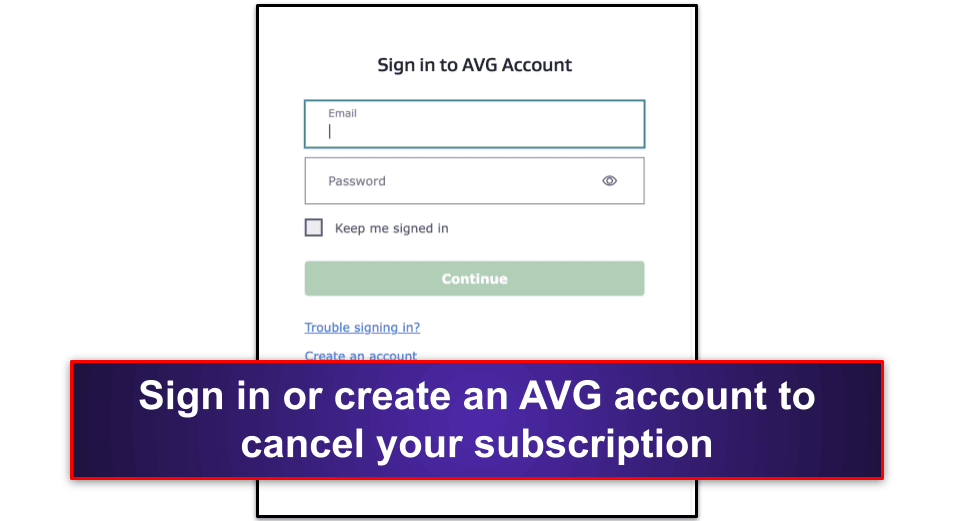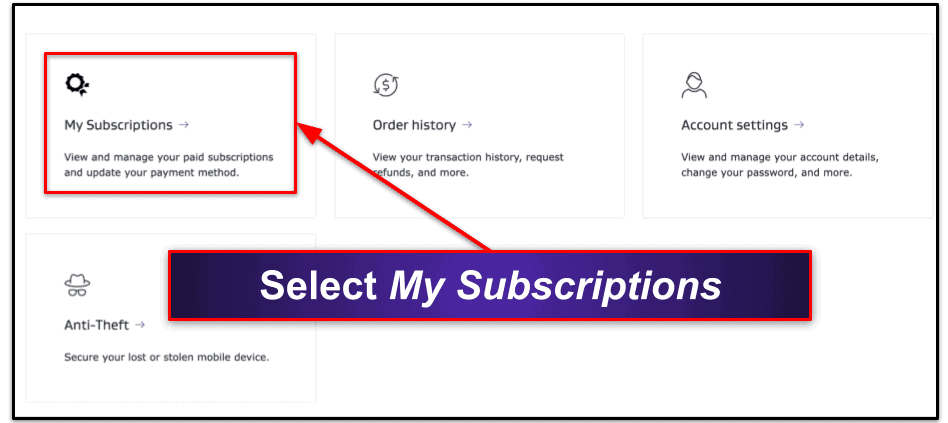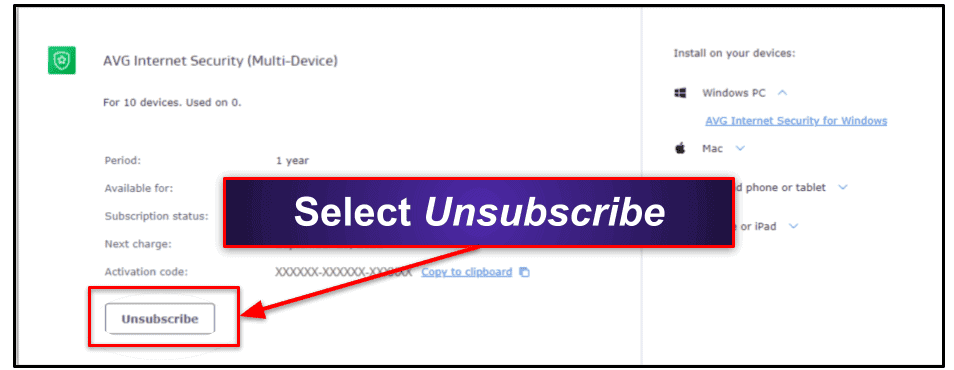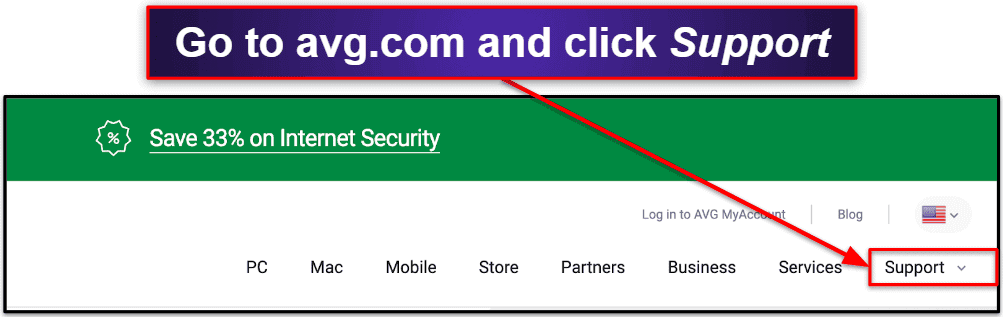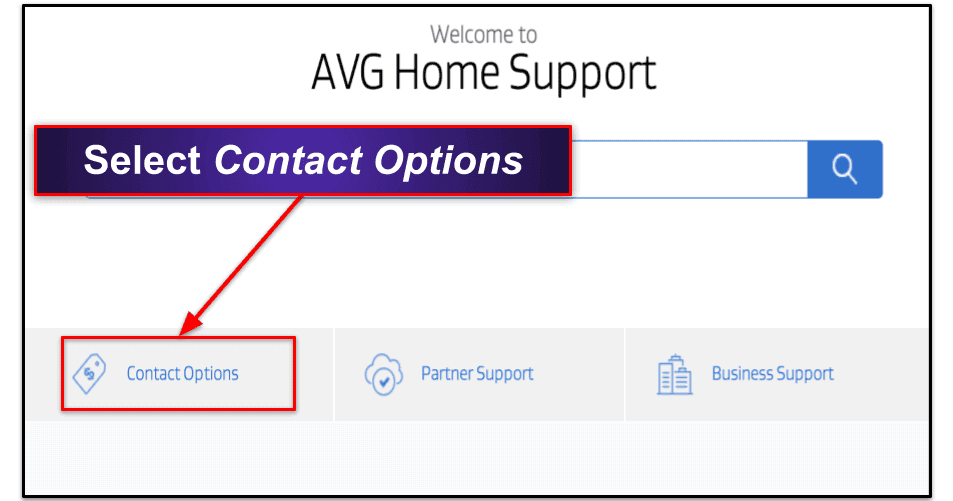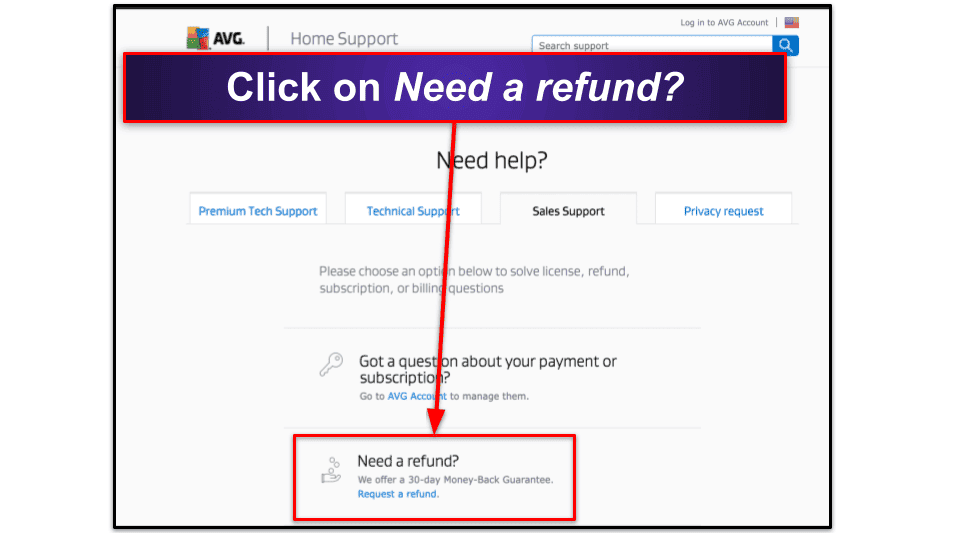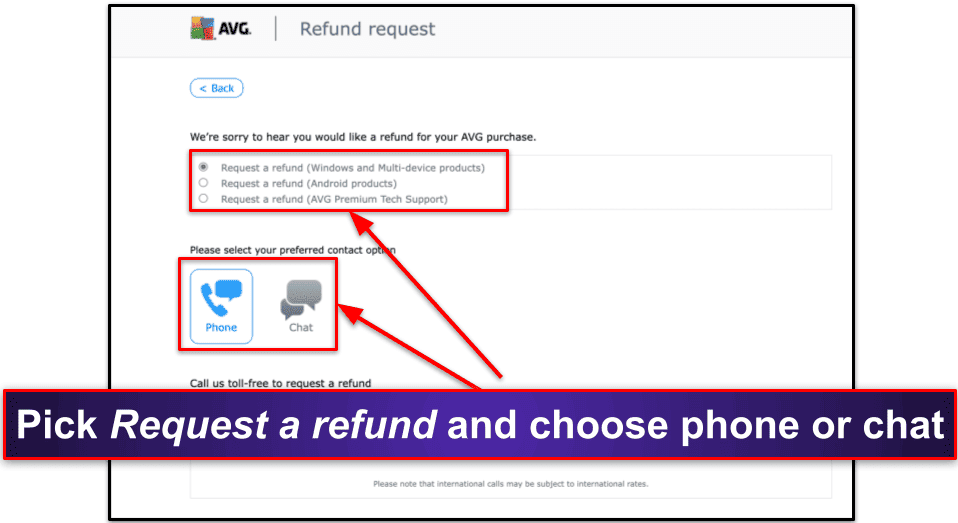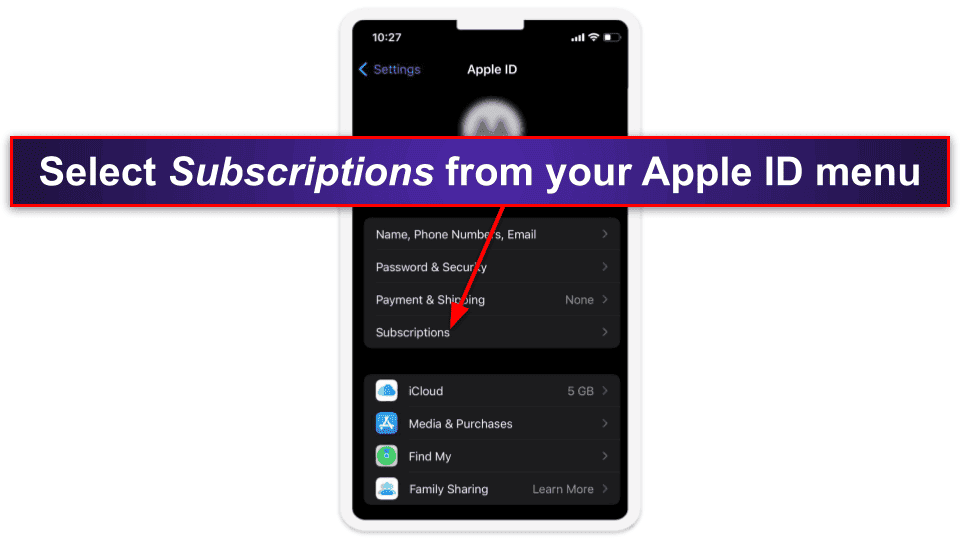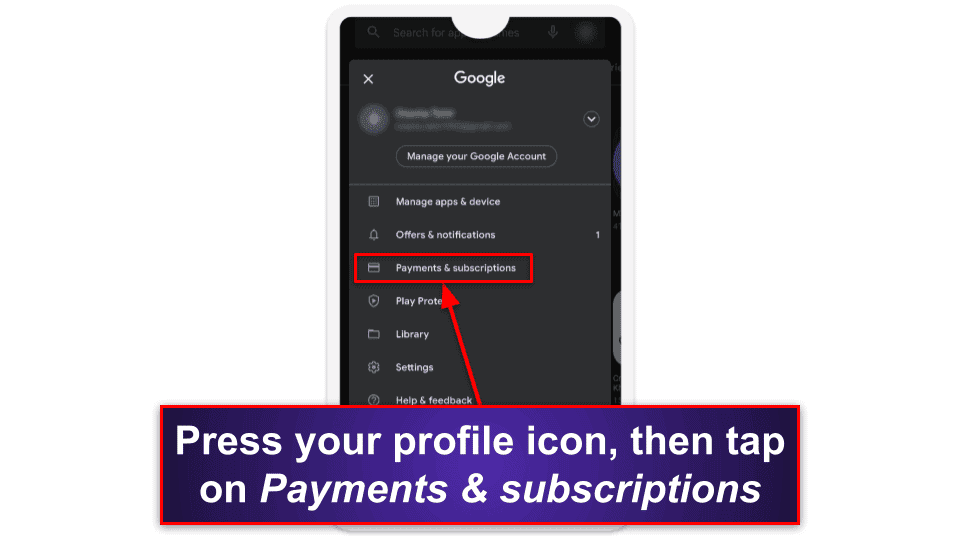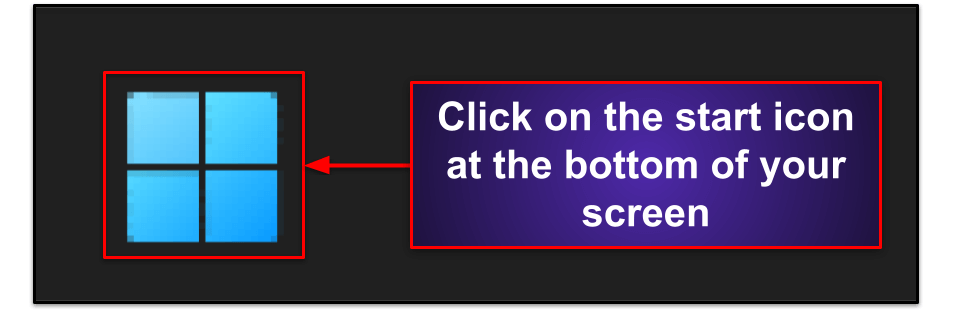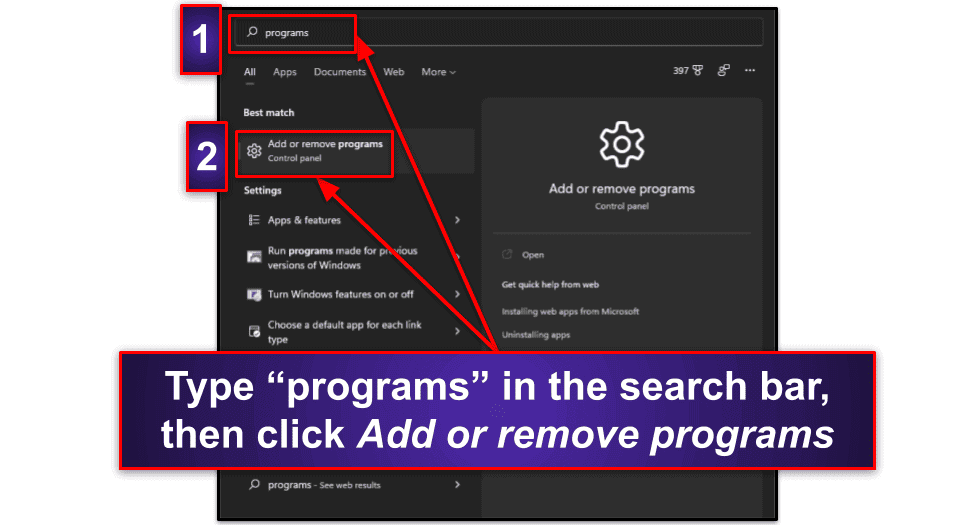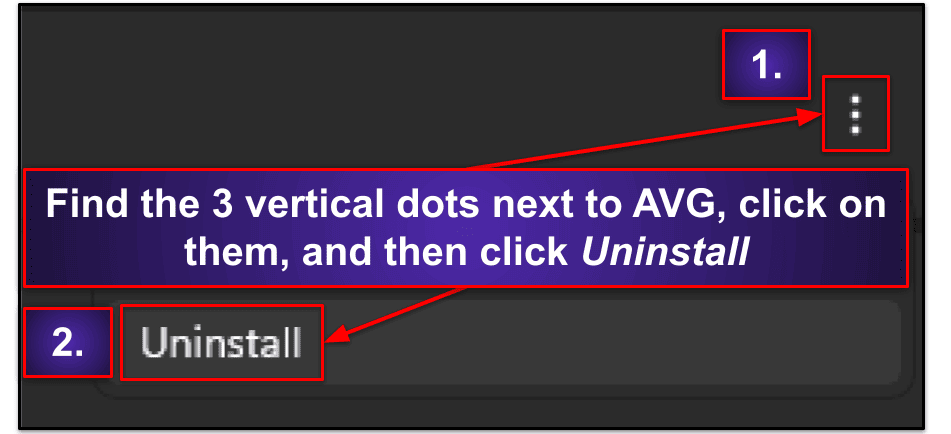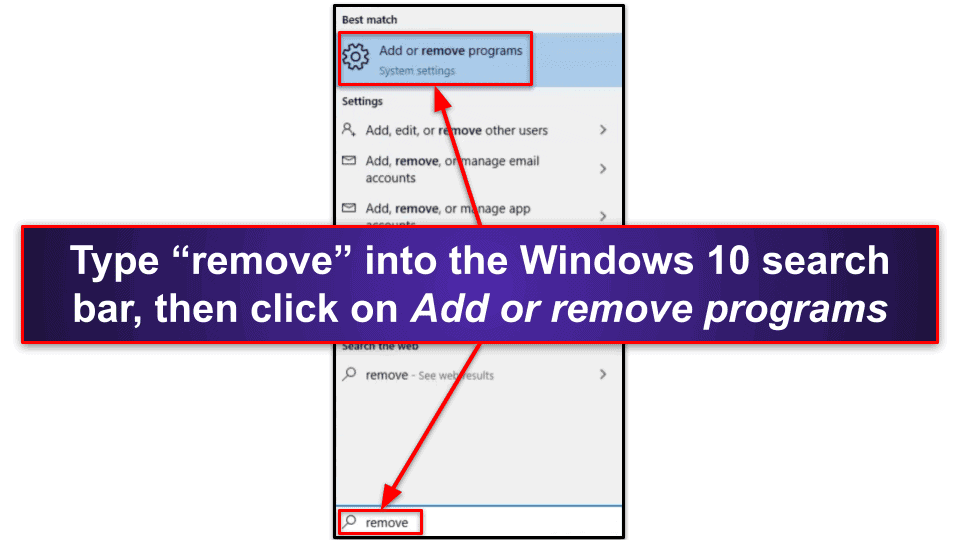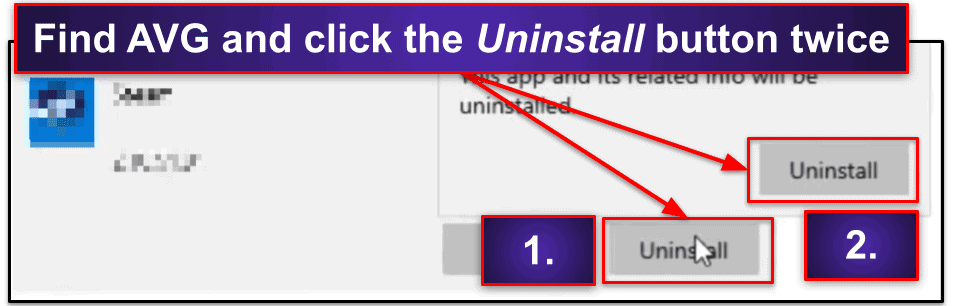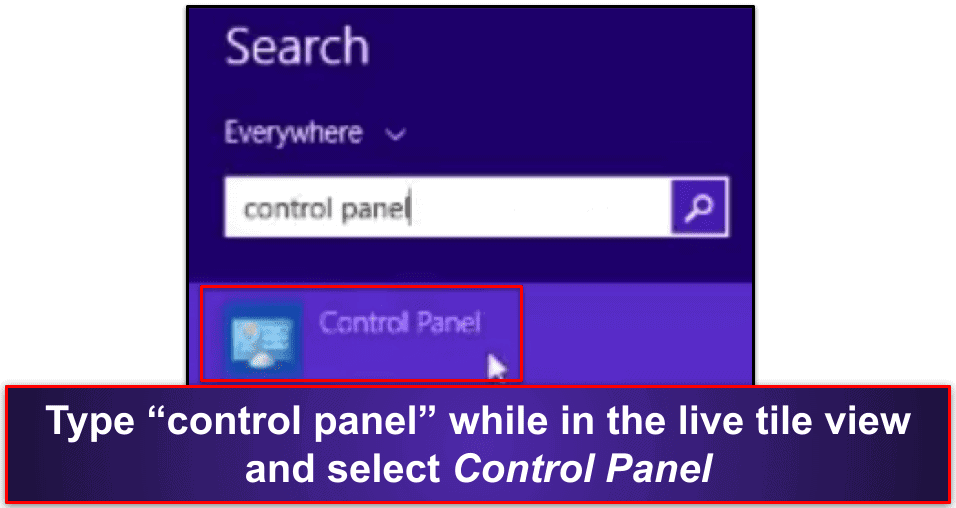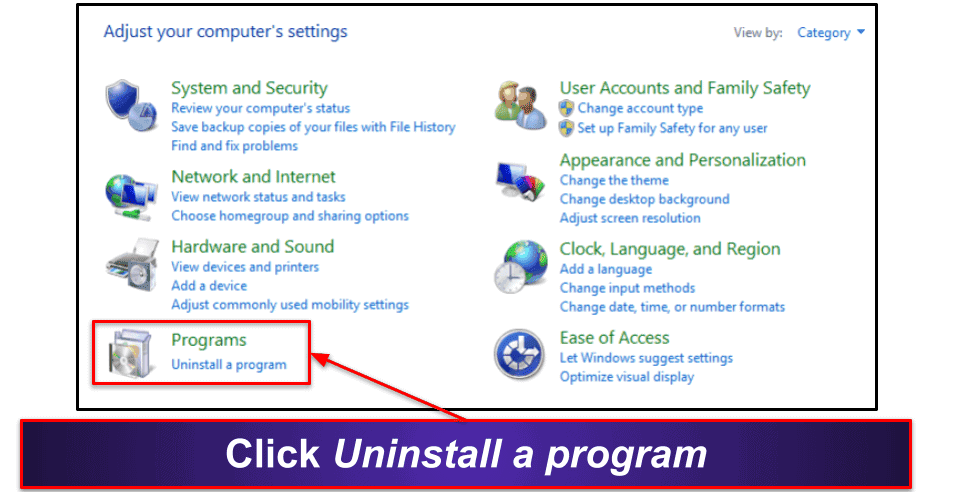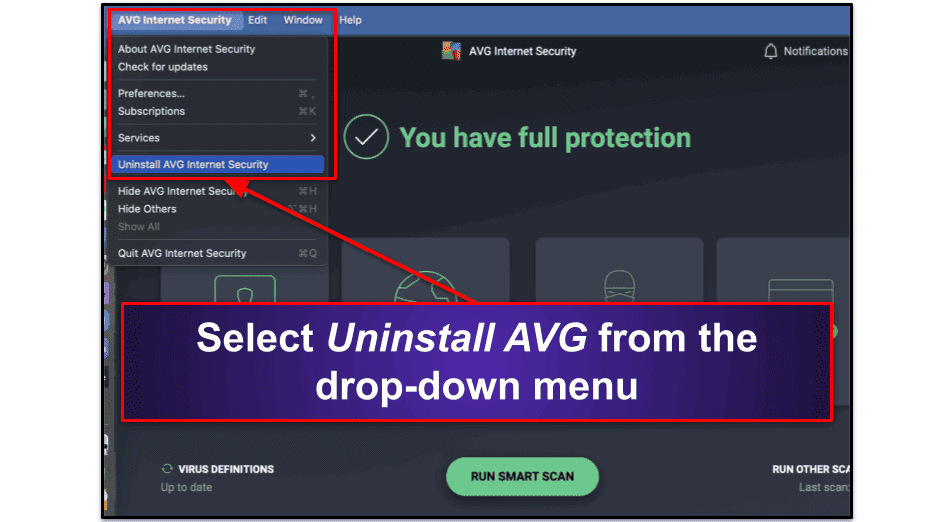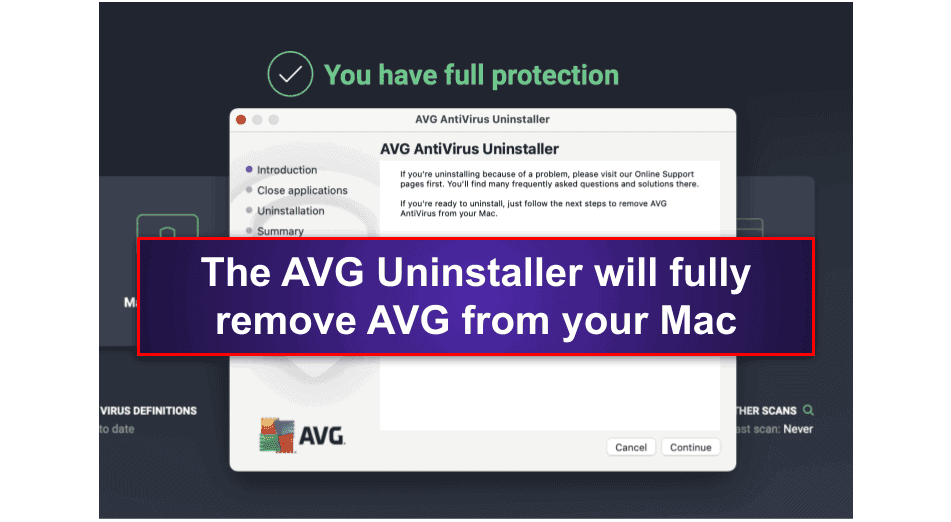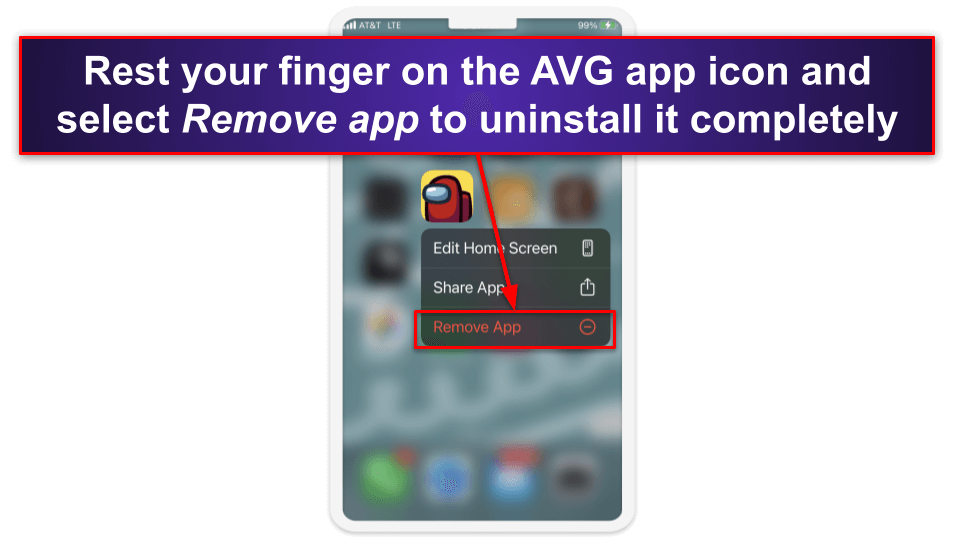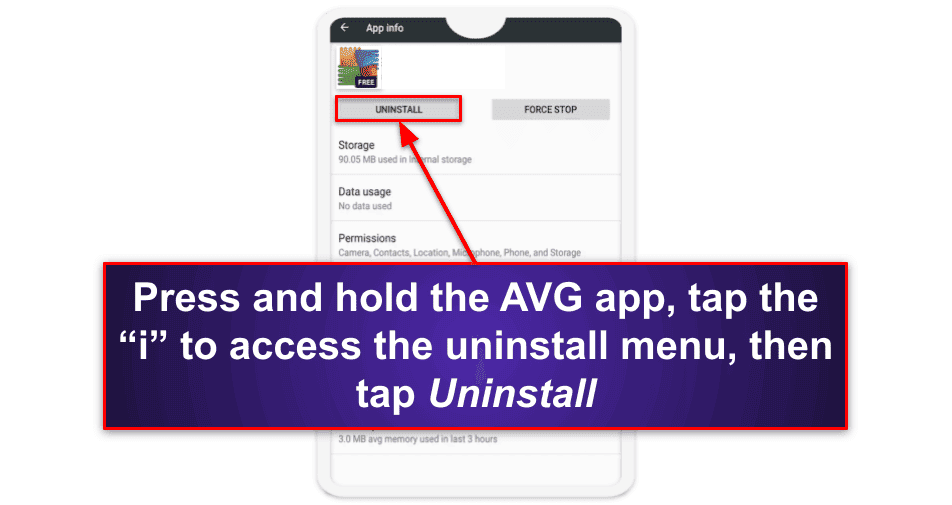Tyler Cross
Updated on: January 3, 2024
Short on time? Here’s how to cancel your AVG subscription and get a refund in 2024:
- Cancel your AVG subscription. Log into account.avg.com, cancel your subscription, and then open a support ticket with AVG to request your refund (you will need your invoice number or activation code). I had no issues getting my refund, even on the most affordable plan.
- Uninstall AVG. Find the AVG app in your device’s settings and click on Uninstall to remove it. For Macs, select the Uninstall option in the AVG app preferences.
- Try an alternative antivirus. I’ve listed 3 alternatives below, which all provide excellent malware protection plus a full suite of web security tools. I think Norton 360 is the best AVG alternative in 2024.
While AVG is a good antivirus, it doesn’t work for everyone. You may want a better secure browser, or an antivirus that includes all its features in a single app. Either way, it’s easy to cancel AVG, uninstall it from your devices, and get a refund. The whole process only took me a few minutes.
I bought and installed AVG on my Windows, macOS, Android, and iOS devices, so that I could give detailed instructions to anyone looking for a step-by-step guide on how to cancel AVG and uninstall it across all operating systems. I also tested AVG’s 30-day money-back guarantee (it works) and have included clear guidance on how you can claim your refund from AVG.
It’s important to make sure your devices aren’t left unprotected after uninstalling AVG. You should choose and install another quality antivirus straight away — I’ve included some information about my top 3 AVG alternatives so you can decide for yourself which is the best fit for you in 2024. They’re all great products, but personally — I recommend Norton.
RISK-FREE FOR 60 DAYS — TRY NORTON NOW
How to Cancel Your AVG Subscription (Step-by-Step Guide)
- How to Cancel Your AVG Subscription on Your Windows or Mac Computer.
- How to Cancel Your AVG Subscription on Your iPhone or iPad.
- How to Cancel AVG on Your Android Device.
How to Cancel Your AVG Subscription on Your Windows or Mac Computer
- Go to account.avg.com and log into your AVG profile (or create an account if you haven’t previously).
- Click on My Subscriptions.
- Select the plan you want to unsubscribe from and click Unsubscribe.
If you purchased AVG in the last 30 days, you’re entitled to a refund. Here’s how you can claim it:
- Go to avg.com and click Support on the top right of the screen.
- Select Contact Options below the search bar.
- Click on Need a refund?
- Choose the first option: Request a refund (Windows…), and then choose either the Phone or Chat option provided to speak to an AVG rep and request your refund. You will need your AVG invoice number or activation code to confirm your purchase details and process your refund.
- Wait 3–5 days for your refund. In my tests, my funds were returned to my checking account in just 2 days.
- Now choose a new antivirus software to keep your computer protected. Norton is my favorite antivirus software in 2024 — it offers 100% malware-detection rates, tons of additional web protections, good mobile apps, and a variety of affordable plans. However, Bitdefender and TotalAV are also both good options, with lightweight malware scanners that have excellent malware-detection rates, intuitive apps, and extra features that outperform AVG’s security tools.
How to Cancel Your AVG Subscription on Your iPhone or iPad
If you purchased your AVG subscription from the AVG website, you can follow the above steps to cancel your subscription and request your refund.
However, if you purchased AVG from the Apple App Store, you’ll need to use iOS’s built-in tools for canceling subscriptions and seeking refunds. Here’s how:
- Launch the Settings app on your iPhone or iPad.
- Tap your Apple ID (your name at the top of the screen).
- Select Subscriptions.
- Find AVG in the list and then tap on it.
- Tap Cancel Subscription, then Confirm.
You will now have canceled your AVG subscription.
AVG doesn’t offer its 30-day money-back guarantee on its products bought through the Apple App Store — however, there’s a pretty good chance you can still get a refund from Apple anyway (I did).
Here’s how to request a refund from Apple:
- From your browser, navigate to reportaproblem.apple.com and log in using your Apple ID.
- From the dropdown menu under “What can we help you with?”, select Request a refund, then choose the reason you’re requesting the refund.
- Apple will then show you a list of your purchased items. Find AVG in the list, tap it, then tap Submit.
- Apple will contact you shortly afterwards to confirm whether the refund will be granted. In my tests, I asked for my refund on Monday morning and was reimbursed on Thursday afternoon.
- Now you need to select an alternate antivirus to keep your devices protected. I think that Norton Mobile Security is the best iOS security app in 2024, with powerful web protections, dark web monitoring, a reliable password manager, and more. I also like TotalAV’s iOS app, which provides phishing protection, anti-theft tools, and a lightning-fast VPN.
How to Cancel Your AVG Subscription on Your Android Smartphone or Tablet
If you purchased your AVG subscription from the AVG website, you can just follow the above steps to log into your AVG account, cancel your subscription, and claim your refund.
However, if you purchased AVG from the Google Play Store then you’ll need to cancel your subscription and request your refund using Google Play Store’s built-in tools. (Play Store users are still eligible for AVG’s 30-day money-back guarantee).
Here’s how to cancel your subscription and claim your refund via the Play Store:
- On your Android device, open the Play Store and tap your profile icon on the top-right.
- Select Payments & subscriptions.
- On the next menu, tap Subscriptions.
- Find AVG in the list of your subscriptions, and tap Cancel subscription.
- Choose your reason for canceling from the drop-down list, then tap Continue.
- Confirm your selection.
You will now have canceled your AVG subscription.
If you’ve had your AVG subscription for 30 days or less, you’re entitled to a refund. You can request this directly with AVG through your AVG Account at avg.com. Check the steps above for detailed instructions (but basically, open a support ticket and ask for your refund).
Now that you’ve canceled your AVG subscription, you need a new antivirus to keep your devices protected. I recommend either Norton or Bitdefender — both apps provide 100% detection for Android-specific malware, and Norton provides a few more security tools, including excellent ID theft protections for US users, while Bitdefender’s scanner is more lightweight and has a better VPN.
Best AVG Alternatives in 2024
Quick summary of the best AVG alternatives in 2024:
- 🥇 1. Norton. Best overall antivirus (and AVG alternative) in 2024.
- 🥈 2. Bitdefender. Best lightweight & full-featured AVG alternative.
- 🥉 3. TotalAV. Best easy-to-use AVG alternative with a fast VPN.
🥇1. Norton — Best Overall Antivirus (and AVG Alternative) in 2024
Norton is the best premium internet security suite in 2024, offering excellent antivirus protection and a ton of great security protections across Windows, macOS, Android, and iOS.
Norton provides on-demand malware scanning as well as real-time protection (which automatically scans downloads and running processes). In my tests, Norton was able to detect 100% of nearly 1,000 test malware samples (including trojans, ransomware, spyware, rootkits, and cryptojackers). By comparison, AVG only detected around 94% of my test files.
Norton also provides a ton of other security features, including:
- Firewall.
- Anti-phishing protection.
- Password manager.
- Parental controls.
- Identity theft protections (US only).
- VPN.
- And much more…
Norton’s extra features are much better than AVG’s. Norton’s anti-phishing shield blocked far more unsafe sites than AVG’s in my tests, and I really like Norton’s firewall, which provides an additional layer of protection against network intrusion and web-based attacks.
Norton’s parental controls are also among the best on the market, offering device usage limitations, browser content filtering tools, and even device tracking to help keep kids safe. Norton’s password manager is really good, too (although it’s not quite as good as the best standalone password managers in 2024).
Norton offers several affordable plans. Norton 360 Standard is an excellent low-cost option that includes a VPN, password manager, firewall, and more for 3 devices, all for only $39.99 / year*. However, if you want to protect additional devices, you’ll want to upgrade to Norton 360 Deluxe for $49.99 / year*, which covers 5 devices and also includes parental controls, 50 GB cloud storage, dark web monitoring, and more.
Non-US users also have the option of Norton 360 Advanced for $54.99 / year*, which includes the same features as 360 Deluxe but for 10 devices, while US customers have access to Norton’s LifeLock plans, which start at $99.99 / year* and offer excellent identity theft protections — including live identity theft monitoring, assistance, and sizable insurance policies.
Norton offers a generous 60-day money-back guarantee on all of its plans.
🥈2. Bitdefender — Best Lightweight & Full-Featured AVG Alternative
Bitdefender provides a powerful cloud-based antivirus engine for a great price. In my testing, Bitdefender scored a perfect malware-detection rating (compared to AVG’s 94% score), and it also didn’t slow my computer down during scans like AVG did. That’s because Bitdefender uses a cloud-based scanner, which allows users to stay protected 24/7 while barely noticing that Bitdefender is running on their devices.
Bitdefender includes a lot of helpful extra features to keep Windows, Android, macOS, and iOS users safe, including:
- Web protections.
- System optimization tools.
- VPN (200 MB/device/day).
- Parental controls.
- Password manager.
- Webcam protection.
- Advanced ransomware protection.
- And more…
Bitdefender’s system optimizer is pretty great — it removed tons of junk files from my system, and also helped me speed up my PC’s boot sequence. By comparison, AVG’s system tune-up feature wasn’t able to track down as many junk files during my testing.
I’m also a big fan of Bitdefender’s web protections, which can block phishing attacks, exploit kits, and other malicious web scripts better than AVG. Bitdefender also offers excellent mobile protections for Android and iOS users, and its VPN is faster than many standalone VPN apps.
Bitdefender offers a variety of plans, all of which are very affordably priced. Bitdefender Antivirus Plus is just $29.99 / year and includes all of Bitdefender’s basic protections plus the password manager and VPN for use on 1 Windows PC. Bitdefender Internet Security ($42.49 / year) then additionally includes the parental controls, firewall, and webcam protection, but it still only covers 3 PCs (so it’s not good for mobile users or Mac users). My favorite is therefore Bitdefender Total Security, which covers 5 devices across Windows, macOS, Android, and iOS for $49.99 / year.
Finally, if you want unlimited VPN data, you’ll want to opt for Bitdefender Premium Security, which comes with all of Bitdefender’s features plus an unlimited VPN and covers up to 10 devices, all for only $79.99 / year. There’s also a 30-day money-back guarantee on all of Bitdefender’s plans.
Read our full Bitdefender review
🥉3. TotalAV — Best Easy-to-Use AVG Alternative (With Fast VPN)
TotalAV has an excellent antivirus engine and a surprisingly good VPN. I tested TotalAV’s malware scanner and real-time protection with almost 1,000 malware samples, and TotalAV detected a near-perfect 99% of the malware, which is an excellent result (and much better than AVG, although not quite as good as Norton or Bitdefender).
TotalAV excels with its intuitive user interface. All of TotalAV’s features are easily accessed from its desktop app, and you can get to each feature’s settings with only one or two clicks. Other competitors, including Norton, split their features across online and desktop interfaces, and it can sometimes be frustrating to try and adjust settings for additional features, but TotalAV doesn’t have these problems.
TotalAV’s easy-to-use features include:
- VPN.
- Anti-phishing protection.
- System tune-up tools.
- Password manager.
- Data breach monitoring.
- Identity theft protection (US only).
- And more…
TotalAV’s VPN is really good — it provides fast connection speeds, good encryption technology, and access to dozens of servers around the globe. It’s good for streaming, torrenting, and online privacy (unlike AVG’s VPN, which gets blocked by most streaming sites).
I also like TotalAV’s system tune-up tools, which remove junk files and cached browser files from your system as well as speeding up your computer’s boot sequence.
TotalAV has a range of competitively priced plans, all of which cover Windows, macOS, Android, and iOS devices. TotalAV Antivirus Pro is a good basic option, offering protection for 3 devices for just $19.00 / year. But I prefer TotalAV Internet Security, which includes TotalAV’s VPN and covers 5 devices for $39.00 / year. TotalAV Total Security then covers 6 devices and adds a password manager and advanced ad blocker for $49.00 / year. TotalAV also offers a 30-day money-back guarantee on all of its plans.
How to Uninstall & Fully Remove AVG Files From Your Devices
Now that you’ve decided on a replacement antivirus, you can get AVG off of your system. Uninstalling AVG is a little different on every device and operating system, so make sure you click the appropriate link for your device.
- Uninstall AVG From Your Windows PC or Laptop.
- Uninstall AVG From Your Mac.
- Uninstall AVG From Your iPhone or iPad.
- Uninstall AVG From Your Android Smartphone or Tablet.
How to Uninstall AVG From Your Windows PC or Laptop
Uninstall AVG on Windows 11
- Go to the bottom of your screen and click the start icon.
- Type “programs” in the search bar.
- Click on Add or remove programs.
- Scroll down until you see your AVG antivirus program. Click on the 3 vertical dots next to AVG and then select Uninstall.
- The AVG setup wizard will walk you through the steps to uninstall AVG. Congratulations, your device is now AVG-free!
Uninstall AVG on Windows 10
- Use the search bar (next to the Start button) and type “remove”, then select Add or remove programs from the options that appear.
- Find AVG and click Uninstall twice.
- AVG’s uninstall wizard will walk you through the steps to remove the program and all of its files from your PC.
How to uninstall AVG on Windows 8
- Click on the Windows icon to enter the live tile view and type “control panel”, then select Control Panel from the search results that pop up.
- Select Uninstall a program under the Programs heading.
- Select AVG from the list of programs and click Uninstall. Follow AVG’s uninstall wizard to remove AVG and all its files from your system.
How to Uninstall AVG From Your Mac
For Mac users, uninstalling AVG is a very simple process.
- Simply open the AVG desktop app, select the AVG drop-down menu at the top of the screen, and select Uninstall AVG.
- Then follow the uninstaller’s instructions to remove AVG from your Mac.
How to Uninstall AVG From Your iPhone or iPad
To uninstall AVG from your iOS device, just go to your home screen, press and hold your finger down on the AVG app, and select Remove app from the drop-down menu.
How to Uninstall AVG From Your Android Smartphone or Tablet
To uninstall AVG from your Android, press and hold your finger down on the AVG app until you see a small i or app info button pop up. Tapping this button will bring you to the app info menu, where you can select Uninstall to completely remove AVG from your device.
Frequently Asked Questions
Can I cancel AVG and get my money back?
You can cancel your AVG subscription at any time, but AVG’s money-back guarantee is only valid if you cancel within 30 days of your original purchase. If you qualify for AVG’s money-back guarantee, you can follow my above steps which explain how to cancel AVG and claim your refund.
However, once you’ve canceled AVG, make sure you install another antivirus so you don’t leave your computer unprotected — there are a lot of good antivirus alternatives to AVG on the market in 2024. My personal favorite is Norton, which provides 100% malware protection plus a full suite of other useful internet security protections for PC, Mac, Android, and iOS users.
Can I continue using AVG after canceling my subscription renewal?
Yes, but only for a limited time. When you cancel your AVG subscription, you will retain access to the paid features until the subscription period ends. Afterward, any AVG apps you continue to use will revert to the free version. It’s worth keeping in mind that there are many free antivirus programs available with better features than AVG.
If you’re looking to replace AVG with a better antivirus, then make sure you uninstall AVG from your device(s), as running multiple antivirus programs on the same device can actually interfere with their scanning engines and make your device less safe. Check out my above steps to see how to uninstall AVG from all types of devices.
Is there a better antivirus than AVG?
Yes, there are many better antiviruses than AVG. AVG provides some pretty good features for a decent price, but AVG’s antivirus scanner isn’t as effective as the top competing antivirus programs in 2024. Other top competitors also have a wider range of additional features that make them the best overall internet security suites on the market.
If you’re wondering how to cancel and uninstall AVG, you can follow my steps above to remove AVG from all of your devices.