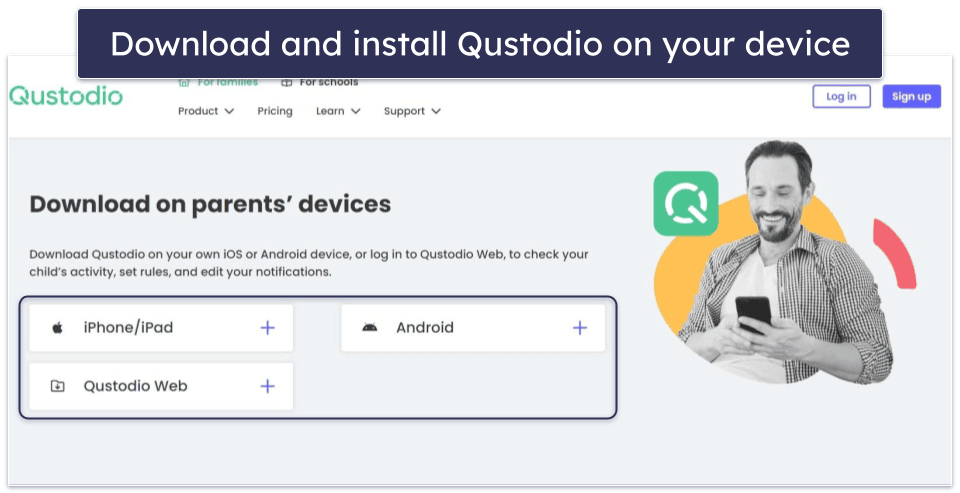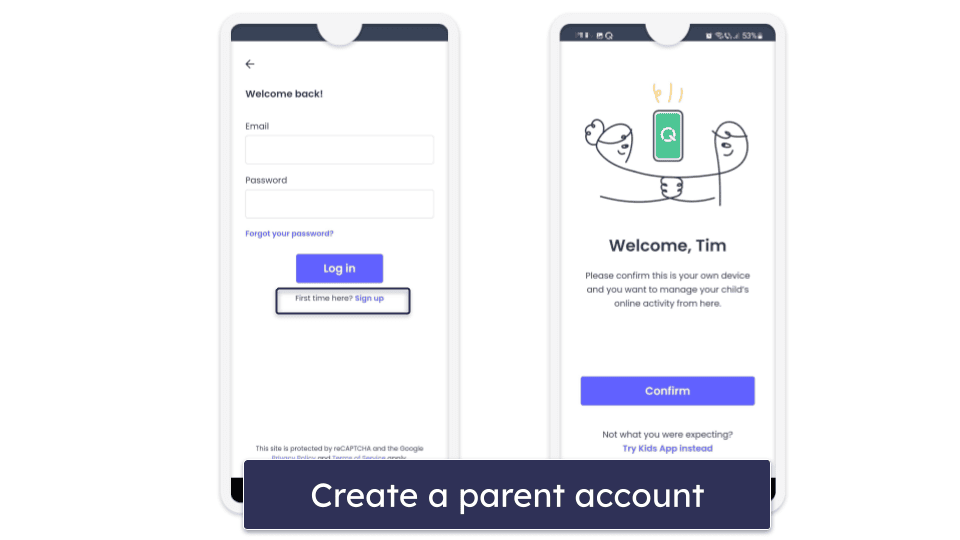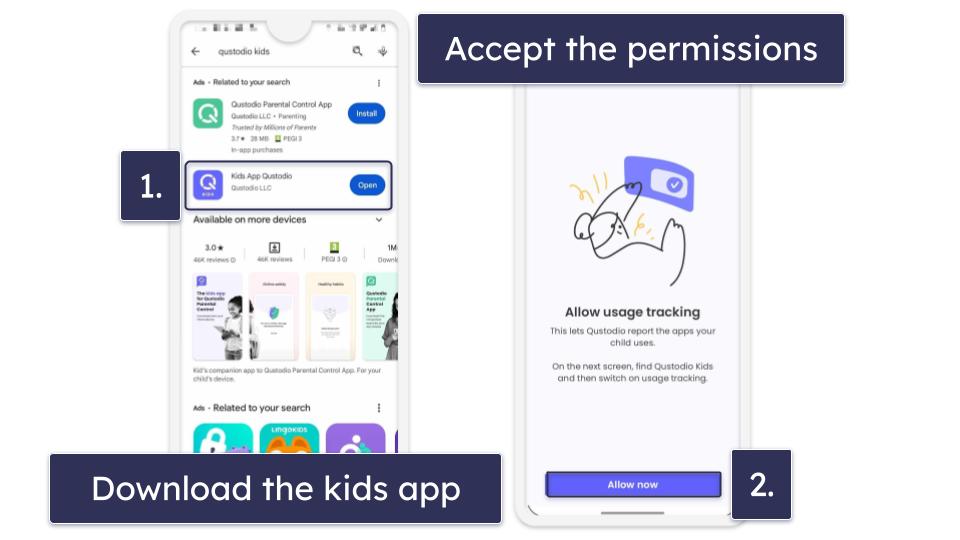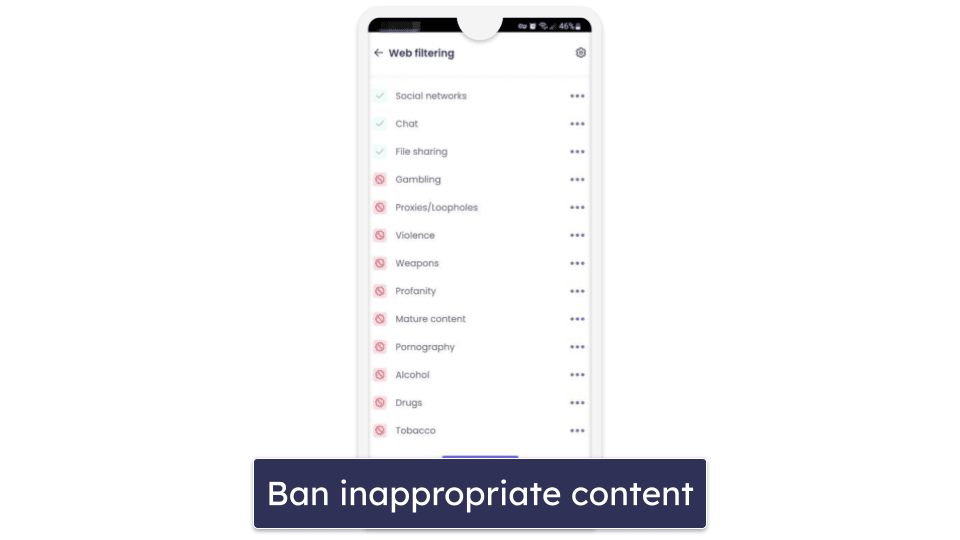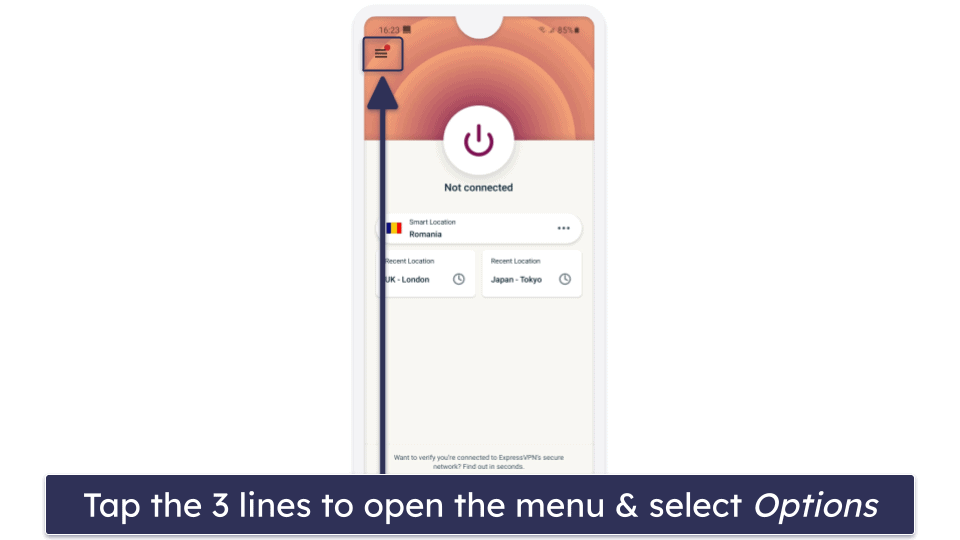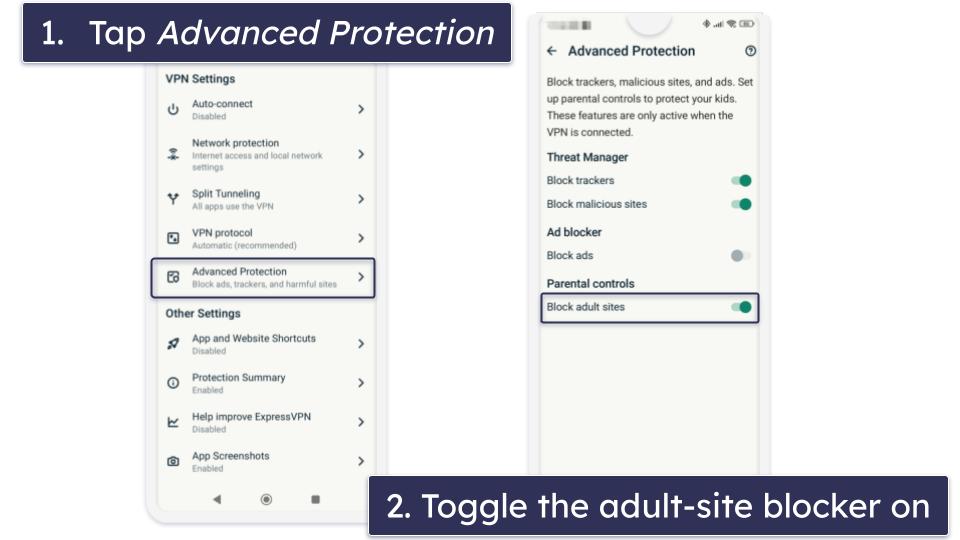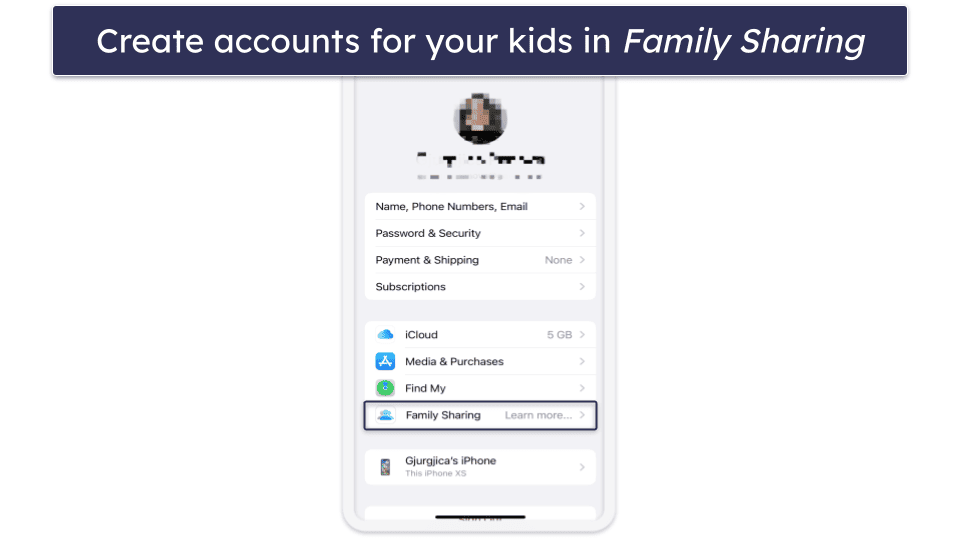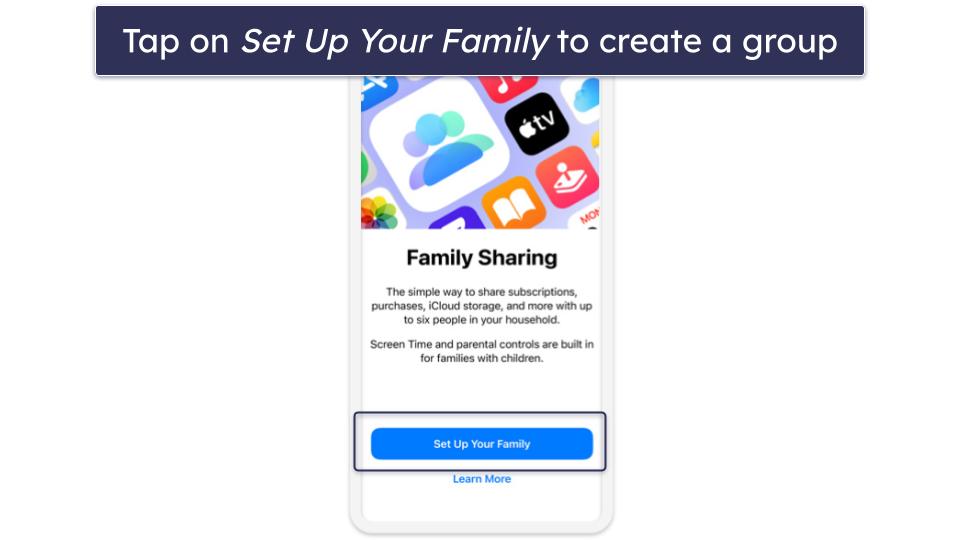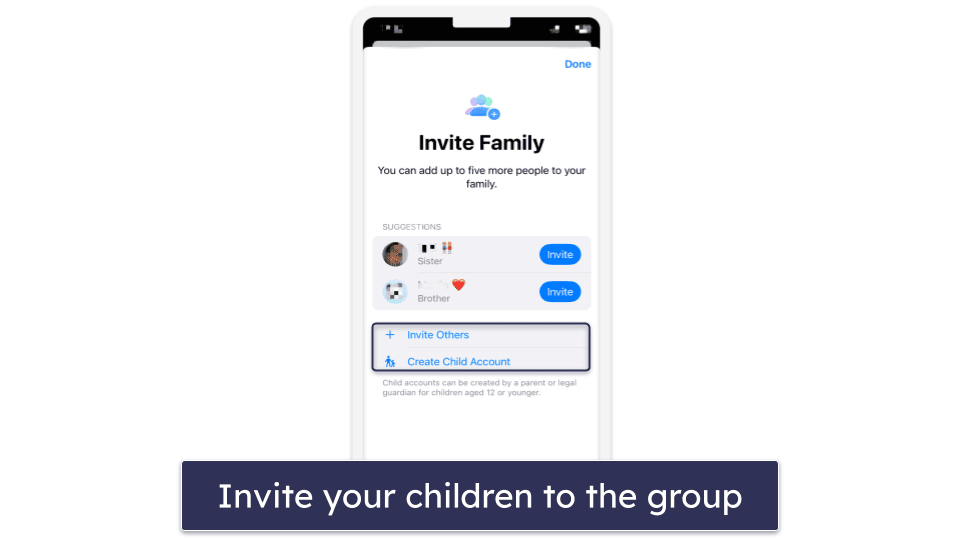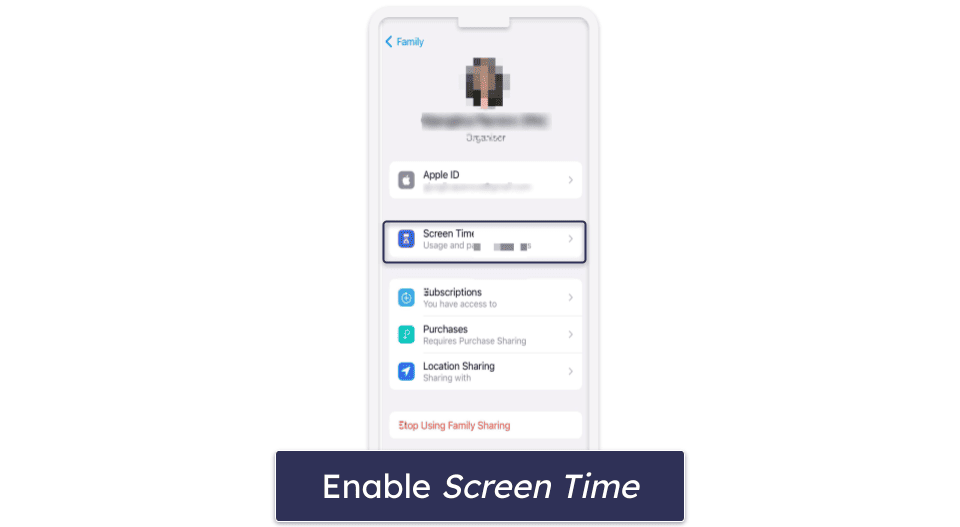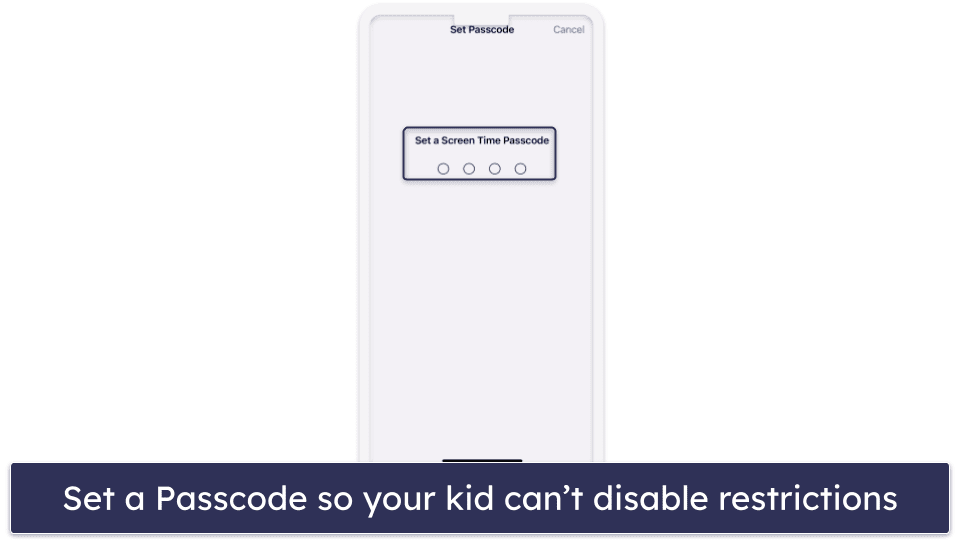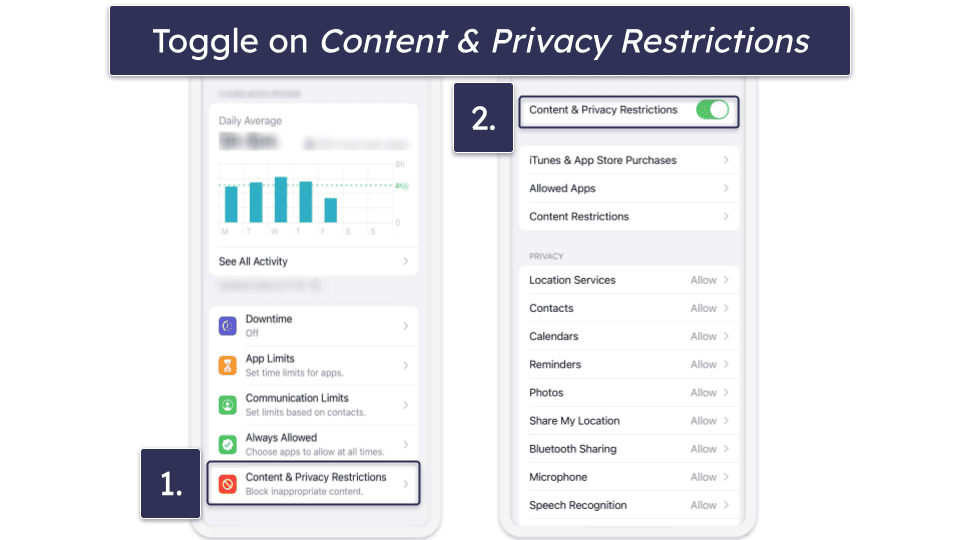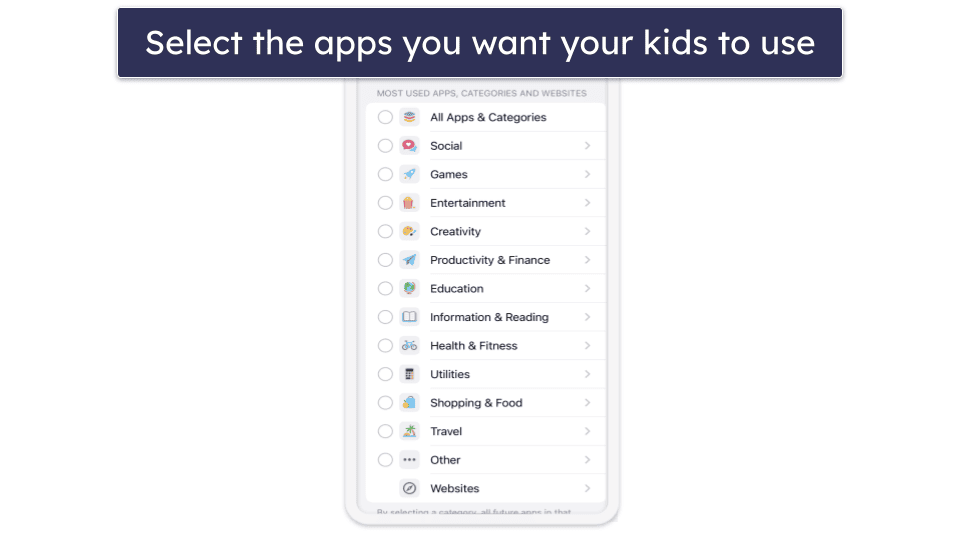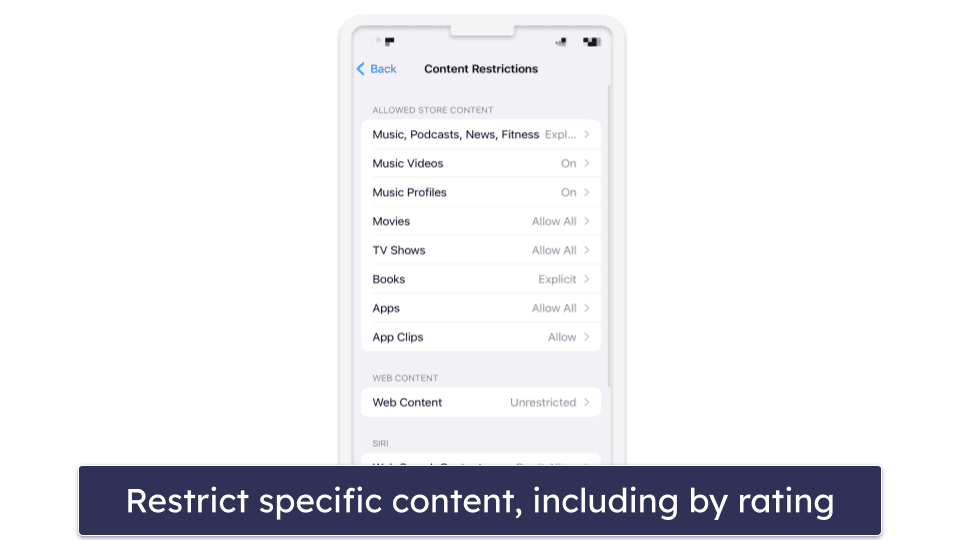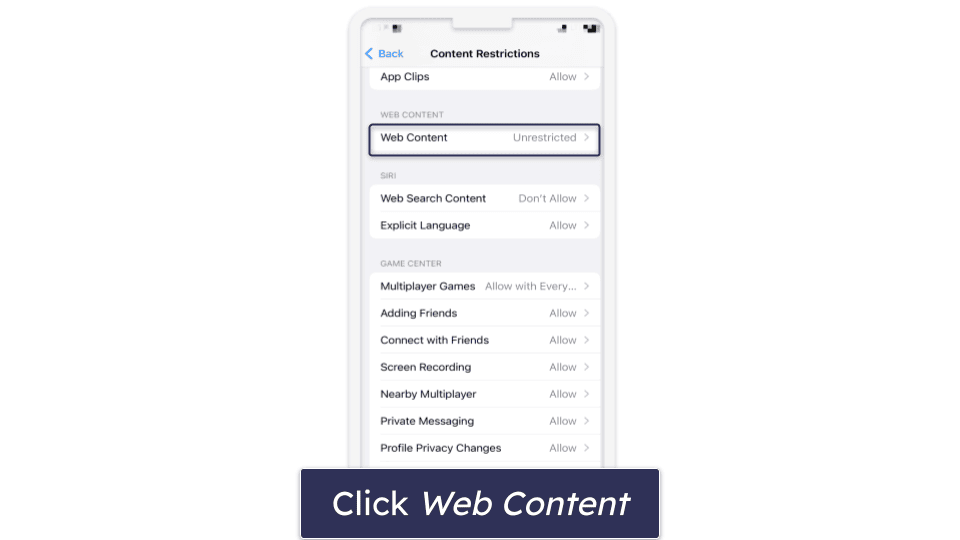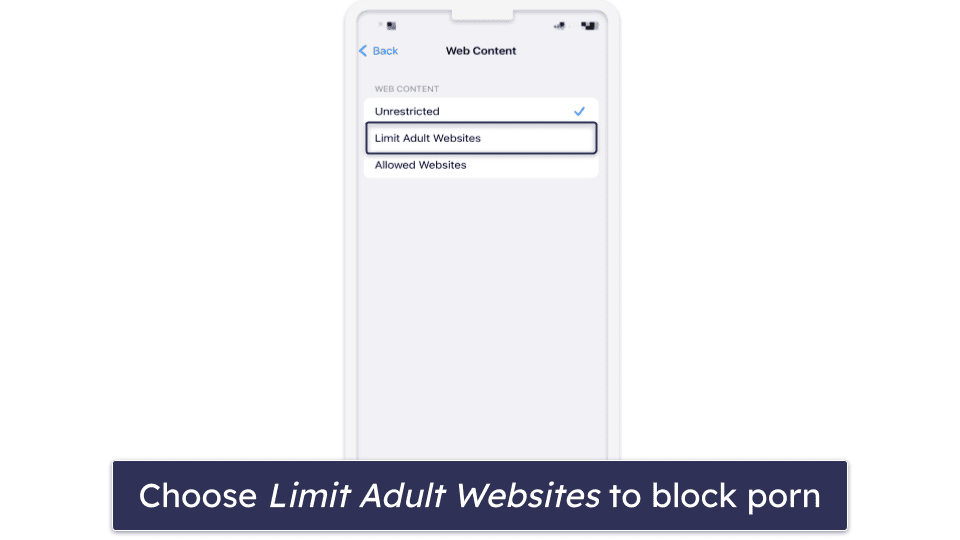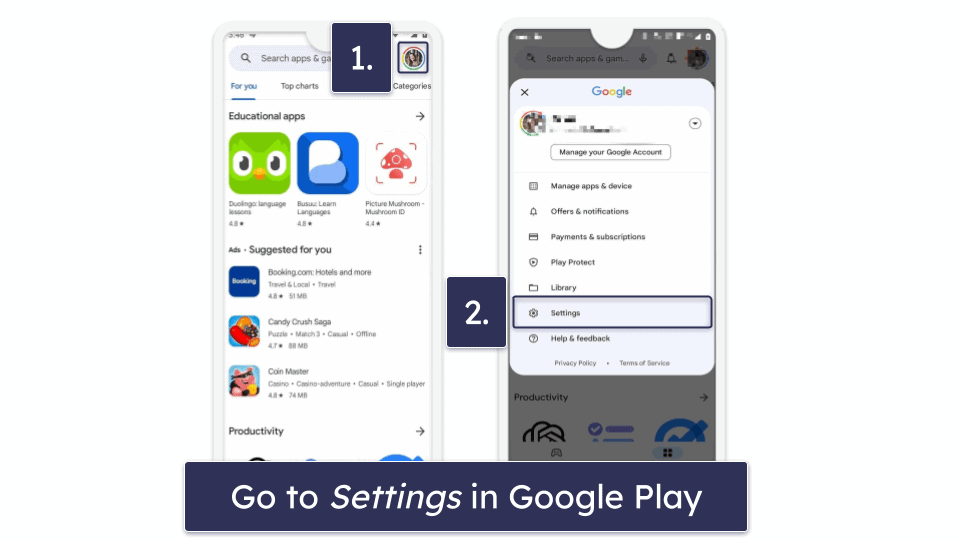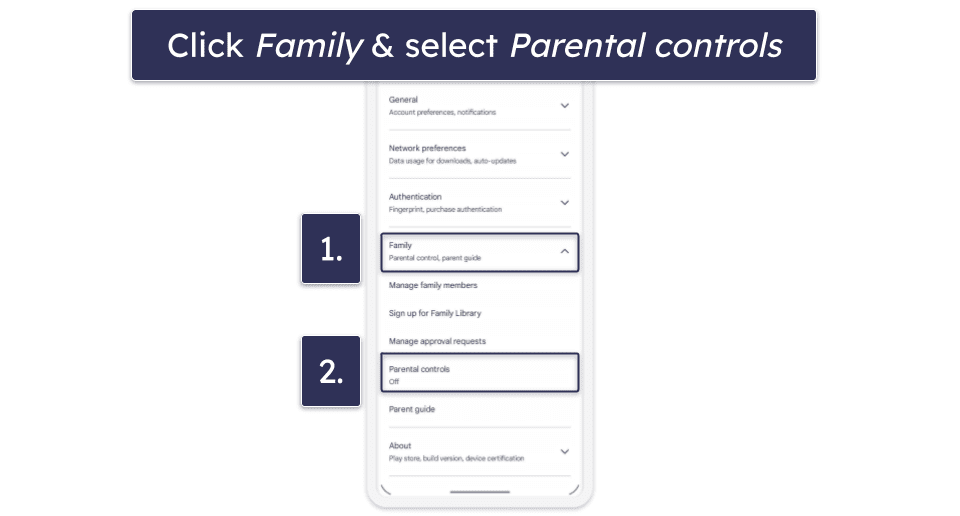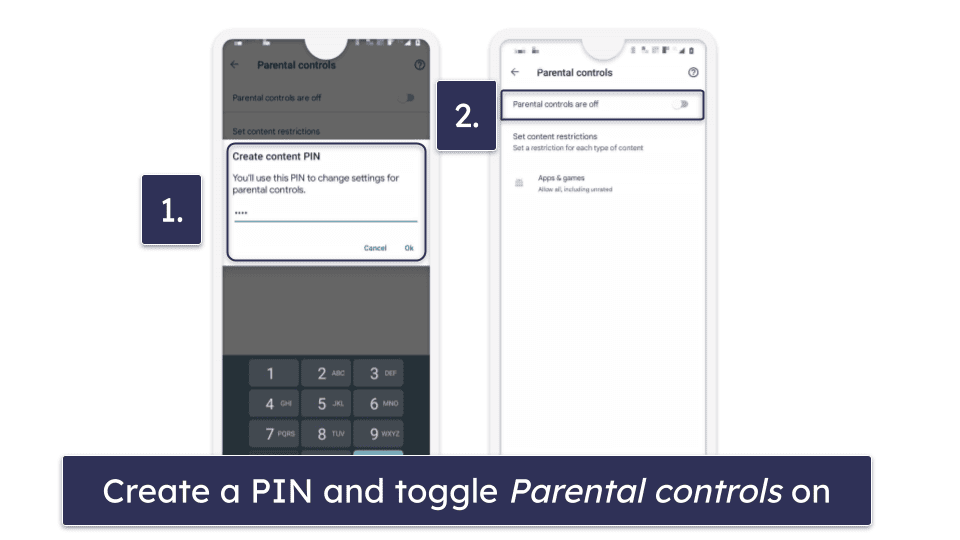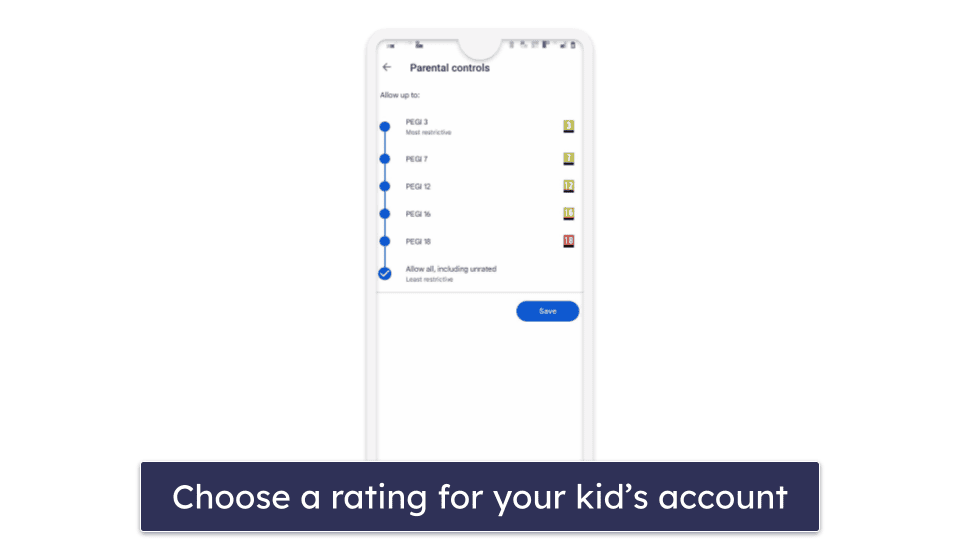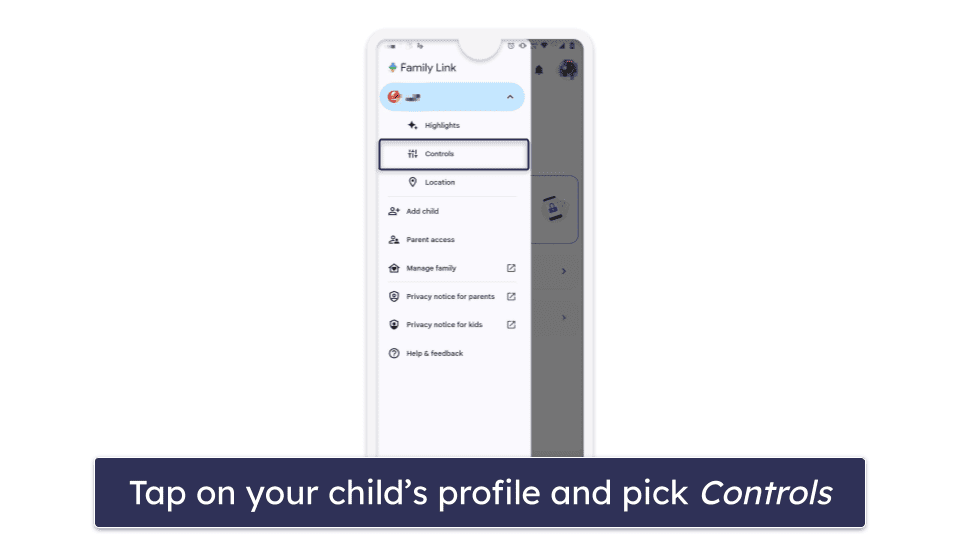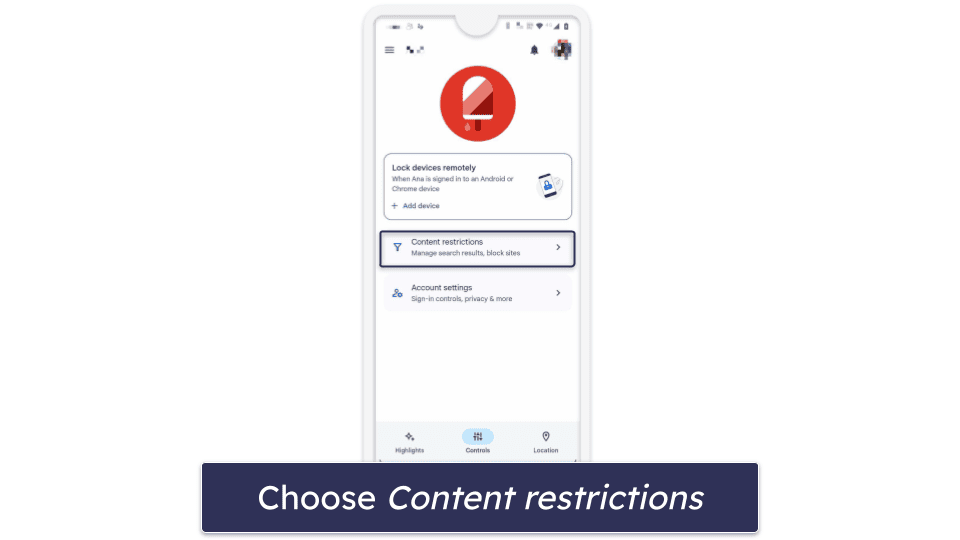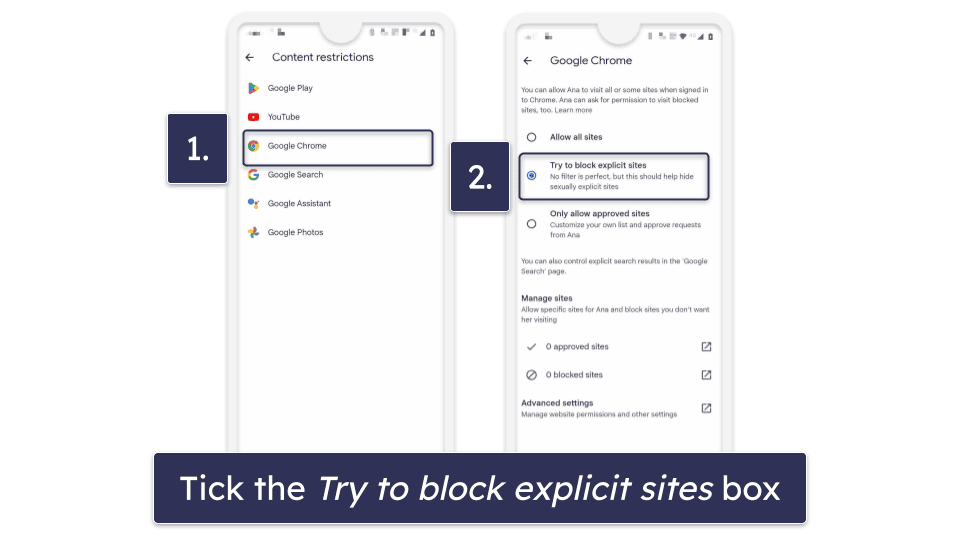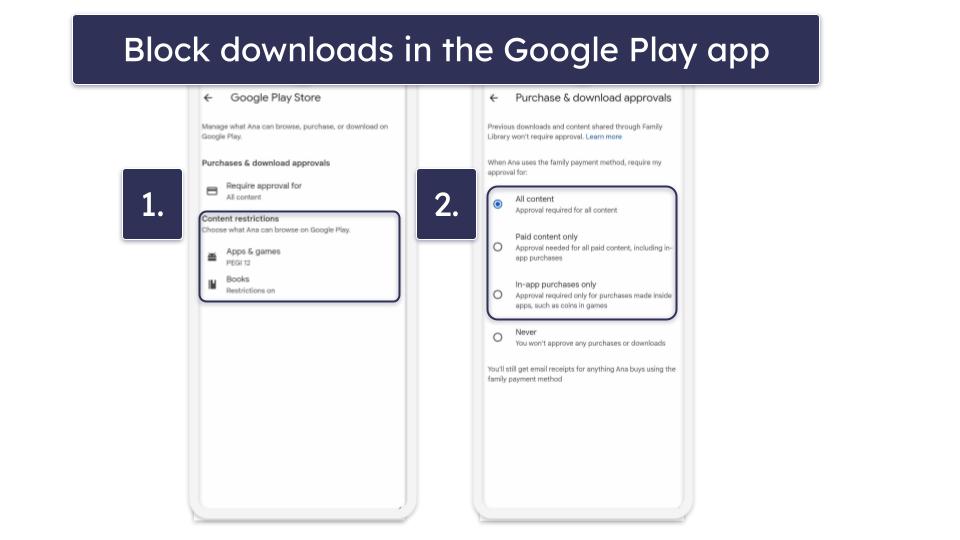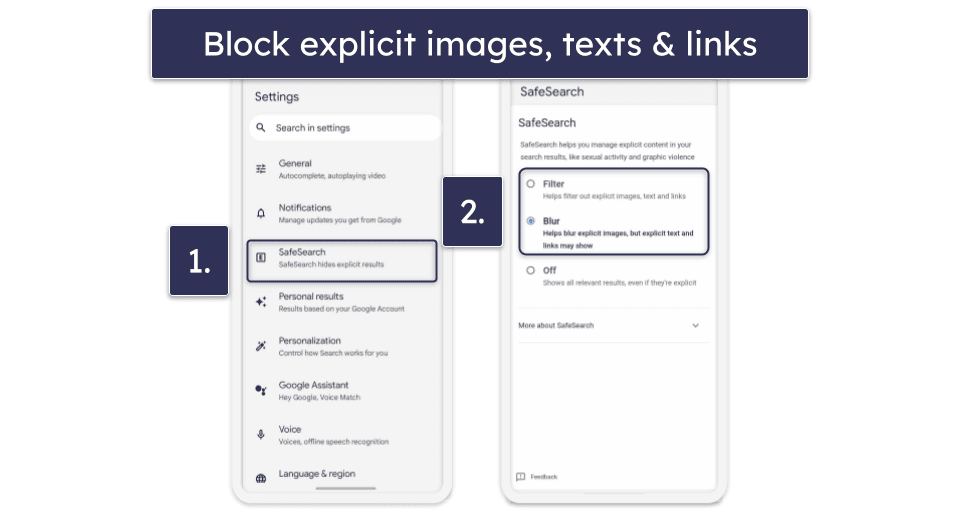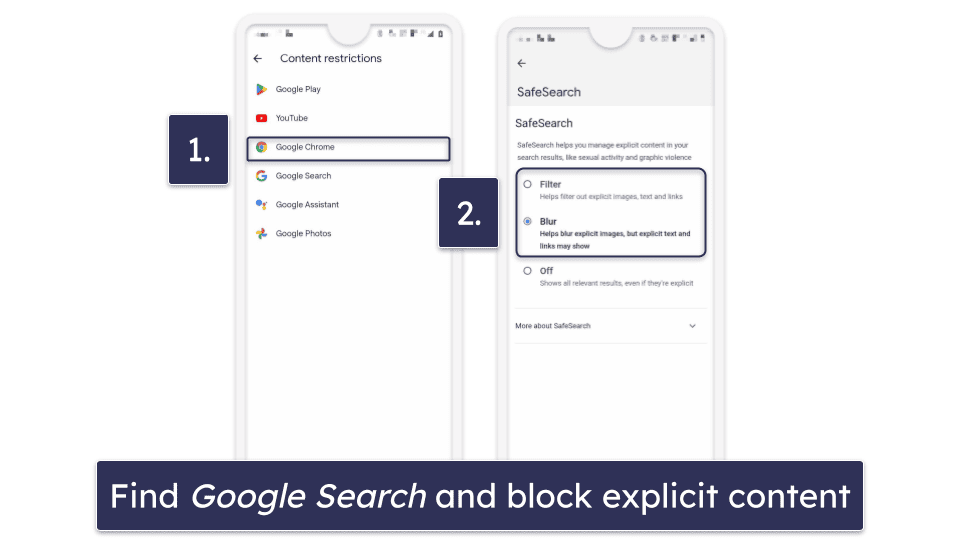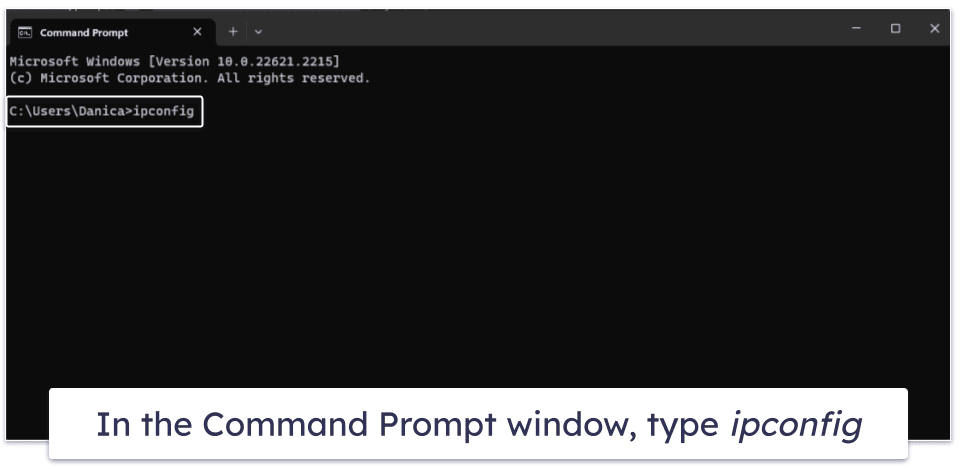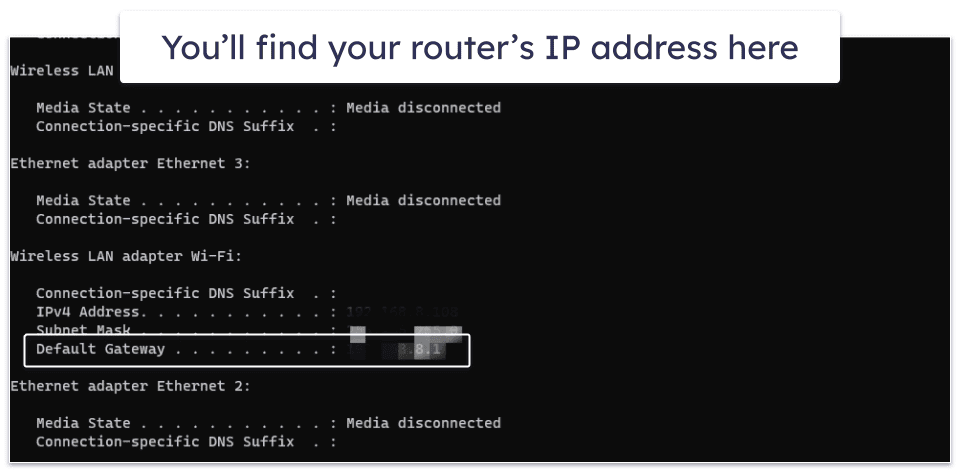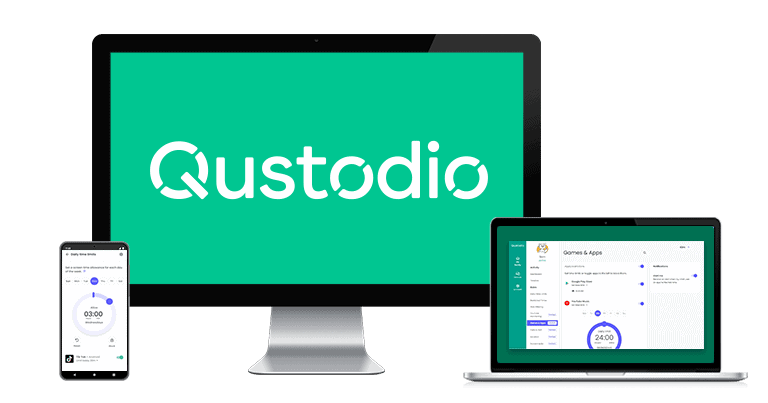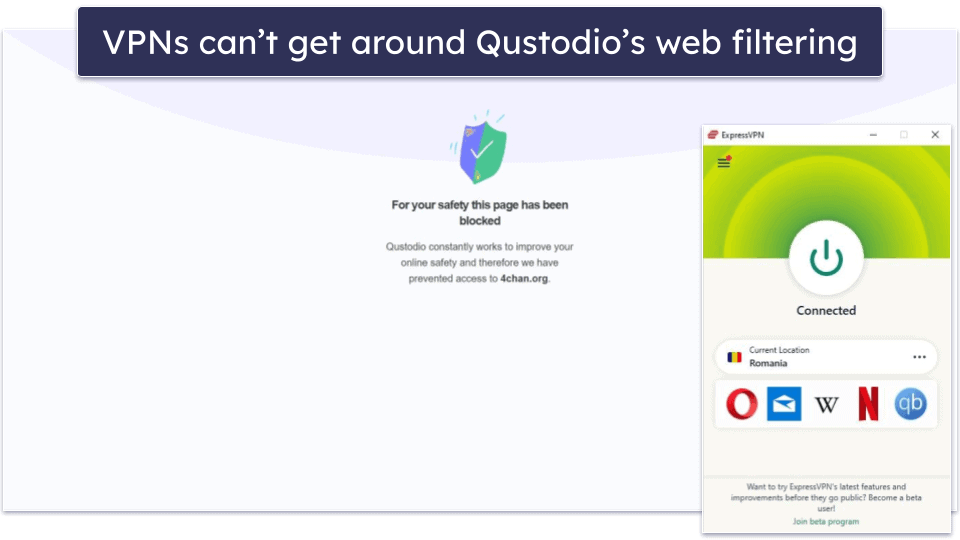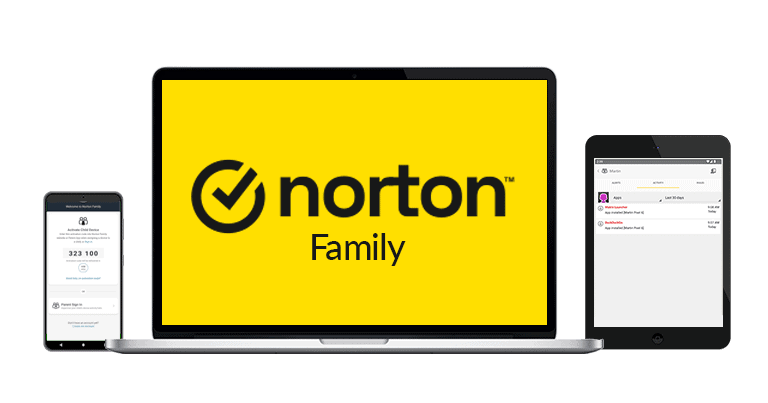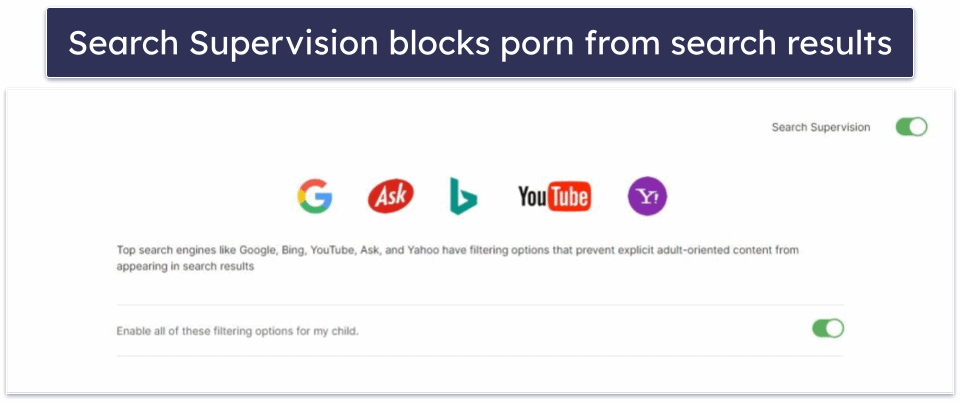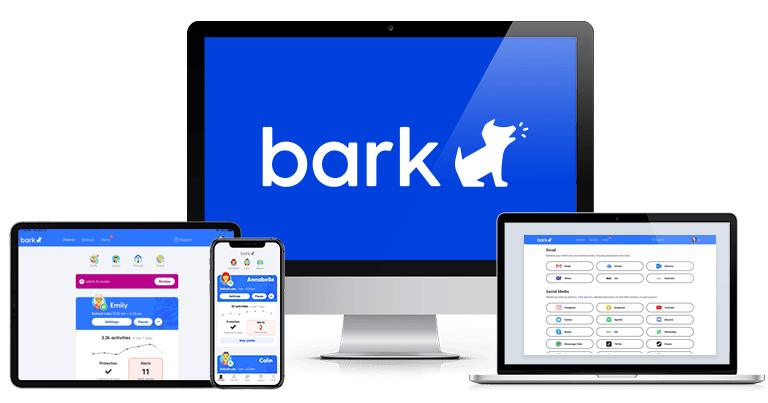Danica Djokic
Updated on: December 13, 2023
Short on time? Here’s the best way to block porn on iOS and Android phones:
- Step 1. Get a premium parental control app. My top pick is Qustodio. It has strong web filtering tools that work in a lot of popular browsers, including incognito/private mode. Plus, they can’t be bypassed by VPNs.
- Step 2. Download and install the kids’ app on your child’s phone. Accept the necessary permission and follow the on-screen instructions to set up the app.
- Step 3. Block inappropriate content. Your kid will no longer be able to access pornographic content online.
Both Android and iOS devices have built-in features that block porn. You have SafeSearch on Google, parental controls to restrict certain content on Google Play, and Content & Privacy Restrictions on iOS. All of these offer basic protection against adult content.
But I recommend adding a third-party parental control app to the mix. They offer advanced filtering to block explicit content that free apps might not be able to pick up on, and kids can’t disable them easily. Also, they let you monitor all of your kids’ activities.
I tested dozens of parental controls, and my top pick for blocking porn is Qustodio. Its advanced content filtering capabilities, real-time alerts, and detailed reporting tools offer top-notch protection, ensuring that your child has a safe online browsing experience.
6 Ways to Block Porn on Your Child’s Phone
There are a number of ways to block inappropriate content on your kids’ mobile devices. Before you move onto those, I recommend having an honest conversation with your children about the dangers of the internet — it builds trust and helps them understand why they need to avoid certain content.
Here are 6 easy methods to keep your kids away from unsuitable content online:
Use a Parental Control App
- Get a premium parental app. I recommend Qustodio. It has easy-to-use apps for all major OS, including user-friendly kids apps for Android and iOS, excellent web filtering that’s hard to get around, and a Safe Search option for filtering inappropriate search results.
- Download and install the app on your device. Find the app for your device on your provider’s website or in your phone’s app store. Follow the on-screen prompts to finish the installation process. It took me less than 2 minutes to download and set up the Qustodio app on my phone.
- Create an account and add a profile for your kid.
- Set up Qustodio’s kids app on your child’s Android or iOS phone. Download and install the kids app from the app store. Follow the on-screen instructions and accept all the necessary permissions.
- Set the rules from the parent app. Once everything is in place, your kid won’t be able to access porn on their phone.
Use a VPN With Parental Controls
Some VPNs offer parental controls that allow you to block inappropriate content on your kids’ devices. ExpressVPN, which is the best VPN on the market, comes with an adult-site blocker that prevents your kids from accessing explicit content on adult websites on Windows, iOS, and Android.
Turning the feature on in the ExpressVPN app is very simple:
1. Go to Settings. From the main screen, tap the 3 lines to open the drop-down menu and select Options.
2. Go to Advanced Protection. Then, toggle the switch next to Block Adult Sites under Parental controls.
Use Your ISP’s Parental Controls
Most internet providers offer some form of parental controls. A lot of them offer these for free, but there are some that ask you to buy a more expensive security plan. Here’s how to find out if your ISP includes any built-in parental controls:
- Contact your ISP’s customer support team. The customer service agents will explain everything you need to know about the available parental controls they offer you on the available parental controls, how effective they are, and how to activate them.
- Log into your account. Most ISPs have an online portal. Once logged in, navigate to the settings or services section. Here, you’ll often find parental controls or content filtering options.
- Customize settings. Some ISPs allow you to select the level of filtering, from basic (blocking only explicit adult content) to more advanced settings (like restricting access to social media or video streaming platforms).
Apple’s Built-in Parental Controls
Apple’s parental controls allow you to block inappropriate content and apps and restrict your kid’s searches in the Safari browser and via Siri.
Preliminary Step
You’ll need to create a Family Sharing group first to manage your child’s account. The group can have up to 6 family members.
- Go to Settings on your iPhone or iPad and tap your name. From there, click on the Family Sharing option.
- Select Set Up Your Family and follow the on-screen instructions to set up the group.
- Now, tap Invite Others to invite your kid to the group. If they don’t have an Apple ID, click on Create Child Account.
Step 1. Enable Screen Time
Screen Time lets you access the parental controls on iOS. So in order to block porn content, you’ll need to enable Screen Time on your kid’s iPhone.
- Navigate to Settings. Tap on Screen Time and follow the on-screen instructions.
- Set up a Screen Time Passcode. Apple will ask for your Passcode every time you try to access Screen Time to adjust the settings. This ensures your child can’t modify the restrictions you set.
Step 2. Set Content & Privacy Restrictions
This feature allows you to set limits on the content, apps, and services your children have access to.
- Go to Settings. Tap on Screen Time and choose Content & Privacy Restrictions.
- Toggle on Content & Privacy Restrictions. If asked, enter your passcode. From there, you should go through each setting and limit access to explicit content.
- Pick Allowed Apps to restrict apps that might show inappropriate content. Explicit content, such as pornography, isn’t allowed on the App Store at all, but you can block certain social media platforms or video-sharing apps that might host content you may not want your child to see.
- Choose Content Restrictions to restrict certain content. Apple allows you to prevent your kid from finding and viewing music videos, and block the playback of podcasts, news, and workout containing explicit content. You can also prevent movies, TV shows, books, and apps with specific ratings.
- Go to Web Content to restrict your kid’s searches in the Safari browser. From there, choose Limit Adult Websites to automatically stop adult pages from loading. There’s an option to manually add specific websites to an approved or blocked list, too.
- To set rules for Siri, tap on Siri. There are 2 options you can turn off: Explicit Language in Siri and Dictionary (stops your child from showing inappropriate content) and Web Search Content in Siri (prevents web searches).
Android Built-In Parental Controls
Via Google Play App
Google Play lets you block apps, games, and other web resources that aren’t age-appropriate.
- Tap on your Google Play profile at the top right. Then, tap Settings.
- Go to Family and select Parental controls.
- Create a PIN. This is the only way to turn on the parental control features if you’ve never done so before. If you have, Google Play will ask you to submit your PIN.
- Set content restrictions. Google lets you choose between different PEGI levels (3, 7, 12, 16, and 18). Once you do, hit Save.
Via Family Link App
Family Link allows you to set up parental controls for your kids provided that you manage their Google Account with that app.
- Open the Family Link app and select your child’s profile. From here, navigate to Controls.
- Choose Content Restrictions and pick what you’d like to restrict.
- Choose Google Chrome and pick Try to block explicit sites to block porn from your kid’s Google Chrome searches. Note that they can still use other browsers to access that content.
- Choose Google Play to block app downloads in the Play Store. This also lets you block movie purchases and sexually explicit books. Plus, it requires parent approval for selected content.
Enable Google Safe Search
Google’s SafeSearch feature blocks porn and graphic violence in search results. I recommend enabling it via the Family Link, though, as tech-savvy kids can reverse the restriction if you just enable it on their phone via Google.
Via Google app
- Open your Google app on your child’s mobile device. Tap on their profile, scroll down, and click on Settings.
- Tap SafeSearch. Choose whether you want to filter explicit images, texts, and links (Filter), or simply blur explicit images (Blur).
Via the Family Link app
- Open your Family Link app. Go to your profile, choose Controls, and then Content Restrictions.
- Pick Google Search to filter out or blur explicit results from your child’s Google searches.
Set DNS Filtering: OpenDNS
DNS filtering ensures that content requests are screened before they reach the device. You can set DNS filtering on most devices, but the easiest is to configure it on your router. For this purpose, I recommend using OpenDNS Family Shield, which blocks adult content and is free. Note that the instructions vary slightly depending on the type of router you’re using.
Here’s how to set DNS content filters on your router:
- Log into your router’s control panel. You can usually find it on the back or bottom of your router. IF you can’t find the URL or the IP address, find it via Command Prompt:
Access Command Prompt (type Command in the Start menu search box; or, press the Windows key at the same time as the ‘R’, type cmd, and hit Enter). In the new window that opens, type ipconfig and press Enter. The number next to the Default gateway is your router’s IP address. Type it into your browser to log into your router’s control panel.
- Update the DNS 1 and DNS 2 with OpenDNS addresses: 208.67.222.222 and 208.67.220.220. Then, save the changes.
- Restart your router for changes to take effect. Once that’s done, your kid will no longer be able to access adult content on any of the devices connected to the router.
Note: Click here for more detailed guides on setting DNS filtering via OpenDNS on computer or mobile.
3 Best Parental Controls for Blocking Porn on a Phone in 2024
Quick summary of the best parental controls for blocking porn on a phone:
- 🥇 1. Qustodio — Best parental controls for blocking porn on a phone.
- 🥈 2. Norton Family — Excellent web filtering tools to block porn on unlimited devices.
- 🥉 3. Bark — Good for monitoring social media for pornographic content.
- Comparison of the Best Parental Controls for Blocking Porn on a Phone.
🥇1. Qustodio — Best Overall Parental Controls for Blocking Porn on a Phone
Qustodio is my top pick for blocking porn and explicit content on my kids’ phones. It filters porn content on the web, has a great Safe Search tool, and offers great reports to keep up to date with your kid’s online behavior.
I really like Qustodio’s web filtering. It blocks predefined categories such as Mature Content and Pornograpy and lets you manually block unknown sites and apps that host explicit content. Its filters work on most popular browsers including Google Chrome, Firefox, Microsoft Edge, Safari, and Amazon Silk Browser.
Your kid will have a tough time bypassing Qustodio’s web filters. Its filters work in incognito/private modes in the browsers it supports, and it blocks unsupported browsers, so your kid can’t get around your restrictions. I also tested it to see if I can get around the rules with a VPN (virtual private network), but I couldn’t bypass its web filtering even with top-rated VPNs.
Plus, there’s a Safe Search feature that blocks inappropriate content in search results on Google, Bing, or YouTube. Qustodio automatically turns it on, so all you have to do is get the app working on your kid’s phone and enable web filtering.
The Call & SMS feature lets you see your child’s texts and calls, which is a great way of keeping an eye on your kids’ contacts and interactions. Qustodio even lets you view the content of these messages so that you can check if they contain explicit words.
Qustodio’s activity reports are comprehensive and detailed. They show you any blocked website that your kid tried to visit, what they searched for on the web the most, and your kid’s YouTube searches. The reports are very easy to navigate, so you won’t feel overwhelmed even if you’re new to parental control apps.
Qustodio offers several plans that start at $54.95 / year. There’s a free plan, too, but it lets you monitor only 1 kid and includes web filtering only. All plans come with a 30-day money-back guarantee.
🥈2. Norton Family — Advanced Web Filtering Tools for Blocking Porn on Unlimited Devices
Norton Family comes with top-notch web filtering for blocking porn. Its predefined content filters block Mature Content, Pornography, and Sex Education categories, but what really impressed me is that Norton lets you pick a restriction level for each category: Warn (warns your kid that the content is inappropriate) or Block. This is great because it gives you the choice to decide how strictly you want to control what your kid sees online.
I think it’s convenient there’s an option to set web filtering rules based on your kid’s age — you pick the age category, and Norton does the rest. If you’re worried that Norton will block a site that might have been accidentally marked as inappropriate, your kid can request access. And if you want to make sure your kid can’t get around your restrictions by going to an unsupported browser like Opera or Tor, Norton allows you to ban the apps.
Norton Family enforces Safe Search through its Search Supervision feature, which blocks pornographic content from search results in Google, Bing, Yahoo!, and YouTube’s site. However, unlike Qustodio, Norton Family’s Search Supervision only works for searches on the Norton Family browser on mobile.
I like that Norton Family lets you monitor an unlimited number of devices. That’s a great option for large families, or if your kids have multiple devices that you’d like to track. You also get comprehensive reports that show you if your kid searched for porn on the web, tried to access explicit sites, watched inappropriate videos, or tried to install an inappropriate app.
Norton Family offers an affordable standalone subscription that costs $49.99 / year. There’s an option to get it as part of Norton 360 Deluxe and Norton 360 Advanced. All the plans are backed by a generous 60-day money-back guarantee.
Read the full Norton Family review
🥉3. Bark — Great for Monitoring Social Media for Pornography
Bark is great for detecting pornography content on your kid’s social media. It monitors all of your child’s social media pages and alerts you when it detects explicit or other problematic content.
The app monitors your kid’s videos and photos on their phone, too. Once it detects something inappropriate, Bark sends you an alert and a snap of what that content includes. This way, you’ll only see the content that triggers its filters, so it’s pretty non-invasive monitoring.
Bark has pretty good web and app filtering tools. It blocks sites that contain sexual content, as well as unfamiliar sites, including those that may host explicit content. In my tests, I tried to access 10+ adult websites, and Bark blocked each one of them (and notified me on my dashboard).
It includes Safe Search on popular engines, too, including Google, DuckDuckGo, and Bing. That said, Norton Family is a better option if you want to enable safe search on YouTube’s site.
I think Bark’s activity reports could be much better. All you get are weekly summaries to your email, with a pretty basic overview of the most-used apps and the types of activities that were blocked or allowed. Qustodio, on the other hand, offers in-depth reports that offer much more insight into your child’s online activity.
Bark offers plans that start at $49.00 / year. If you want to use the content monitoring feature, note that it’s only available with the Bark Premium ($14.00 / month). Unfortunately, there isn’t a money-back guarantee, but you get a 7-day free trial.
Comparison of the Best Parental Controls for Blocking Porn on a Phone in 2024
How to Choose the Best Parental Controls for Blocking Porn on a Phone in 2024
- Choose an app with good web filtering. The parental control apps I recommend block pornographic content in predefined categories and allow you manually blacklist porn and other sites that might host explicit content.
- Check for a Safe Search feature. Safe Search prevents pornographic and other explicit content from showing up in search results on popular search engines like Google, Bing, and even YouTube. Every parental control app I mention comes with a Safe Search option.
- Look for easy-to-use activity reports. Intuitive activity reports allow you to easily see what sites or apps your kid has visited and used at a glance. This helps you figure out whether your kid’s still using a site or app you disapprove of.
- Find a parental control app that a VPN can’t block. If your kid is tech-savvy, they may think of using a VPN to get around your web filters that block inappropriate content. Qustodio and Norton Family’s web filters can’t be bypassed by a VPN — not even top VPNs!
- Consider extra features. Tools like Qustodio’s Call & SMS feature and Bark’s social media monitoring allow you to further keep an eye on your kids’ online interactions.
- Get a parental control app that offers great value. I always recommend parental control apps that monitor multiple devices, affordable plans, and offer either a money-back guarantee or a free trial or plan.
How to Talk to Your Kids About Porn
- Use age-appropriate language. Tailor your language to suit your child’s age and understanding. For younger kids, use simple and clear terms, while for teenagers, a more detailed discussion might be appropriate.
- Encourage open dialogue. Allow your kids to express their thoughts and feelings without any fear of punishment. Encourage them to ask questions and share their experiences, fostering a trustful communication channel.
- Discuss the difference between reality and porn. Explain that porn does not depict real relationships or sexual experiences. Highlight that it is fabricated and often portrays a distorted view of sex and relationships.
- Talk about consent. Stress the importance of consent in any relationship. Make sure they understand that what they see in porn might not always depict consensual relationships, and it is essential to always respect others’ boundaries.
- Discuss the legal and ethical aspects. Talk about the legal ramifications of sharing explicit content, especially without consent, and discuss the ethical aspects surrounding pornography, including potential exploitation and the importance of avoiding content that is non consensual or involves minors.
- Recommend reliable sources for information. Suggest age-appropriate books or websites where they can get reliable information about relationships and sexuality. Encourage them to turn to these resources, or to you, if they have questions, rather than seeking answers in porn.
- Offer support and understanding. Reassure your kids that you are always there for them, to listen and guide, and that they can come to you with any concerns, without fear of judgment or punishment.
Frequently Asked Questions
What is the best parental control for blocking porn?
My top choice for keeping kids away from inappropriate content is Qustodio. Its advanced web filtering blocks mature content and pornography, works on all popular browsers, and lets you manually block websites and apps that may host inappropriate content. And if your kid tries to sneak around your restrictions with a VPN, Qustodio will stop that, too. All of these features make it our #1 parental control app.
How to block porn on my kid’s Android phone?
You can block porn on an Android via built-in and third-party parental controls. Google’s Family Link lets you block apps and websites on your kid’s phone, and there’s an option to block inappropriate apps in the Google Play store and protect your kids from explicit search results via on SafeSearch in Google settings.
If you want more control, consider using third-party apps like Qustodio. It’s feature-rich and easy to use, offers advanced web filtering for blocking porn,including in incognito mode, and works with most browsers.
Can I use free parental controls to block porn on my phone?
Yes, you can, but I don’t recommend it. While there are good free parental controls on the market, most free providers offer basic blocking features. I prefer premium parental control apps like Qustodio. It provides advanced filtering capabilities, consistently blocks inappropriate content like pornography, and offers a 30-day money-back guarantee on all plans.
How do I block inappropriate content on my childs phone?
The best way to block inappropriate content is with a parental control app. They offer web filtering that often blocks porn and similar content with predefined categories. A lot of them also include the option to manually blacklist sites that the predefined filters may miss. Plus, they’re not easy to get around.
My favorite is Qustodio. It blocks mature content and pornography, allows you to pick sites you want to block, and works in incognito mode and most popular browsers.