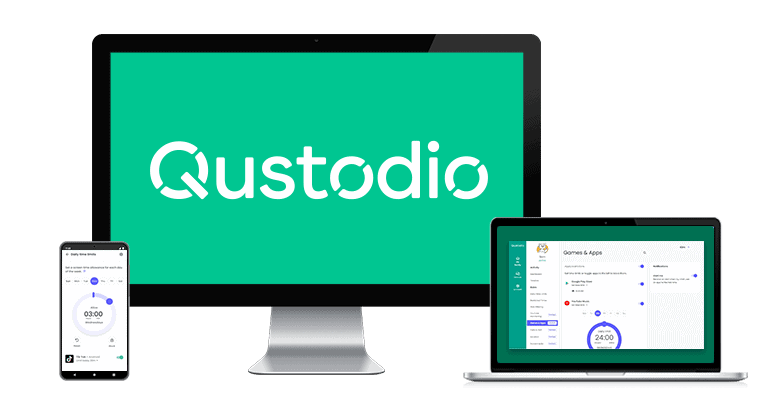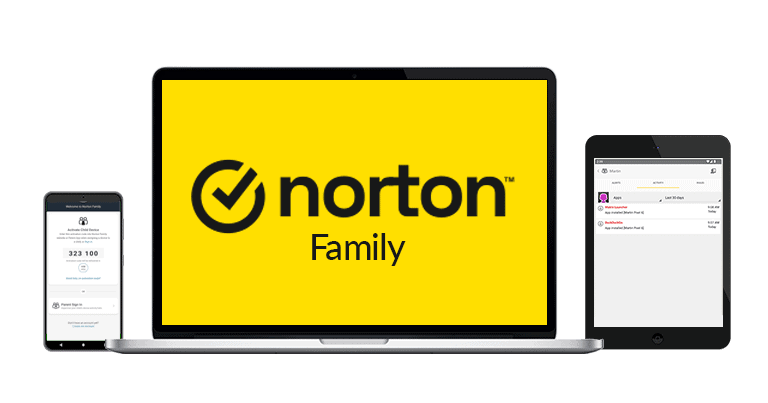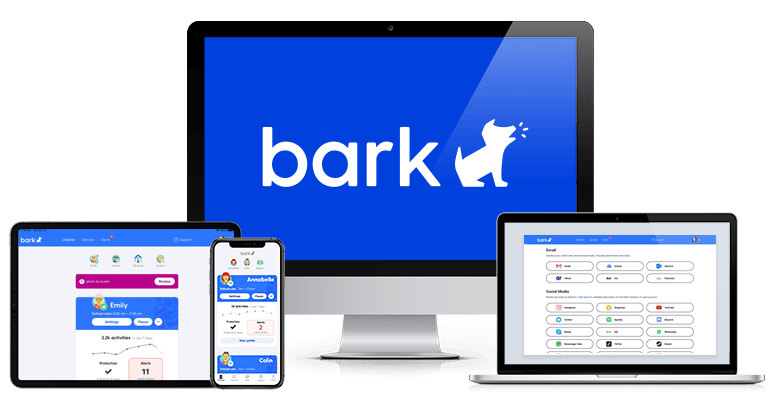Kamso Oguejiofor-Abugu
Updated on: January 11, 2024
Short on time? Here’s the best way to block inappropriate websites on iOS and Android phones:
- 1. Choose a top-tier parental control app. I recommend Qustodio — it’s very effective at blocking inappropriate websites and offers real-time alerts for parents.
- 2. Download and install the app on your and your child’s devices. Sign up for an account and add a profile for your child. Make sure you grant all necessary permissions, which allow the app to function properly and monitor web activities on your child’s phone.
- Define specific websites or categories of content you wish to block. Qustodio provides an intuitive interface, making this step a breeze. You can also set up alerts for when attempts are made to access restricted content.
- Activate and monitor. With everything set up, your child’s device is now safeguarded against inappropriate websites. Plus, with Qustodio, you can review browsing histories and get insights into your child’s overall online behavior.
Protecting your kids from inappropriate websites has become more important than ever, especially with the exponential rise in harmful content online. While built-in browser filters may offer some protection, they aren’t comprehensive and can miss certain sites. Plus, tech-savvy kids can easily find ways around these basic measures.
If you’re seeking reliable protection, a dedicated parental control app is the way to go. Such apps provide detailed web filters, real-time monitoring, and activity reports, ensuring a safer online experience for your child.
After rigorous testing of various parental controls apps, I found Qustodio to be the best for blocking inappropriate websites on a phone. Not only does it efficiently block inappropriate content, but its interface is also intuitive for both parents and children.
How to Block Inappropriate Websites on iOS & Android Phones (Step-By-Step Guides)
Navigating the digital landscape safely is crucial, especially for our younger generation. While various methods exist to block unsuitable content, each has its own unique process. Here are some detailed, user-friendly guides to the most effective approaches.
METHOD 1: Using a Parental Control App
- Choose an app: Start by researching and selecting a trusted parental control app. For iOS, explore the App Store, and for Android, visit Google Play. My top recommendation is Qustodio.
- Download & install: Securely download and install the chosen app on both your device and your child’s.
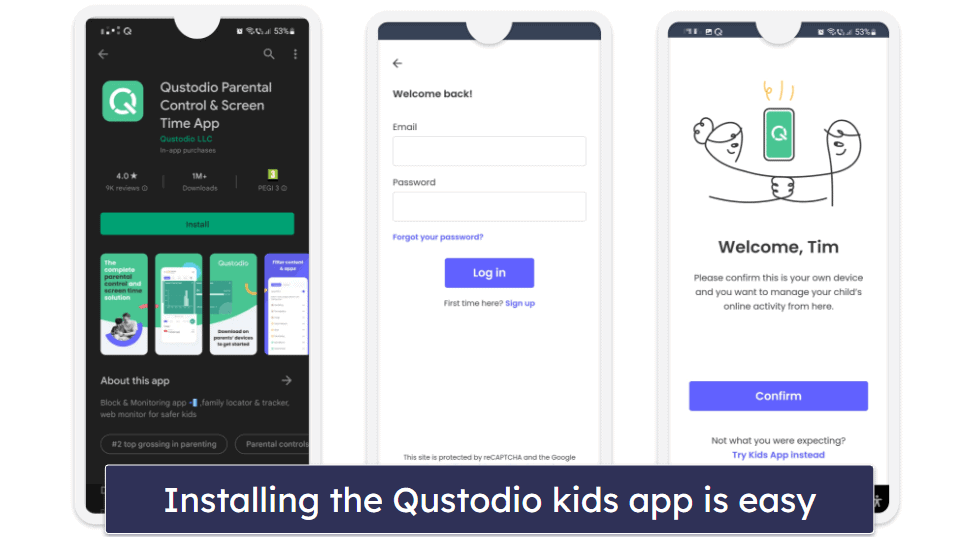
- Set up an account: Launch the app and adhere to the on-screen prompts to create an account.
- Configure filters: Delve into the app’s settings to define filtering options, blocking specific content categories or distinct websites.
- Enable alerts: Activate real-time monitoring to receive instant alerts for any inappropriate browsing attempts.
- Activate monitoring: Often, there’s a need to ‘start’ or ‘enable’ the monitoring service. Make sure it’s activated.
- Test the setup: It’s always prudent to test the system. Try accessing a known blocked site to ensure it’s indeed restricted.
- Stay updated: Regularly update the app to leverage the latest security features and enhancements.
By following this guide, you arm yourself with a strong shield against the tsunami of inappropriate content lurking online.
METHOD 2: Android’s Built-In Parental Control
- Open the Settings app on your Android device.
- Scroll down and tap on Digital Wellbeing & parental controls.
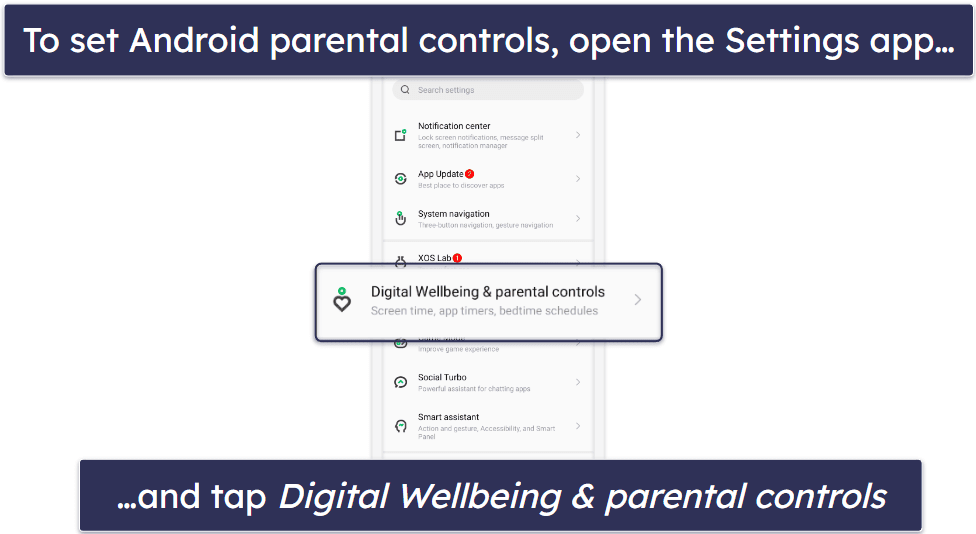
- Choose Set up Parental Controls.
- Follow the prompts to set up your child’s profile.
- Under the Content restrictions section, select Google Chrome.
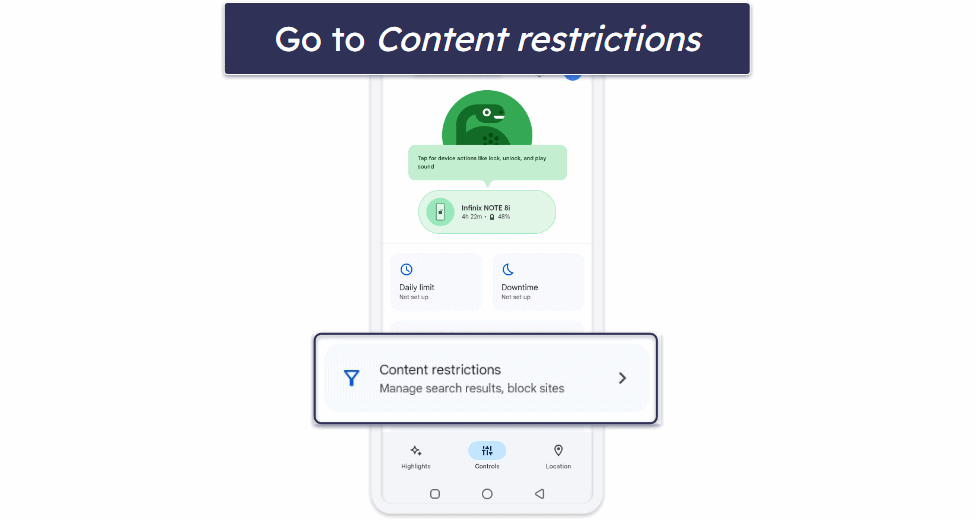
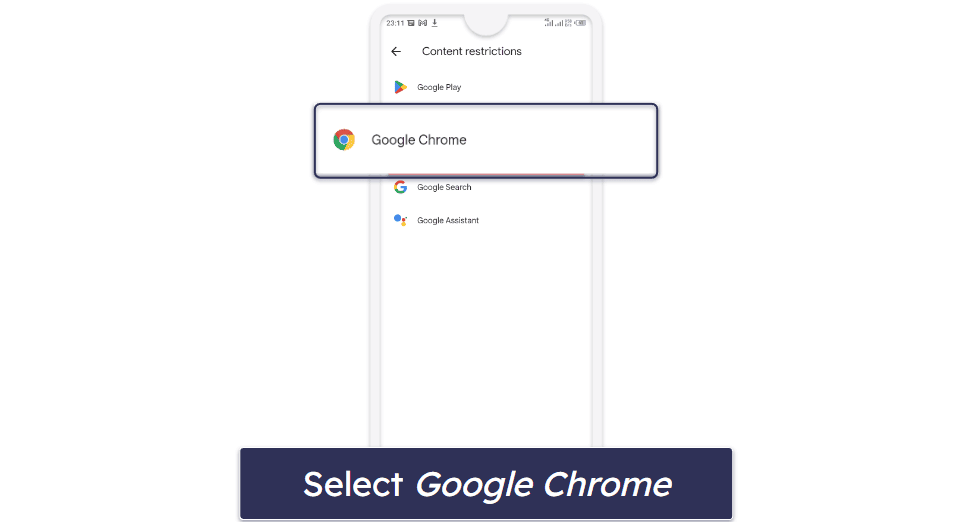
- Select Try to block explicit sites.
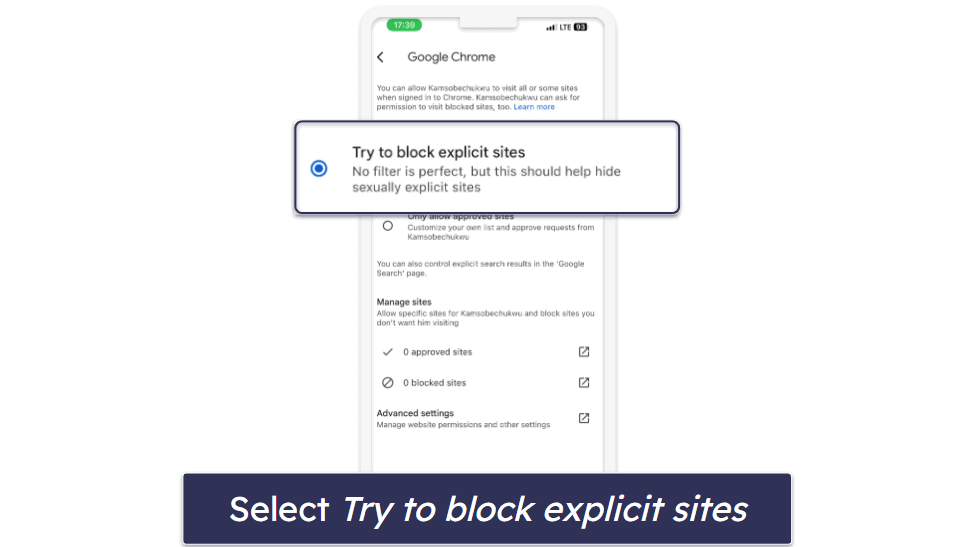
- Lastly, navigate to the Manage sites section and enter any specific websites you wish to block or approve.
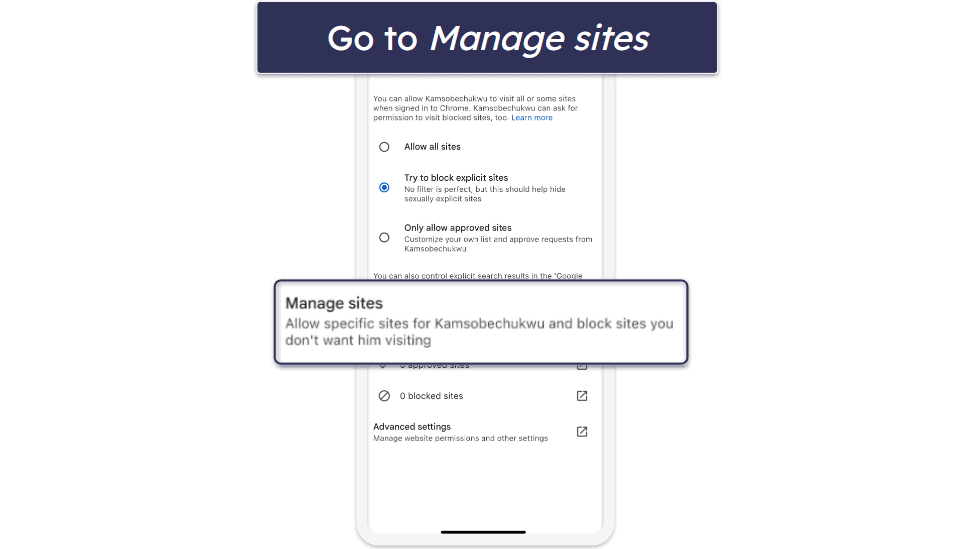
METHOD 3: Apple’s Built-In Parental Control
- On your iOS device, go to Settings > Screen Time.
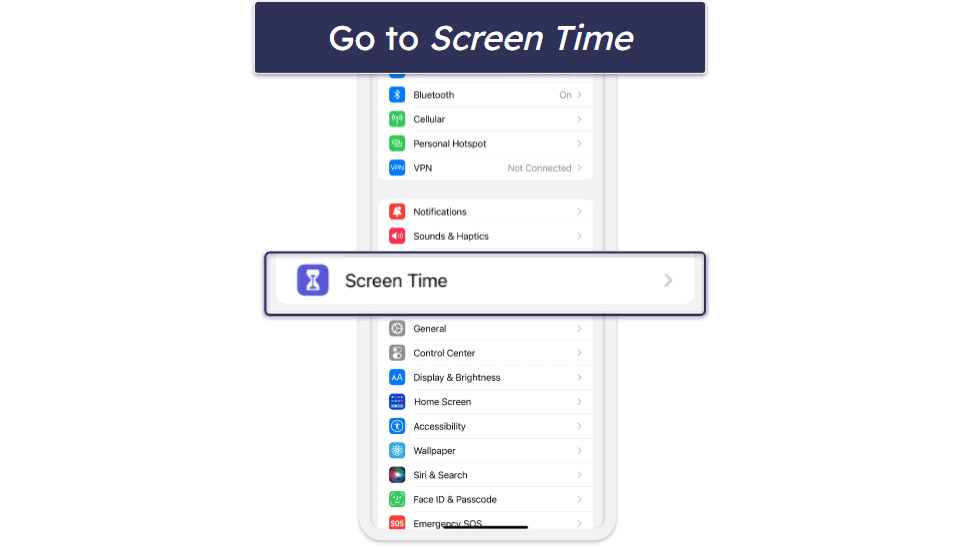
- Tap on Content & Privacy Restrictions and toggle it on.
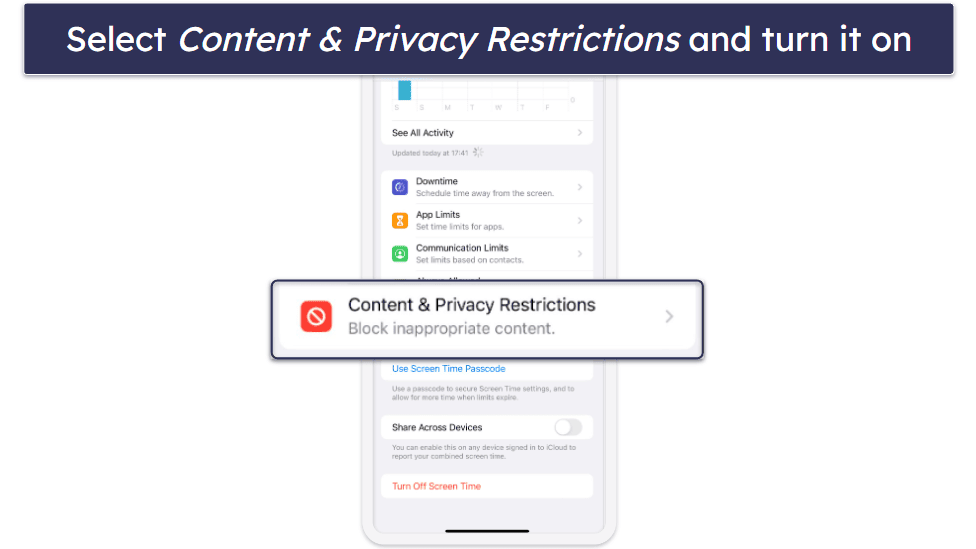
- Next, tap on Content Restrictions and select Web Content.
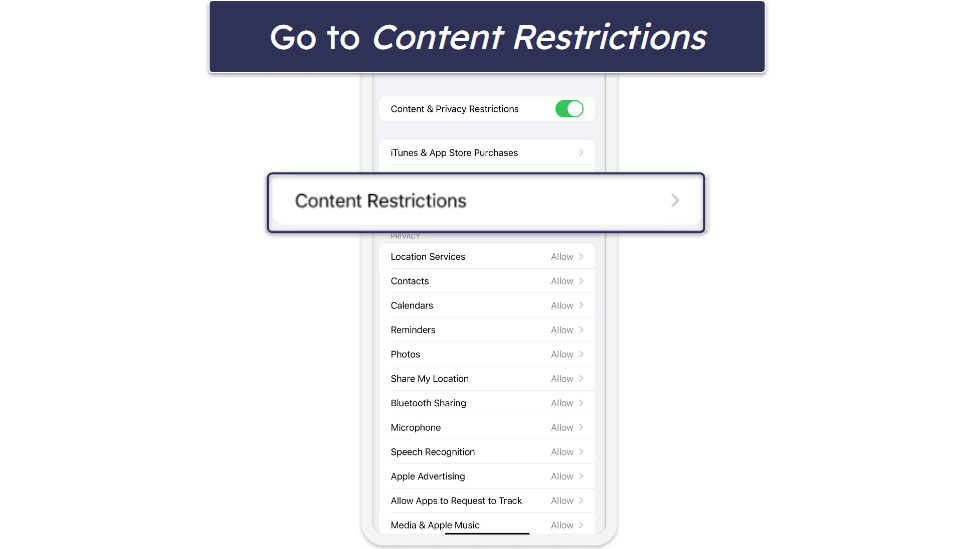

- Tap on Limit Adult Websites.
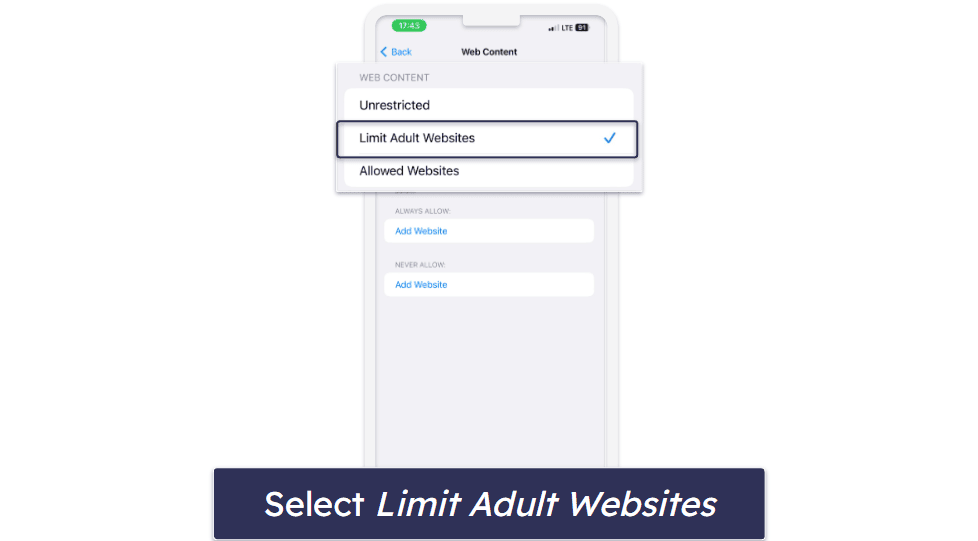
- Lastly, navigate to ALWAYS ALLOW and manually whitelist or blacklist websites.
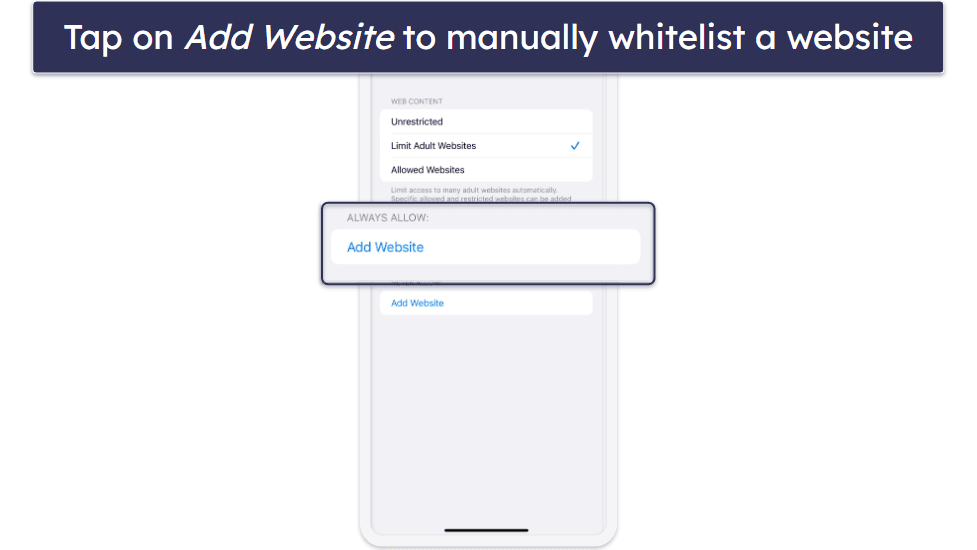
METHOD 4: Browser-Based Parental Control
- Open the Chrome app on your phone.
- Tap on the three vertical dots at the top right corner to access the menu and select Settings.
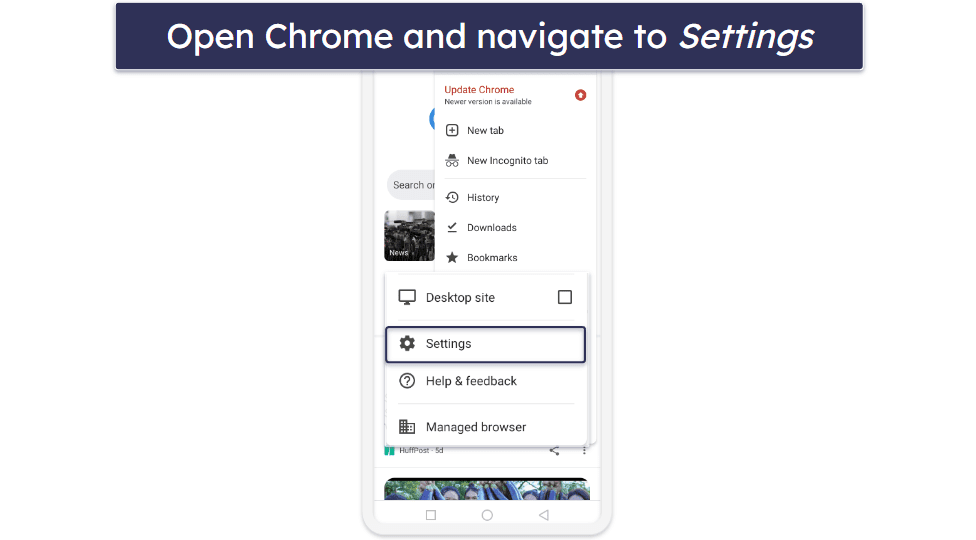
- Scroll down and tap on Privacy and security.
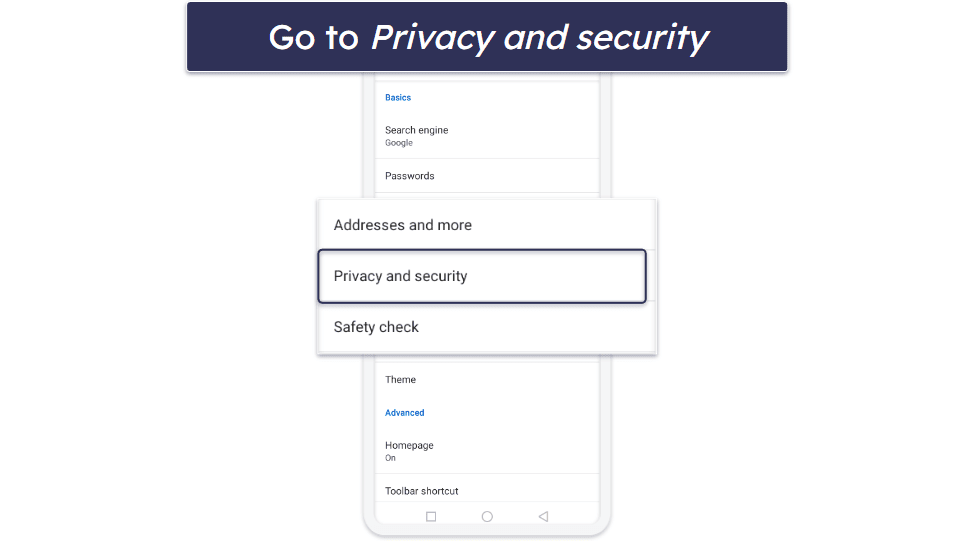
- Under the Safe Browsing section, choose the level of protection you want. For maximum protection, select Enhanced protection.
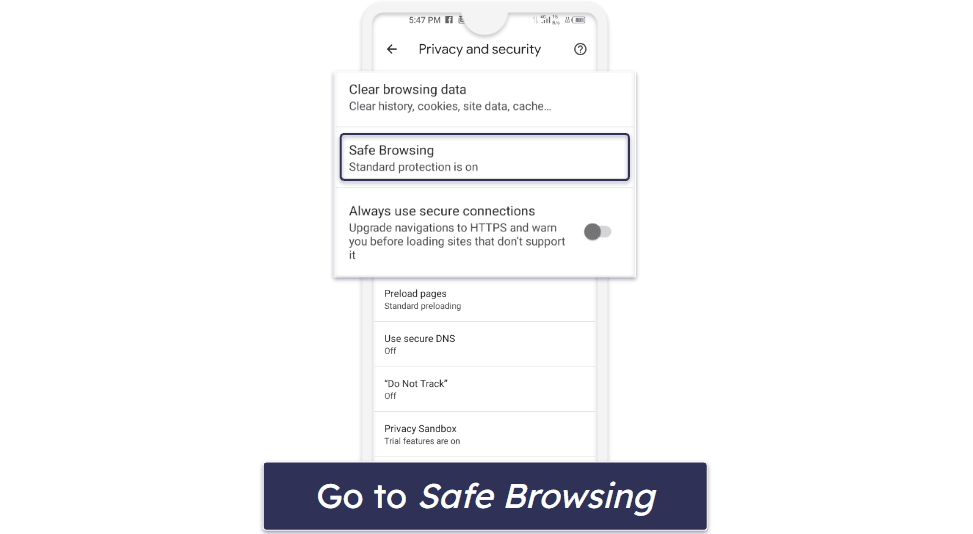
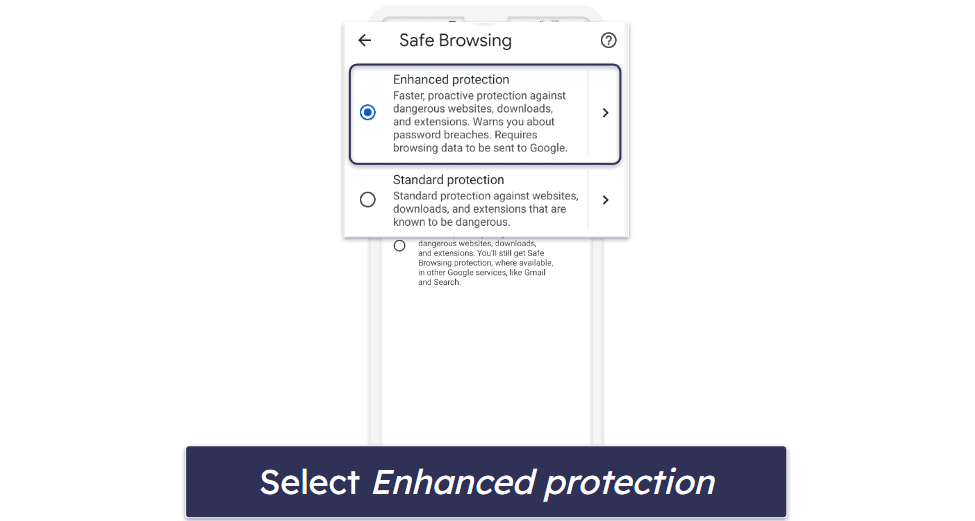
METHOD 5: Using OpenDNS
- Go to the official OpenDNS website and sign up for a free trial.
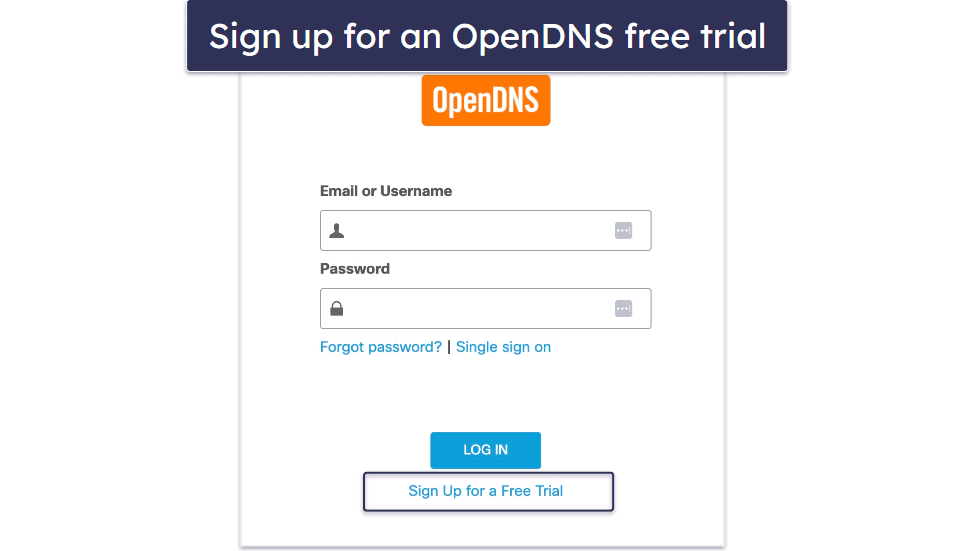
- Configure your device to use OpenDNS servers: 208.67.222.222 and 208.67.220.220.
For iPhone:
- Go to Settings > Wi-Fi and tap on your Wi-Fi network.
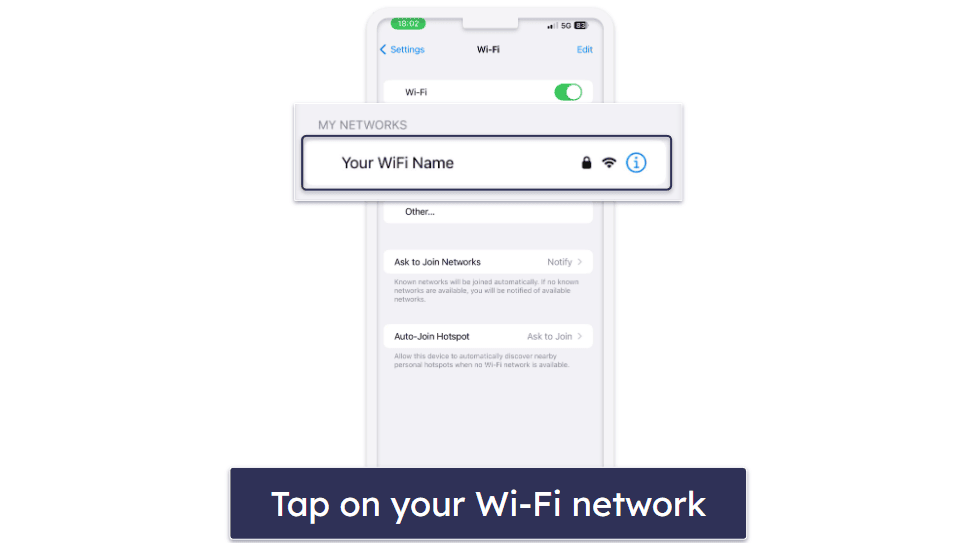
- Next, tap on Configure DNS and change it to Manual.
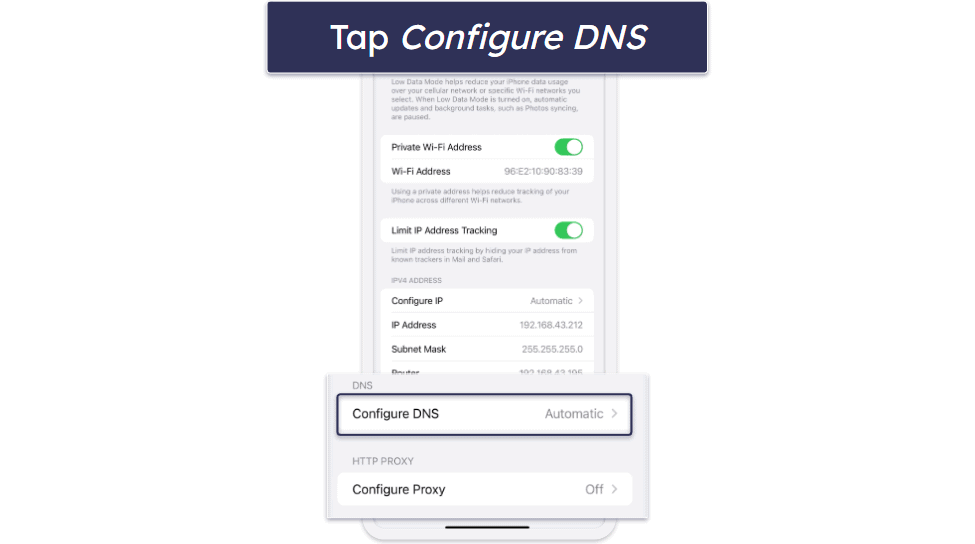
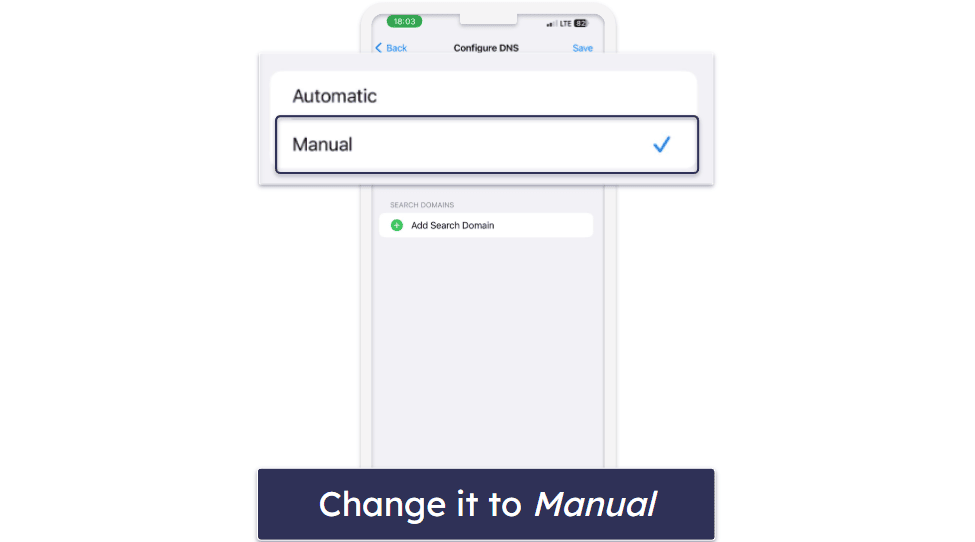
- Then tap on Add Server to add the OpenDNS addresses above.
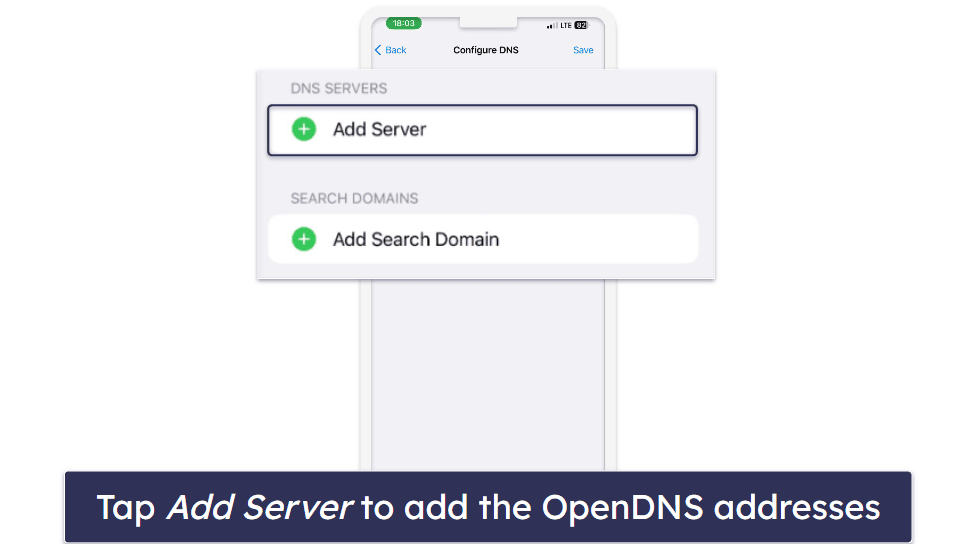
For Android:
- Go to Settings > Wi-Fi and tap on your network name.
- Tap on the edit icon on the top right corner of the screen and tap on Advanced options.
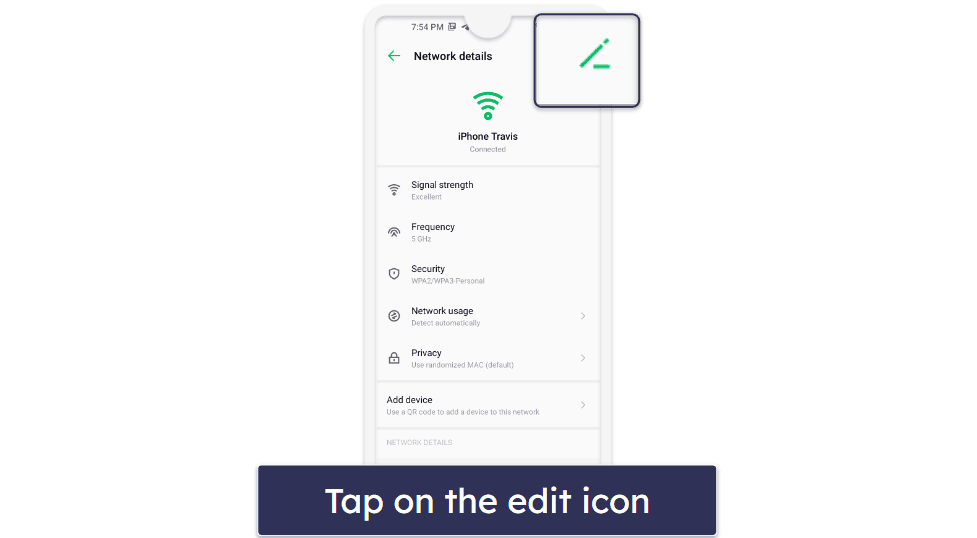
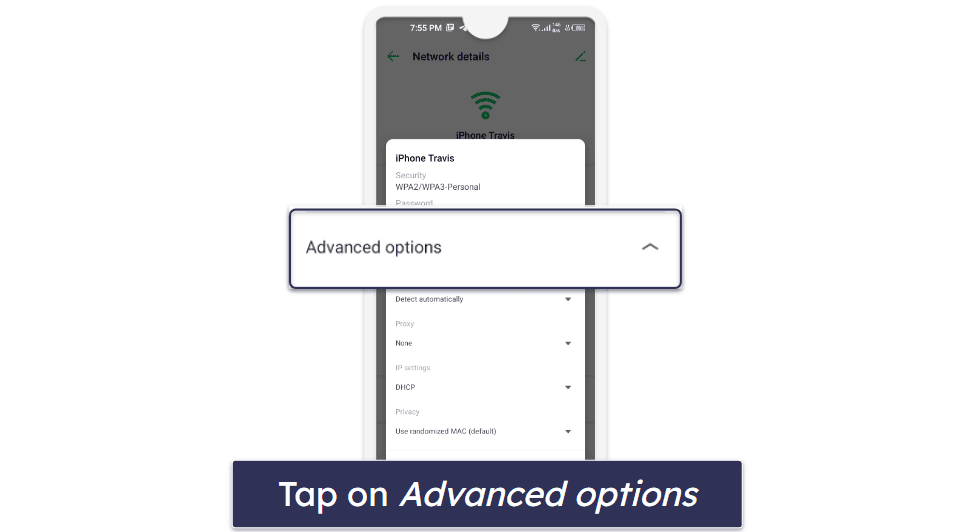
- Next, change the IP settings to Static, then enter the OpenDNS addresses in the DNS fields.
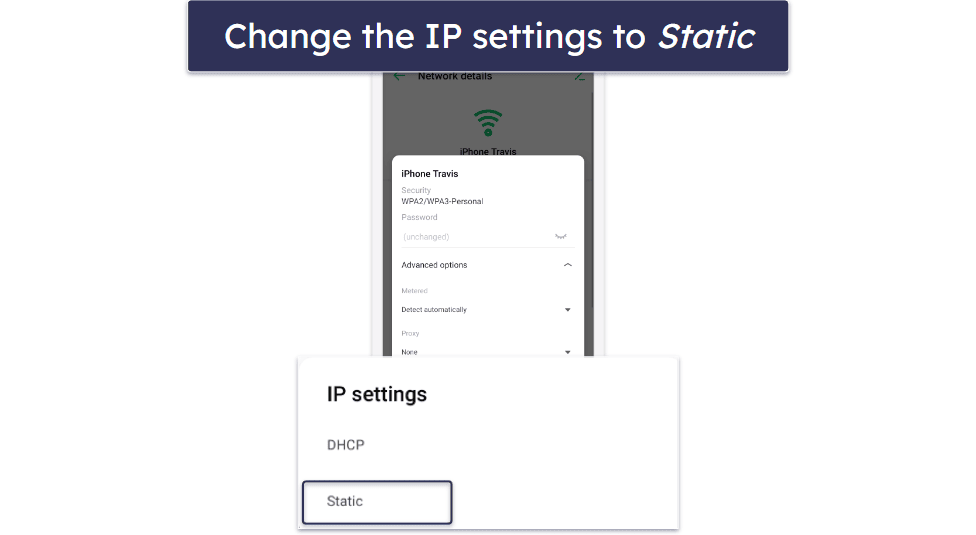

- On the OpenDNS dashboard, set the filtering level to block adult content or customize as per your needs.
3 Best Parental Control Apps for Blocking Inappropriate Websites on a Phone in 2024
Quick summary of the best parental control apps for blocking inappropriate websites on a phone:
- 🥇 1. Qustodio — Best parental control app for blocking inappropriate websites on a phone.
- 🥈 2. Norton Family — Best for web filtering on multiple devices.
- 🥉 3. Bark — Non-invasive parental controls with comprehensive web filtering.
- Comparison of the best parental controls for blocking inappropriate websites.
🥇 1. Qustodio — Best Parental Control App for Blocking Inappropriate Websites in 2024
Qustodio is the best parental control app for blocking inappropriate websites. The comprehensive suite of tools it offers, notably its web filtering, allows you to dictate which websites your child can access, ensuring they remain shielded from harmful content.
The web filtering feature comes with 25+ predefined website categories (including Pornography, Games, Gambling, Mature Content, and many more), allowing you to choose the type of content you want to block. You can also restrict access to specific sites without selecting from the predefined categories or choose to allow access to a site but receive an alert when your kid connects to it. What’s more, you can opt to receive alerts if your child tries to access a blocked website.
I like that Qustodio’s web filtering can’t easily be bypassed. It works well with browsers’ incognito/private modes and VPNs can’t circumvent it. I used the best VPN on the market — ExpressVPN — to try to access 10+ different blocked sites, but Qustodio blocked all my attempts.
Qustodio’s web filtering is available on iOS, Android, Windows, and Mac. It only works on supported browsers like Google Chrome, Firefox, and Microsoft Edge; however, it can also block your child from using unsupported browsers. This means your kids won’t be able to use browsers like Tor, Opera, or Brave to bypass Qustodio’s restrictions. During my tests, Qustodio prevented me from using both Opera and Tor on my smartphone.
Lastly, Qustodio’s web filtering comes with a safe search option. You can enforce safe search to filter potentially harmful content whenever your kid opens Google or Bing.
I’m also a fan of Qustodio’s activity reports, which are available in the Dashboard tab. The activity report shows you the restricted websites your child tried to access and how many times they attempted to access each site. It also shows you the words your child used the most in their web searches, as well as the websites they used and how long they spent on each one. This is a great way to get full oversight of your child’s general internet use.
All of Qustodio’s plans include the web filtering feature; however, the free plan only covers 1 device and provides daily and weekly reports. The Complete plan, which costs $99.95 / year, covers an unlimited number of devices and includes daily, weekly, and monthly reports along with all the features Qustodio has to offer. It’s also backed by a 30-day money-back guarantee.
🥈 2. Norton Family — Best for Web Filtering on Multiple Devices
Norton Family is a great choice for blocking access to inappropriate websites on phones. Its expansive feature set makes it a standout, especially for families with several devices.
I think Norton Family’s Web Supervision is great. It allows you to block access to specific websites, but you can also choose from Norton Family’s 45+ predefined website categories, which include Alcohol, Crime, Mature Content, Violence, Suicide, and more. And for parents that want to give their child some online freedom, Norton Family provides an option to warn your child about a site rather than blocking it straight away.
As with Qustodio, you can’t bypass Norton Family with a VPN. I tested the web filtering with ExpressVPN and Private Internet Access by accessing 10+ restricted sites, and Norton Family prevented me from connecting to them. That said, I don’t like how easy it is to disable and remove the browser extensions that enforce Norton Family’s web filtering — although Norton Family will alert you immediately if this occurs.
Norton Family also provides activity reports for your kid’s web usage. The reports show the whitelisted sites and site categories your child accessed and which blocked sites and site categories they tried to access.
Unfortunately, Web Supervision is not available on Mac (Qustodio’s web filtering works on all major devices including macOS). It works well on Android, iOS, and Windows, though, which is still pretty good.
As for browser compatibility, Web Supervision works on popular browsers like Chrome, Firefox, and Edge, as well as the Norton Family browser. During my tests, Norton Family succeeded in preventing me from accessing websites I’d blocked on my child’s device. However, Norton Family couldn’t stop me accessing content on unsupported browsers such as Brave and Opera like Qustodio did.
Norton Family has just one standalone plan, which costs $49.99 / year. However, it also comes bundled with some of Norton’s 360 plans, which provide access to the best antivirus on the market. All these plans include a 60-day money-back guarantee.
Read our full Norton Family review
🥉 3. Bark — Non-Invasive App With Comprehensive Web Filtering
Bark stands out as the least invasive parental control app on this list, valuing trust over monitoring. This makes it a good choice for parents of older kids and teens. It also provides very good web filtering features that can prevent access to harmful websites.
Bark’s web filtering blocks access to websites by using a virtual private network (VPN) to channel all browsing activities on your kid’s device through an encrypted server, thus enabling certain websites to be accessed while restricting others.
You can create lists of custom exceptions to either grant your kid access to certain websites that get blocked by Bark’s VPN or to block a particular site if Bark’s algorithm doesn’t discover it. I tested Bark’s capabilities by trying to visit 10+ online casino and adult websites, and Bark blocked every single one of them. It even sent alerts to my dashboard that one of my kids tried to visit a restricted website.
Unlike Qustodio, however, Bark’s web filtering feature can easily be bypassed. If your kid is tech-savvy, they can easily disable Bark’s VPN in just 4–5 quick steps — I was able to do this on my child’s Android device. Qustodio is a much better choice in this regard, as it can prevent your child from accessing the settings menu on Android at all.
I wasn’t impressed with Bark’s activity reports, either. They’re incredibly vague and only share information that triggers an alert. You can’t even check your child’s browser history to see the websites they’ve visited — something you can do with both Qustodio and Norton Family. That said, if you’re just wanting a light touch and to get alerted to anything that’s really concerning, Bark can do that job well.
Bark’s plans start at $5.00 / month, and they both include the web filtering feature. You can test either of them with a 7-day free trial, but there’s no money-back guarantee.
Comparison of the Best Parental Controls for Blocking Inappropriate Websites on a Phone in 2024
Tips for Keeping Your Kids Safe Online in 2024
- Foster trust and understanding: Keep channels of communication open — encourage your child to approach you with their online concerns or curiosities.
- Prioritize parental controls: Use parental control tools (preferably a quality third-party app like Qustodio) to filter and restrict questionable content.
- Monitor online activities: Occasionally glance through your child’s browsing history, app downloads, and online social interactions, ensuring they align with safe practices.
- Guard personal details: Drill into your kids the importance of withholding personal details — like location, school, or contact details — especially on platforms with large audiences.
- Balance digital and physical activities: Introduce balanced screen time rules, blending online exploration with plenty of offline activities like reading, sports, and family time.
- Encourage safe social interactions: If your child delves into social media, guide them towards maintaining private profiles and only befriending familiar faces.
- Distinguish between real and virtual friends: Instill the understanding that online friendships, though meaningful, differ from real-life connections, and that you should never connect with anyone online unless you’re sure they are who they say they are.
- Embrace cyber hygiene: Routinely update apps and devices. Stress the need for strong, unique passwords and educate kids on phishing threats and signs of malware infections.
- Explore together: Occasionally, surf the web or explore new apps with your child, making it a joint activity. This fosters trust and offers teaching moments for both of you.
Frequently Asked Questions
Can VPNs be used to bypass parental controls?
Top-tier parental control apps like Qustodio are adept at blocking VPN traffic, ensuring your set restrictions remain in place.
How do I block all 18+ websites?
To block all 18+ websites, use a parental control software or app, many of which have predefined filters for adult content. These apps typically categorize websites based on their content, making it easy to block all sorts of explicit content. For instance, Qustodio has 25+ predefined website categories you can block, while Norton Family has 45+. Furthermore, always ensure the software is updated regularly as new sites emerge frequently.
How to block inappropriate websites on Android?
On Android, you can use Google Family Link to block inappropriate websites — it’s completely free. However, a more comprehensive approach would be to download a parental control app from the Google Play Store. These apps allow customized website restrictions and real-time monitoring. The best parental control app to download is Qustodio.
How to block inappropriate websites on iPhone?
On iPhones, Apple provides a built-in feature called Screen Time, which allows parental controls and content restrictions. Navigate to Settings > Screen Time > Content & Privacy Restrictions. Turn on Content & Privacy Restrictions, tap Content Restrictions, and navigate to Web Content to set the allowed website access. For more advanced control, consider third-party parental control apps available in the App Store, such as Qustodio.
How do I address my child if I discover they’ve been trying to access inappropriate content?
Approach the conversation with understanding rather than blame. Discuss the potential dangers and consequences of such content. Reinforce the idea that restrictions are in place for their safety. It’s also a good time to foster open communication, encouraging them to approach you with any online concerns.