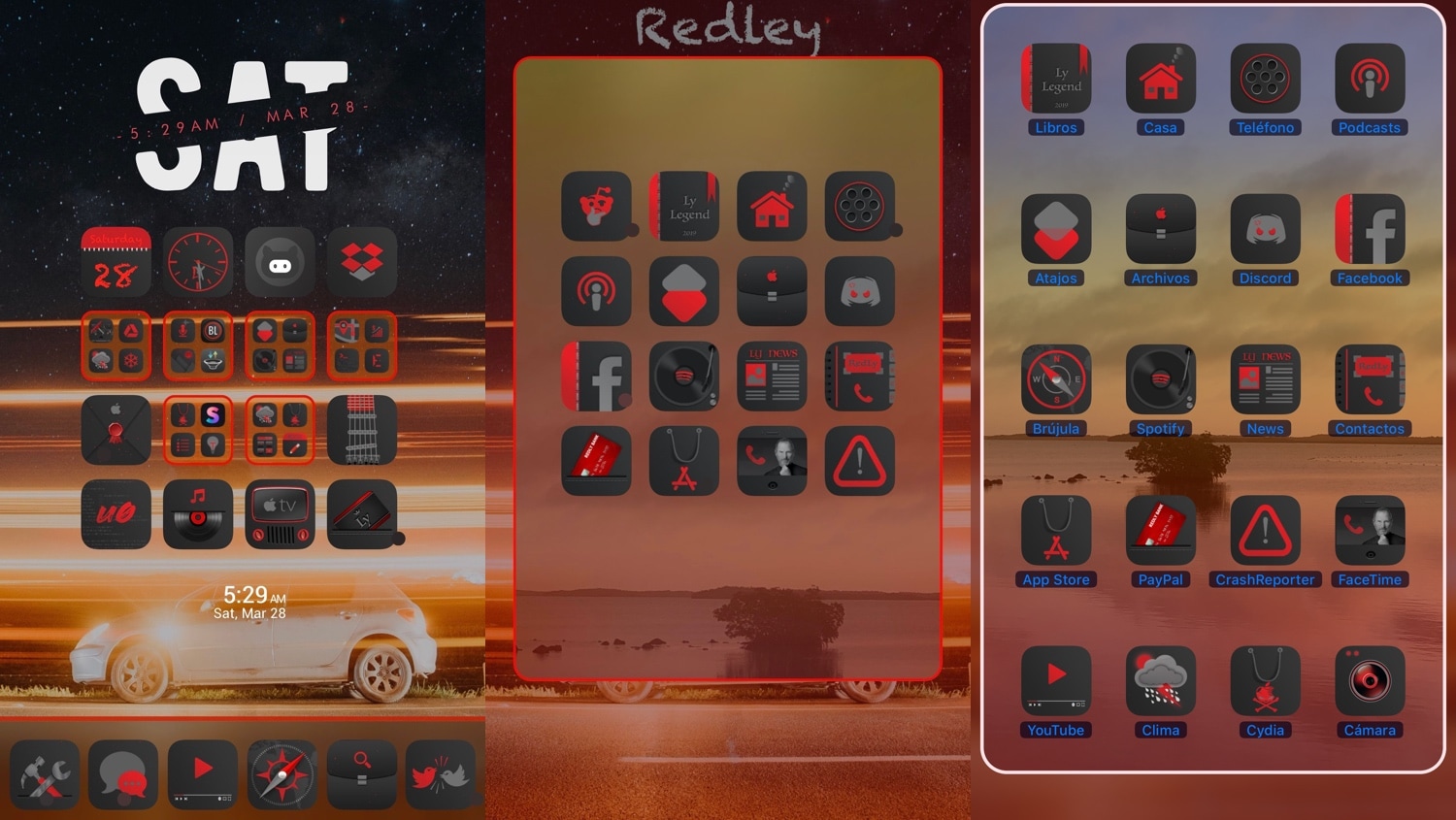
There’s been no shortage of Home screen folder customization-centric jailbreak tweak releases as of late, and with so many options to choose from, the million-dollar question jailbreakers are asking seems to be: which one offers the most bang for my buck?
The answer is subjective based on what you need out of such a tweak, but if you’re still on the fence, then it can be hard to go wrong with a new release called FolderControllerXIII by iOS developer i0s_tweakr, which offers one of the most extensive feature sets we’ve ever seen in a folder customization tweak for the iOS platform.
Whether you want custom colors, need custom layouts, or demand custom background images, this tweak has you covered. With so many options to configure being added to the Settings app after installation, there’s no time to waste. We’ll just get right into the act of showing you all the settings FolderControllerXIII brings to the table:
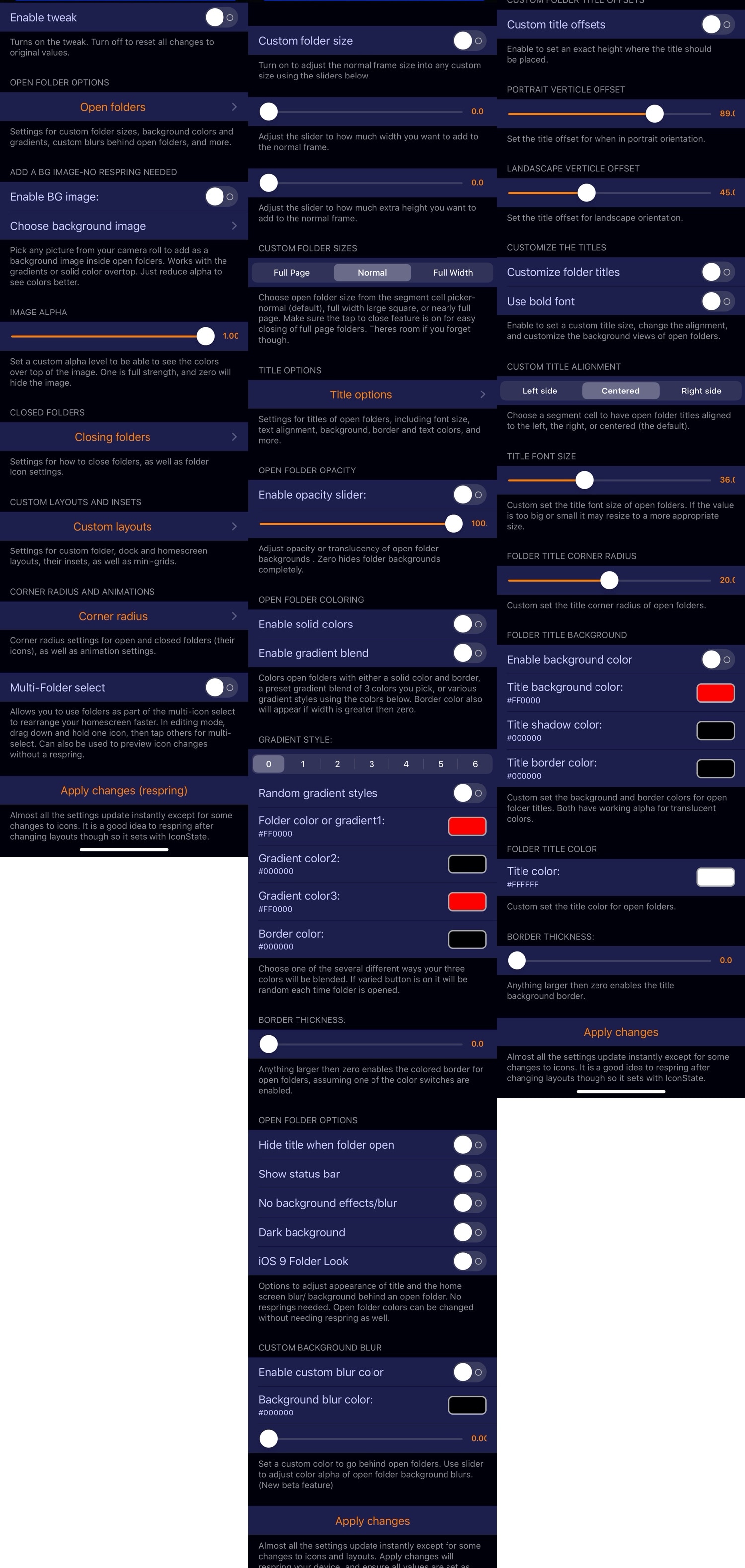
From the primary preference pane, users can:
- Toggle FolderControllerXIII on or off
- Customize Open Folder options
- Enable and configure a custom folder background image
- Adjust the folder background level alpha level
- Customize Closing Folder options
- Customize Custom Layout options
- Customize Corner Radius options
- Include folders with iOS’ built-in multi-icon select for bulk moving
As you might’ve noticed, the preference pane is separated into groups, which we’ll outline for you below:
Open Folders
Here, you can:
- Enable and configure custom folder sizes
- Manually adjust height and width to your liking
- Choose between full-page, normal, or full-width folders
- Tinker with Title Options:
- Enable and adjust the title offset in both portrait and landscape orientation
- Customize folder titles
- Enable bold folder title font
- Left, center, or right-align folder titles
- Adjust the title font size
- Adjust the folder title corner radius
- Enable and configure a folder title background
- Adjust background, shadow, and border colors
- Adjust title color
- Adjust border thickness
- Enable and configure custom folder opacity levels
- Toggle solid colors for folder backgrounds
- Toggle gradient blend colors for folder backgrounds
- Configure the gradient to your liking:
- Choose between one of six different gradient styles
- Randomize gradient styles
- Configure up to three different gradient colors
- Configure a border color
- Adjust border thickness
- Hide title when folder is open
- Show the Status Bar in folders
- Disable the background effects and blur
- Enable the dark background
- Make folders look how they did in iOS 9
- Enable and configure a custom folder blur
- And more…
Moving on, there are surprisingly even more sections to configure settings in:
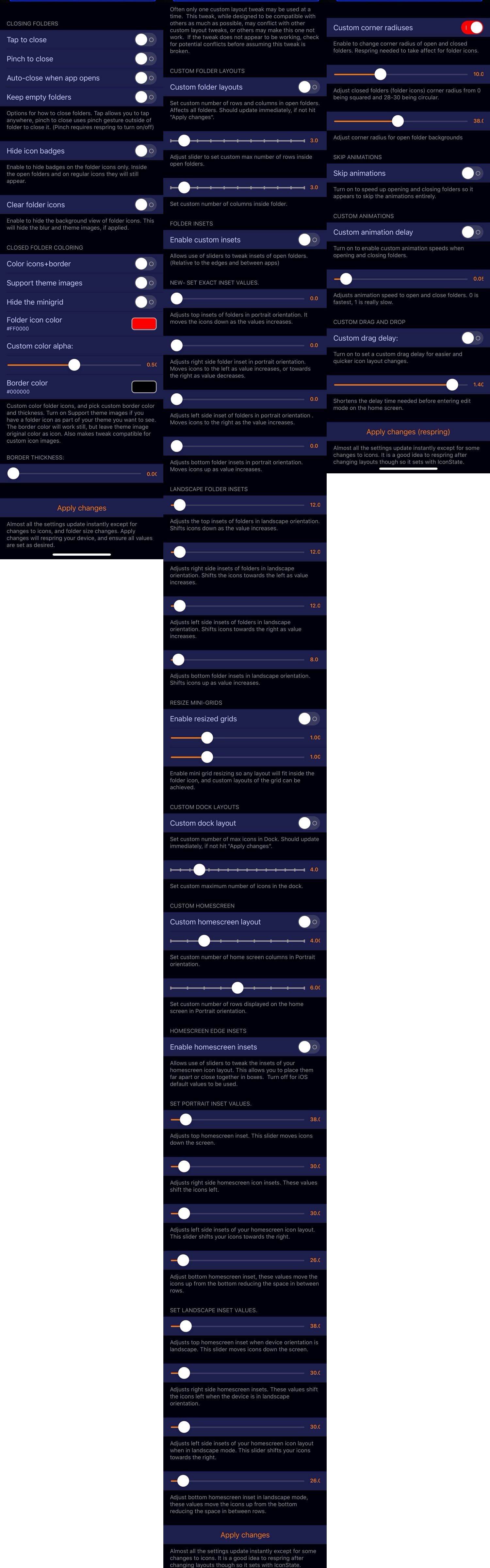
Closing Folders
- Enable tap to close folders
- Enable pinch to close folders
- Automatically close folders when an app opens
- Keep empty folders on the Home screen
- Hide icon badges from the folder icon
- Make folder icons clear
- Configure color options for the icons and boder
- Enable support for theme images
- Hide the folder minigrid
- Configure a custom folder icon color
- Adjust the folder icon alpha level
- Configure a folder icon border color
- Adjust the folder icon border thickness
Custom Layouts
- Toggle custom folder layouts on or off
- Adjust the number of icon rows in your folders
- Adjust the number of icon columns in your folders
- Enable custom insets
- Set an exact insect value for portrait folders
- Adjust the top inset level manually
- Adjust the right inset level manually
- Adjust the left inset level manually
- Adjust the bottom inset level manually
- Configure the same settings above for landscape folders
- Enable and configure custom minigrid resizing
- Customize the Dock layout
- Adjust how many icons are allowed in the Dock
- Customize the Home screen layout
- Adjust the number of columns that are allowed on the Home screen in portrait mode
- Adjust the number of rows that are allowed on the Home screen in portrait mode
- Enable and customize Home screen inset levels:
- Adjust the top inset level manually
- Adjust the right inset level manually
- Adjust the left inset level manually
- Adjust the bottom inset level manually
- Configure the same settings above for landscape folders
Corner Radius
- Enable and configure custom corner radius amounts
- Configure the radius amount for closed folders
- Configure the radius amount for open folders
- Skip animations
- Enable and configure a custom animation delay
- Enable and configure a custom drag delay
As you might’ve noticed, each preference pane contains its own Apply changes button, which resprings your device to append any changes you make to the settings.
If you’re into heavy iOS customization and have some time to tinker with the plethora of settings that FolderControllerXIII has to offer, then we can’t recommend it enough. On the other hand, those who feel intimidated by such extreme amounts of customization may want to look into lighter alternatives like Folded or Foldy instead.
FolderControllerXIII is available to purchase for $2.00 from the Packix repository via your preferred package manager and supports jailbroken iOS 13 devices.
Will you be giving this tweak a spin? Let us know why or why not in the comments section below.




