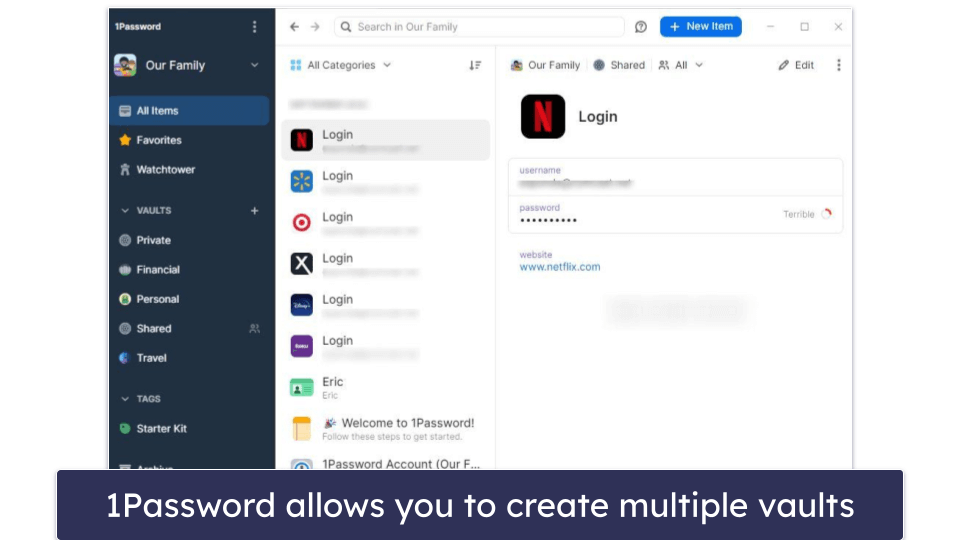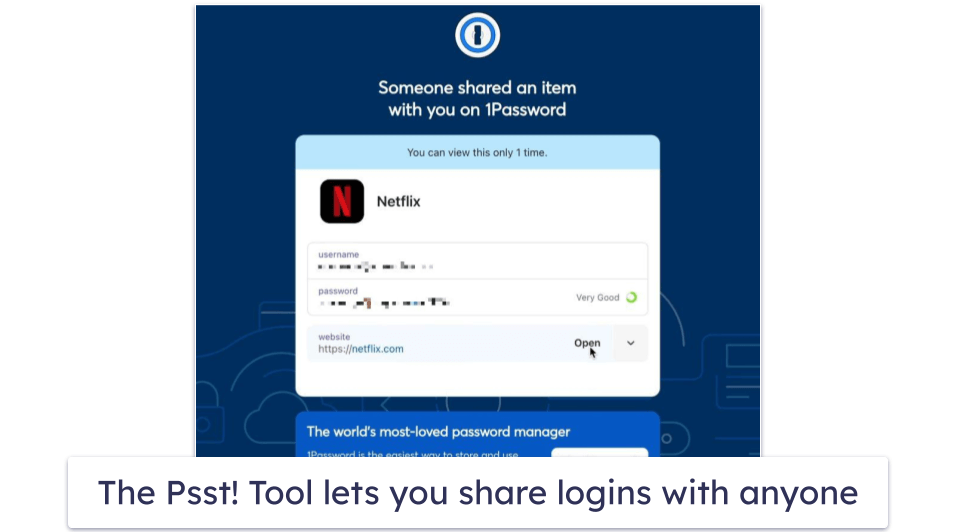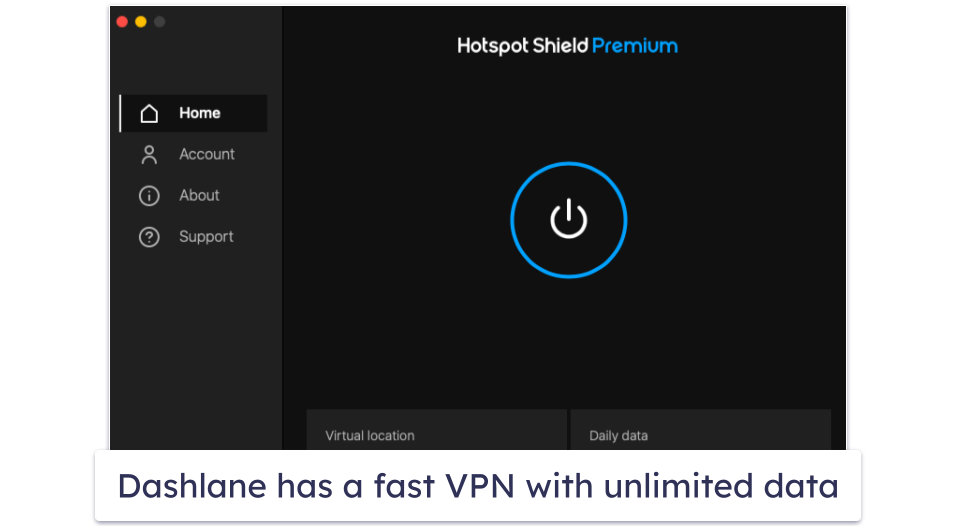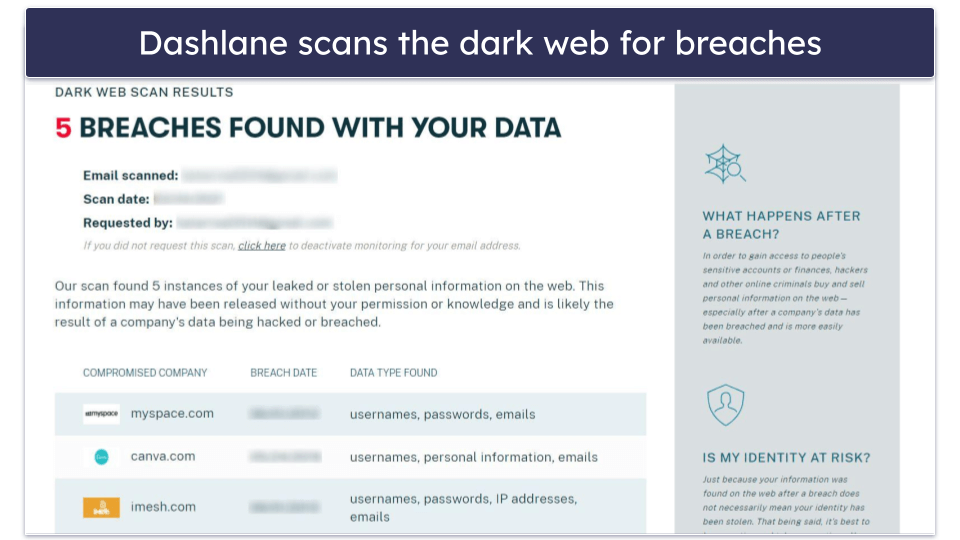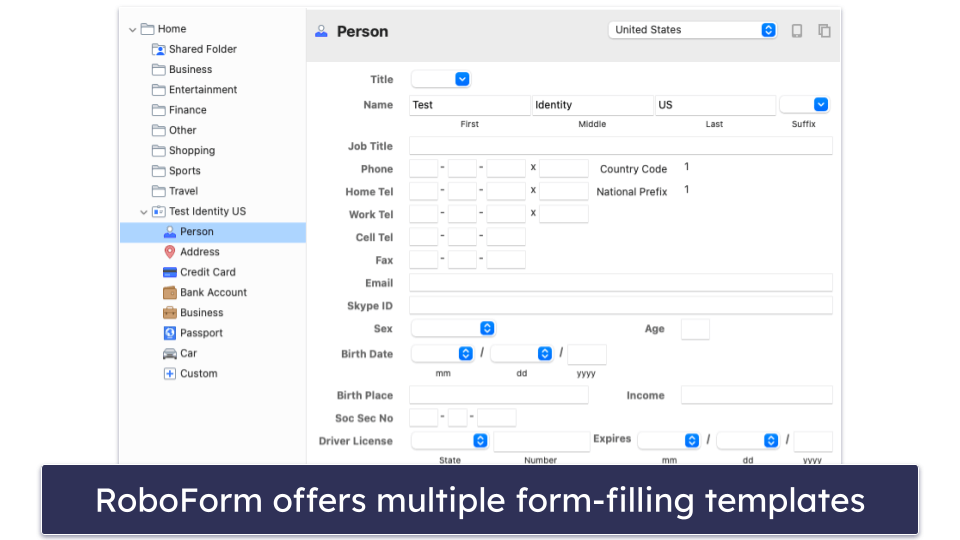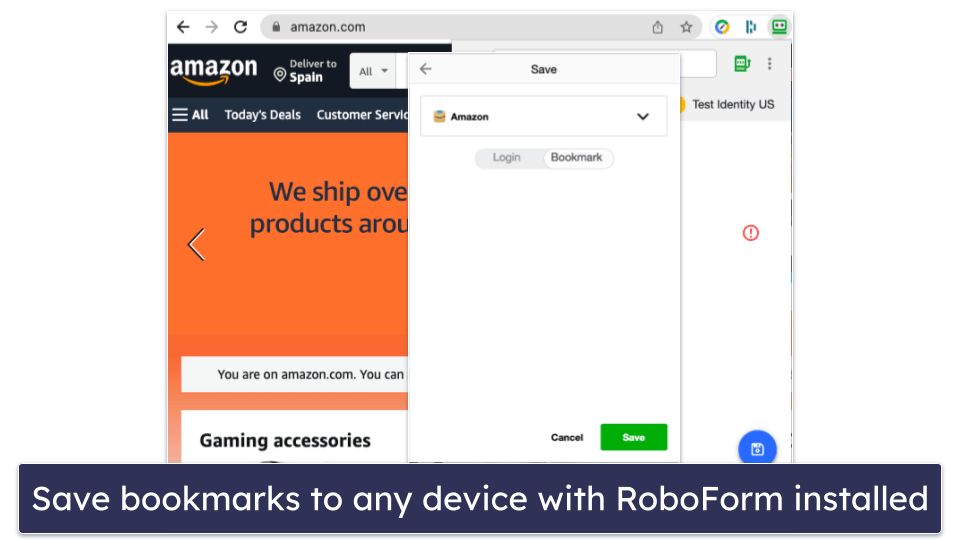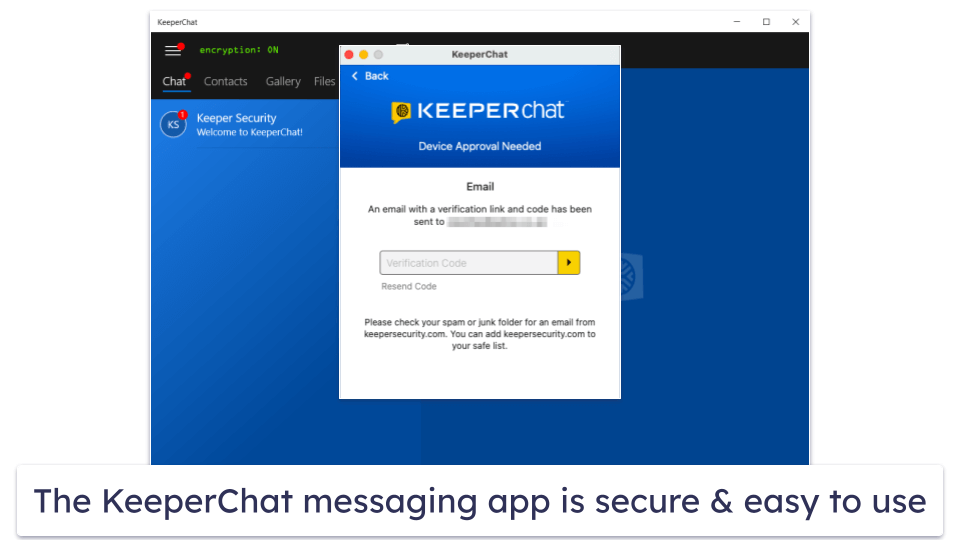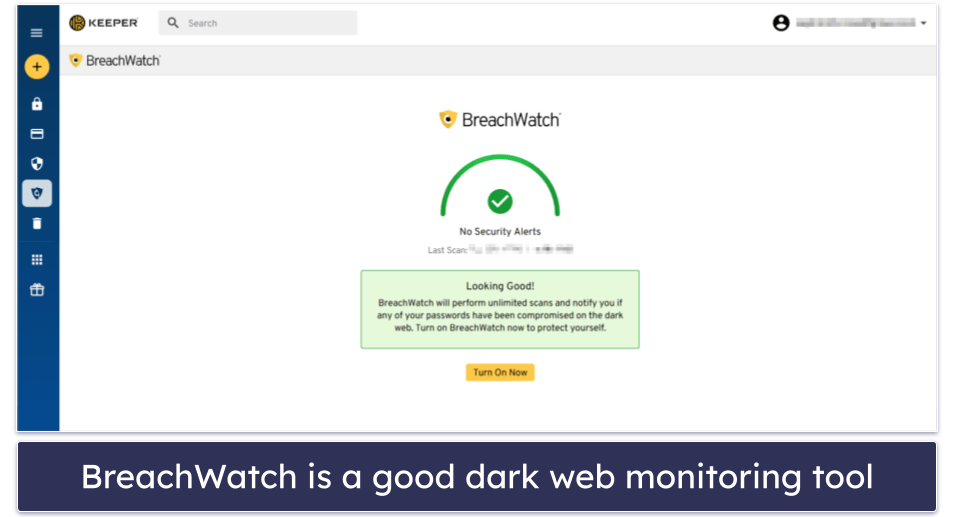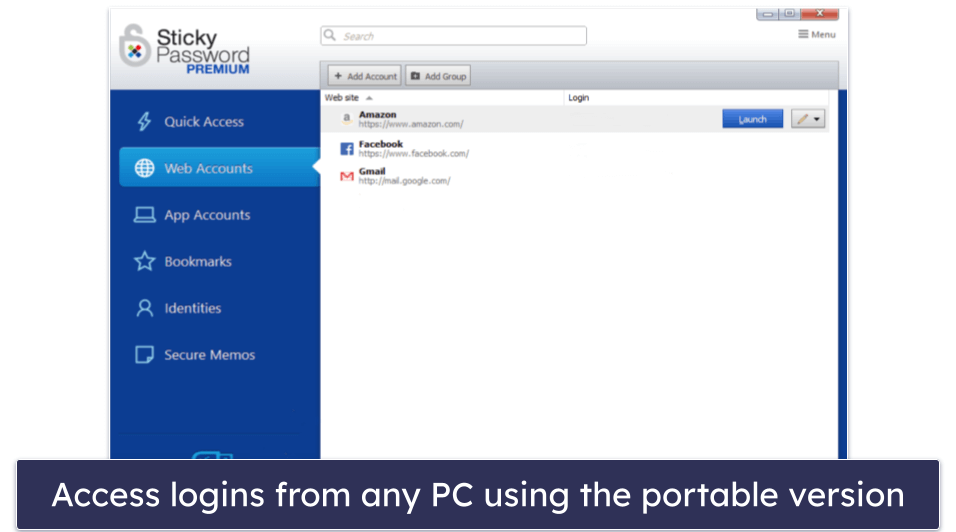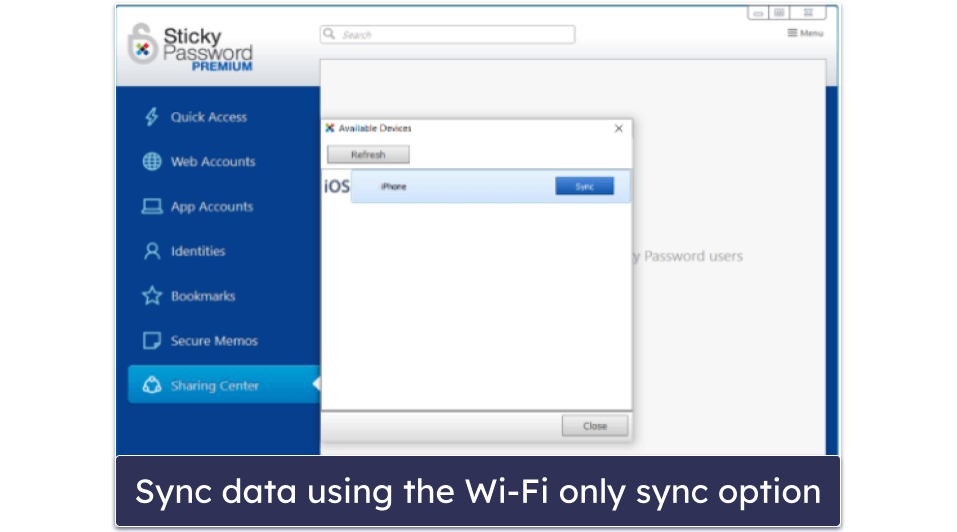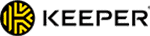Manual Thomas
Updated on: December 27, 2023
Short on time? Here’s the best offline password manager in 2024:
- 🥇 1Password: Offers a reliable offline mode that ensures your passwords are accessible even without the internet. It provides top-notch security, an easy-to-use interface, and a range of features like password sharing, password auditing, and secure storage.
For many users, it’s critical to be able to manage passwords without an internet connection, and not all password managers do this effectively. That’s why I tested all of the top password managers on the market to find the best offline password manager for 2024.
During my testing, many password managers only offered limited offline functionality or none at all. However, I was able to shortlist a few that do a great job of providing secure and comprehensive offline password access. The brands on my list are the best of the best, offering strong security, intuitive interfaces, and a wide range of features — all while providing seamless offline access.
My top pick is 1Password — it protects your data with really good security features, comes with many extra features, has a very user-friendly dashboard, and offers well-priced plans. Plus, it offers a no-risk 14-day free trial, so you can decide if it’s for you.
Quick summary of the best offline password managers:
- 🥇1. 1Password — Feature-rich password manager with intuitive offline mode and exclusive extras.
- 🥈2. Dashlane — Excellent password manager with many security features like live dark web monitoring.
- 🥉3. RoboForm — Budget-friendly password manager with good features and impressive form filling.
- 4. Keeper — Very secure offline functionality with an encrypted messaging app for private texting.
- 5. Sticky Password — Beginner-friendly password manager with several data sync options.
- Comparison of the Best Offline Password Managers in 2024.
🥇1. 1Password — Feature-Rich With Intuitive Offline Mode
1Password is the best password manager with offline access in 2024 — it’s very secure, has many great features, and offers an easy-to-use interface. Plus, its offline mode ensures that your data is always accessible, providing you with a seamless user experience — it’s actually rated as our top overall password manager.
Unlike some competitors like NordPass, 1Password’s offline access isn’t read-only. It stores a local cache of your data, allowing you to access and edit your passwords and other sensitive information even when you’re not connected to the internet. This is particularly useful in situations where internet access is unreliable or unavailable.
1Password also offers several options to generate a password that suits your needs. But what I particularly like is its smart password option — it creates strong, unique passwords that fit specific site requirements. I tested it when creating a new Facebook account, and it followed Facebook’s password criteria to the letter.
I found the ability to create multiple vaults in 1Password really impressive, too — I could easily separate my work, personal, and shared data into separate vaults. This gave me more control over my data and kept things organized. You can also set up a family vault and control who is allowed to use, manage, and edit the logins in it.
When you’re back online, 1Password offers additional features, such as:
- Multi-device sync.
- Watchtower.
- Password sharing.
- Passkey authentication.
1Password’s Watchtower feature is really good — it scans the dark web and checks if your data has been exposed in breach, then 1Password notifies you if a match is found. It also continuously checks for weak, reused, and vulnerable passwords, and alerts you to expiring credit cards. It even lets you know when a site you use has adopted passkeys.
One of 1Password’s coolest features is its password sharing tool, Psst! I was able to share logins, documents, and files with anyone, even my friends who aren’t 1Password users. It allows you to generate a sharing link that expires after a week by default. However, you can change this time period to your liking. This is a great feature, especially if you need to temporarily share specific login credentials with a houseguest.
1Password is affordable and offers several plans to fit different needs and budgets. The Individual plan starts at $2.99 / month, providing access to all of 1Password’s features for a single user. For families, there’s the 1Password Families plan priced at $4.99 / month, covering up to 5 users with the option to add more for an additional fee.
Bottom Line:
1Password is a feature-rich password manager that offers an intuitive offline mode, powerful security features, and a user-friendly interface. Its support for passkeys, multiple vaults, and a smart password generator set it apart from the competition. You can try 1Password with its 14-day free trial to see if it’s for you.
Read the full 1Password review
🥈2. Dashlane — Excellent Password Manager With Many Security Features
Dashlane comes with strong security alongside really helpful and unique extras. Its web app offers a seamless blend of convenience and security, ensuring your data remains accessible and safe, even when you’re offline.
Dashlane offers intuitive offline access — the web app works right from your browser, both when online and offline. All it requires is that you’ve previously logged in on the device and registered it on your account. Any changes you make to your personal information are automatically synced the next time you’re connected, which is a pretty intuitive process.
Dashlane has a pretty good password generator — it generates passwords between 4 and 40 characters that includes a mix of letters, numbers, and symbols. That said, I wish it had a smart password generator like 1Password.
I also really like Dashlane’s password strength auditing. It evaluates your passwords and alerts you if they’re weak, reused, or compromised. This feature, combined with Dashlane’s powerful password generator, ensures that your passwords remain strong and secure.
Once online, Dashlane steps up its game with great additional security features, including:
- Live dark web monitoring.
- Virtual private network (VPN).
- Identity theft protection (US only).
Dashlane comes with a high quality VPN. In my tests, it provided a secure, fast connection and ensured that my online activities were private and untraceable. Even though it isn’t quite as good as the top standalone VPNs in 2024, it’s a really nice addition to have in a password manager.
One of my favorite things about Dashlane is its live dark web monitoring — it provides real-time surveillance, monitoring your email addresses 24/7 for any data breaches. Unlike many competitors that rely on third-party databases like Have I Been Pwned?, Dashlane uses its own, providing instant alerts when your data is compromised.
Dashlane Free offers a good range of features, including storage for 25 passwords on 1 device, 1 GB of secure file storage, and password strength auditing. Honestly, it’s one of the best free password managers in 2024. However, its paid plans provide even more value. The Advanced plan, priced at $2.75 / month, offers syncing across unlimited devices and dark web monitoring. The Premium plan, priced at $4.99 / month, adds the unlimited-data VPN. For larger families, Dashlane’s Friends & Family plan, priced at $7.49 / month, includes up to 10 licenses and a family management dashboard.
Bottom Line:
Dashlane is an impressive password manager that goes beyond basic password management. With advanced features like offline access, a VPN, and live dark web monitoring, it provides a comprehensive security solution. Plus, all paid plans come with a risk-free 30-day money-back guarantee.
🥉3. RoboForm — Budget-Friendly With Impressive Form Filling
RoboForm is one of the most affordable password managers on the market. It’s also highly secure, intuitive, and has the best form filler on the market — as it started out as form-filling software.
I like how RoboForm offers the option of local-only storage, unlike most other password managers which require server synchronization. During my tests, I was able to use RoboForm offline, access my vault, and even make changes to my logins.
RoboForm also comes with additional online features to keep your passwords and online details safe:
- Automatic form-filling.
- Secure bookmark storage.
- Secure password sharing.
- Data breach monitoring.
I’m a big fan of RoboForm’s automatic form-filling — it offers 7 different templates, including personal, address, business, passport, bank account, credit card, and car information, along with the ability to customize your own template. This level of customization is really impressive and goes beyond what most top password managers offer.
RoboForm’s password sharing is pretty impressive, too — I was able to share passwords, bookmarks, notes, and personal details. However, it’s worth noting that you can only share passwords with other RoboForm users, whereas 1Password allows sharing even with non-1Password users.
I also like RoboForm’s bookmark storage feature. It’s like your web browser’s bookmark storage feature, but it saves bookmarks on any device that has RoboForm installed. This feature proved to be a real time saver in my tests, as I was able to easily share important links between my phone and computer.
RoboForm’s breach monitoring is pretty basic compared to 1Password or Dashlane. During my tests, it only let me know if a password was breached, but it didn’t provide any additional details about the breach or what details were breached.
The RoboForm Premium costs $0.99 / month and offers features like unlimited logins, multi-platform support, secure sharing, and priority 24/7 support. The Family plan, priced at $23.80 / year, extends the benefits to up to 5 users.
Bottom Line:
RoboForm is a cost-effective password manager with superior form-filling capabilities. Its offline mode, bookmark storage, and password sharing are really good. All RoboForm purchases come with a 30-day money-back guarantee.
4. Keeper — Very Secure With Encrypted Chat
Keeper is one of the most secure password managers on the market. On top of that, it has lots of useful features and tools in a very user-friendly interface.
Keeper’s offline mode works by making an encrypted local copy of your vault, which is accessible only with your master password or biometric authentication. I found this particularly useful when I was on the road with poor internet connectivity and needed to add some notes to my vault.
Keeper’s online features further enhance its security. These include:
- Dark web monitoring (BreachWatch) — as a paid add-on.
- Encrypted chat (KeeperChat).
- Automatic importer tool.
The secure messaging app is my favorite Keeper feature. It uses end-to-end 256-bit AES encryption to protect all messages, ensuring complete privacy. I also like how it provides the ability to retract sent messages or set a self-destruct timer on them.
Additionally, importing passwords into Keeper proved to be exceptionally simple and convenient. The automatic import tool searches for all the accounts stored in your web browser and automatically adds them to Keeper. Keeper can also import passwords directly from LastPass, and while you have to use a CSV file for most other password managers, Keeper has very clear instructions on how to do this.
BreachWatch, Keeper’s dark web monitoring, is another useful feature. It continuously monitors all your logins and passwords stored in your vault and sees if they’ve been involved in a data breach or leaked on the dark web. However, unlike competitors like Dashlane, Keeper doesn’t include its dark web monitoring in any of its plans — it’s only available as a paid add-on.
Keeper offers a free version with basic features, but its paid plans offer much more. The Keeper Unlimited plan, priced at $24.49 / year, offers unlimited password storage, secure record sharing, and access to the secure messaging app, among other features. The Keeper Family plan, which costs $52.49 / year, adds up to 5 licenses and 10 GB of secure file storage.
Bottom Line:
Keeper is a top-tier password manager that offers very strong security. Its additional features like the secure messaging app and automatic importer tool further enhance its value. You can try all of Keeper’s premium features with a free 30-day trial.
5. Sticky Password — Beginner-Friendly With Several Data Sync Options
Sticky Password is a good beginner-friendly option, which gives you a lot of control over how your information is synchronized between your devices.
Like RoboForm, Sticky Password offers local storage. During my tests, I was able to add new web accounts and app accounts and check my security dashboard while I was offline.
Sticky Password also comes with a secure password generator. You can create passwords up to 99 characters long, including special characters, numbers, and symbols.
I really like the portable USB password manager included with Sticky Password — it was really quick and easy to set up. I found this feature really useful, as it eliminated the need to download and install Sticky Password on my work PC to access my stored data.
However, I wasn’t as impressed with Sticky Password’s dark web monitoring as with its other features. The dark web scanner was slow compared to other competitors, and it didn’t email me when it detected a breach.
Sticky Password doesn’t offer as many extras as the other top competitors. That said, it does offer several sync options, including cloud sync and Wi-Fi-only sync. This option allows you to sync your data across devices using your own Wi-Fi connection — ensuring that your data is never stored by anyone other than you. In my tests, it took some time to set up, but it worked well once I got it going.
Bottom Line:
Sticky Password has all the basic password management features and adds some unique extras, like local Wi-Fi sync and a portable version of the program. Sticky Password also offers a 30-day money-back guarantee on all plans.
Read the full Sticky Password review
Comparison of the Best Offline Password Managers in 2024
How to Choose the Best Offline Password Manager in 2024
- Verify offline functionality. Since you’re specifically looking for an offline password manager, make sure that the chosen password manager allows you to access and manage your passwords without needing an internet connection.
- Look for advanced security features. The best offline password managers should use top-tier encryption methods, such as 256-bit AES encryption, and implement zero-knowledge protocols. This ensures that your passwords and sensitive data are stored securely and are only accessible to you. In my tests, I found that both 1Password and Dashlane offer similar security features.
- Check for essential features. A good offline password manager should be able to generate, save, and auto-fill passwords across all your devices. It should also offer secure password sharing and an effective password auditing tool. I was particularly impressed with 1Password and Dashlane for their excellent performance in these areas.
- Check for useful additional features. Extra features can greatly enhance the functionality of a password manager. Look for features like dark web monitoring, encrypted storage, and multi-factor authentication. I really like 1Password’s Travel Mode, which allows you to hide sensitive data when crossing borders.
- Pick one that’s user-friendly. The best offline password managers should be easy to use, even for non-tech-savvy individuals. All the password managers I’ve listed have intuitive interfaces and straightforward navigation.
- Consider good customer support. Good customer support can be crucial when you encounter issues or have questions. The best password managers offer a range of support options, including email, live chat, and comprehensive knowledge bases.
- Choose a provider that offers good value. The best offline password managers offer a balance of useful features and reasonable pricing. Most also offer free trials or money-back guarantees, so you can test them out before making a commitment.
Top Brands That Didn’t Make the Cut
- NordPass. NordPass is a user-friendly password manager with a good set of features, but it falls short when it comes to offline functionality. I found that its offline mode is read-only, meaning that you can’t add, edit, or delete any of your stored data while offline. This was a major drawback for me, as a good offline password manager should provide full functionality even without an internet connection.
- KeePass. KeePass is a free, open-source password manager that’s very secure. However, it’s not the most user-friendly option out there, especially for those who aren’t tech-savvy. I found its interface was quite outdated and lacked an intuitive design.
- Bitwarden. Bitwarden is a reliable open-source password manager with very good security features. However, its user experience isn’t quite as smooth as the password managers on my list, and it only offers read-only offline access.
Frequently Asked Questions
Do password managers work offline?
Yes, many password managers work offline. These password managers store a temporary (cached) encrypted copy of your password vault on your device, allowing you to access your passwords even when you’re not connected to the internet. However, it’s important to note that while you can access and use your passwords offline, any changes or additions you make to your password vault will only sync across your devices when you’re back online.
Which offline password manager is the most secure?
There are several password managers that are widely trusted for their excellent security. All of the password managers on my list use strong encryption, have zero-knowledge policies (meaning no one can access your passwords except you), and offer two-factor authentication for added security. However, it’s always a good idea to do your own research and choose a password manager that best fits your specific needs and comfort level.
Can NordPass be used offline?
Yes, NordPass can be used offline. It stores an encrypted copy of your password vault on your device, so you can access your passwords without an internet connection. That said, it’s not possible to edit, delete or add entries in this offline mode like you can with the other options on this list, nor is it possible to use auto-fill. Any changes need to be made when you’re online, and these changes will then be available offline once they’ve synchronized across your devices.