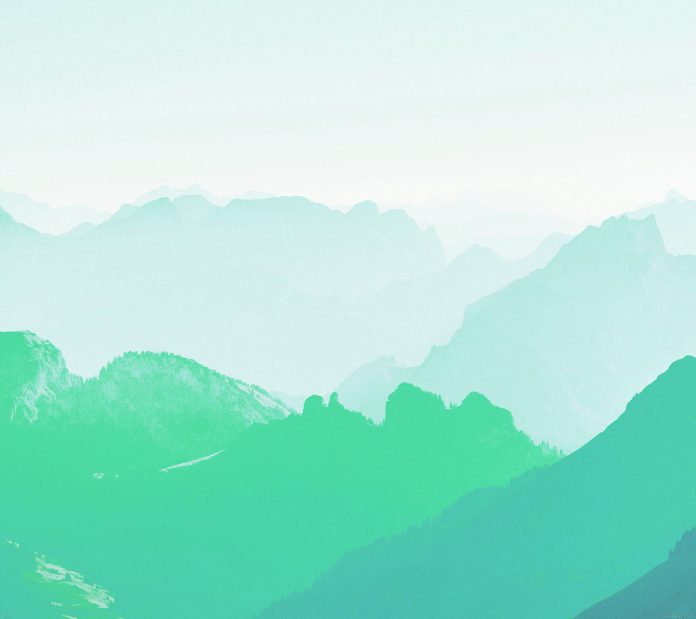In this article we will see how we can get the auto exclusive property of the QCommandLinkButton. If auto-exclusivity is enabled, checkable command link buttons that belong to the same parent widget behave as if they were part of the same exclusive button group. In an exclusive command link button group, only one button can be checked at any time; checking another button automatically unchecks the previously checked one. The property has no effect on buttons that belong to a button group. We can this property with the help of setAutoExclusive method. In order to do this we use autoExclusive method with the command link button object
Syntax : button.autoExclusive()
Argument : It takes no argument
Return : It return bool
Below is the implementation
Python3
# importing librariesfrom PyQt5.QtWidgets import *from PyQt5 import QtCore, QtGuifrom PyQt5.QtGui import *from PyQt5.QtCore import *import sysclass Window(QMainWindow): def __init__(self): super().__init__() # setting title self.setWindowTitle("Python ") # setting geometry self.setGeometry(100, 100, 500, 400) # calling method self.UiComponents() # showing all the widgets self.show() # method for components def UiComponents(self): # creating a command link button cl_button = QCommandLinkButton("Press", self) # setting geometry cl_button.setGeometry(200, 100, 150, 60) # making button checkable cl_button.setCheckable(True) # making it auto exclusive cl_button.setAutoExclusive(True) # creating label label = QLabel("neveropen", self) # setting label geometry label.setGeometry(50, 200, 300, 80) # making label multiline label.setWordWrap(True) # getting auto exclusive property value = cl_button.autoExclusive() # setting text to the label label.setText("Auto Exclusive : " + str(value))# create pyqt5 appApp = QApplication(sys.argv)# create the instance of our Windowwindow = Window()# start the appsys.exit(App.exec()) |
Output :