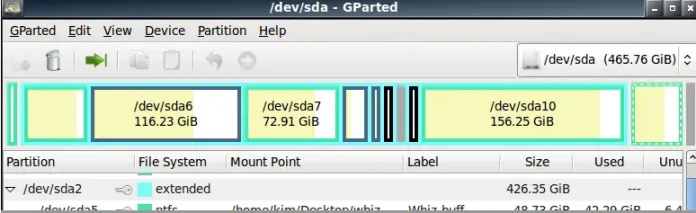In this article we will see how we can set different border color to the list view of the combo box when mouse hover it, list view is the item view i.e where all the items are visible. When we press the down arrow of combo box list view is opened. We can change view object any time with the help of setView method. There are two ways of doing this by creating our own view and changing the border of it then adding it to the combo box but it is the lengthy process as we have to add all the items to it and another way is to alter the style sheet of default view i.e list view. Below is the stylesheet codes – Code 1
QListView::hover
{
border : 8px solid;
border-color-top : red;
border-color-right : green;
border-color-bottom : blue;
border-color-left : yellow;
}
or Code 2
QListView::hover
{
border : 8px solid;
border-color : red green blue yellow;
}
Below is the implementation
Python3
# importing librariesfrom PyQt5.QtWidgets import *from PyQt5 import QtCore, QtGuifrom PyQt5.QtGui import *from PyQt5.QtCore import *import sysclass Window(QMainWindow): def __init__(self): super().__init__() # setting title self.setWindowTitle("Python ") # setting geometry self.setGeometry(100, 100, 600, 400) # calling method self.UiComponents() # showing all the widgets self.show() # method for widgets def UiComponents(self): # creating a check-able combo box object self.combo_box = QComboBox(self) # setting geometry of combo box self.combo_box.setGeometry(200, 150, 150, 80) # making combo box editable self.combo_box.setEditable(True) # geek list geek_list = ["Sayian", "Super Sayian", "Super Sayian 2", "Super Sayian B"] # adding list of items to combo box self.combo_box.addItems(geek_list) # setting style sheet # adding different border color to the list view when mouse hover self.combo_box.setStyleSheet("QListView" "{" "border : 8px solid black;" "}" "QListView::hover" "{" "border : 8px solid;" "border-color : red green blue yellow;" "}")# create pyqt5 appApp = QApplication(sys.argv)# create the instance of our Windowwindow = Window()window.show()# start the appsys.exit(App.exec()) |
Output :  When list view is opened
When list view is opened  When mouse hover over it
When mouse hover over it