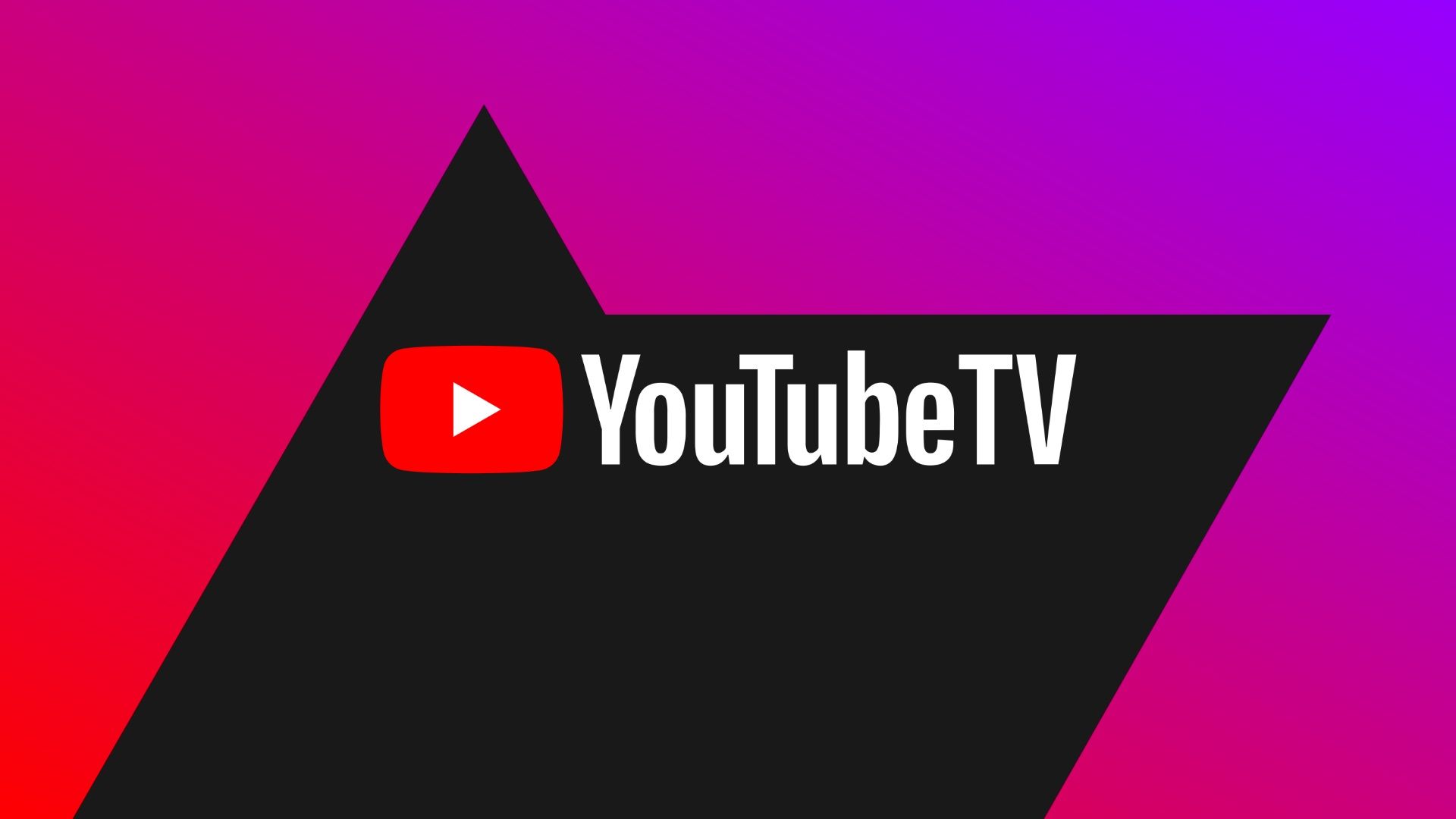YouTube is one of the biggest video-sharing platforms. There’s a YouTube video for almost anything, whether you want to find the recipe for your favorite dish or information on how to clean your wireless earbuds. YouTube works on many devices, including your budget Android phone, PC, smart TV, or Google Nest Hub.
Sometimes, YouTube may not work as intended. There are several reasons why YouTube may face issues, and troubleshooting them to find a solution is easy. Start by updating the YouTube app, restarting your device, and clearing the cache. Here are some tips and tricks to try when YouTube is not working.
Check if YouTube is down
Start by checking if YouTube is down. If the YouTube app or website fails to load or a video won’t start, it could be because YouTube’s service is down or offline. Check YouTube’s social media handles for any announcement regarding an outage. Websites like Downdetector may also help determine if YouTube is down.
If YouTube is down, all you can do is wait. It will likely be back online soon.
Restart your device
Restarting your device is a basic troubleshooting step, and it fixes most issues. This isn’t a factory reset. It’s a simple reboot using the power button or software options.
How to restart an Android phone
We show how to restart your Android phone using a Samsung smartphone running Android 14. The steps may be different for other phones.
- Press and hold the power button and volume down button.
- Select Restart. Your phone turns on when the process is complete.
How to restart an iPhone
- Press and hold either volume button and the power button until the power-off slider pops up.
- Drag the slider to turn off your iPhone.
- Press and hold the power button to turn on your device.
Check your internet connection and router
YouTube needs an internet connection to work. Videos buffer or don’t load when you have a poor internet connection. Check if your mobile data is turned on from the quick settings menu. Turn it on if it isn’t. Turn off flight mode if you activated it by mistake. Also, open other apps to check if they’re working.
If you’re connected to Wi-Fi but can’t load YouTube videos, the problem may be with your router. Make sure all cables are plugged in and connected, then restart your router by turning it off for a few seconds and turning it back on. If your internet is still down, check if your internet provider is facing an outage.
Update your YouTube app
YouTube may not work if you have an outdated app on your phone. The latest version of the YouTube app may need to run on your device to connect to the YouTube servers for streaming videos.
How to update the YouTube app on an Android phone
- Open the Google Play Store app.
- Tap the search bar at the top and search for YouTube.
- Select the YouTube app from the search results.
- The Update button appears if a new version is available. If not, your YouTube app is up-to-date.
How to update the YouTube app on an iPhone
- Open the App Store on your iPhone.
- Tap the profile icon in the upper-right corner of the screen.
- Under Upcoming Automatic Updates, find the YouTube app and tap the Update button next to it.
Clear the YouTube app’s cache
If updating didn’t help, clear the YouTube app’s cache. Clearing the cache fixes certain problems, like loading or the black screen. However, it’s only applicable to Android users. There isn’t an option to clear the app cache on an iPhone. Instead, delete the YouTube app from your device and reinstall it from the App Store.
How to clear the cache on Android
- Open Settings.
- Select Apps.
- Scroll through the list until you find YouTube, or use the search bar to find the app.
- Tap YouTube.
- Select Storage.
- Tap Clear cache in the lower-right corner.
Use a different browser
If you have trouble with the YouTube website, switch to a different browser. If you use Google Chrome, open the YouTube site using an alternative web browser such as Microsoft Edge or Mozilla Firefox. If the website can be accessed in the alternative browser, clear the cache and cookies stored by Chrome from the Settings page. These Google Chrome tips and tricks may also help.
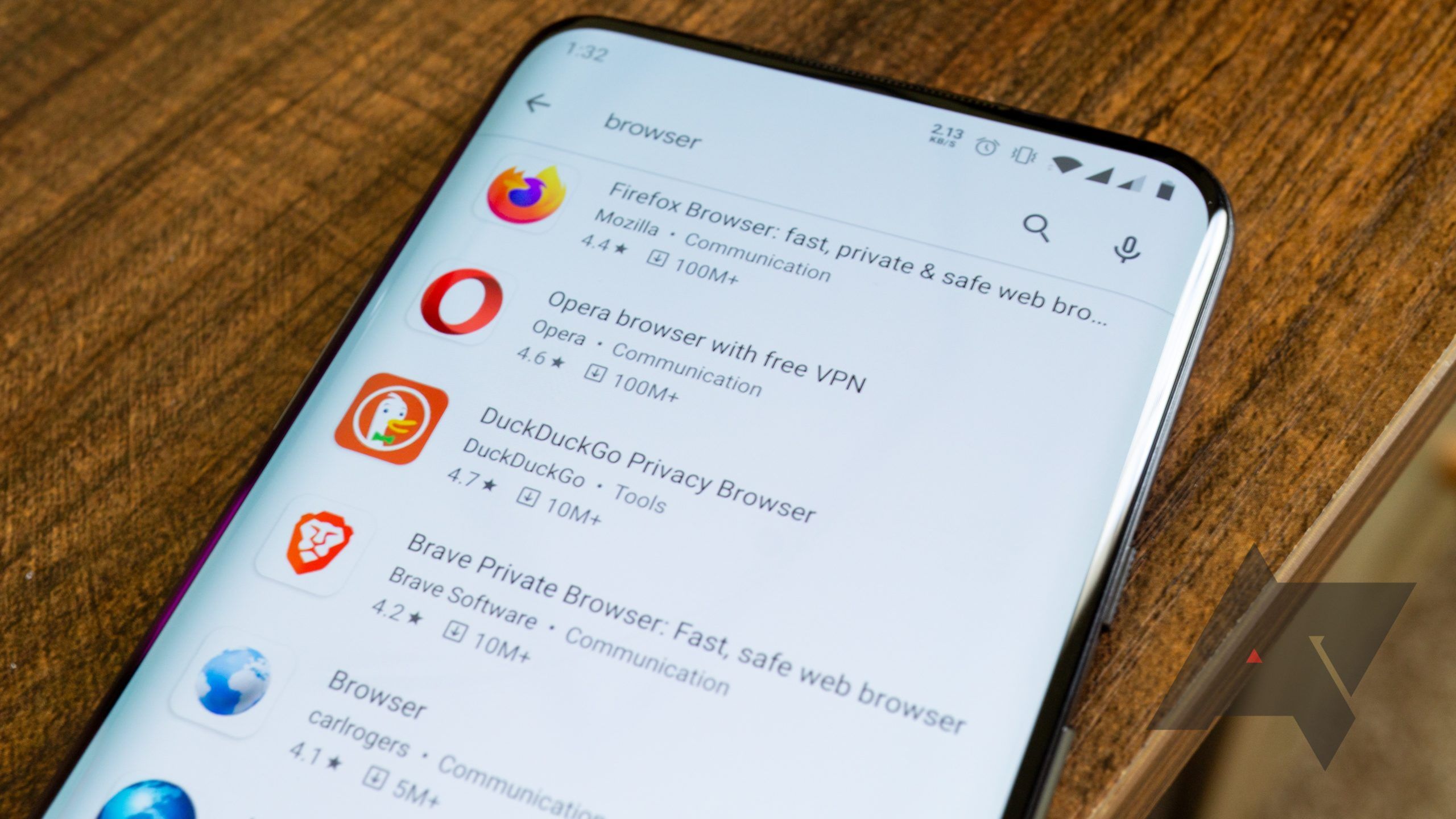
10 best web browsers on Android in 2024
There are a lot of browsers out there, but only a handful we actually recommend
Update your operating system
An up-to-date operating system ensures your apps work properly. If YouTube doesn’t work for you, install the latest system update on your device.
How to check for updates on Android phone
- Open the Settings app.
- Go to System > System Update.
- Your phone searches for the latest Android updates. If nothing shows up, tap Check for an update.
How to check for iPhone updates
- Open the Settings app.
- Go into General.
- Select Software Update.
- Select Download and Install if an update is available.
How to check for Chrome updates on PC
If you use YouTube on your Windows or Mac PC, updating to the latest software is always advisable. However, updating your web browser is better when troubleshooting YouTube issues, as there isn’t a PC app for YouTube. We show you how to check for updates on Google Chrome.
- Open Chrome on your PC
- Click the three-dot icon in the upper-right corner.
- Select Help and choose About Google Chrome.
- Click Update Google Chrome. You have the latest version if you can’t find this option.
- Select Relaunch.
Keep watching your favorite videos
The tips we discussed help you troubleshoot most YouTube problems. If you still have issues, go to the YouTube support page. You can also post your problem on YouTube’s Help Community or contact YouTube customer support. If your YouTube is up and running, try these secret features to make the most out of it.