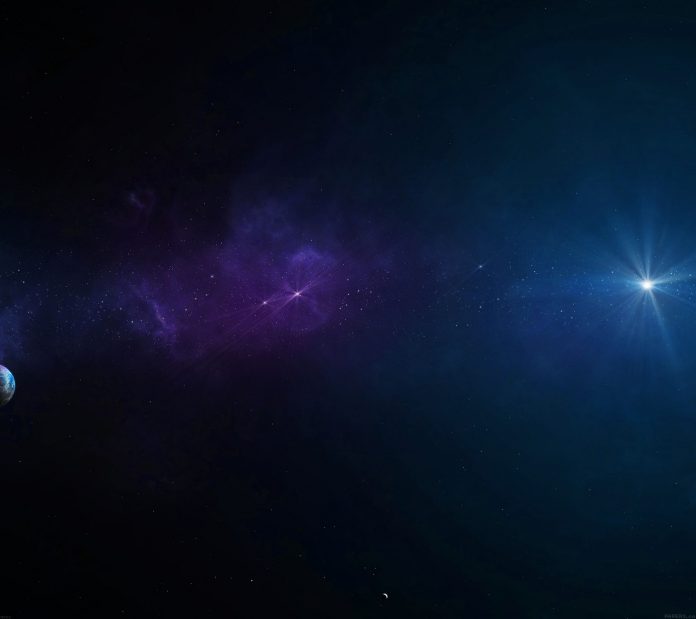In this article, we are going to learn about SetToolDisabledBitmap() function associated with the wx.ToolBar class of wxPython. SetToolDisabledBitmap() function sets the bitmap to be used by the tool with the given ID when the tool is in a disabled state. This can only be used on Button tools, not controls. It takes two arguments id and bitmap.
Syntax:
wx.ToolBar.SetToolDisabledBitmap(Self, id, bitmap)Parameters:
Parameter Input Type Description id int ID of the tool in question, as passed to AddTool . bitmap wx.Bitmap Bitmap to use for disabled tools.
Code Example 1:
Python3
import wxclass Example(wx.Frame): def __init__(self, *args, **kwargs): super(Example, self).__init__(*args, **kwargs) self.InitUI() def InitUI(self): self.locale = wx.Locale(wx.LANGUAGE_ENGLISH) self.toolbar = self.CreateToolBar() td = self.toolbar.AddTool(1, 'right', wx.Bitmap('right.png')) # set disabled bitmap for tool with id = 1 self.toolbar.SetToolDisabledBitmap(id = 1, bitmap = wx.Bitmap('wrong.png')) self.toolbar.Realize() self.Bind(wx.EVT_TOOL, self.OnOne, td) self.SetSize((350, 250)) self.SetTitle('Undo redo') self.Centre() def OnOne(self, e): # disable tool self.toolbar.EnableTool(toolId = 1, enable = False) # Realize() called to finalize new added tools self.toolbar.Realize() def OnQuit(self, e): self.Close()def main(): app = wx.App() ex = Example(None) ex.Show() app.MainLoop()if __name__ == '__main__': main() |
Output:
Before clicking tick tool:
After clicking tick tool: