One of the latest jailbreaks available as of right now is palera1n, a semi-tethered checkm8 bootrom exploit-based jailbreak that was just recently re-written in the C programming language for improved speed and reliability. But did you perhaps catch wind of something called palen1x?
![]()
What is palen1x?
A lot of people haven’t yet heard about palen1x, but it’s essentially a Linux distro that you can burn onto a USB flash drive to install palera1n-c on your compatible A9-A11 chip-equipped handset running iOS or iPadOS 15.0-16.3. And because the USB flash drive becomes bootable, it can be used on Windows machines (any version), whereas palera1n or palera1n-c without palen1x are intended only for macOS or Linux.
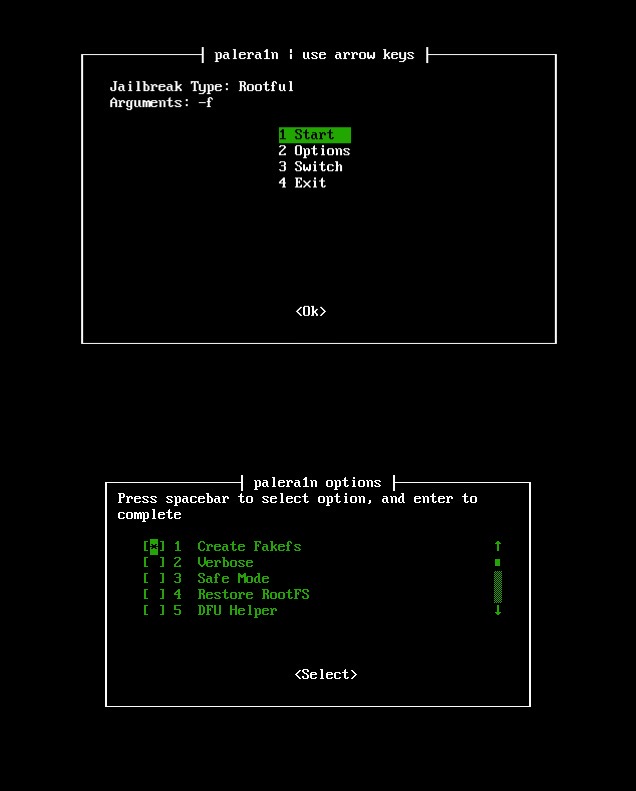
If the concept sounds familiar, then that’s because someone made a similar tool for checkra1n called bootra1n that we showed you a little over two years ago. Just like bootra1n, palen1x comes in the form of an .iso file that you will need to properly burn to your USB flash drive, just like if you were to burn a CD. When done properly, you can rapidly press the F2 or Delete key on your keyboard during startup on your Windows PC to set the flash drive as your boot device in BIOS.
Just like palera1n-c, palen1x allows you to take advantage of either a rootless or a rootful jailbreak on your compatible device. The documentation expressly deprecates mixing the two on the same device, as ordinary users may experience issues they don’t know how to fix. So you will ultimately want to pick one or the other. Obviously, a rootless jailbreak doesn’t allow access to the OS/root volume, but the palera1n team plans to go rootless this year anyhow since it’s going to be the modern dynamic in jailbreaking.
What you need to know about palen1x
Using palen1x requires a fresh-formatted 64MB or larger USB flash drive or a blank CD/DVD. Two versions of the tool are available to download, including a 32-bit and 64-bit edition; you will need to download the one that pertains to the computer you plan to use it with.
Regular updates are released for palen1x with bug fixes and improvements, so you’ll want to keep track of the project’s release index to make sure you’re using the latest one each time you use it.
Just like palera1n and palera1n-x, palen1x only supports the same A9-A11 chip-equipped devices. This includes the following:
- iPhone X
- iPhone 8 Plus
- iPhone 8
- iPhone 7
- iPhone 7 Plus
- iPhone 6s
- iPhone 6s Plus
- iPhone SE (2nd generation)
- iPhone SE (1st generation)
- iPad (7th generation)
- iPad (6th generation)
- iPad (5th generation)
- iPad Pro 12.9-inch (2nd generation, 2019)
- iPad Pro 10.5-inch (2017)
- iPad Pro 9.7-inch (2016)
- iPad Pro 12.9-inch (2015)
- iPod touch (7th generation)
Please note that any device newer than the iPhone X, such as the iPhone XR or 11 series, isn’t supported.
Another caveat is that the iPhone X can’t have a passcode set prior to jailbreaking. You can, however, use the checkl0ck jailbreak tweak to mimic a passcode and biometric authentication user experience on this device while it’s in a jailbroken state, and most people can’t tell the difference. This tweak only recently picked up support for iOS 16.0-16.1.2, adding on priorly-added support for iOS 15.x.
Since palen1x is more of a side project of the palera1n team’s, it doesn’t currently support all the features that the full palera1n-c jailbreak has, including automatic tweak injection and support for passcodes on A10(X) chip-equipped devices. Regardless, it’s still a viable option for someone who only has a Windows computer and doesn’t want to dual-boot Linux simply to jailbreak their iPhone or iPad.
Sileo Nightly will be installed on your device as the default package manager. Sileo Nightly is a version of Sileo that gets updated almost nightly by lead developer Amy While with patches (hence the name). That said, it’s very much a beta piece of software. Only Sileo Nightly receives the latest cutting-edge changes before they’re officially pushed to the regular Sileo release channel.
Should you use palen1x?
The palen1x project is officially endorsed by the palera1n team, so you shouldn’t have any reservations as far as safety is concerned. So if you don’t have a Mac, then sure, go for it!
One thing you might want to keep in mind though is that you shouldn’t use palen1x with a virtual machine. This is expressly mentioned on the GitHub page, and for good reason, as it can cause errors you won’t want to see.
If you’re a macOS or Linux user, then you should use palera1n or palera1n-c. But if you’re a Windows user, then palen1x offers you the convenience of booting up from a USB flash drive or CD/DVD to install the palera1n jailbreak without dual-booting, so it may be a valuable option for Windows users.
Another useful fact about palen1x is that it can be used with someone else’s computer without installing software on their computer or affecting their primary operating system. So your friends might be more likely to let you use their computer with palen1x if you don’t have your own computer.
How to use palen1x
Using palen1x is done in a few easy steps:
- Download an .iso file writer, such as Rufus.
- Download the correct .iso file (32-bit or 62-bit) from the GitHub page.
- Plug in your palera1n-compatible iPhone or iPad with a MFi-certified USB-A to Lightning cable.
- Plug in your USB flash drive or insert your CD/DVD.
- Use Rufus or your preferred .iso file writer to make a bootable USB flash drive or CD/DVD with the palen1x .iso
- Restart your machine and enter BIOS.
- Use BIOS to change the boot drive order to start with your USB flash drive or CD/DVD, then save your changes.
- Restart your machine again.
- When palen1x starts up, choose the palera1n option from the menu list.
- Follow the instructions that appear to jailbreak your iPhone or iPad.
Enjoy!
Conclusion
While most people are going to be using palera1n or palera1n-c on their compatible iPhone or iPad, palen1x is a viable solution if you’re stuck with a Windows computer since palera1n and palera1n-c do not run on Windows.
For the most part, using palen1x is a straightforward process, as the on-screen instructions guide you through the process. Why not jailbreak if you can?




