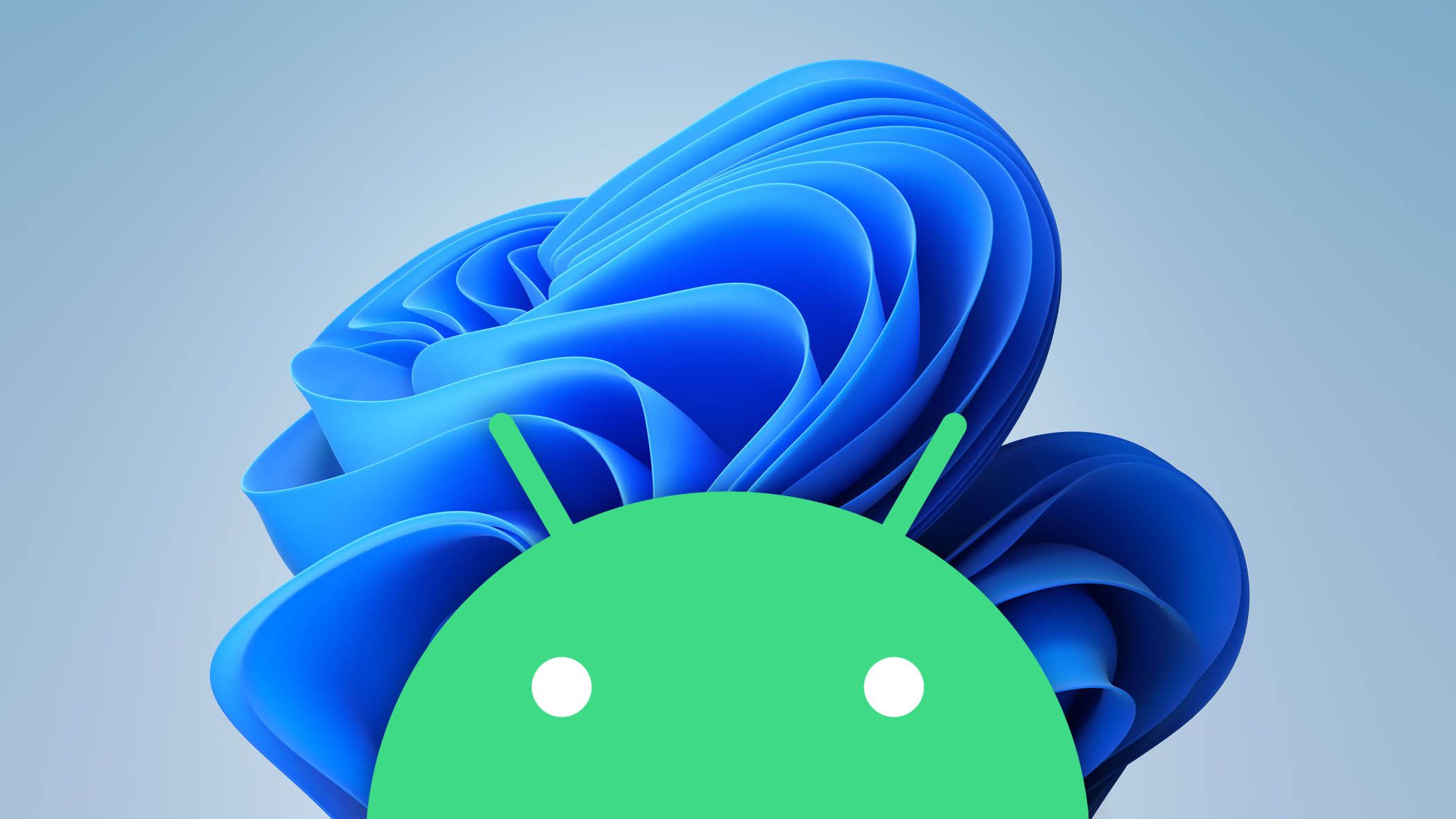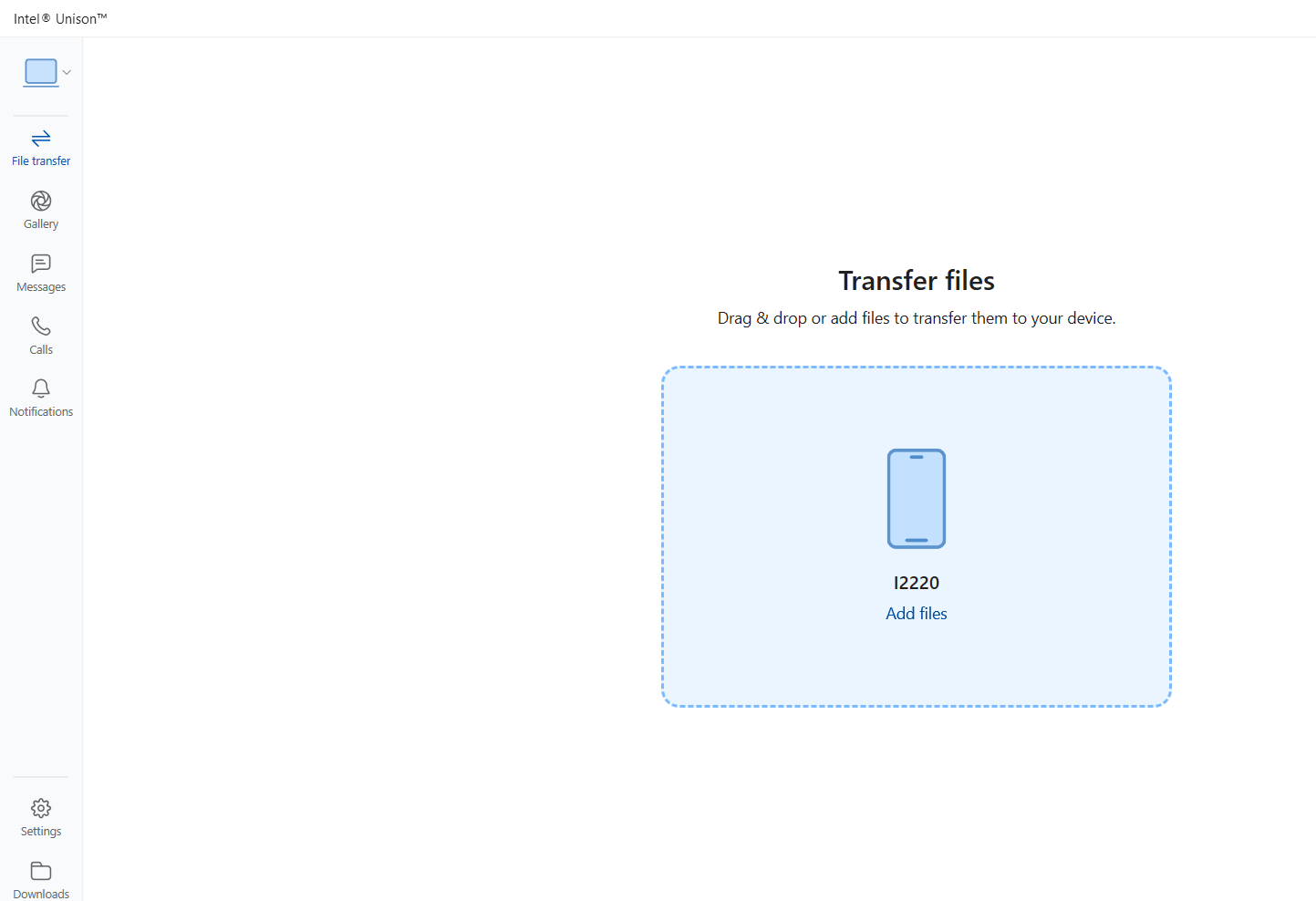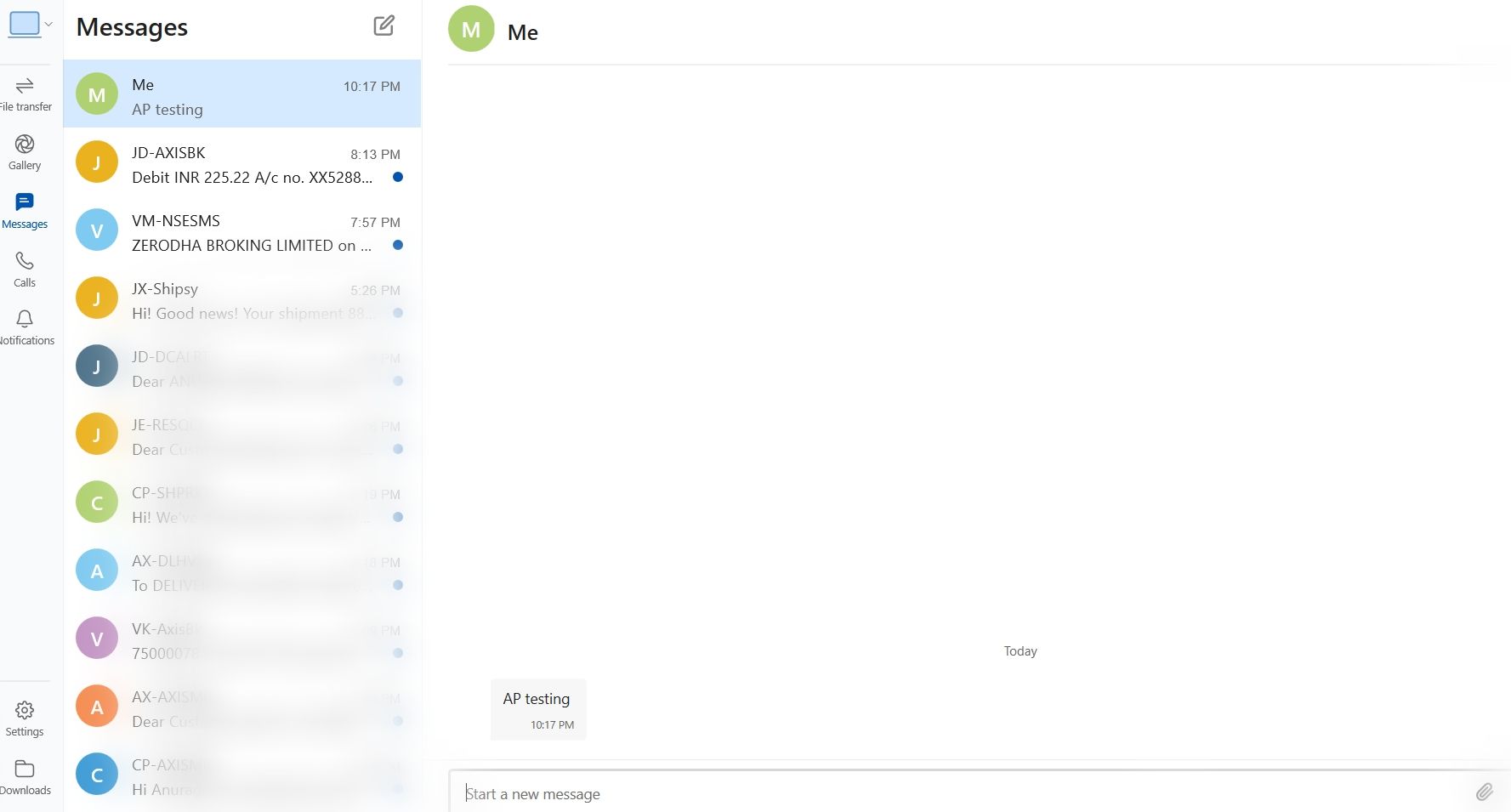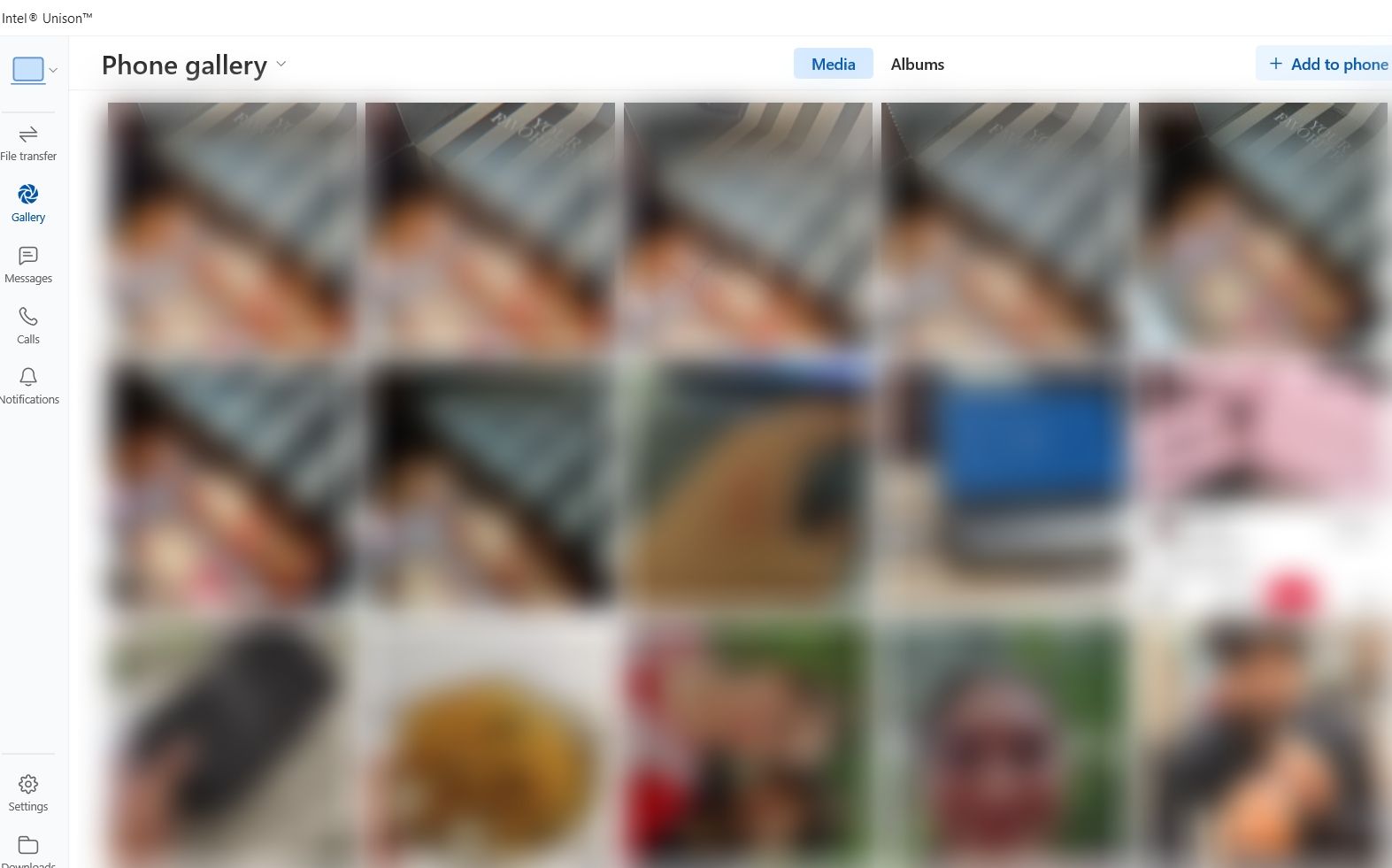Smartphones and Windows PCs have come a long way, but the interconnectivity between them isn’t as good as it should be. Intel Unison bridges this gap. It unites your phone with your Windows PC so that your PC can take on some functions and content from your phone.
Like Microsoft Phone Link, Intel Unison lets you use your PC to manage phone calls, read and respond to messages, view photos taken on your phone, and receive notifications. It’s compatible with your best Android tablet. We explain what Intel Unison is, what it can do, and which devices it works with.
An introduction to Intel Unison
Intel Unison was announced in 2022, but it isn’t a new app. It builds on the technology from Screenovate, an Israeli startup Intel acquired in 2021. Screenovate had a similar app called Dell Mobile Connect, but it only worked on Dell laptops. Intel Unison is available on a wider range of devices.
Intel Unison establishes a Wi-Fi or Bluetooth connection between your smartphone and PC. When connected, you can access and share files, receive notifications, and control certain smartphone functions from your PC.
To use Intel Unison, open the app on your phone and computer. On your phone, use the camera to scan the QR code that appears on your PC screen. Make sure your phone and PC are on the same Wi-Fi network or paired via Bluetooth.
What platforms is Intel Unison available on?
Intel Unison comes pre-installed on laptops with 12th-, 13th-, and 14th-generation Intel processors and Intel Evo certification. However, you can download and install it on most Windows 11 PCs. Go to the Microsoft Store and check the system requirements and compatibility list to ensure your devices are supported.
You don’t need an Intel-powered device to use Intel Unison. We installed the app on a laptop powered by an AMD Ryzen 7 6800H processor, and it worked as intended. On smartphones and tablets, Intel Unison is compatible with iOS 15 and above and Android 9 and above.
Intel Unison offers extra features on laptops using 13th-generation Intel processors and above. These features include an extended display function when paired with a tablet. Intel
says
more features will be added to these devices in the future.
What does Intel Unison do?
Intel Unison lets you sync your phone with your Windows PC. It doesn’t have many advanced features, but it can help you manage your notifications, calls, messages, and more.
Transfer files wirelessly
Intel Unison makes sharing files between your phone and PC a breeze. You can browse files on your computer and send them to your phone with a single click. You can also take a picture on your phone and send it to your PC without saving it locally.
The Intel Unison app on your phone keeps things organized, showing your sent files in the Sent tab and your received files in the Received tab. You can share several file types, including PDFs, DOCs, JPGs, and Excel spreadsheets.
See notifications
Intel Unison lets you see and respond to your phone notifications right on your PC. All notifications appear in the Notification Center like any other Windows notification, and you can view them from the Intel Unison app.
You can manage notifications from the settings. There’s an option to block notifications from certain apps and hide notification content. You can also turn off pop-ups and sound.
Reply to messages
Another big feature is Intel Unison’s ability to receive and reply to SMS messages on your Windows PC. This works the same as notification syncing. However, messages are sorted into their own tab, and you can see the full conversation histories.
You can also start new conversations from the Intel Unison app. It can access contacts from your phone, so you can find a specific person or enter a contact number.
Make calls
Intel Unison allows you to make calls directly from your PC using the built-in speakers and microphone. The app connects your phone and PC through Bluetooth to facilitate phone calls. Search your contacts or dial a number manually to get started. Intel Unison doesn’t let you see your call logs. You can connect high-quality peripherals like USB microphones for better call quality.
Access your gallery
Intel Unison has a dedicated Photo Gallery tab where you can access the pictures on your phone. You can download them to your Windows PC and drag them into other Windows apps. Open the Albums tab to see pictures saved in different albums. Click the Add to phone button at the top to add pictures from your Windows PC to your phone.
If you delete pictures from the Intel Unison app, they are also deleted from your phone’s gallery.
Use your phone and PC as one
Pairing and syncing your smartphone with your Windows PC can come in handy. Intel Unison lets you do that on a range of Android and iPhone smartphones. However, it lacks some of the features you get with Microsoft Phone Link, such as app mirroring, cross-device copy-paste, and media controls. Consider setting up Windows Subsystem for Android on your PC for better connectivity between your devices.