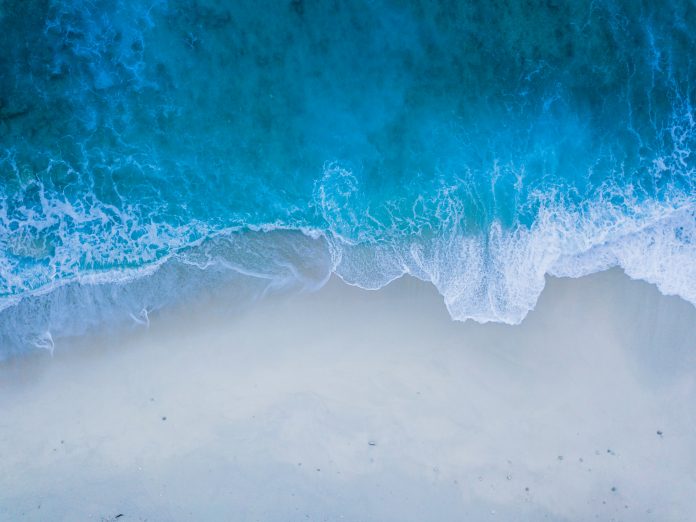Summary
- Factory images = phone’s OS. Know how to access it if you’re playing with custom firmware.
- Over-the-air images = updates. Get latest features first. Execution requires some tech know-how and time.
- Master factory and OTA images for Pixel 8a. OTA offers first dibs on latest updates, while factory images take you back to square one.
We’ve been looking forward to the Pixel 8a for months now, and it’s finally here! Along with the new phone, power users are going to be changing some of their settings to dial in the perfect experience, but the S-tier users will be more interested in the downloads that just landed on the Google Play Services page.
To be clear, there’s nothing out of the ordinary going on here. Whenever Google releases a new device, it makes the factory images available for anyone to download. And for those who aren’t so bold with their device but still possess a bit of derring-do, Google also makes the slightly easier-to-use OTA images available.

Best budget Android phones in 2024
These days, you don’t have to pay through the nose to get a decent phone
Why should you care
Factory images are the software foundation from which phones are built. It’s basically the operating system and any default programs that are supposed to come on a new phone. It’s good to know how to access these factory images if you’re doing some shenanigans with your phone like installing custom firmware. If anything goes wrong with your phone, you’ll need the factory image to get it back to a working baseline.
Over-the-air images are typically used for updating your phone, like the recent jump from Android 13 to 14, or new security patches. Normally, you don’t have to do anything to get these updates, they happen “over the air,” but that doesn’t mean that everyone gets them at the same time. For users who want the latest and greatest Google has to offer, and they want it now, OTA images are the answer.

How to install Magisk modules on a rooted Android phone
Finding new modules might look a little different from now on
Some assembly required
If you want to experiment with these files, you’re going to have to pick up some new skills. If you find yourself in need of a factory image, and you want to do it yourself instead of taking your phone to a shop, you’ll have to enable OEM unlocking and USB debugging in the Developer options menu of your Settings. Next, you’ll have to download a special program to muck about with your phone’s command line. Keep in mind that flashing a factory image to your phone will remove everything you’ve ever had on your phone, so make sure there’s nothing on it you can’t bear to lose.
Applying an OTA image update can be equally convoluted. Again, you’ll need to access the phone’s command line, press and hold a special combination of keys (usually volume down and power), and then jump through some more hoops with the terminal.
So what’s your reward for all of this hard work? If you’re staying up-to-date with the OTA images, you’ll have the latest features before everyone else, or you could roll back to previous updates if the latest one breaks your phone. And if you’re looking for root access to your new Pixel, you’ll need the factory image and a little help from Magisk to get it.